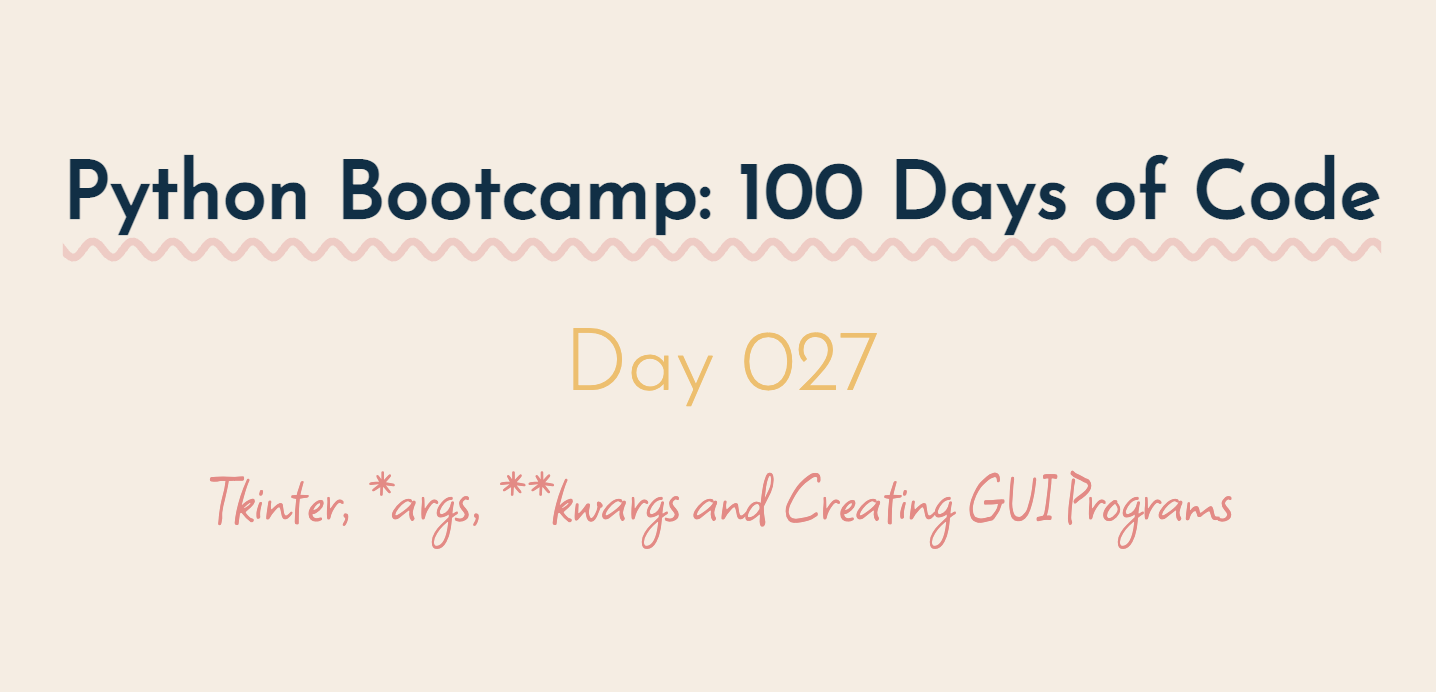
Udemy Python Bootcamp Day 027
Tkinter
Graphical
User
Interface
GUIs were a huge deal in the nineties bacause previously, in order to interact with a computer, we had to use a command line operationg system such as MS-DOS.
GUIs are graphical, and accompanied with a mouse, they allow a user with very little training in computers to be able to just point and click on the thing that they want to do on the screen.
Labels with tkinter
import tkinter
window = tkinter.Tk()
window.title("My First GUI Program")
window.minsize(width=500, height=300)
# Label
my_label = tkinter.Label(text="I Am a Label", font=("Arial", 24, "bold"))
my_label.pack()
my_label["text"] = "New Text" # or my_label.config(text="New Text")
window.mainloop().mainloop() is th thing that will keep the window on screen.
The Packer
The packer is one of Tk’s geometry-management mechanisms.
It's just a simple way to lay out the components that we're building.
Arguments with Default Values
def my_function(a=1, b=2, c=3):
#Do this with a
#Then do this with b
#Finally so this with c
my_function() # a=1, b=2, c=3
my_function(b=5) # a=1, b=5, c=3Unlimited Arguments
def add(*args):
for n in args:
print(n)asterix * : What that tells Python is this function add can accept any number of arguments. And once inside the function, we can actually loop through all of the arguments which is going to be in the form of a tuple and we can do whatever it is we want with each of those arguments.
Args
def add(*args):
print(args[1])
sum = 0
for n in args:
sum += n
return sum
print(add(1, 2, 3, 4, 5, 6, 7, 8, 9))#output
2
45
Kwargs
def calculate(n, **kwargs):
print(kwargs)
# for key, value in kwargs.items():
# print(key)
# print(value)
n += kwargs["add"]
n *= kwargs["multiply"]
print(n)
calculate(2, add=3, multiply=5)#output
{'add': 3, 'multiply': 5}
25
class Car:
def __init__(self, **kw):
self.make = kw["make"]
self.model = kw["model"]
my_car = Car(make="Nissan", model="GT-R")
print(my_car.make)#output
Nissan
class Car:
def __init__(self, **kw):
self.make = kw["make"]
self.model = kw["model"]
my_car = Car(make="Nissan")
print(my_car.model)#output
KeyError: 'model'
.get()
class Car:
def __init__(self, **kw):
self.make = kw["make"]
self.model = kw.get("model")
my_car = Car(make="Nissan")
print(my_car.model)#output
none
Buttons and Entry with tkinter
# Button
def button_clicked():
new_text = input.get()
my_label.config(text=new_text)
button = Button(text="Click Me", command=button_clicked)
button.pack()
# Entry
input = Entry(width=10)
input.pack()
print(input.get())tkinter widget
#Text
text = Text(height=5, width=30)
#Puts cursor in textbox.
text.focus()
#Adds some text to begin with.
text.insert(END, "Example of multi-line text entry.")
#Get's current value in textbox at line 1, character 0
print(text.get("1.0", END))
text.pack()
#Spinbox
def spinbox_used():
#gets the current value in spinbox.
print(spinbox.get())
spinbox = Spinbox(from_=0, to=10, width=5, command=spinbox_used)
spinbox.pack()
#Scale
#Called with current scale value.
def scale_used(value):
print(value)
scale = Scale(from_=0, to=100, command=scale_used)
scale.pack()
#Checkbutton
def checkbutton_used():
#Prints 1 if On button checked, otherwise 0.
print(checked_state.get())
#variable to hold on to checked state, 0 is off, 1 is on.
checked_state = IntVar()
checkbutton = Checkbutton(text="Is On?", variable=checked_state, command=checkbutton_used)
checked_state.get()
checkbutton.pack()
#Radiobutton
def radio_used():
print(radio_state.get())
#Variable to hold on to which radio button value is checked.
radio_state = IntVar()
radiobutton1 = Radiobutton(text="Option1", value=1, variable=radio_state, command=radio_used)
radiobutton2 = Radiobutton(text="Option2", value=2, variable=radio_state, command=radio_used)
radiobutton1.pack()
radiobutton2.pack()
#Listbox
def listbox_used(event):
# Gets current selection from listbox
print(listbox.get(listbox.curselection()))
listbox = Listbox(height=4)
fruits = ["Apple", "Pear", "Orange", "Banana"]
for item in fruits:
listbox.insert(fruits.index(item), item)
listbox.bind("<<ListboxSelect>>", listbox_used)
listbox.pack()Tkinter Layout : Pack, Place, Grid
We can't mix up grid and pack in the came program.
from tkinter import *
window = Tk()
window.title("My First GUI Program")
window.minsize(width=500, height=300)
window.config(padx=100, pady=200)
# Label
my_label = Label(text="I Am a Label", font=("Arial", 24, "bold"))
my_label.config(text="New Text")
my_label.grid(column=0, row=0)
my_label.config(padx=50, pady=50)
button = Button(text="Click Me")
button.grid(column=1, row=1)
new_button = Button(text="New Button")
new_button.grid(column=2, row=0)
# Entry
input = Entry(width=10)
print(input.get())
input.grid(column=3, row=2)
window.mainloop()Mile to Km Converter
from tkinter import *
def miles_to_km():
miles = float(miles_input.get())
km = round(miles * 1.609)
kilometer_result_label.config(text=f"{km}")
window = Tk()
window.title("Mile to Kilometer Converter")
window.config(padx=20, pady=20)
miles_input = Entry(width=7)
miles_input.grid(column=1, row=0)
miles_label = Label(text="Miles")
miles_label.grid(column=2, row=0)
is_equal_label = Label(text="is equal to")
is_equal_label.grid(column=0, row=1)
kilometer_result_label = Label(text="0")
kilometer_result_label.grid(column=1, row=1)
kilometer_label = Label(text="Km")
kilometer_label.grid(column=2, row=1)
calculate_button = Button(text="Calculate", command=miles_to_km)
calculate_button.grid(column=1, row=2)
window.mainloop()i made it!!!!!!!
8개의 댓글
I might point out in which it is a a fantastic submit of your fantastic particular person, now i'm pleased to notice this kind of. 【実話】童貞マチアプ体験記!冴えないエンジニア(23)が愛を証明するまで
I might point out in which it is a a fantastic submit of your fantastic particular person, now i'm pleased to notice this kind of. wicked panties
I might point out in which it is a a fantastic submit of your fantastic particular person, now i'm pleased to notice this kind of.
I might point out in which it is a a fantastic submit of your fantastic particular person, now i'm pleased to notice this kind of. magnumslot
Carry on the fantastic operate, My spouse and i go through number of blogposts for this site along with I do think that your particular world wide web web site can be true exciting and possesses acquired arenas involving amazing data. https://www.reddit.com/r/IndiaBusiness/comments/1jrkd71/comment/n3lcuug/?context=3
Amazing! Exactly what a watch opener this particular publish may be personally. Greatly valued, saved, We can’t await much more! only fan
Pretty good post. I just stumbled upon your blog and wanted to say that I have really enjoyed reading your blog posts. Any way I'll be subscribing to your feed and I hope you post again soon. Big thanks for the useful info. maltcasino giriş
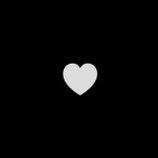

Common outings let us discuss simplest way to thanks a ton for your personal efforts, which will is why I'm just checking out the positioning on a daily basis, interested in innovative, helpful information and facts. Lots of, thanks a lot! IPTV UK