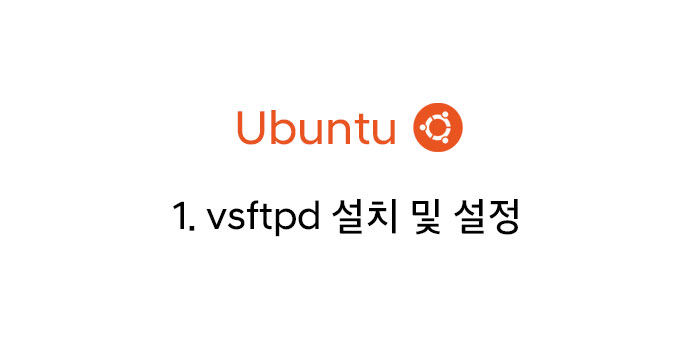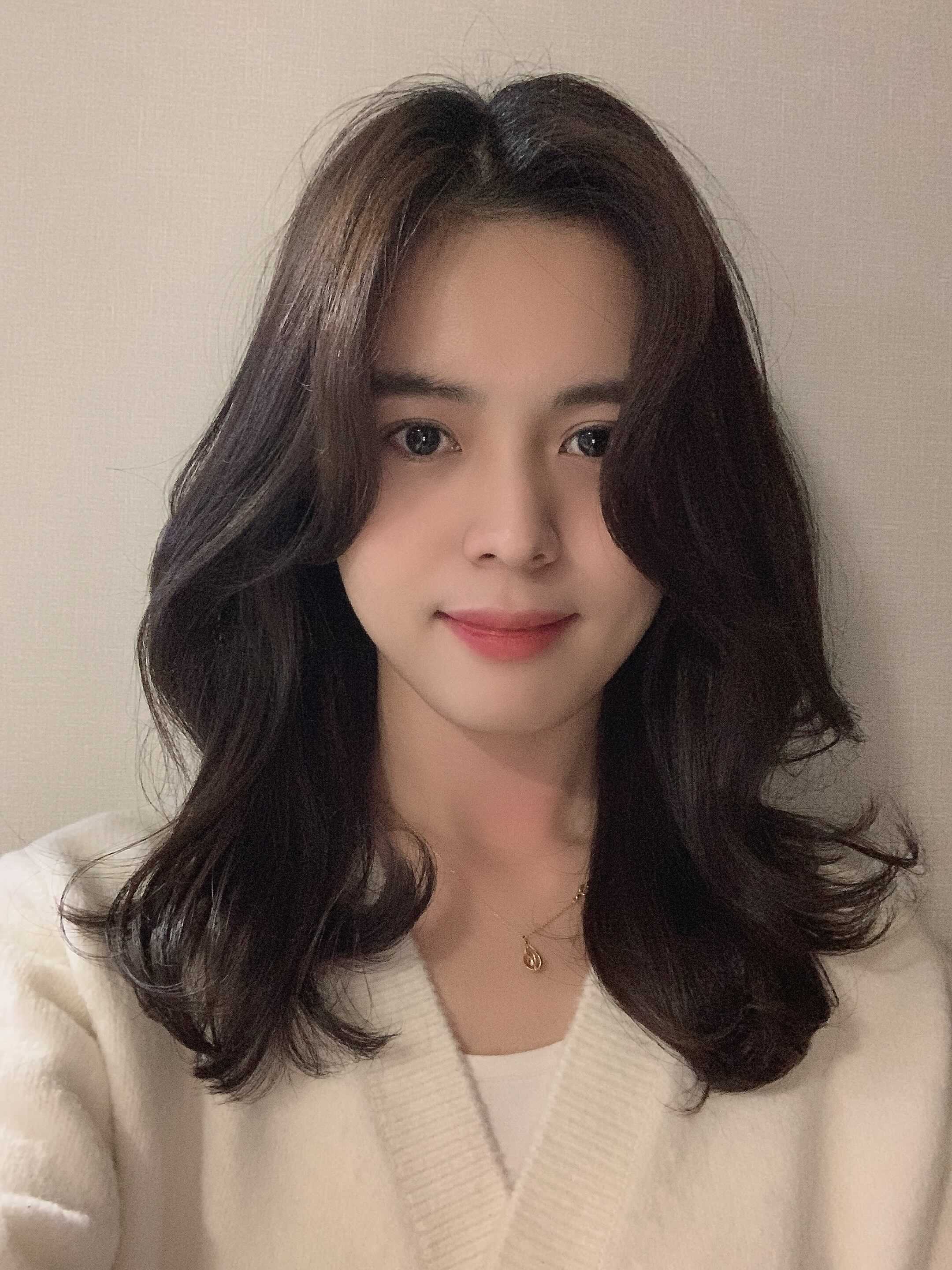aws 인스턴스(가상서버) 서비스를 이용하여 적용하였습니다.
FTP란?
FTP는 File Transfer Protocol의 약자로 말그대로 파일을 전송하는 통신 규약입니다. FTP 서버에 파일들을 업로드, 다운로드할 수 있도록 해주는 프로토콜이며, 이는 FTP 서버와 FTP 클라이언트 간에 통신에서 이루어집니다.
vsftpd는 리눅스용 FTP 서버이다.
1. vsftpd 설치 및 설정
1-1 FTP 설치
package 먼저 업데이트하고 vsftpd 설치
$ sudo apt-get update
$ sudo apt-get install vsftpdvsftpd가 잘 작동되고 있는지 확인
$ sudo service vsftpd status1-2 FTP 사용자 설정
사용자 추가
$ sudo adduser 사용자이름명령어 실행하고 비밀번호도 같이 설정해준다. (ftp 접속할 때 필요하니 잊어버리지 않기)
추가할 때 사용자가 이미 등록되어있다는 에러 메시지가 뜨면, 먼저 사용자 그룹에 추가했던 사용자가 있는지 확인 후 삭제하고 다시 추가하기.
$ sudo cat /etc/passwd | grep jihye $ sudo userdel jihye
비밀번호 재등록
sudo passwd 사용자이름1-3 FTP 기본설정
$ sudo vi /etc/vsftpd.confvsftpd.conf 설정파일에서 아래 내용들 처럼 주석을 해제하거나 작성한다.
vi 에디터 편집기 사용 방법 (키보드 단축키로 사용된다)
i - 수정모드
esc - 수정모드 종료
:wq! - 강제 저장 후 종료
:q! - 저장하지 않고 무조건 종료
vsftpd.conf
# Example config file /etc/vsftpd.conf
#
# The default compiled in settings are fairly paranoid. This sample file
# loosens things up a bit, to make the ftp daemon more usable.
# Please see vsftpd.conf.5 for all compiled in defaults.
#
# READ THIS: This example file is NOT an exhaustive list of vsftpd options.
# Please read the vsftpd.conf.5 manual page to get a full idea of vsftpd's
# capabilities.
#
#
# Run standalone? vsftpd can run either from an inetd or as a standalone
# daemon started from an initscript.
listen=NO
#
# This directive enables listening on IPv6 sockets. By default, listening
# on the IPv6 "any" address (::) will accept connections from both IPv6
# and IPv4 clients. It is not necessary to listen on *both* IPv4 and IPv6
# sockets. If you want that (perhaps because you want to listen on specific
# addresses) then you must run two copies of vsftpd with two configuration
# files.
listen_ipv6=YES
#
# Allow anonymous FTP? (Disabled by default).
anonymous_enable=NO //익명은 접속 X
#
# Uncomment this to allow local users to log in.
local_enable=YES
#
# Uncomment this to enable any form of FTP write command.
write_enable=YES //모든 파일형식 쓰기명령 활성화
#
# Default umask for local users is 077. You may wish to change this to 022,
# if your users expect that (022 is used by most other ftpd's)
local_umask=022
#
# Uncomment this to allow the anonymous FTP user to upload files. This only
# has an effect if the above global write enable is activated. Also, you will
# obviously need to create a directory writable by the FTP user.
#anon_upload_enable=YES
#
# Uncomment this if you want the anonymous FTP user to be able to create
# new directories.
#anon_mkdir_write_enable=YES
#
# Activate directory messages - messages given to remote users when they
# go into a certain directory.
dirmessage_enable=YES
#
# If enabled, vsftpd will display directory listings with the time
# in your local time zone. The default is to display GMT. The
# times returned by the MDTM FTP command are also affected by this
# option.
use_localtime=YES
#
# Activate logging of uploads/downloads.
xferlog_enable=YES
#
# Make sure PORT transfer connections originate from port 20 (ftp-data).
connect_from_port_20=YES
#
# If you want, you can arrange for uploaded anonymous files to be owned by
# a different user. Note! Using "root" for uploaded files is not
# recommended!
#chown_uploads=YES
#chown_username=whoever
#
# You may override where the log file goes if you like. The default is shown
# below.
#xferlog_file=/var/log/vsftpd.log
#
# If you want, you can have your log file in standard ftpd xferlog format.
# Note that the default log file location is /var/log/xferlog in this case.
#xferlog_std_format=YES
#
# You may change the default value for timing out an idle session.
#idle_session_timeout=600
#
# You may change the default value for timing out a data connection.
#data_connection_timeout=120
#
# It is recommended that you define on your system a unique user which the
# ftp server can use as a totally isolated and unprivileged user.
#nopriv_user=ftpsecure
#
# Enable this and the server will recognise asynchronous ABOR requests. Not
# recommended for security (the code is non-trivial). Not enabling it,
# however, may confuse older FTP clients.
#async_abor_enable=YES
#
# By default the server will pretend to allow ASCII mode but in fact ignore
# the request. Turn on the below options to have the server actually do ASCII
# mangling on files when in ASCII mode.
# Beware that on some FTP servers, ASCII support allows a denial of service
# attack (DoS) via the command "SIZE /big/file" in ASCII mode. vsftpd
# predicted this attack and has always been safe, reporting the size of the
# raw file.
# ASCII mangling is a horrible feature of the protocol.
#ascii_upload_enable=YES
#ascii_download_enable=YES
#
# You may fully customise the login banner string:
#ftpd_banner=Welcome to blah FTP service.
#
# You may specify a file of disallowed anonymous e-mail addresses. Apparently
# useful for combatting certain DoS attacks.
#deny_email_enable=YES
# (default follows)
#banned_email_file=/etc/vsftpd.banned_emails
#
# You may restrict local users to their home directories. See the FAQ for
# the possible risks in this before using chroot_local_user or
# chroot_list_enable below.
chroot_local_user=YES # 상위 디렉토리로 이동 금지
allow_writeable_chroot=YES # FTP 디렉토리에 쓰기가 가능하도록 해당 항목 추가
#
# You may specify an explicit list of local users to chroot() to their home
# directory. If chroot_local_user is YES, then this list becomes a list of
# users to NOT chroot().
# (Warning! chroot'ing can be very dangerous. If using chroot, make sure that
# the user does not have write access to the top level directory within the
# chroot)
# chroot_local_user=YES # 상위 디렉토리로 이동을 허용하지 않을 유저를 위한 옵션
# chroot_list_enable=YES
# (default follows)
# chroot_list_file=/etc/vsftpd.chroot_list # 홈 디렉토리 상위로 이동을 허용 할 사용자의 리스트
#
# You may activate the "-R" option to the builtin ls. This is disabled by
# default to avoid remote users being able to cause excessive I/O on large
# sites. However, some broken FTP clients such as "ncftp" and "mirror" assume
# the presence of the "-R" option, so there is a strong case for enabling it.
#ls_recurse_enable=YES
#
# Customization
#
# Some of vsftpd's settings don't fit the filesystem layout by
# default.
#
# This option should be the name of a directory which is empty. Also, the
# directory should not be writable by the ftp user. This directory is used
# as a secure chroot() jail at times vsftpd does not require filesystem
# access.
secure_chroot_dir=/var/run/vsftpd/empty
#
# This string is the name of the PAM service vsftpd will use.
pam_service_name=vsftpd
#
# This option specifies the location of the RSA certificate to use for SSL
# encrypted connections.
# SSL 인증서 설정
rsa_cert_file=/etc/letsencrypt/live/도메인주소/fullchain.pem
rsa_private_key_file=/etc/letsencrypt/live/도메인주소/privkey.pem
ssl_enable=YES
#
# Uncomment this to indicate that vsftpd use a utf8 filesystem.
utf8_filesystem=YES
# AWS 서버 사용 시 아래 내용 적용하기
pasv_enable=YES
pasv_min_port=1024
pasv_max_port=1048
pasv_address=IP주소1-4 FTP 홈디렉토리 변경하기
$ sudo usermod -d /var/www 사용자이름폴더 경로는 nginx.conf root 경로(/var/www/html)의 한단계 위로 설정해주는것이 좋다.
1-5 FTP 업로드/다운로드 권한설정
$ sudo chown -R 사용자이름 /var/www1-6 FTP 명령어 정리
vsfptd 재시작
$ sudo systemctl restart vsftpd