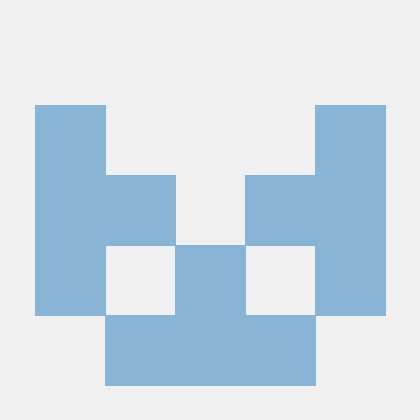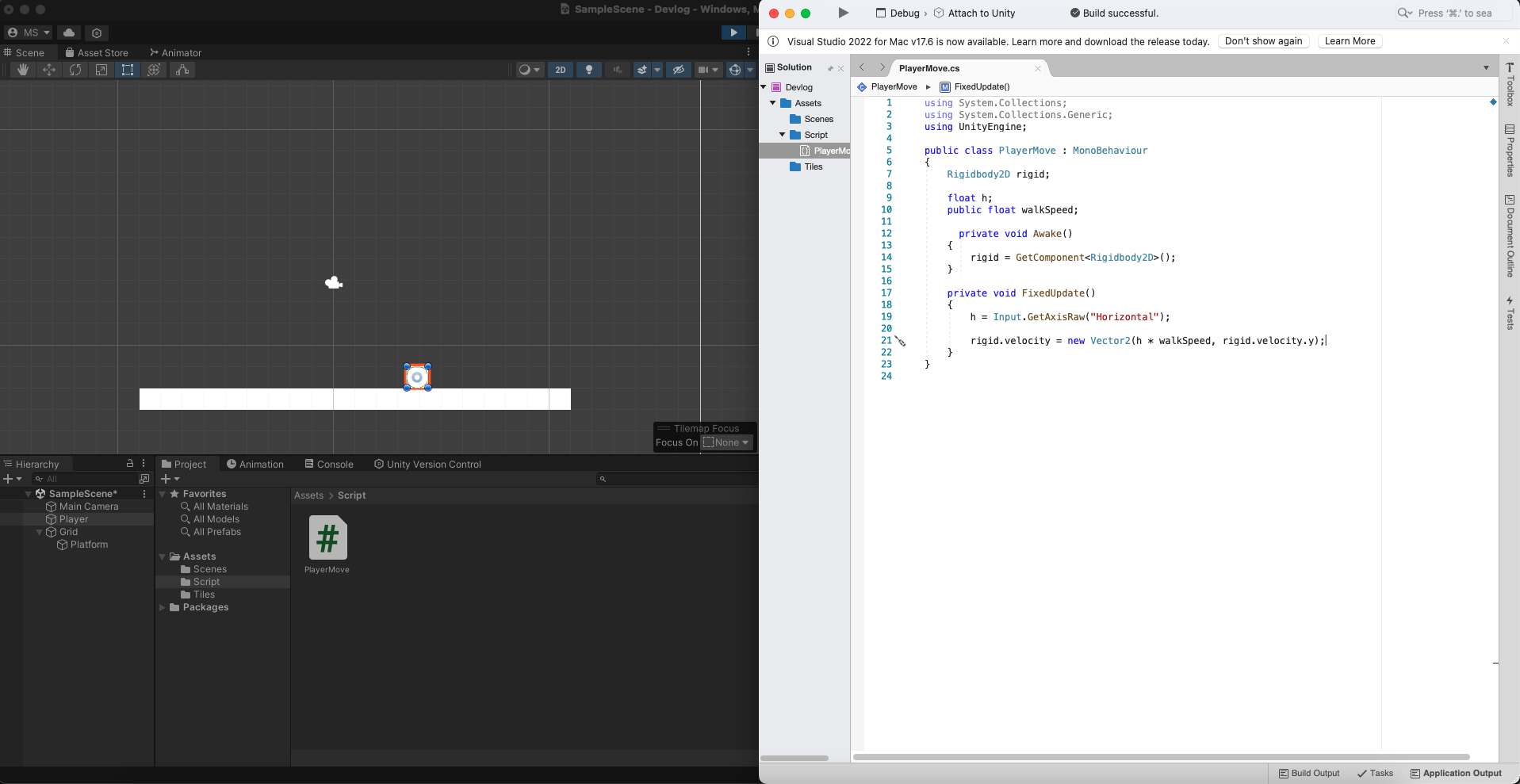
Get the gameObject's axis value
To move the character, you have to apply force to them by either changing the gameobject's velocity or by applying force to them.
-
After getting the component from Awake(), you can manipulate it in the FixedUpdate() to move it.
Rigidbody2D rigid; float h; public float walkSpeed; private void Awake() { rigid = GetComponent<Rigidbody2D>(); } private void FixedUpdate() { h = Input.GetAxisRaw("Horizontal"); rigid.velocity = new Vector2(h * walkSpeed, rigid.velocity.y); } -
In the FixedUpdate, we need a variable to store our
Input.GetAxisRawcode.
Input.GetAxisRawgets the value of virtue axis. For this case, -1 or 1 for x-axis.
- To store our
Input.GetAxisRaw, we declarehas our float value beforeAwake()and seth = Input.GetAxisRaw("Horizontal")
"Horizontal"is unity's built in system which captures the gameObjects horizontal movements. By default it is set toleft arrow&right arrowanda&dkeys on the keyboard.- This can be found on Edit -> Project Settings -> Input Management.
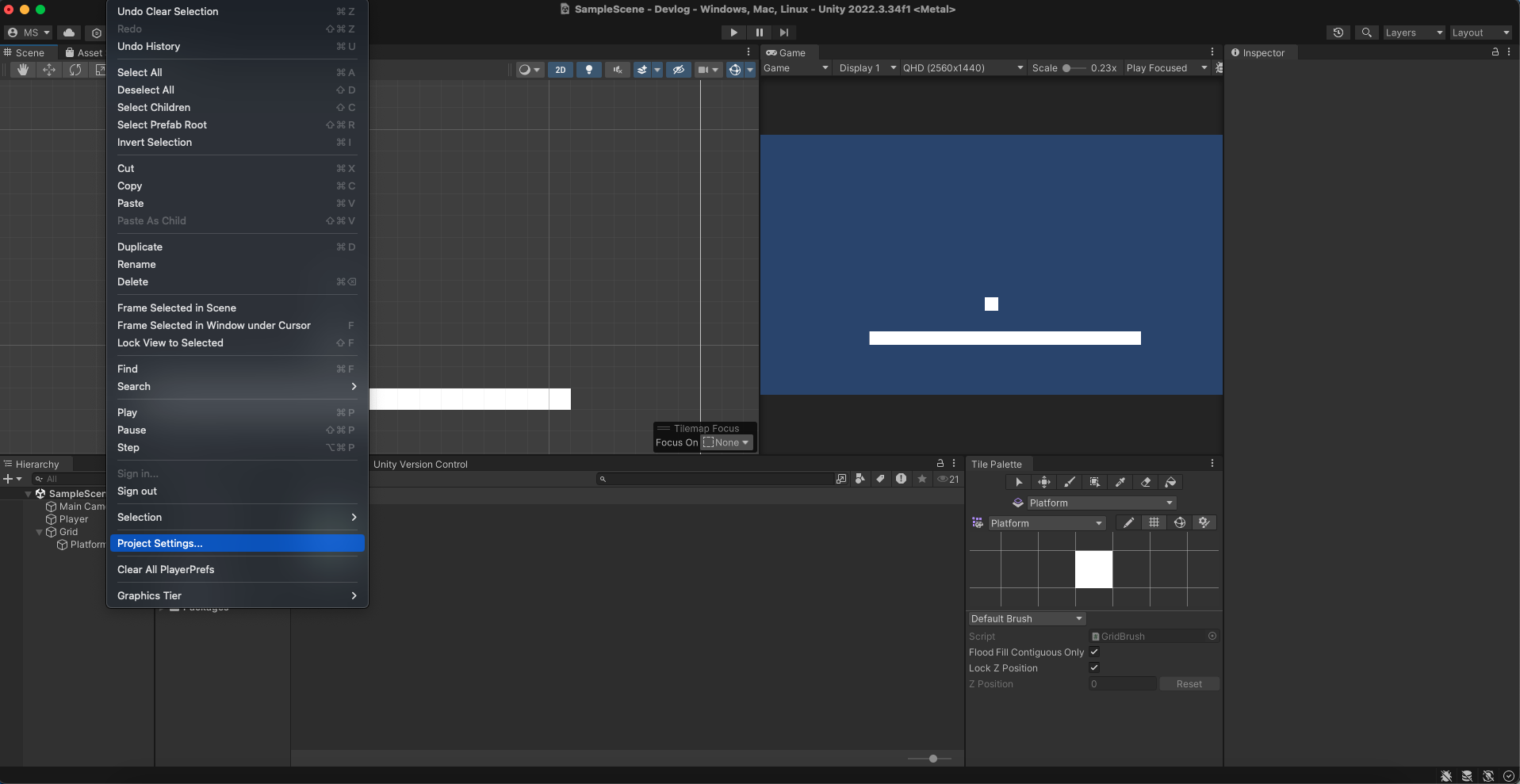
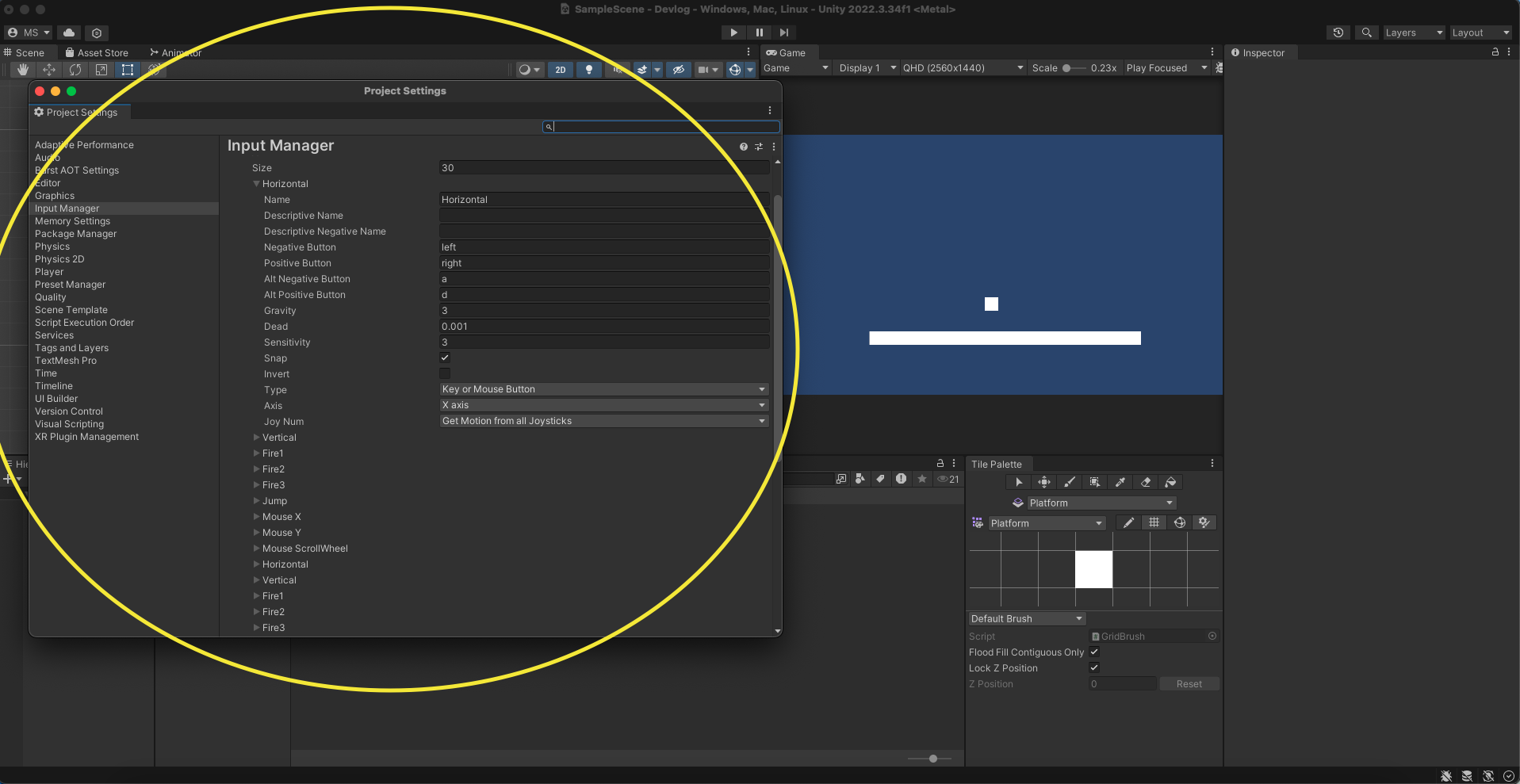
- As you can see there's a lot of other inputs that we can use.
- If you want to change the number of inputs, you can change the size number.
Apply the velocity to the Rigidbody 2D
Rigidbody2D rigid;
float h;
public float walkSpeed;
private void Awake()
{
rigid = GetComponent<Rigidbody2D>();
}
private void FixedUpdate()
{
h = Input.GetAxisRaw("Horizontal");
rigid.velocity = new Vector2(h * walkSpeed, rigid.velocity.y);
}
}- Now we need to write a code to change the velocity of the gameObject.
rigid.velocity = new Vector2(h * walkSpeed, rigid.velocity.y);-
We are going to tap in to our rigidbody 2D's velocity so write
rigid.velocity -
Since we want to specify our Vector2, we will use
new Vector2
new Vector2is used when we need to create a new Vector2 with specific x and y components.
-
For our x-axis value, we will use
hvalue which is -1 or 1, since we want to move from left to right. -
For our y-axis value, we don't want to move vertically when we move horizontally. Therefore, we will leave it as it is. This can be done by
rigid.velocity.y.
rigid.velocity = new Vector2(h, rigid.velocity.y);-
Our gameObject can move with this code, but it will only move at -1 or 1 speed becuase of our
hvalue which is ourInput.GetAxisRaw("Horizontal")value. -
We can solve this problem by making another variable called
public float walkSpeed;beforeAwake().
- By making
public float walkSpeed;public, we can access it from the gameObject's script section from the inspector window.
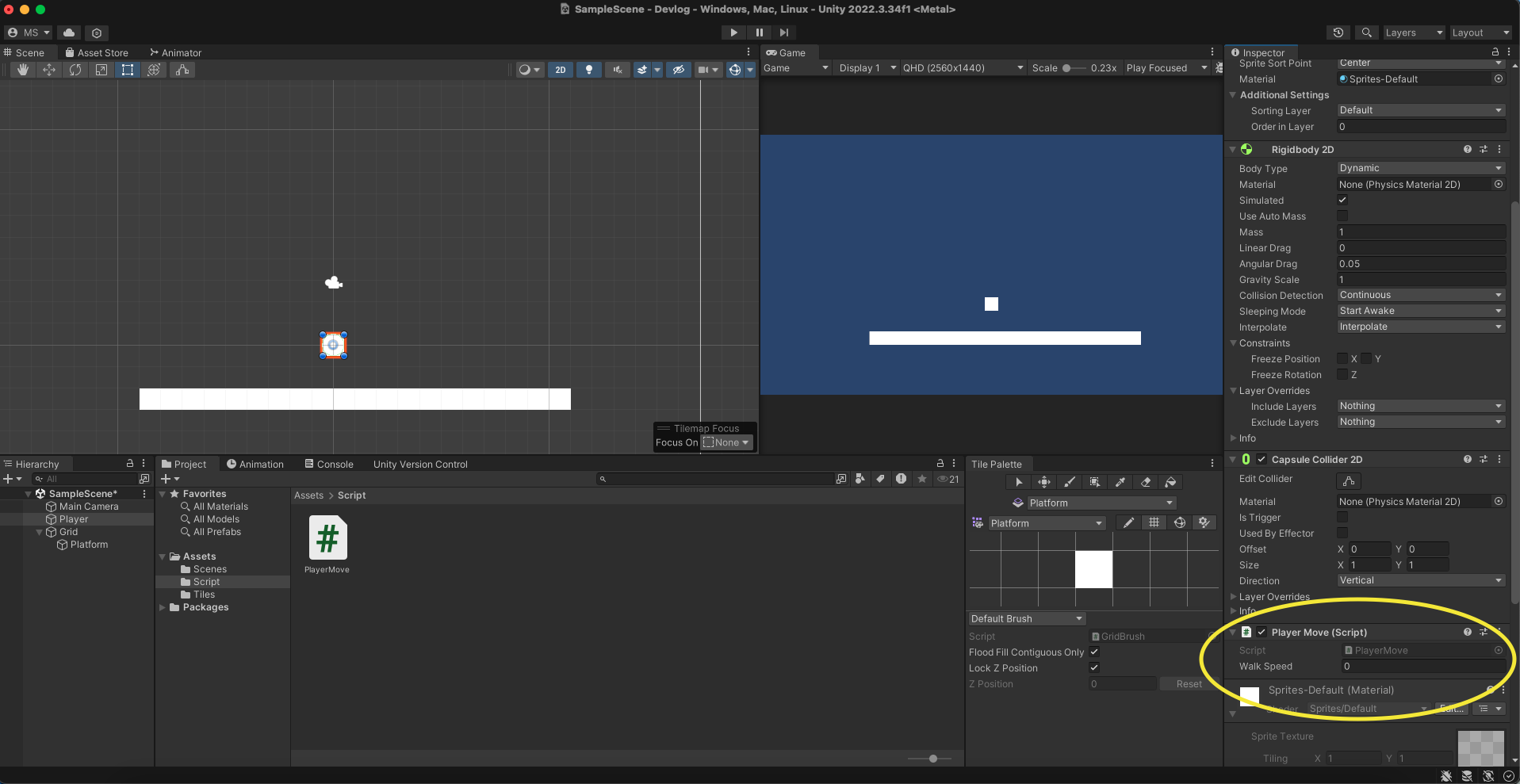
- Now, we can multiply the
walkSpeedto our h value to make it go faster.
rigid.velocity = new Vector2(h * walkSpeed, rigid.velocity.y);Make sure to save the script before playing the scene!
Constraints
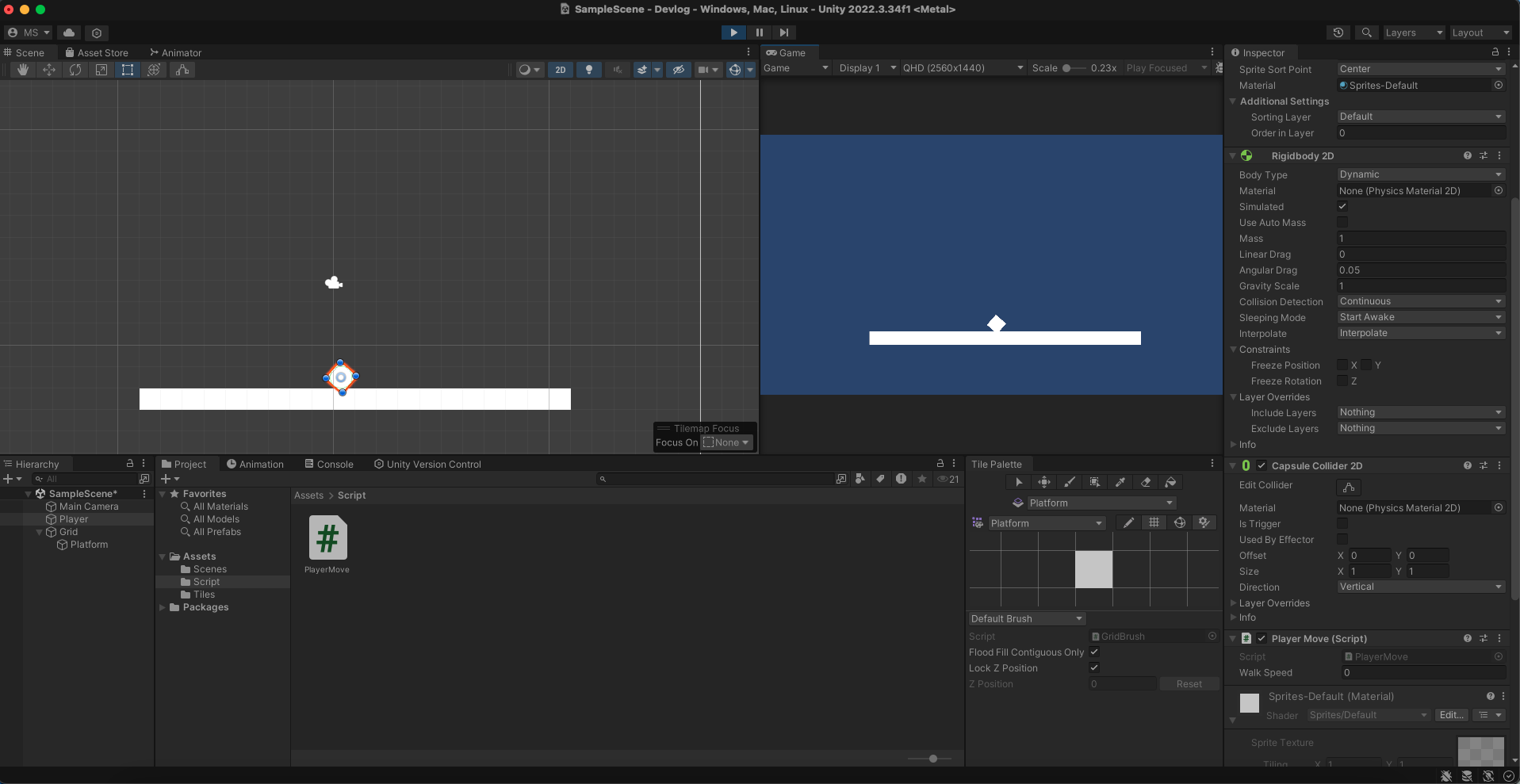
- When you start moving, the gameObject might rotate.
- This can be fixed by freezing the gameObject's z-axis in constraints for Rigidbody 2D component.
Next
Apply force to the gameObject to move.