모바일용 퀴즈 페이지를 제작해보자!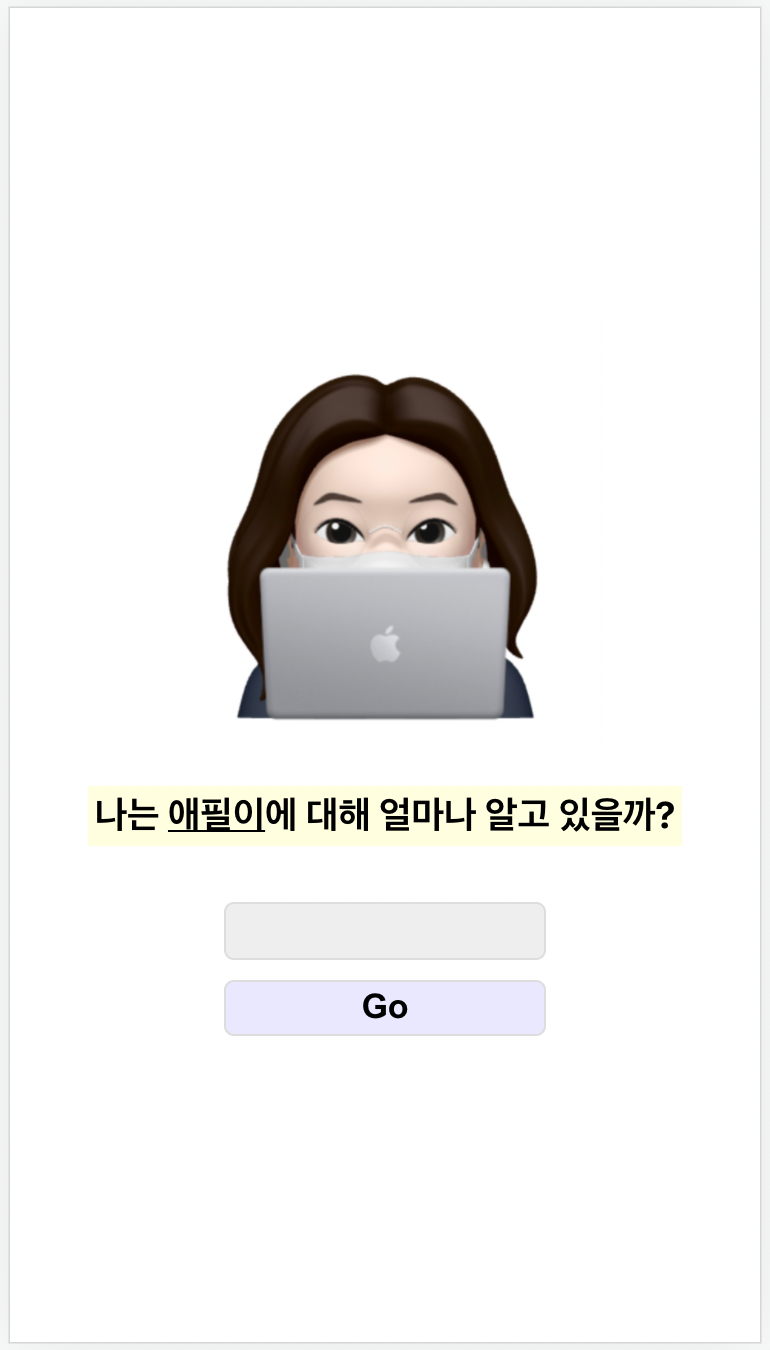
정답코드
App.js
import React from "react"; import Cinephile from "./Cinephile"; function App() { const [name, setName] = React.useState("애필이"); return ( <div className="App" style={{ maxWidth: "350px", margin: "auto" }}> <Cinephile name={name}/> </div> ); } export default App;
Cinephile.js
import React from "react"; import profile from "./profile.jpg"; const Cinephile = (props) => { console.log(props); return ( <div style={{ display: "flex", height: "100vh", flexDirection: "column", padding: "20px", boxSizing: "border-box", alignItems: "center", justifyContent: "center" }}> <img src={profile} style={{ width: "70%" }}/> <h3 style={{ backgroundColor: "lightyellow", padding: "3px" }}> 나는 <span style={{textDecoration: "underline"}}>{props.name}</span> 에 대해 얼마나 알고 있을까?</h3> <input type="text" style={{ width: "50%", borderRadius: "5px", border: "1px solid #ddd", backgroundColor: "#eee", height: "25px", margin: "10px" }}/> <button style={{ width: "52%", padding: "3px", backgroundColor: "#eae8ff", border: "1px solid #ddd", borderRadius: "5px", fontWeight: "bold", fontSize: "17px", }}>Go</button> </div> ); } export default Cinephile;
오답노트
Ⅰ. App.js 에서 Return에 <Cinephile /> 불러오기
import React from "react";
import Cinephile from "./Cinephile";
function App() {
return (
<div className="App">
✅
</div>
);
}
export default App;
Cinephile.js를 업로드 하려면 import 후에 Return에 <Cinephile />을 넣어줘야 하는데 빼먹었다. 이렇게 하면 import Cinephile from "./Cinephile"; 역시 흐릿한 글씨로 뜨면서 출력이 되질 않는다.
Ⅱ. PC버전 크기 조절
function App() {
return (
<div className="App"
style={{
width: "100vw", ✅
height: "100vh", ✅
display: "flex", ✅
flexDirection: "column", ✅
}}>
<Cinephile />
</div>
);
}PC버전에서 웹페이지가 지나치게 크게 나오는 것을 방지하기 위해 maxWidth: "350px"로 길이를 제한한다. 세부 스타일은 App.js가 아닌 Cinephile.js에서 작성한다. PC버전을 App.js에서 수정하는 이유는 App.js가 Cinephile.js를 포괄하고 있는 최상위 요소이기 때문이다.
Ⅲ. style
const Cinephile = (props) => {
console.log(props);
return (
<div style={{
display: "flex",
height: "100vh",
flexDirection: "column", ✅
padding: "20px",
boxSizing: "border-box", ✅
alignItems: "center", ✅
justifyContent: "center" ✅
}}>
...
</div>
);
}display: "flex"를 사용하면 컨텐츠가 가로로 정렬된다. 📌 flexDirection: "column"을 사용해서 세로정렬로 바꿔준다.
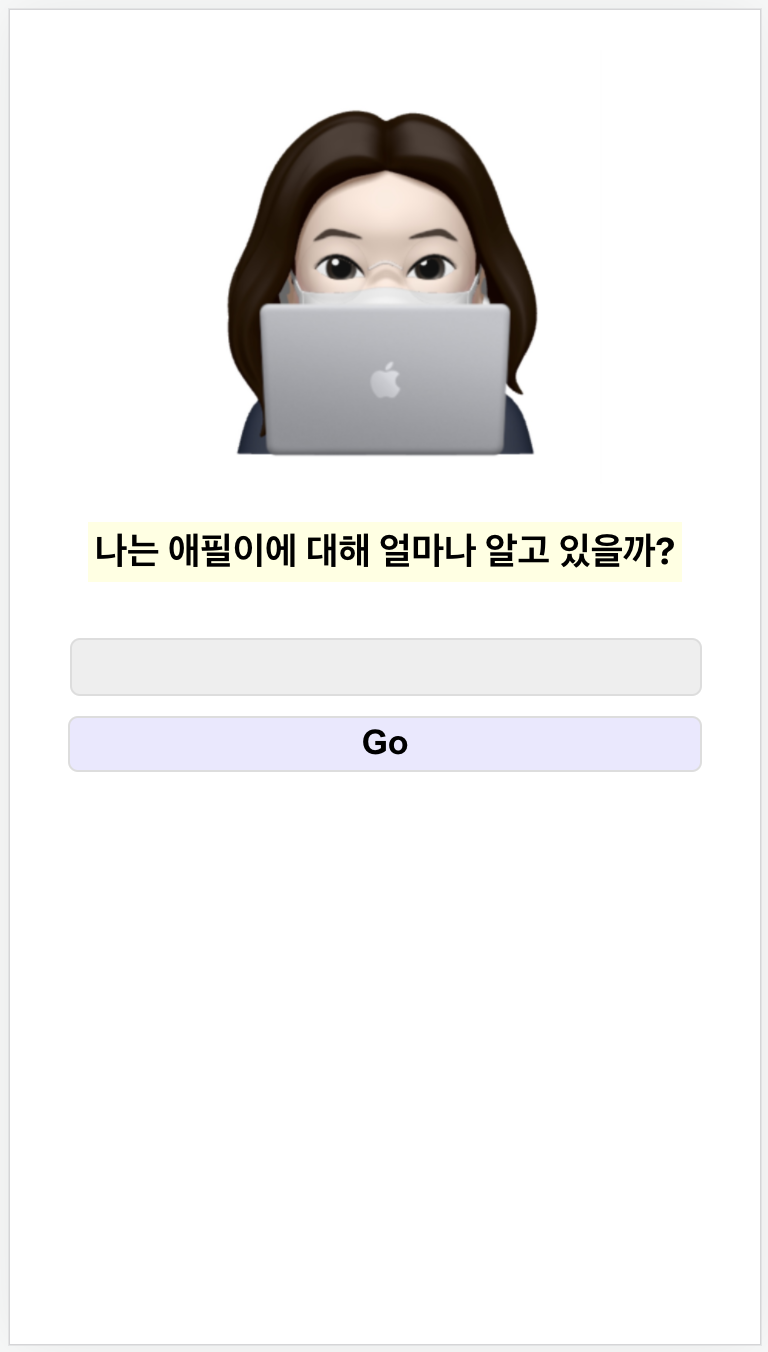 세로로 정렬하는 것까지는 성공했지만 하단에 공간이 많이 남게 된다. 예시대로 구현하려면 컨텐츠가 세로 기준으로 가운데정렬이 되어야 한다.
세로로 정렬하는 것까지는 성공했지만 하단에 공간이 많이 남게 된다. 예시대로 구현하려면 컨텐츠가 세로 기준으로 가운데정렬이 되어야 한다.
우선 height: "100vh"로 전체 세로길이를 잡는다. 그래야 가운데정렬이 전체 세로길이 기준으로 적용되기 때문이다. 이 상태에서 justifyContents와 alignItems를 적용한다. 이 둘은 display: "flex"를 사용할 때 정렬을 담당하는 2가지 속성이다. 속성에 따른 자세한 정렬의 변화는 노션에 정리했다. justifyContents와 alignItems를 사용하면 하위 컨텐츠의 길이가 줄어들기 때문에 컨텐츠의 사이즈를 임의로 지정해야 한다.
📌 boxSizing 박스 사이즈를 어디까지 줄 건지 정해주는 속성이다. 테두리를 주면 박스의 크기가 테두리 넓이만큼 증가하는데, boxSizing은 박스 사이즈에 테두리를 포함시킬지 안시킬지를 결정한다.
Ⅳ. state로 관리하기
App.js
function App() { const [name, setName] = React.useState("애필이"); return ( <div className="App"> ... <Cinephile name={name}/> </div> ); }
Cinephile.js
const Cinephile = (props) => { console.log(props); ... <h3 style={{ backgroundColor: "lightyellow", padding: "3px" }}> 나는 <span style={{textDecoration: "underline"}}>{props.name}</span> 에 대해 얼마나 알고 있을까?</h3> ... }
'애필이' 부분을 state로 관리해주는 작업이다. 일단 App.js에서 React.useState를 사용한다. const [name, setName] = React.useState("애필이");에서 name은 state 값, setName은 name을 변경하는 함수이다. useState에 들어오는 값은 state의 초기값이다. 이 state를 Return에서 Cinephile.js에게 보내준.
Cinephile.js는 state를 props로 받는다. console.log(props);로 확인하면 초기값인 "애필이"가 콘솔창에 찍히는 것을 확인할 수 있다. 애필이를 태형이로 바꾸면 태형이가 찍히게 된다. 이제 이 state를 '애필이'의 자리에 {props.name}로 받아오면 된다.
✔️ style 적용시 카멜케이스 꼭 지켜서 작성할 것.
