1) Javascript 복습
Q) 클릭 수가 짝수, 홀수임에 따라 다른 alert를 띄우는 onclick 함수를 만드세요.
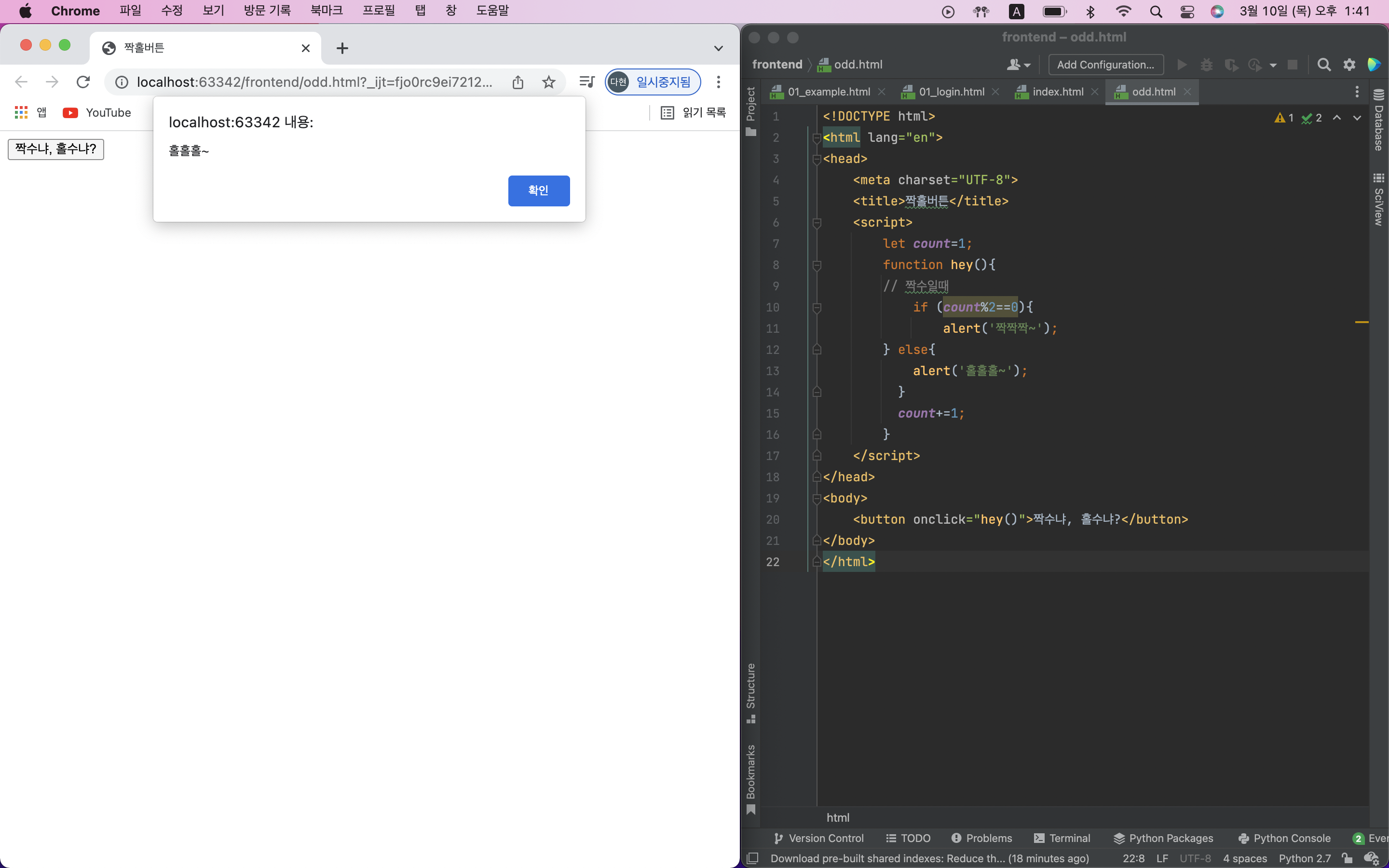
2) JQuery
JQuery란?
: HTML의 요소들을 조작하는, 편리한 Javascript를 미리 작성해둔 라이브러리!
즉, jQuery는 Javascript와 다른 특별한 소프트웨어가 아니라 미리 작성된 Javascript 코드!
임포트를 안하면 쓸수가 없으니, 맨 위에다 임포트를 하고 사용해야한다!
임포트 : 미리 작성된 js코드를 가져오는 것
남이 짜둔 자바스크랩트 코드라고 생각하기!
jQuery CDN에서 Google CDN 복사한 후 <head>안에 붙여넣기!
<script src="https://ajax.googleapis.com/ajax/libs/jquery/3.5.1/jquery.min.js"></script>부트스트랩 템플릿에는 이미 임포트 되어있음!
따라서 부트스트랩 템플릿을 사용하지 않은 경우에만, 저 코드를 넣어줘야함
1. input 박스의 값을 가져와보기
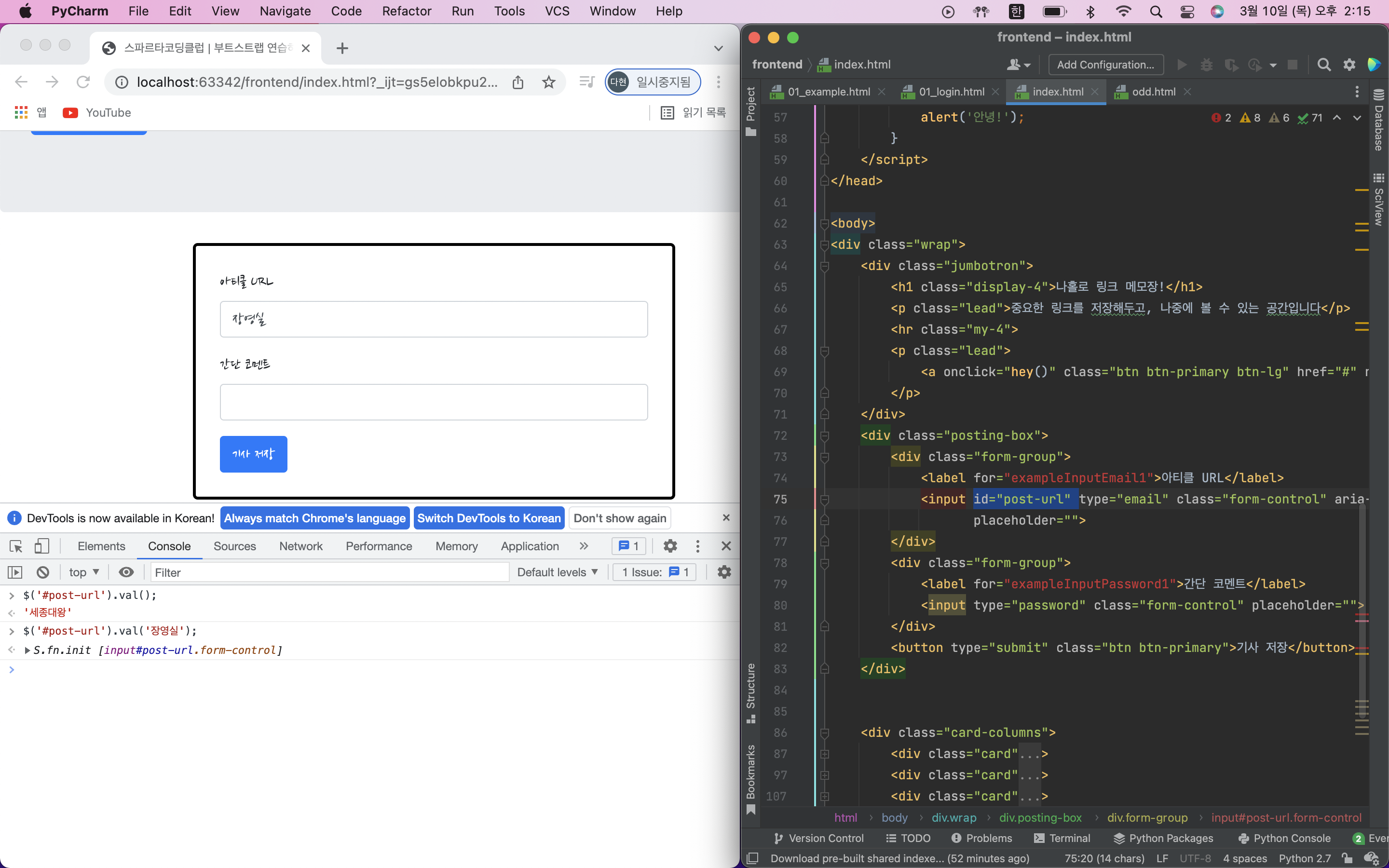
//값가져오기
$('#id이름').val();
//값넣기
$('#id이름').val('넣을값');2. div 보이기/숨기기
- div 숨기기

- div 보이기
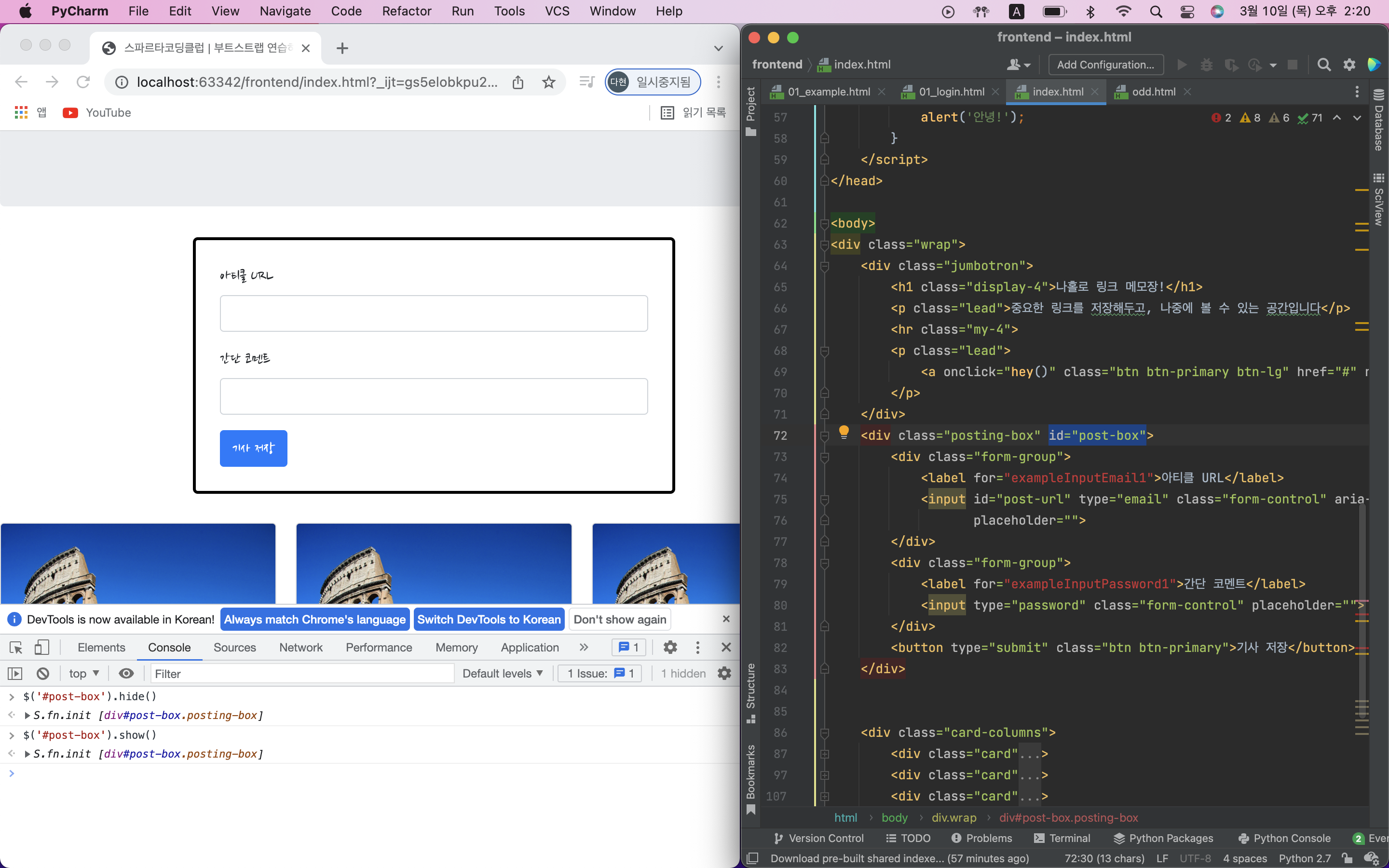
// 크롬 개발자도구 콘솔창에 쳐보기
// id 값이 post-box인 곳을 가리키고, hide()로 안보이게 한다.(=css의 display 값을 none으로 바꾼다)
$('#post-box').hide();
// show()로 보이게 한다.(=css의 display 값을 block으로 바꾼다)
$('#post-box').show();3. css의 값 가져와보기
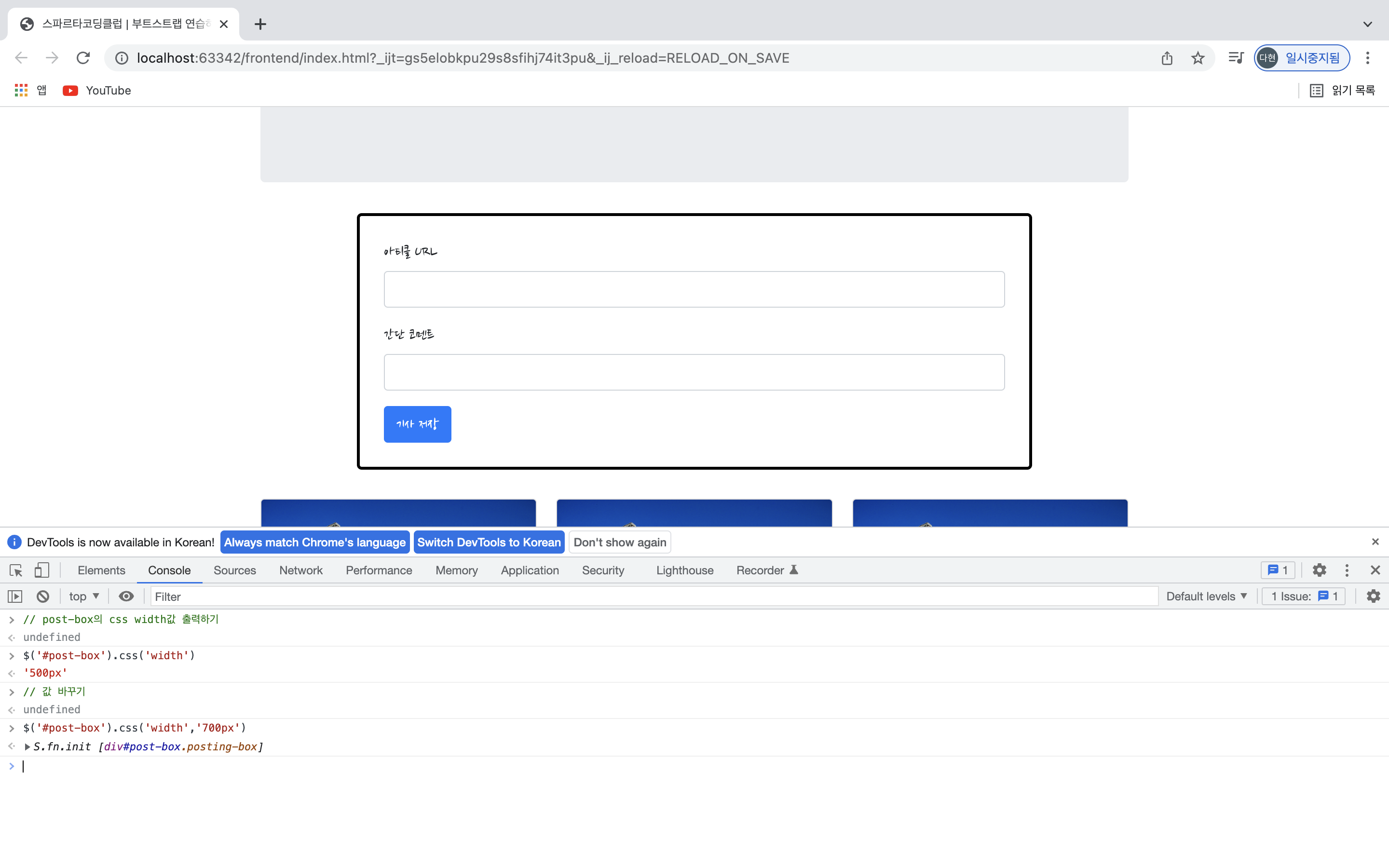
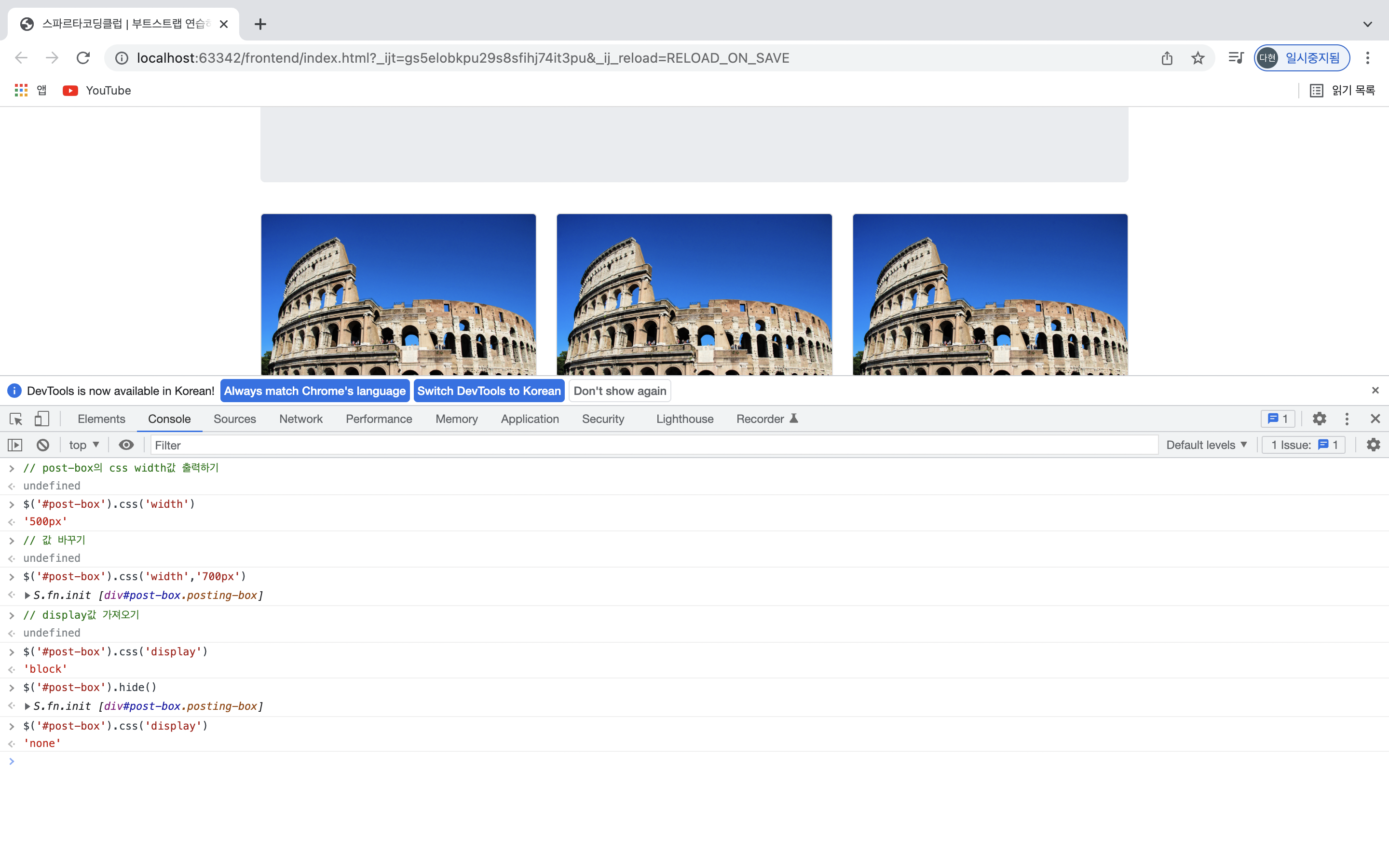
$('#post-box').hide();
$('#post-box').css('display');
$('#post-box').show();
$('#post-box').css('display');4. 태그 내 텍스트 입력하기
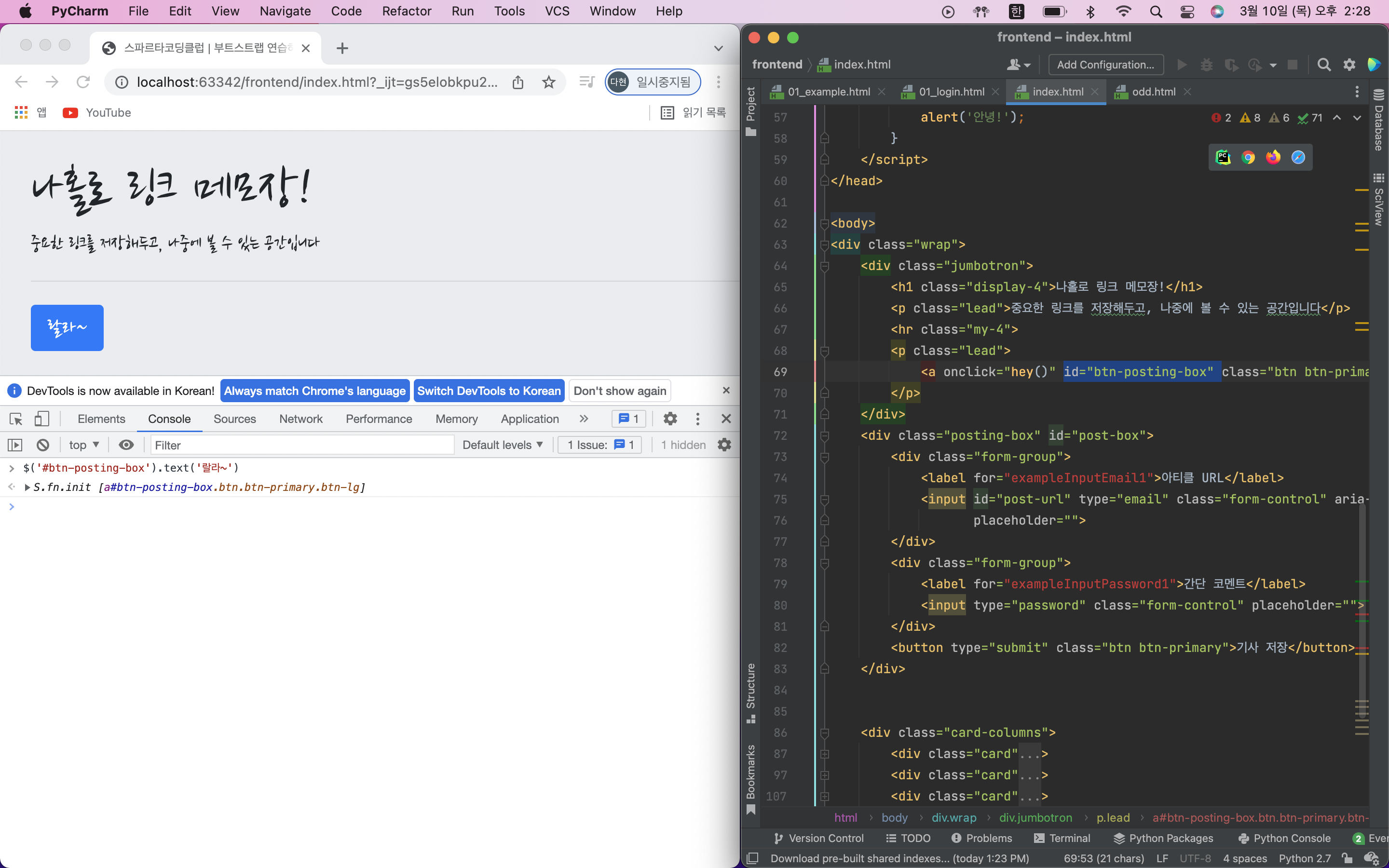
- input box의 경우
$('#post-url').val('여기에 텍스트를 입력하면!');- 그 외의 경우 ex.버튼의 텍스트 바꾸기
// 가리키고 싶은 버튼에 id 값을 준다음
<button id="btn-posting-box" type="button" class="btn btn-primary">포스팅 박스 열기</button>
//콘솔창에 입력하기
$('#btn-posting-box').text('랄라~');5. 태그 내 html 입력하기
- 버튼 추가
let temp_html = '<button>나는 추가될 버튼이다!</button>';
$('#cards-box').append(temp_html);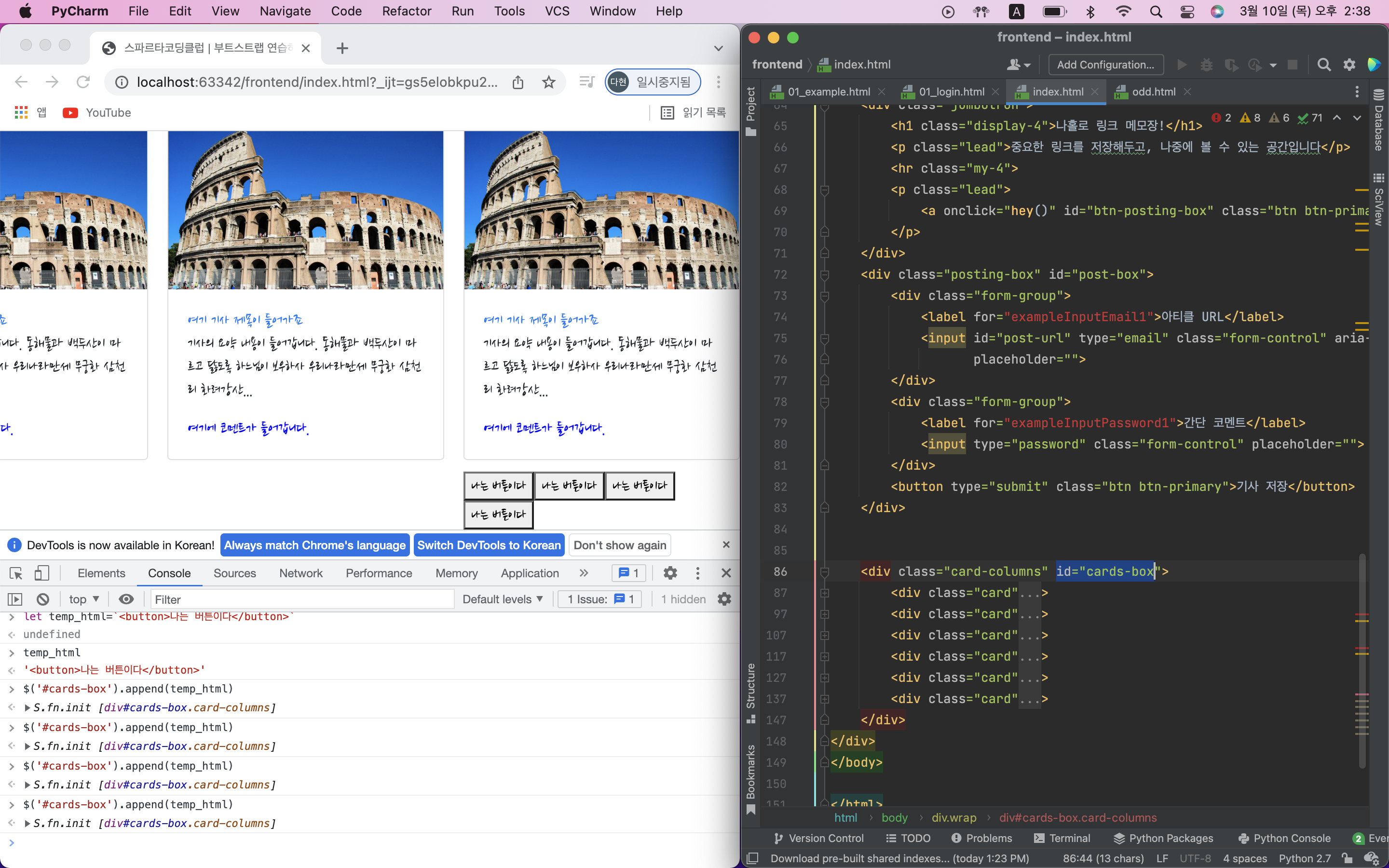
- 카드 추가
// 주의: 홑따옴표(')가 아닌 backtick(`)으로 감싸야 합니다.
// 숫자 1번 키 왼쪽의 버튼을 누르면 backtick(`)이 입력됩니다.
// backtick을 사용하면 문자 중간에 Javascript 변수를 삽입할 수 있습니다.
let img_url = 'https://www.eurail.com/content/dam/images/eurail/Italy%20OCP%20Promo%20Block.adaptive.767.1535627244182.jpg';
let link_url = 'https://naver.com/';
let title = '여기 기사 제목이 들어가죠';
let desc = '기사의 요약 내용이 들어갑니다. 동해물과 백두산이 마르고 닳도록 하느님이 보우하사 우리나라만세 무궁화 삼천리 화려강산...';
let comment = '여기에 코멘트가 들어갑니다.';
let temp_html = `<div class="card">
<img class="card-img-top"
src="${img_url}"
alt="Card image cap">
<div class="card-body">
<a href="${link_url}" class="card-title">${title}</a>
<p class="card-text">${desc}</p>
<p class="card-text comment">${comment}</p>
</div>
</div>`;
$('#cards-box').append(temp_html);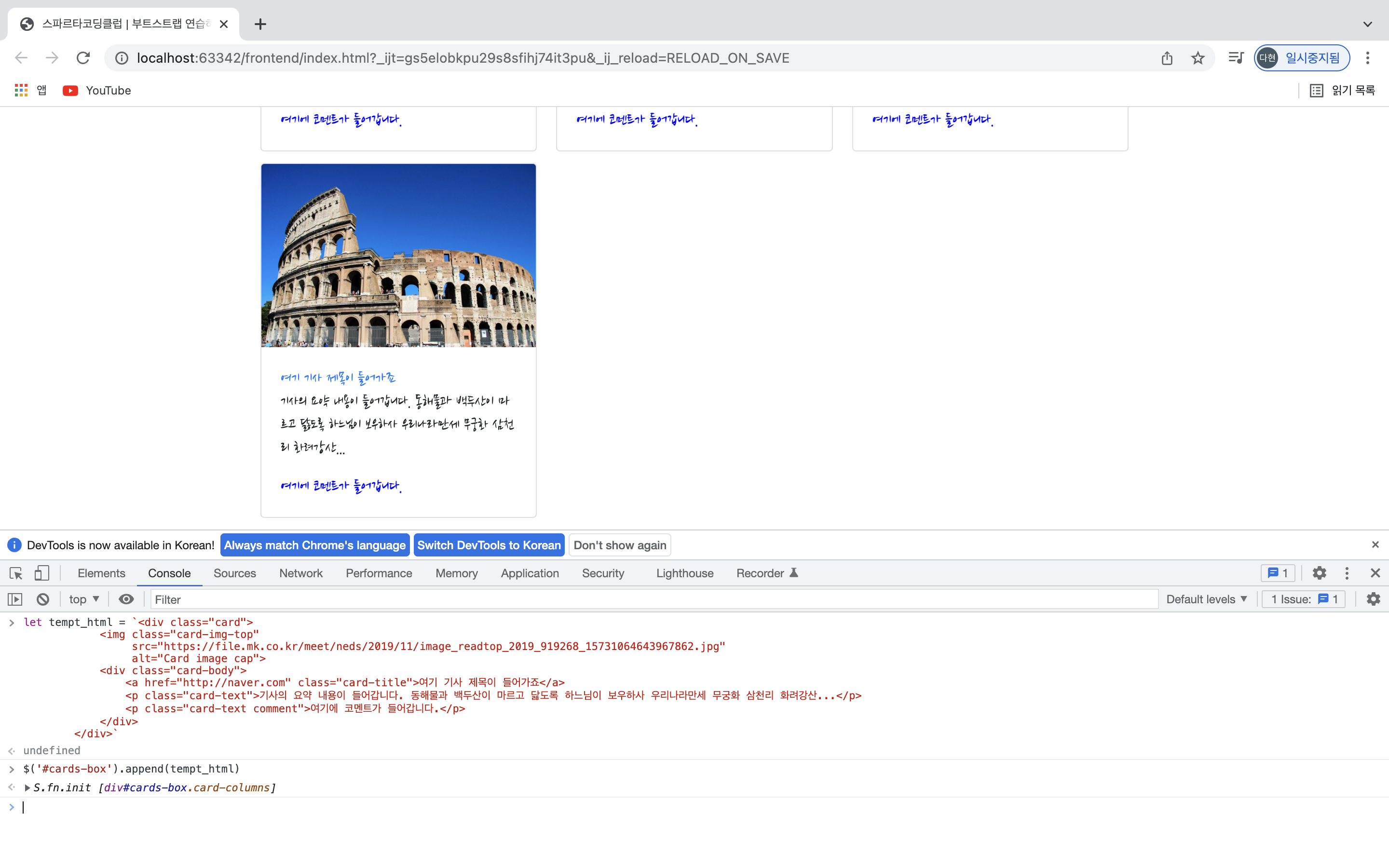
- 제목 바꾸기
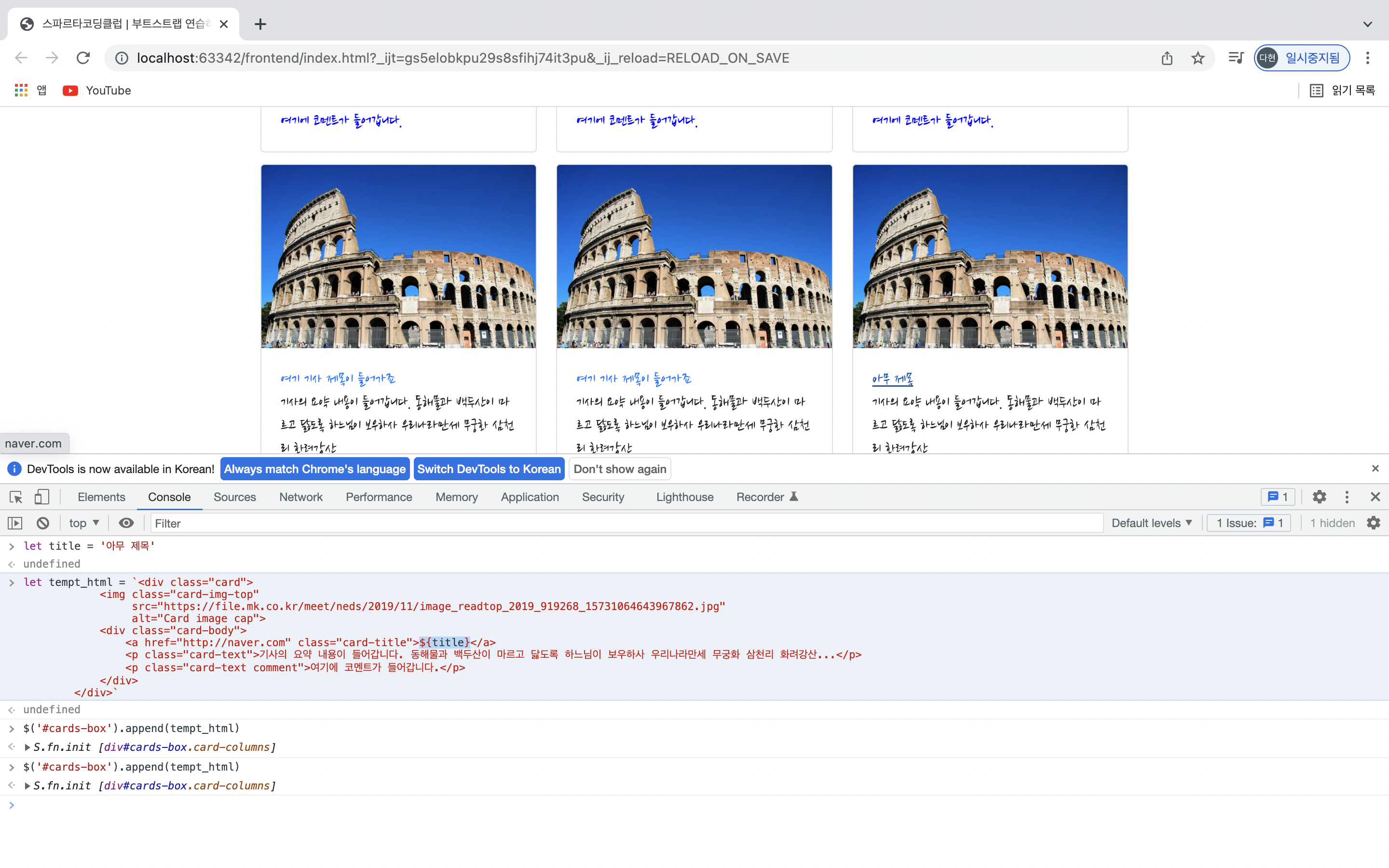
3) JQuery 적용하기(나홀로메모장_실습)
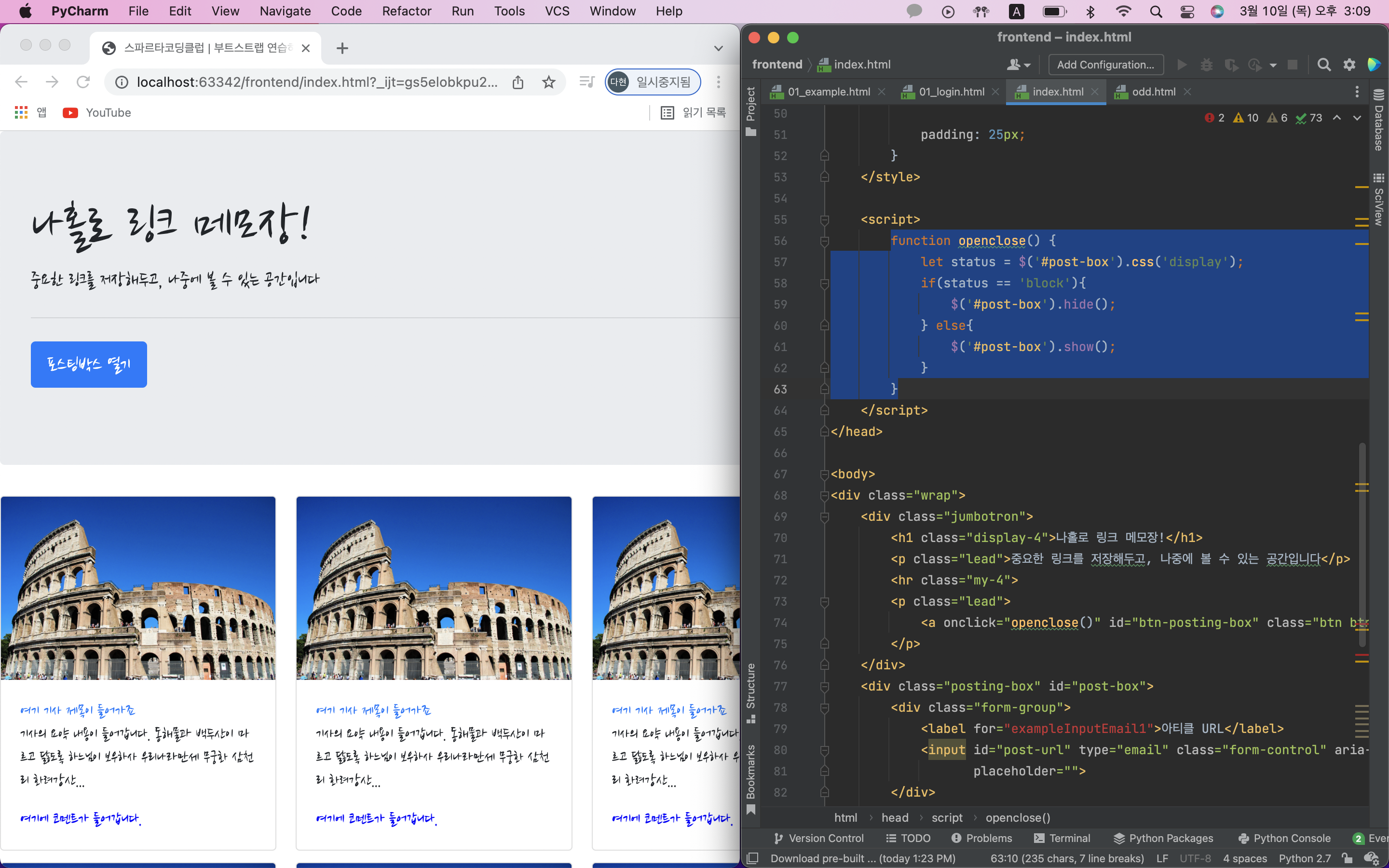
버튼 누르면 포스팅박스 열림
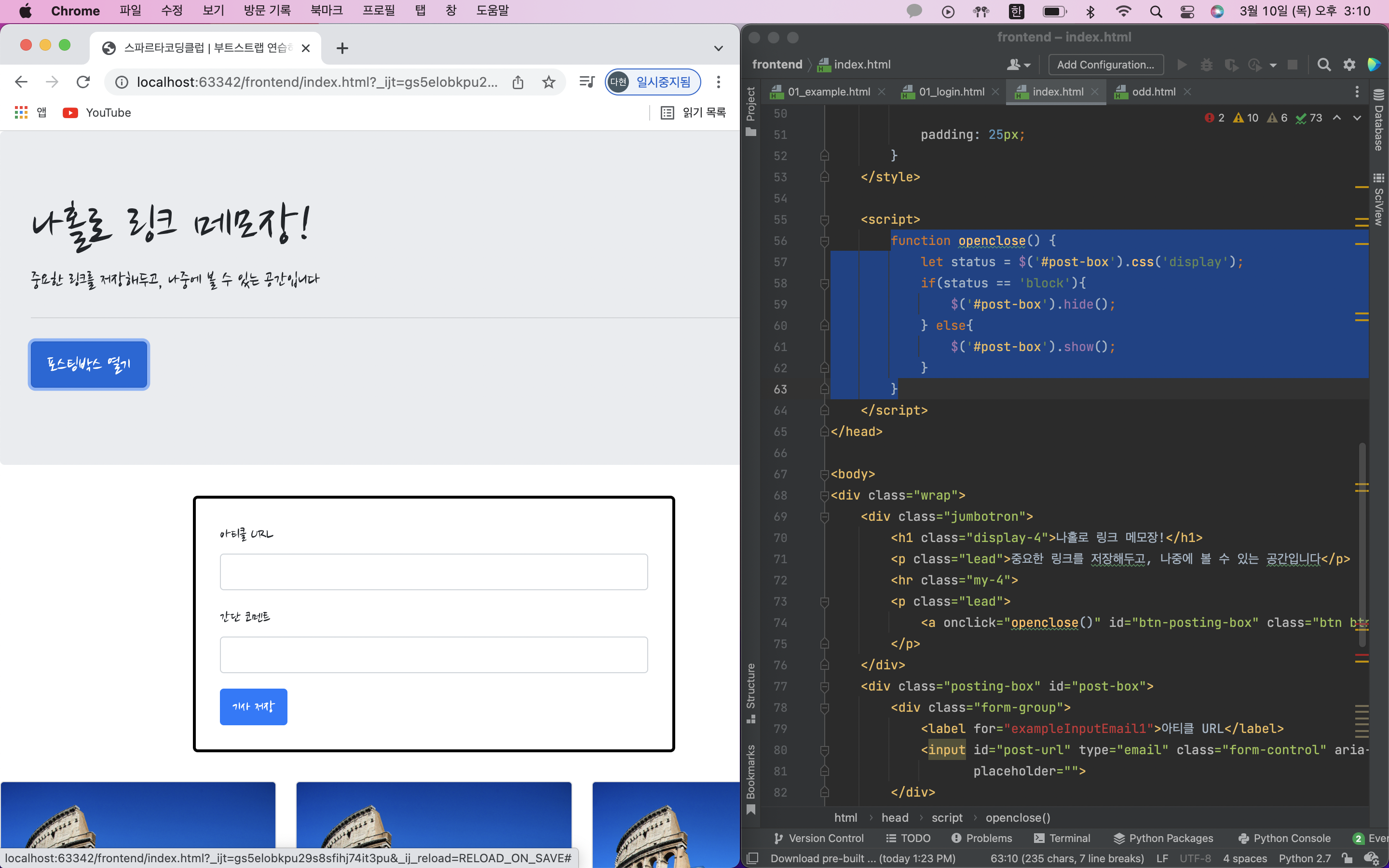
첫화면 포스팅박스 닫힌채로 나오도록하기
display : none;
포스팅박스 글 내용 바꾸기
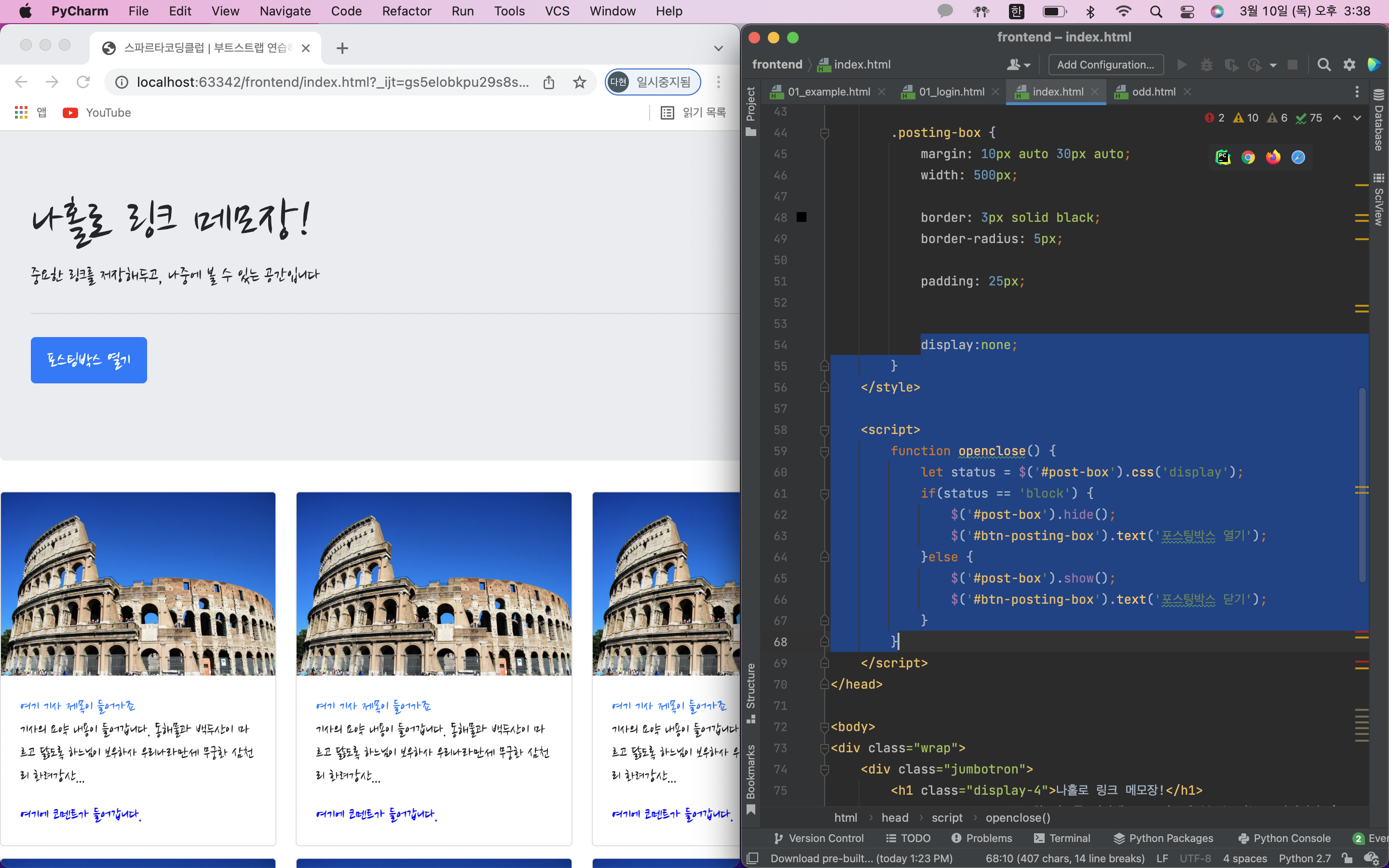
4) JQuery 연습하기
- 수정할 코드
<!doctype html>
<html lang="ko">
<head>
<meta charset="UTF-8">
<title>jQuery 연습하고 가기!</title>
<!-- JQuery를 import 합니다 -->
<script src="https://ajax.googleapis.com/ajax/libs/jquery/3.4.1/jquery.min.js"></script>
<style type="text/css">
div.question-box {
margin: 10px 0 20px 0;
}
</style>
<script>
function q1() {
// 1. input-q1의 입력값을 가져온다. $('# .... ').val() 이렇게!
// 2. 만약 입력값이 빈칸이면 if(입력값=='')
// 3. alert('입력하세요!') 띄우기
// 4. alert(입력값) 띄우기
}
function q2() {
// 1. input-q2 값을 가져온다.
// 2. 만약 가져온 값에 @가 있으면 (includes 이용하기 - 구글링!)
// 3. info.spartacoding@gmail.com -> gmail 만 추출해서 ( .split('@') 을 이용하자!)
// 4. alert(도메인 값);으로 띄우기
// 5. 만약 이메일이 아니면 '이메일이 아닙니다.' 라는 얼럿 띄우기
}
function q3() {
// 1. input-q3 값을 가져온다. let txt = ... q1, q2에서 했던 걸 참고!
// 2. 가져온 값을 이용해 names-q3에 붙일 태그를 만든다. (let temp_html = `<li>${txt}</li>`) 요렇게!
// 3. 만들어둔 temp_html을 names-q3에 붙인다.(jQuery의 $('...').append(temp_html)을 이용하면 굿!)
}
function q3_remove() {
// 1. names-q3의 내부 태그를 모두 비운다.(jQuery의 $('....').empty()를 이용하면 굿!)
}
</script>
</head>
<body>
<h1>jQuery + Javascript의 조합을 연습하자!</h1>
<div class="question-box">
<h2>1. 빈칸 체크 함수 만들기</h2>
<h5>1-1. 버튼을 눌렀을 때 입력한 글자로 얼럿 띄우기</h5>
<h5>[완성본]1-2. 버튼을 눌렀을 때 칸에 아무것도 없으면 "입력하세요!" 얼럿 띄우기</h5>
<input id="input-q1" type="text" /> <button onclick="q1()">클릭</button>
</div>
<hr />
<div class="question-box">
<h2>2. 이메일 판별 함수 만들기</h2>
<h5>2-1. 버튼을 눌렀을 때 입력받은 이메일로 얼럿 띄우기</h5>
<h5>2-2. 이메일이 아니면(@가 없으면) '이메일이 아닙니다'라는 얼럿 띄우기</h5>
<h5>[완성본]2-3. 이메일 도메인만 얼럿 띄우기</h5>
<input id="input-q2" type="text" /> <button onclick="q2()">클릭</button>
</div>
<hr />
<div class="question-box">
<h2>3. HTML 붙이기/지우기 연습</h2>
<h5>3-1. 이름을 입력하면 아래 나오게 하기</h5>
<h5>[완성본]3-2. 다지우기 버튼을 만들기</h5>
<input id="input-q3" type="text" placeholder="여기에 이름을 입력" />
<button onclick="q3()">이름 붙이기</button>
<button onclick="q3_remove()">다지우기</button>
<ul id="names-q3">
<li>세종대왕</li>
<li>임꺽정</li>
</ul>
</div>
</body>
</html>-
위의 코드를 수정하여 만들 페이지
완성화면 -
정답 코드
<script>
function q1() {
let input_q1 = $('#input-q1').val();
if (input_q1 == '') {
alert('입력하세요!');
} else {
alert(input_q1);
}
}
function q2() {
let input_q2 = $('#input-q2').val();
if(input_q2.includes('@')) {
let email_domain = input_q2.split('@')[1].split('.')[0]
alert(email_domain);
} else {
alert('이메일이 아닙니다.');
}
}
function q3() {
let input_q3 = $('#input-q3').val();
if(input_q3==''){
alert('이름을 입력하세요.');
return;
}
let temp_html = `<li>${input_q3}</li>`;
$('#names-q3').append(temp_html);
}
function q3_remove() {
$('#names-q3').empty();
}
</script>⚠️ 겪은 문제
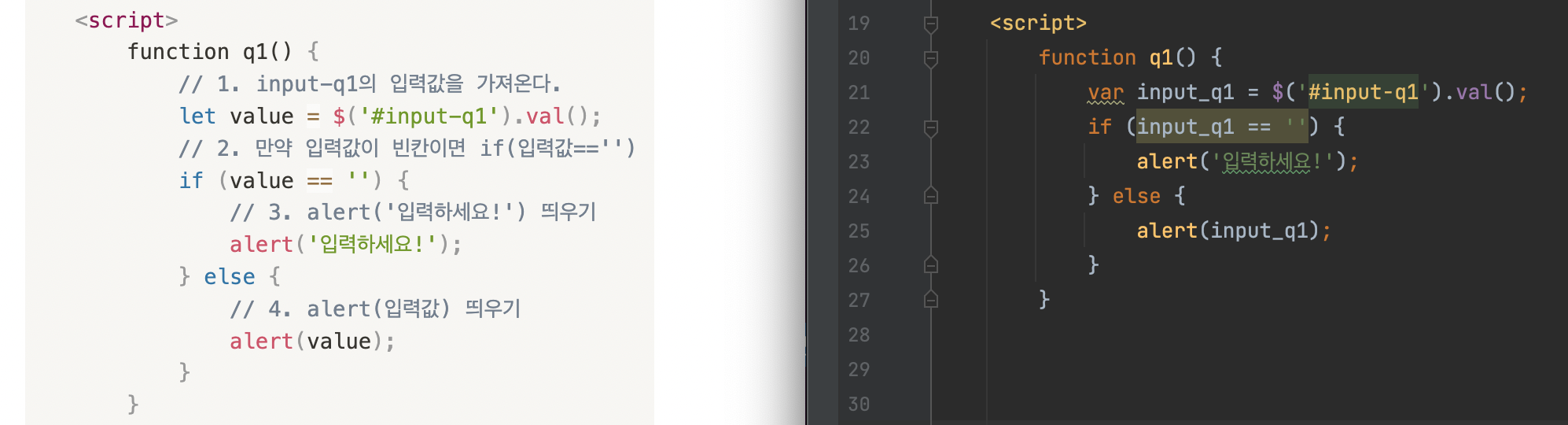
왼쪽은 정답화면, 오른쪽은 내가 작성한 코드!
let과 var의 차이점은 무엇일까?
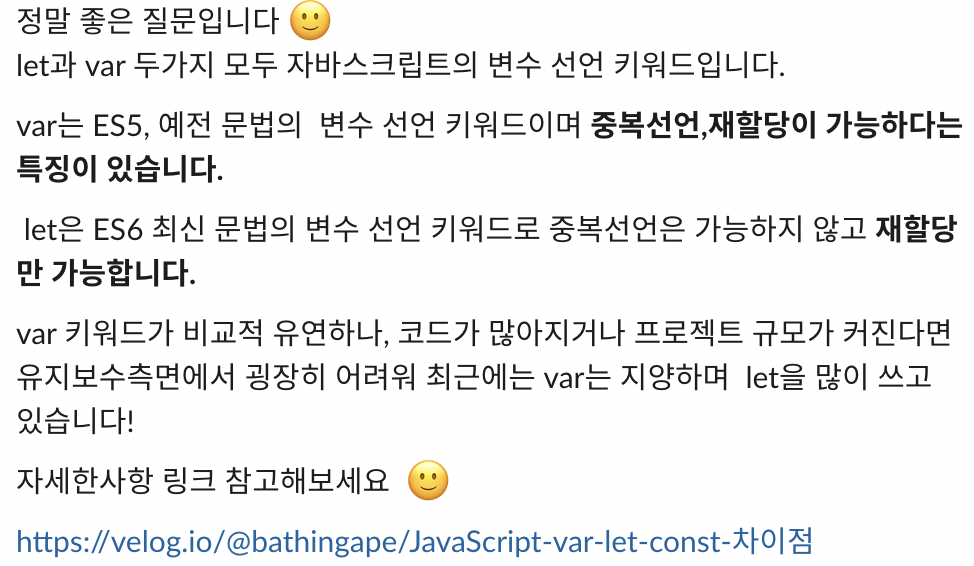
5) 서버-클라이언트 통신 이해하기
서버 -> 클라이언트 : JSON 이해하기
- JSONView 설치하면 JSON파일을 좀더 보기 쉬운 예쁜 JSON을 열 수 있다.
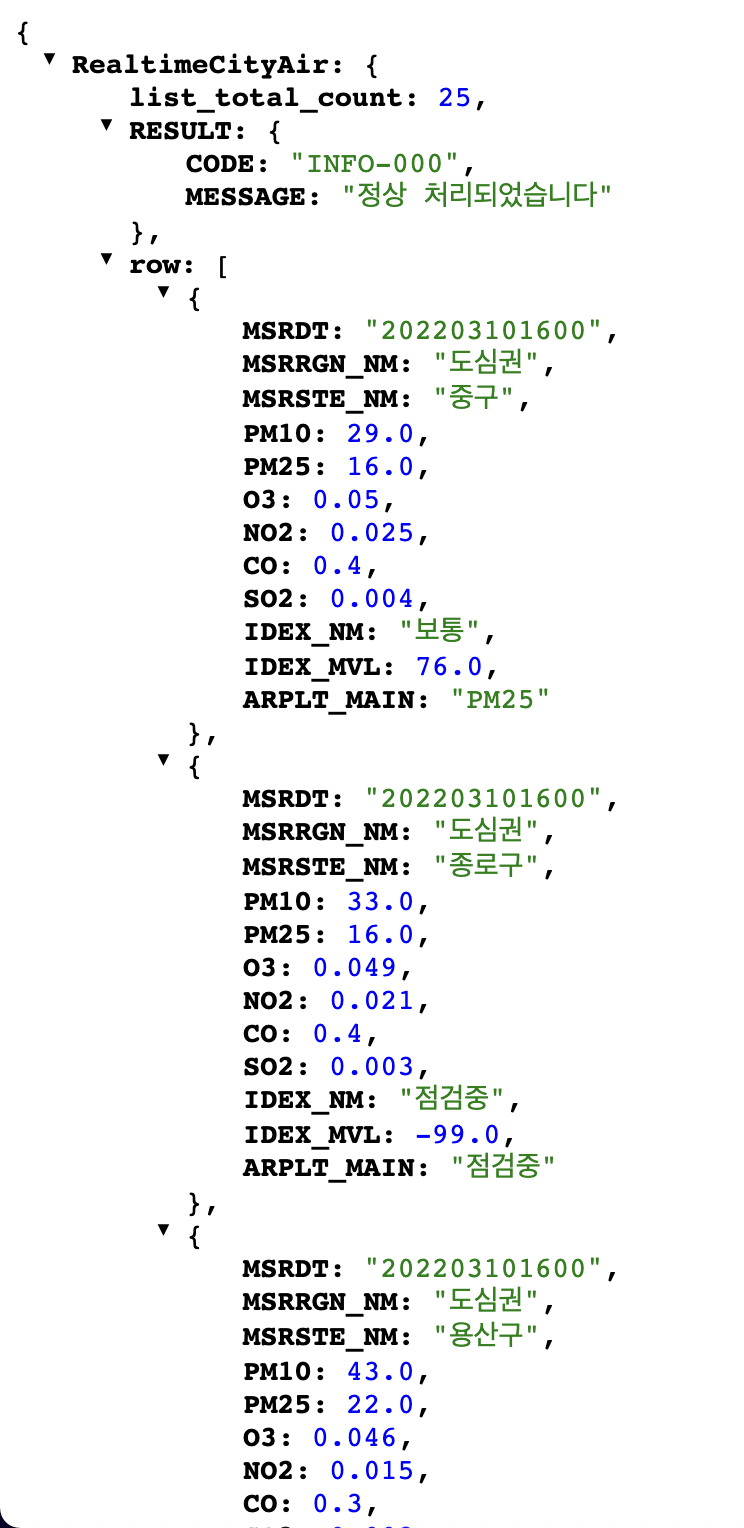
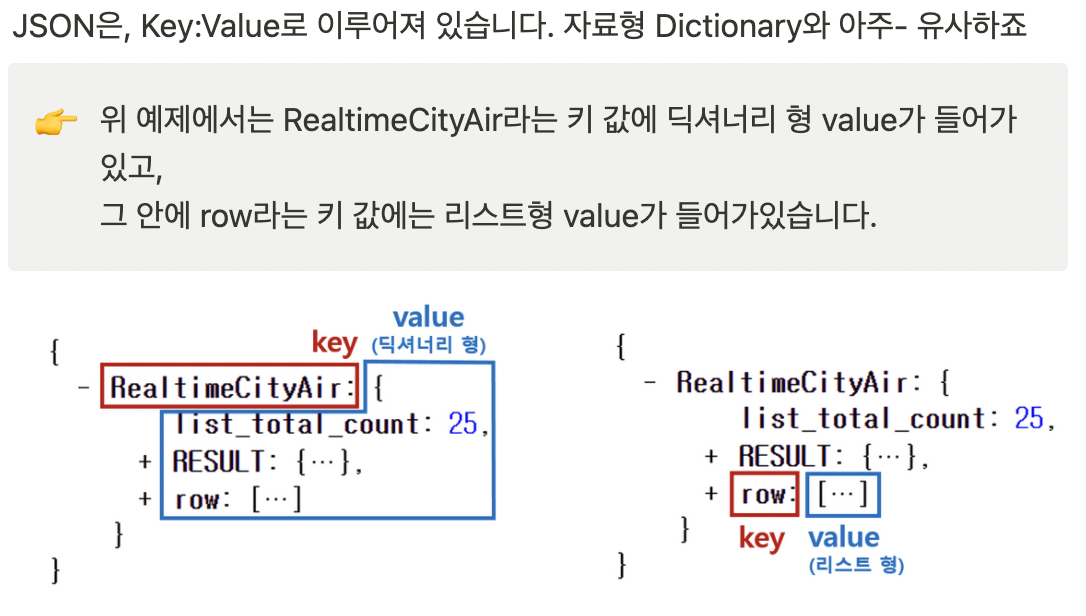
클라이언트 -> 서버 : GET 요청 이해하기
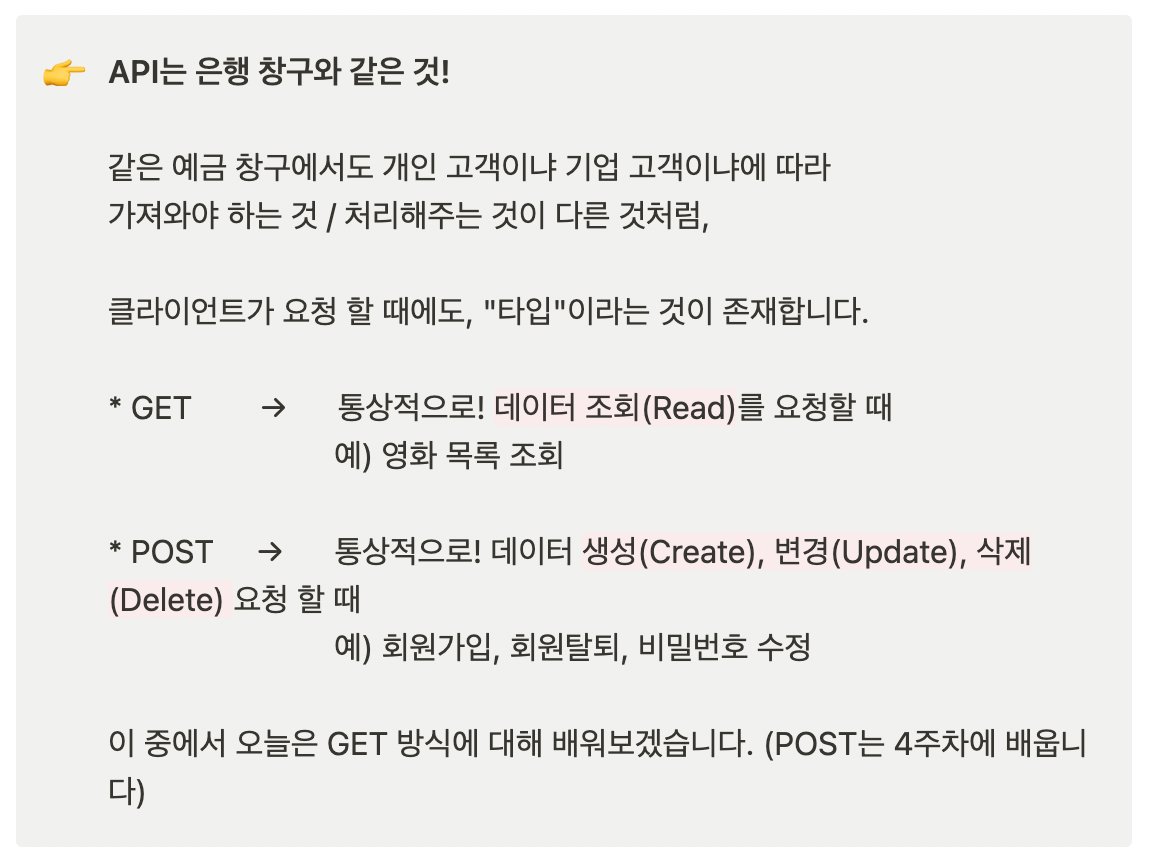
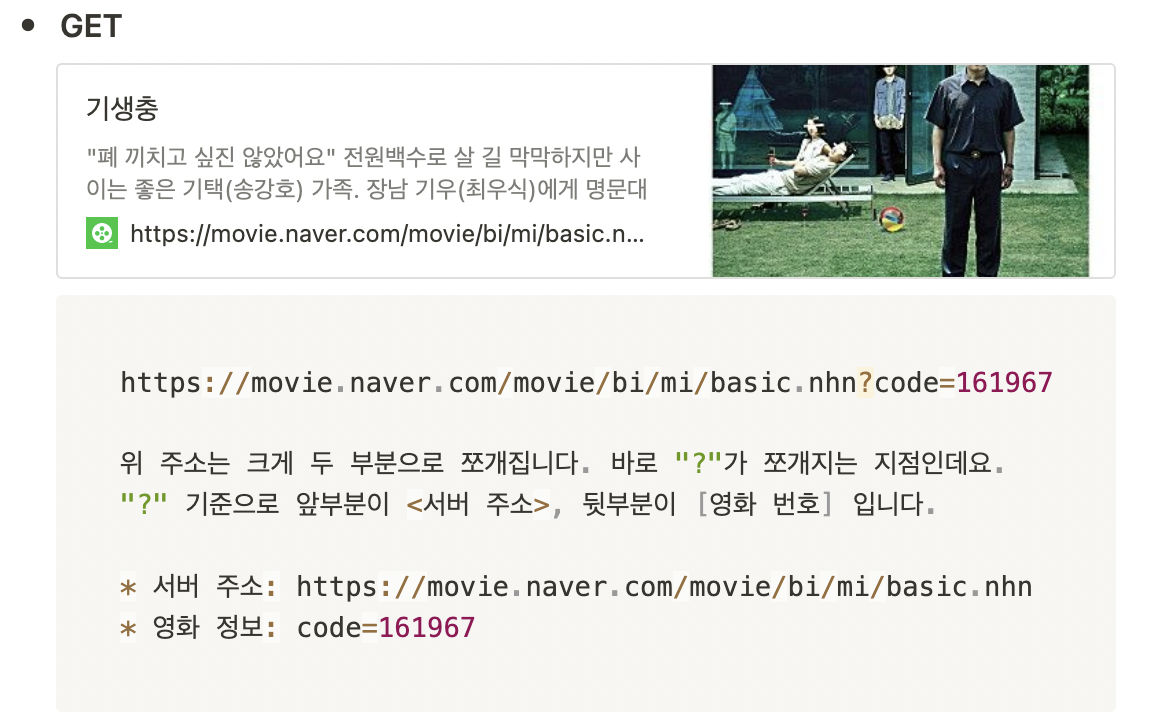
여기서 code라는 이름으로 영화번호를 주자는 것은 누가 정한걸까?
바로 프론트엔드 개발자와 백엔드 개발자가 미리 정해둔 약속!
프론트엔드: "code라는 이름으로 영화번호를 주면 될까요?"
백엔드: "네 그렇게 하시죠. 그럼 code로 영화번호가 들어온다고 생각하고 코딩하고 있을게요"
GET 방식으로 데이터를 전달하는 방법
- ? : 여기서부터 전달할 데이터가 작성된다는 의미
- & : 전달할 데이터가 더 있다는 뜻
예시) google.com/search?q=아이폰&sourceid=chrome&ie=UTF-8
위 주소는 google.com의 search 창구에 다음 정보를 전달한다! q=아이폰 (검색어) sourceid=chrome (브라우저 정보) ie=UTF-8 (인코딩 정보)
6) Ajax
Ajax 시작하기
Ajax는 jQuery를 임포트한 페이지에서만 동작 가능하다!!
즉, http://google.com/ 과 같은 화면에서 개발자도구를 열면, jQuery가 임포트 되어있지 않기 때문에 아래와 같은 에러가 뜬다.
Uncaught TypeError: $.ajax is not a function→ ajax라는 게 없다는 뜻
Ajax 기본 골격
$.ajax({
type: "GET",
url: "여기에URL을입력",
data: {},
success: function(response){
console.log(response)
}
})- 기본 골격 해석
$.ajax({
type: "GET", // GET 방식으로 요청한다.
url: "http://openapi.seoul.go.kr:8088/6d4d776b466c656533356a4b4b5872/json/RealtimeCityAir/1/99",
data: {}, // 요청하면서 함께 줄 데이터 (GET 요청시엔 비워두세요)
success: function(response){ // 서버에서 준 결과를 response라는 변수에 담음
console.log(response) // 서버에서 준 결과를 이용해서 나머지 코드를 작성
}
})즉, url의 데이터를 response로 가져온다.
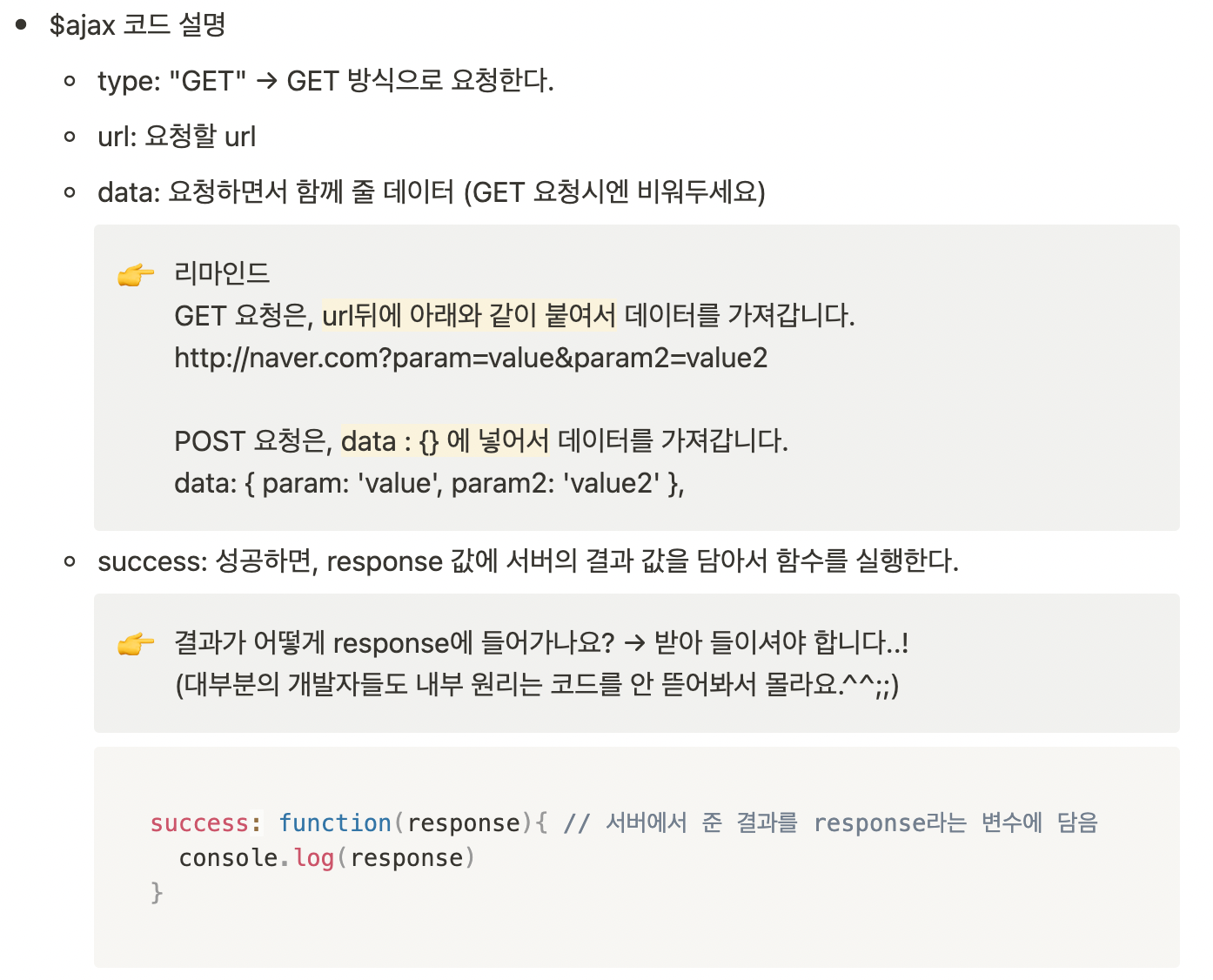
jQuery를 임포트했던 '나홀로메모장'에서 검사-console창에 위의 코드 입력해보기!
url에는 미세먼지openAPI url 입력.
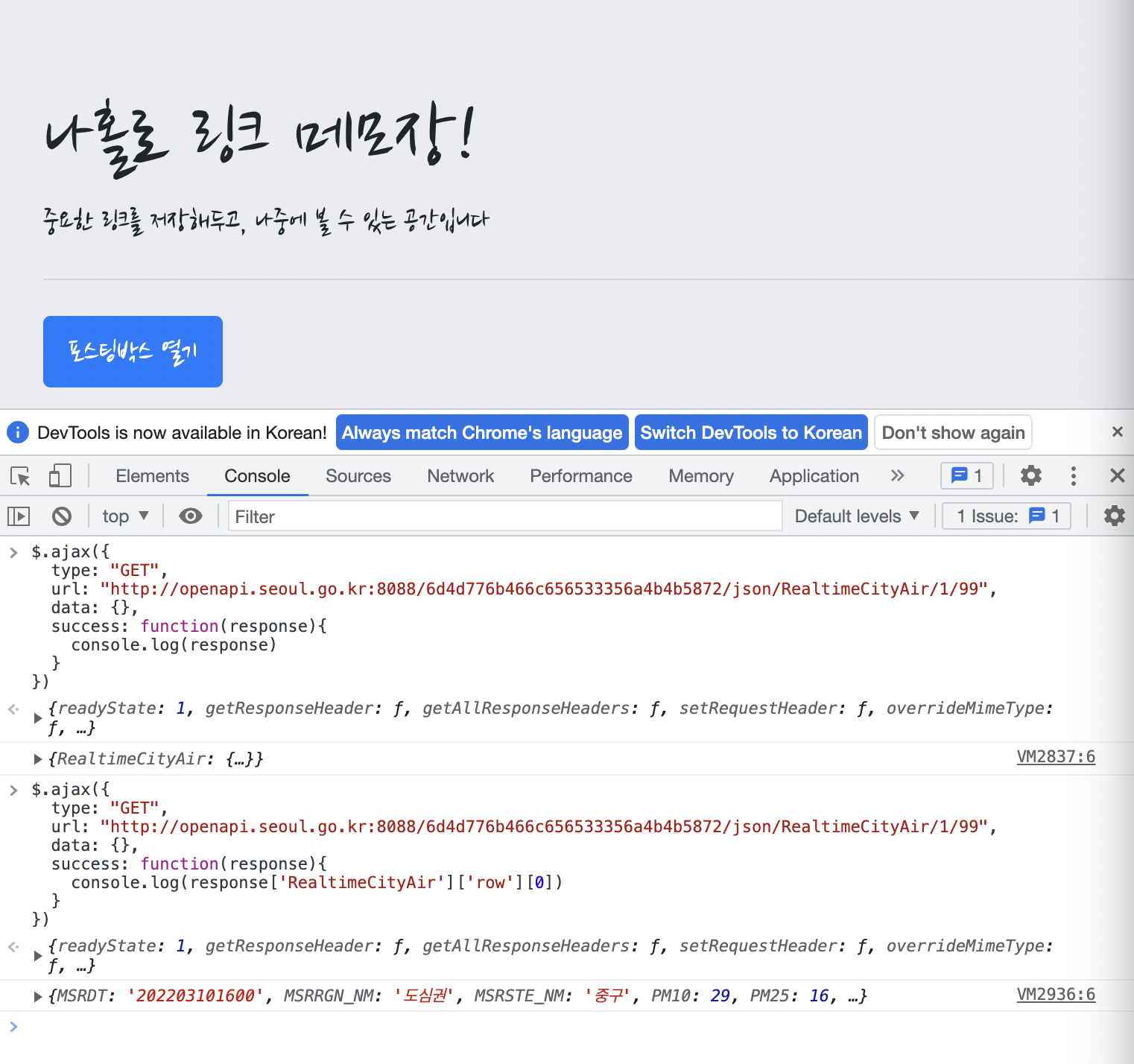
- 도봉구 미세먼지 값만 가져오기
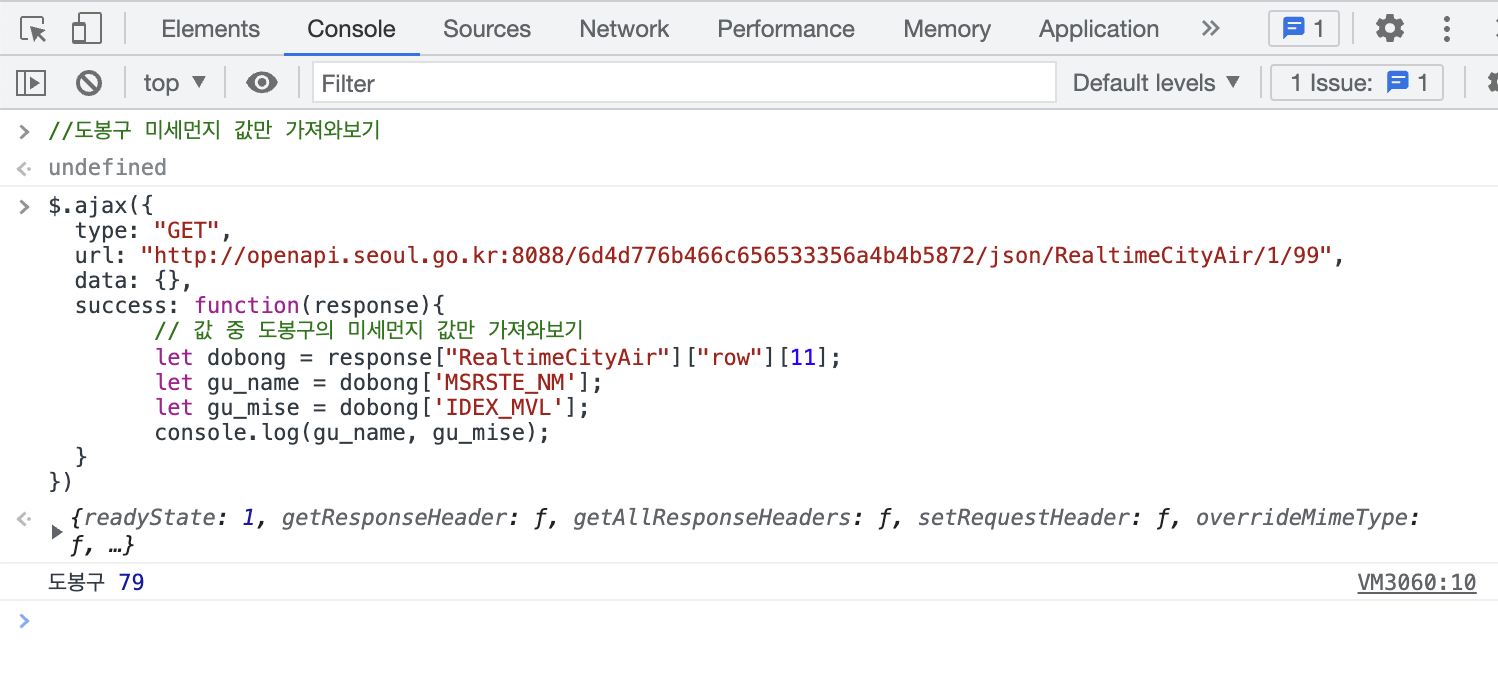
- 모든 구의 미세먼지 값 가져오기
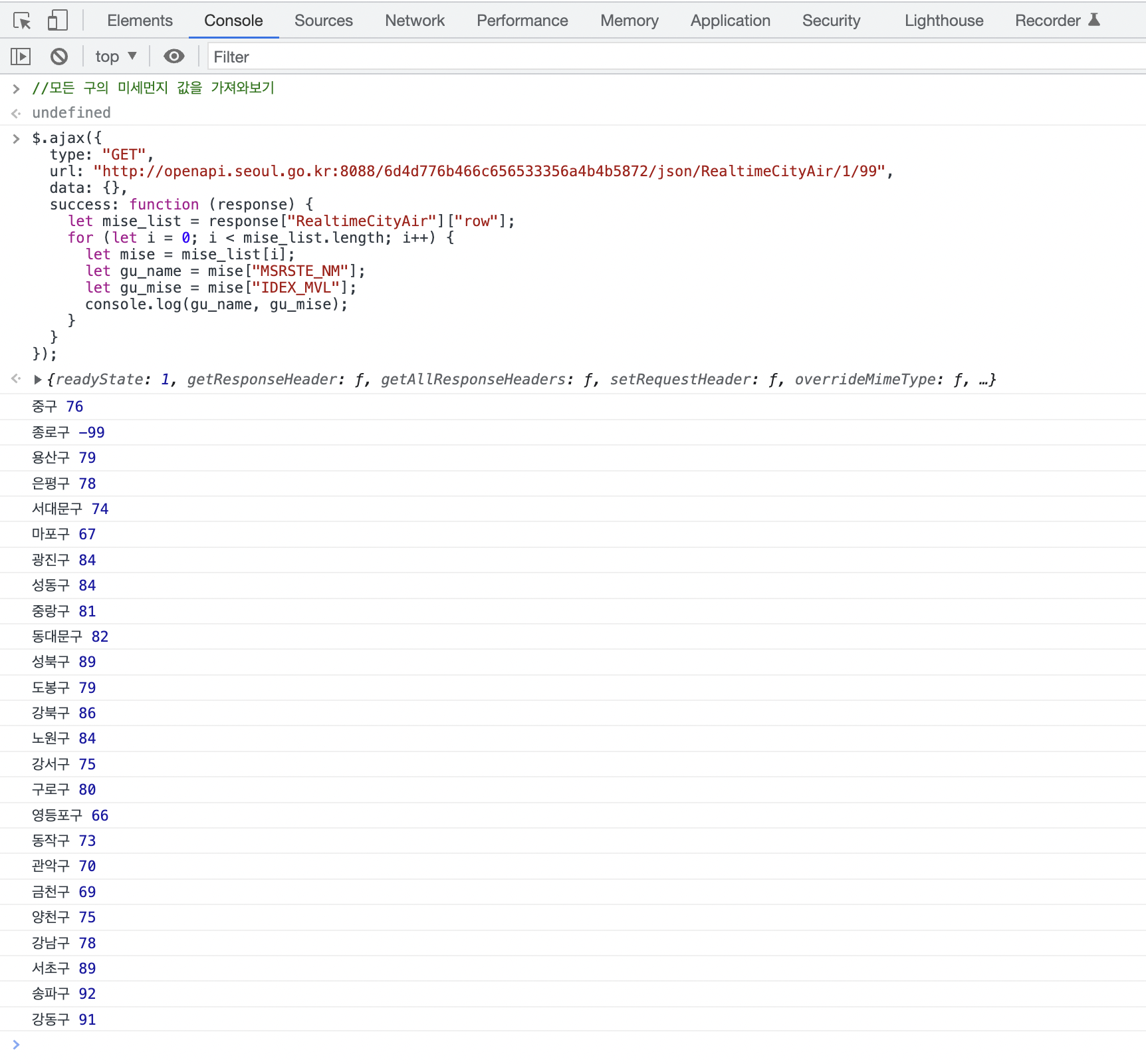
- 해설
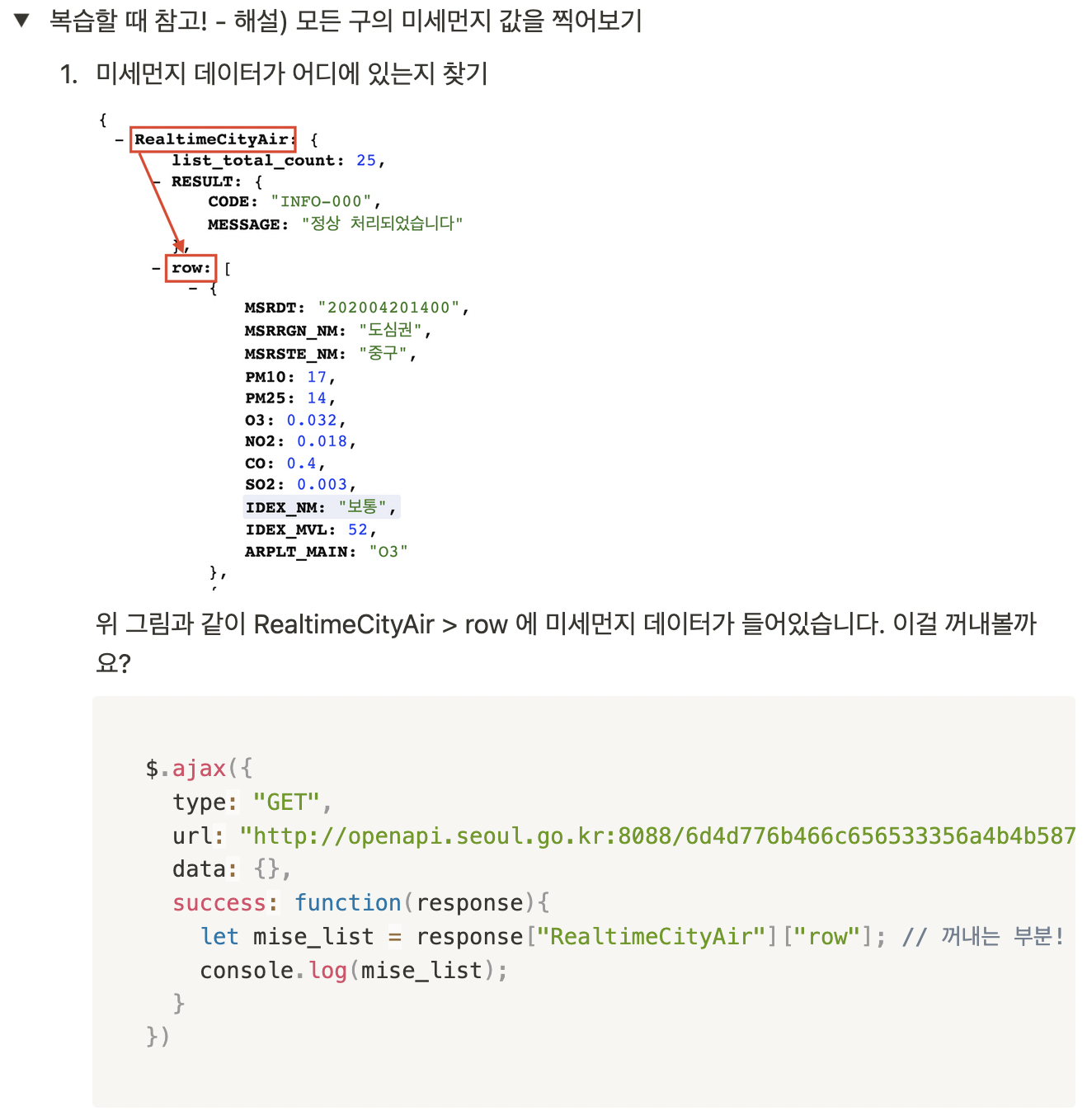
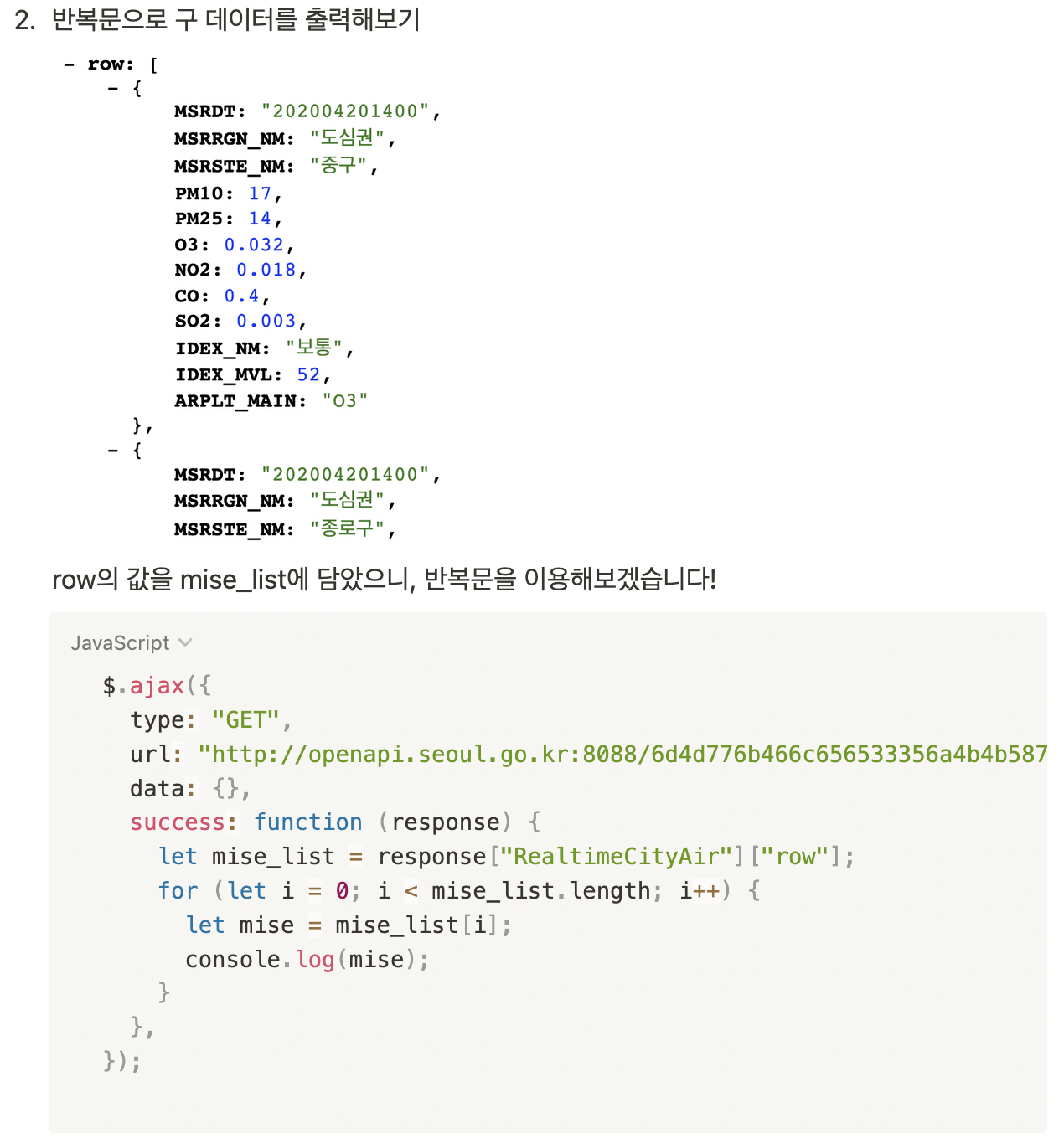
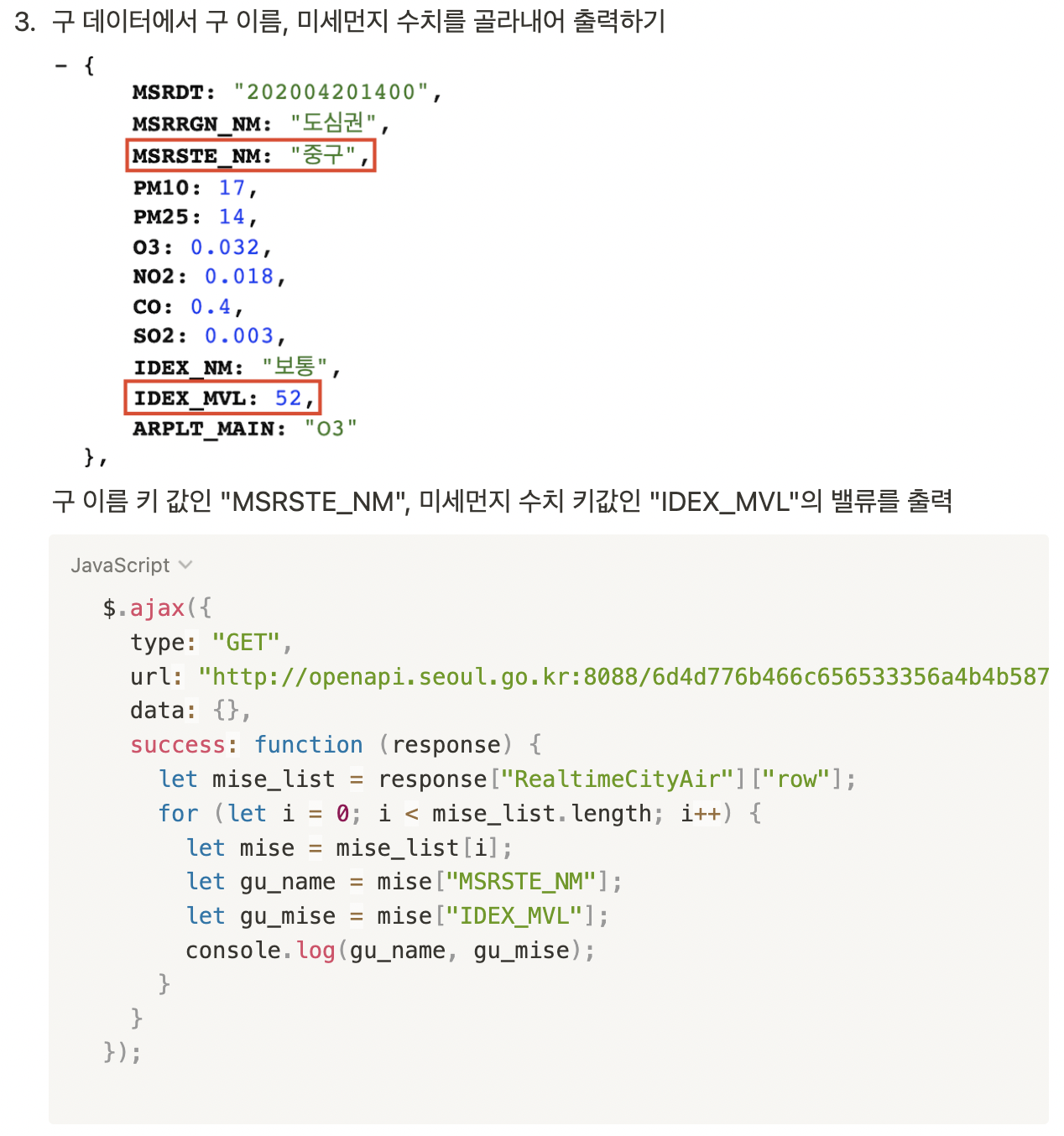
7) Ajax 연습
Q1) 서울시 미세먼지 OpenAPI 이용한 실습
Q) 서울시 실시간 미세먼지 api를 이용하여 구 이름과 수치가 출력되도록 만드세요.
- 수정할 코드
<!doctype html>
<html lang="ko">
<head>
<meta charset="UTF-8">
<title>jQuery 연습하고 가기!</title>
<!-- jQuery를 import 합니다 -->
<script src="https://ajax.googleapis.com/ajax/libs/jquery/3.4.1/jquery.min.js"></script>
<style type="text/css">
div.question-box {
margin: 10px 0 20px 0;
}
</style>
<script>
function q1() {
// 여기에 코드를 입력하세요
}
</script>
</head>
<body>
<h1>jQuery+Ajax의 조합을 연습하자!</h1>
<hr />
<div class="question-box">
<h2>1. 서울시 OpenAPI(실시간 미세먼지 상태)를 이용하기</h2>
<p>모든 구의 미세먼지를 표기해주세요</p>
<p>업데이트 버튼을 누를 때마다 지웠다 새로 씌여져야 합니다.</p>
<button onclick="q1()">업데이트</button>
<ul id="names-q1">
<li>중구 : 82</li>
<li>종로구 : 87</li>
<li>용산구 : 84</li>
<li>은평구 : 82</li>
</ul>
</div>
</body>
</html>-
위 코드를 수정하여 만들어야하는 화면
완성화면 -
정답 코드
<script>
function q1() {
//다 지우고 새로 시작
$('#names-q1').empty()
$.ajax({
type: "GET",
url: "http://openapi.seoul.go.kr:8088/6d4d776b466c656533356a4b4b5872/json/RealtimeCityAir/1/99",
data: {},
success: function (response) {
let rows = response['RealtimeCityAir']['row'];
for (let i = 0; i<rows.length; i++){
let gu_name = rows[i]['MSRSTE_NM'];
let mise_val = rows[i]['IDEX_MVL'];
// backtick 주의!!
let temp_html = `<li>${gu_name} : ${mise_val}</li>`
$('#names-q1').append(temp_html);
}
}
})
}
</script>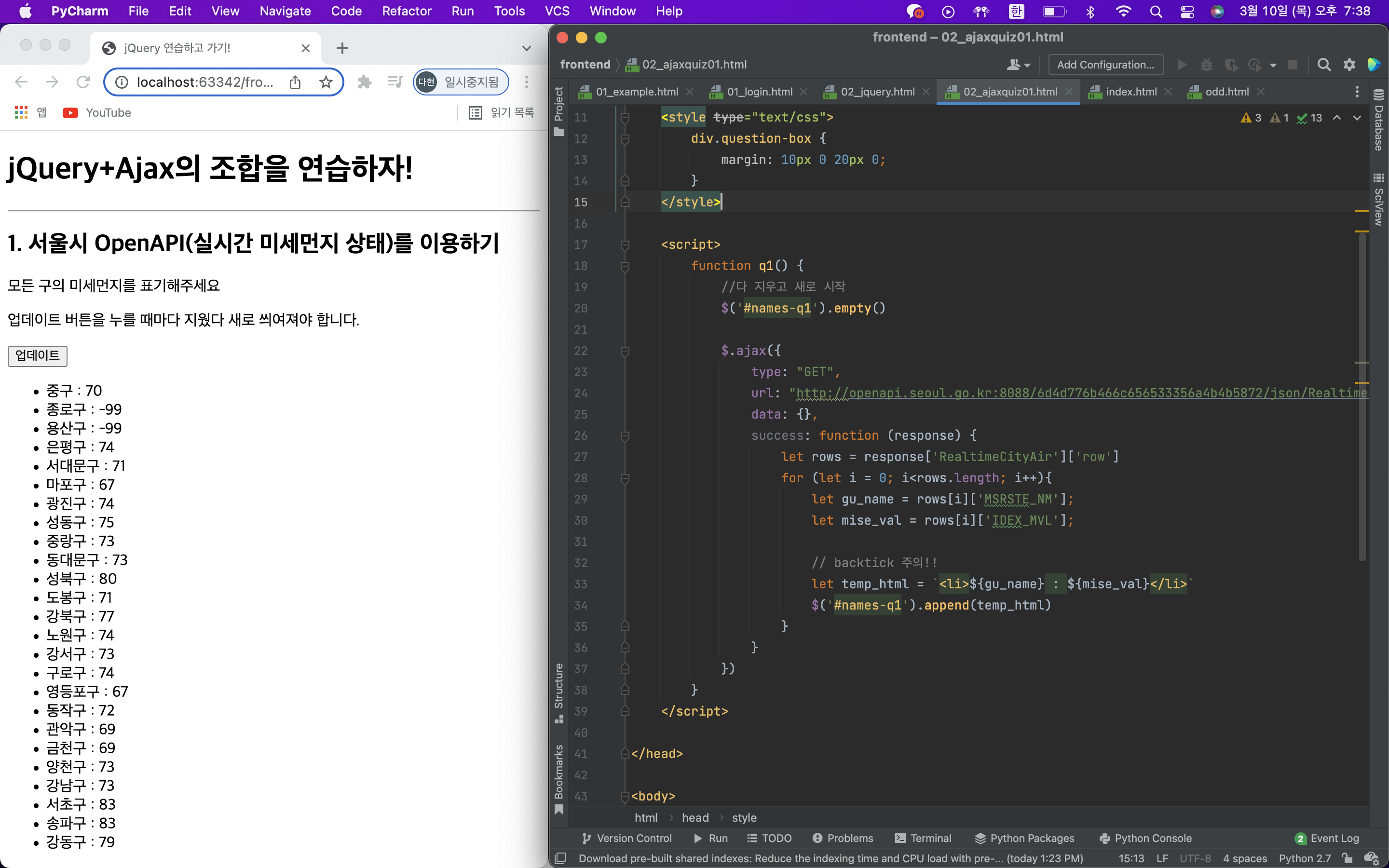
추가 Q) 미세먼지 수치가 70 이상인 곳에 빨갛게 표시하세요.
전체를 빨간색으로 하고 싶은 경우에는 li태그에 class를 지정한 후, css style태그 설정해주면 된다.
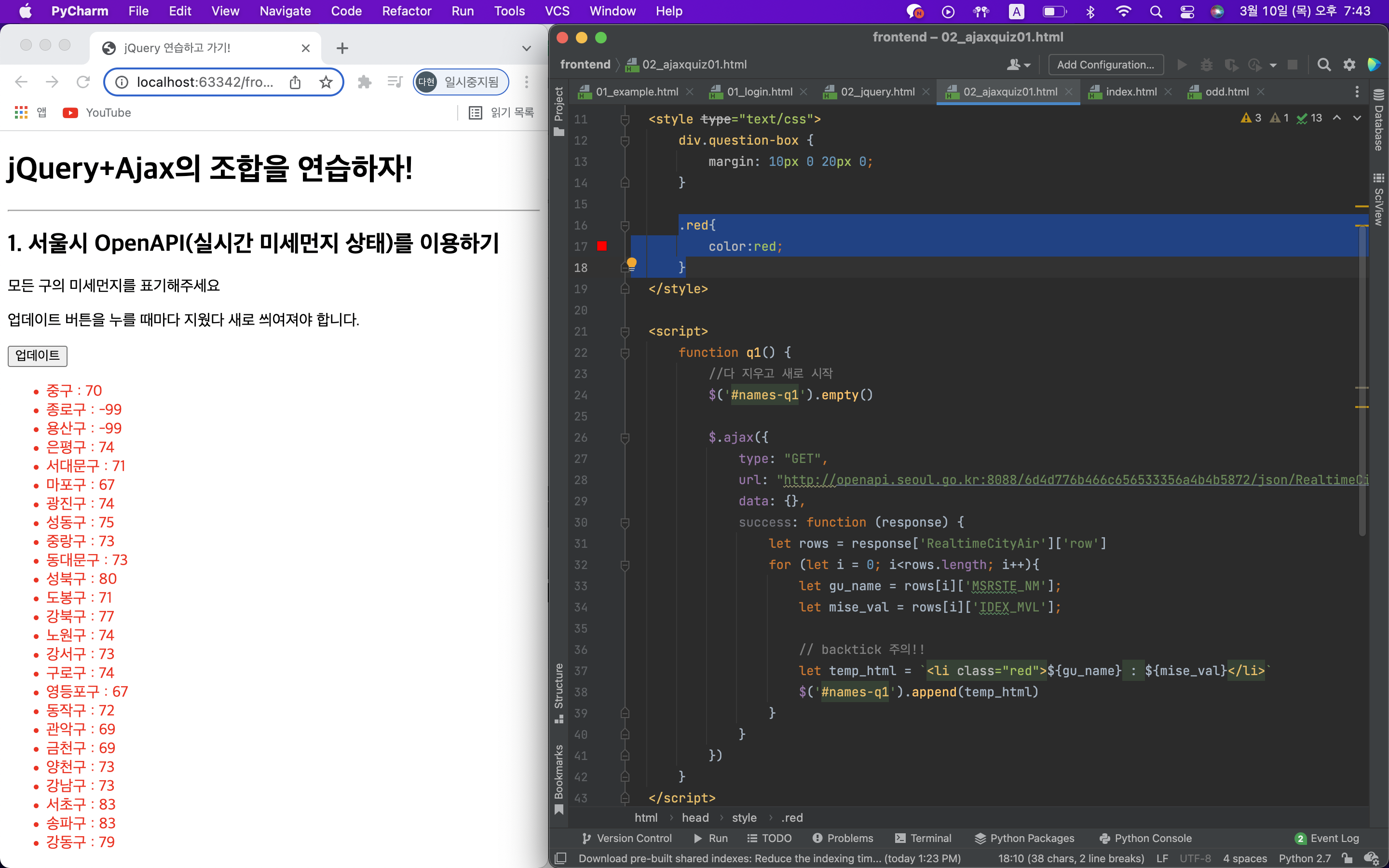
그렇다면 이 red class를 선택적으로 적용하면 이 문제를 풀 수 있겠네?
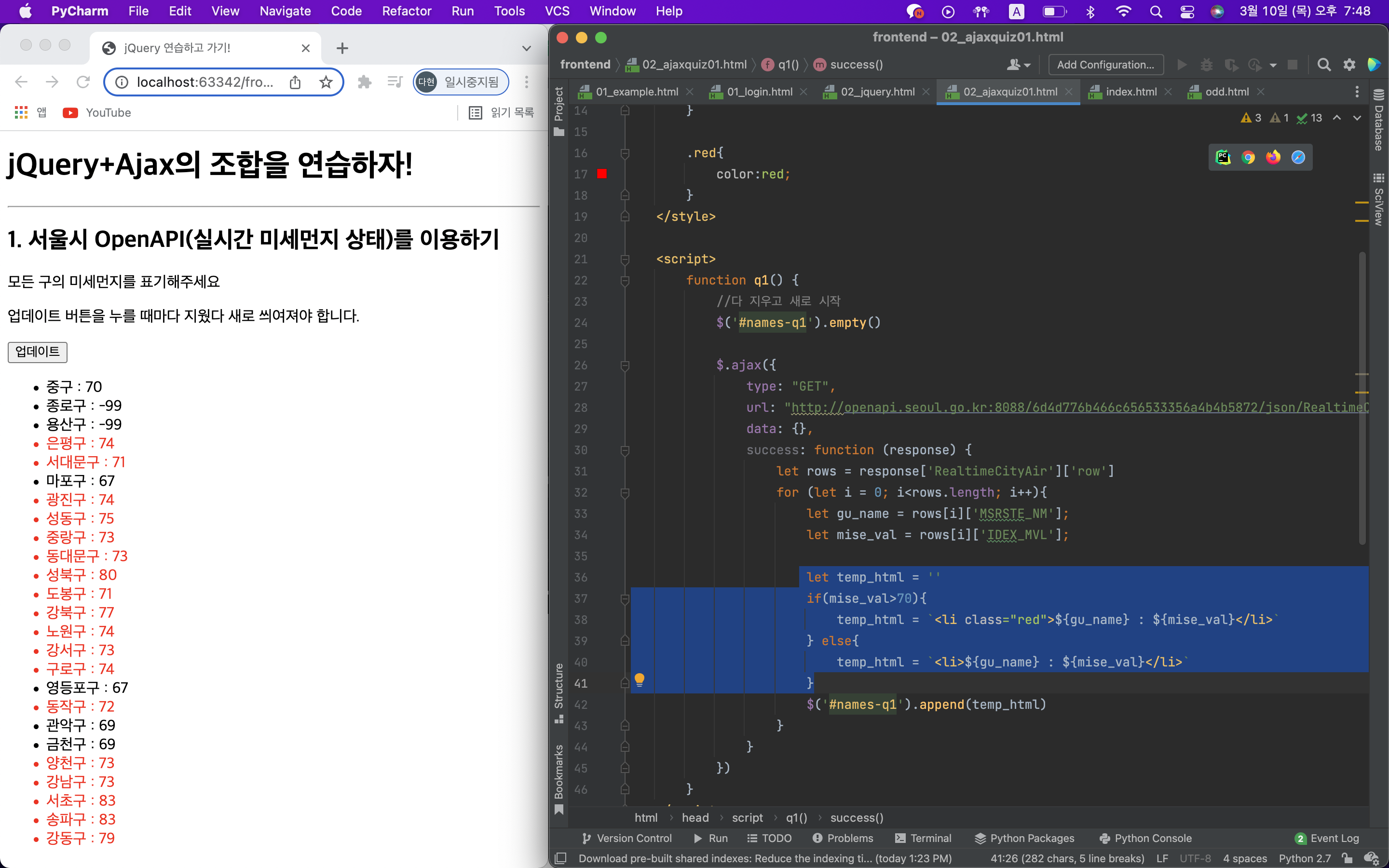
Q2) 서울시 실시간 따릉이 현황 OpenAPI 이용한 실습
Q) 모든 위치와 거치대 수, 거치된 따릉이 수를 실시간으로 보여주세요.
- 수정할 코드
<!doctype html>
<html lang="ko">
<head>
<meta charset="UTF-8">
<title>JQuery 연습하고 가기!</title>
<!-- JQuery를 import 합니다 -->
<script src="https://ajax.googleapis.com/ajax/libs/jquery/3.4.1/jquery.min.js"></script>
<style type="text/css">
div.question-box {
margin: 10px 0 20px 0;
}
table {
border: 1px solid;
border-collapse: collapse;
}
td,
th {
padding: 10px;
border: 1px solid;
}
</style>
<script>
function q1() {
// 여기에 코드를 입력하세요
}
</script>
</head>
<body>
<h1>jQuery + Ajax의 조합을 연습하자!</h1>
<hr />
<div class="question-box">
<h2>2. 서울시 OpenAPI(실시간 따릉기 현황)를 이용하기</h2>
<p>모든 위치의 따릉이 현황을 보여주세요</p>
<p>업데이트 버튼을 누를 때마다 지웠다 새로 씌여져야 합니다.</p>
<button onclick="q1()">업데이트</button>
<table>
<thead>
<tr>
<td>거치대 위치</td>
<td>거치대 수</td>
<td>현재 거치된 따릉이 수</td>
</tr>
</thead>
<tbody id="names-q1">
<tr>
<td>102. 망원역 1번출구 앞</td>
<td>22</td>
<td>0</td>
</tr>
<tr>
<td>103. 망원역 2번출구 앞</td>
<td>16</td>
<td>0</td>
</tr>
<tr>
<td>104. 합정역 1번출구 앞</td>
<td>16</td>
<td>0</td>
</tr>
</tbody>
</table>
</div>
</body>
</html>-
위 코드를 수정하여 만들어야하는 화면
완성화면 -
정답 코드
<script>
function q1() {
$('#names-q1').empty();
$.ajax({
type: "GET",
url: "http://spartacodingclub.shop/sparta_api/seoulbike",
data: {},
success: function (response) {
let rows = response['getStationList']['row'];
for (let i = 0; i < rows.length; i++) {
let station_name = rows[i]['stationName'];
let rack_cnt = rows[i]['rackTotCnt'];
let bike_cnt = rows[i]['parkingBikeTotCnt'];
let temp_html = ` <tr>
<td>${station_name}</td>
<td>${rack_cnt}</td>
<td>${bike_cnt}</td>
</tr>`
$('#names-q1').append(temp_html);
}
}
})
}
</script>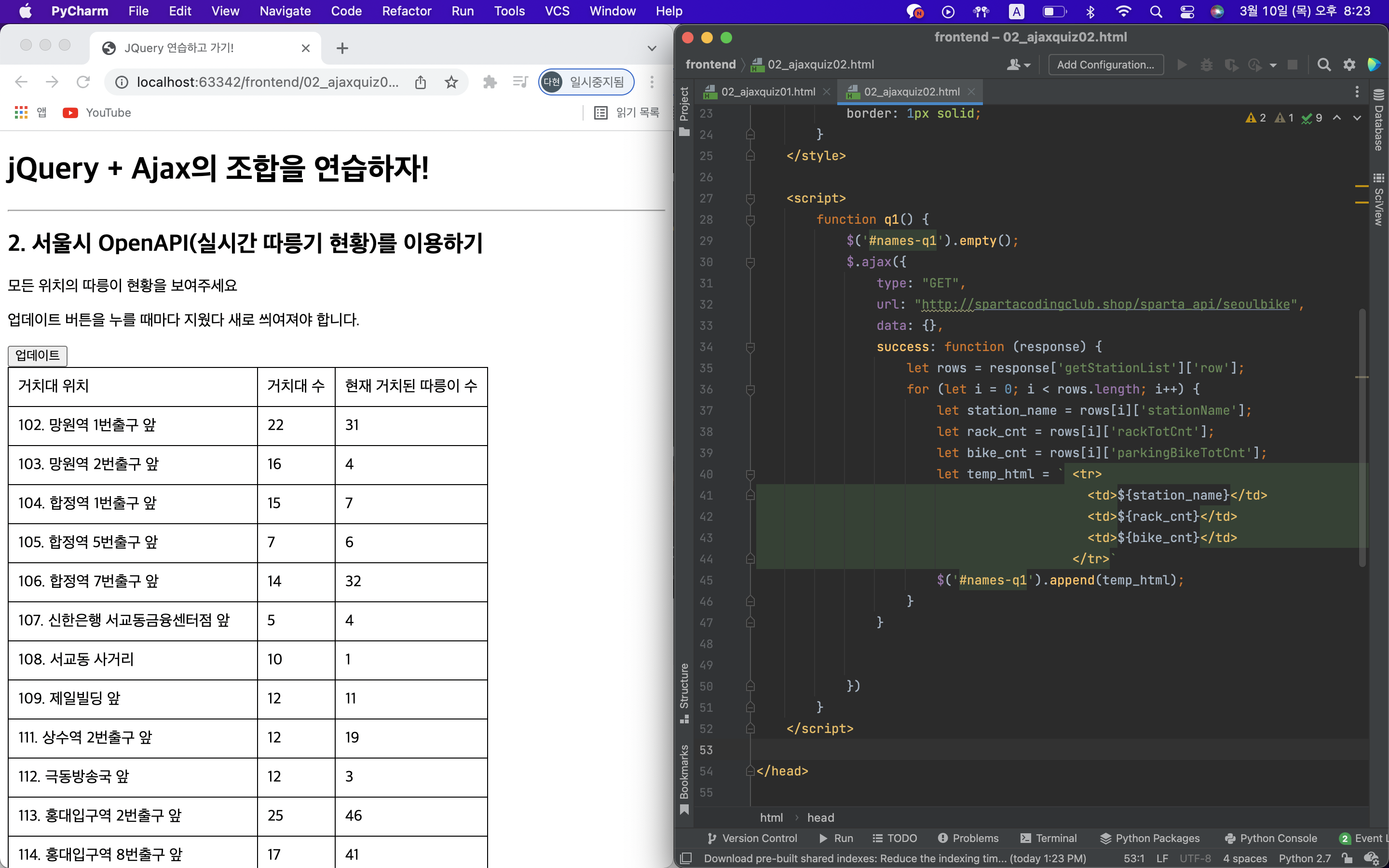
추가 Q) 따릉이 대수가 5대 미만인 곳에 빨갛게 표시하세요.
- 전체 빨간색! 이제 5대 미만인 곳을 선택하면 된다. if문 사용!
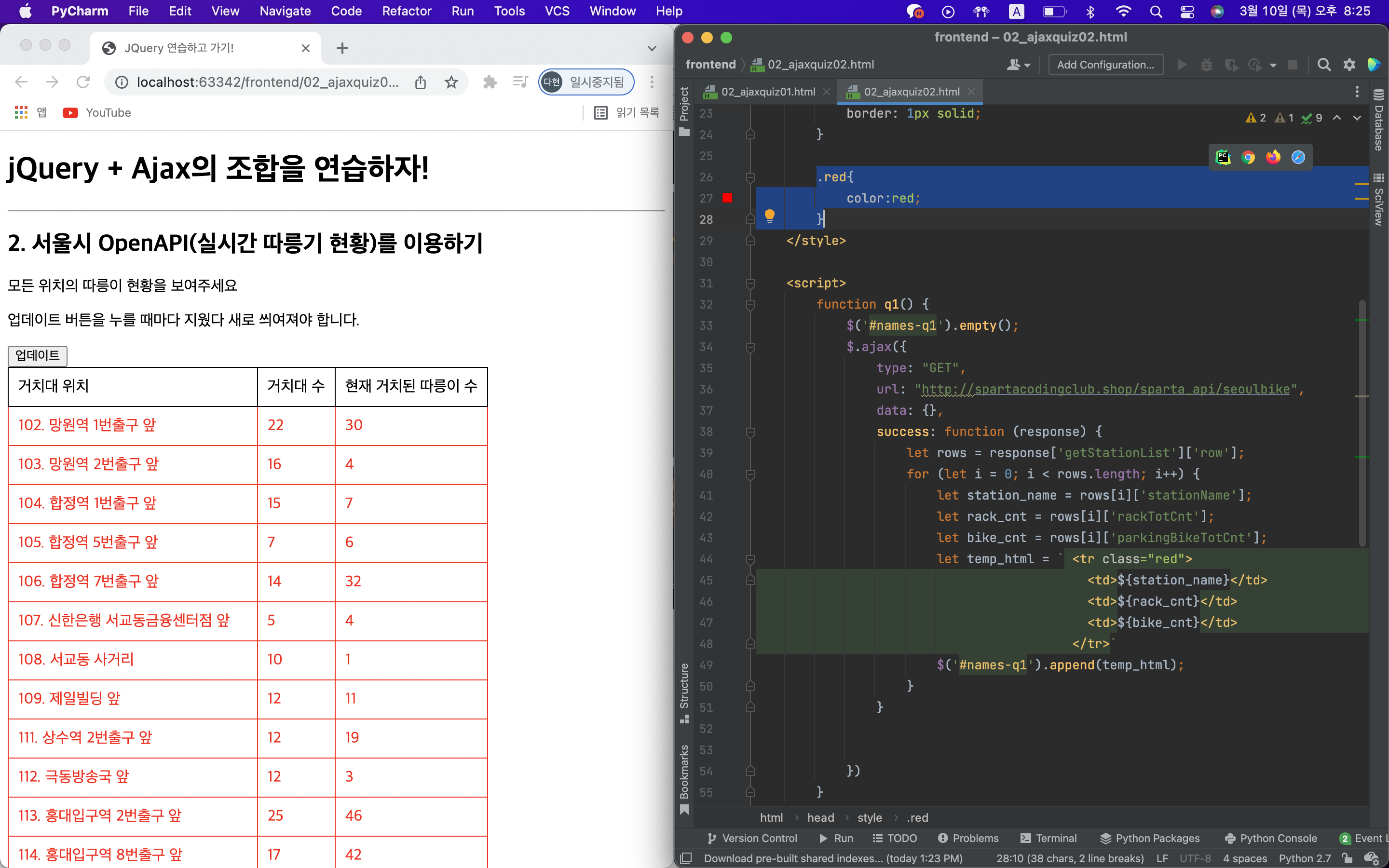
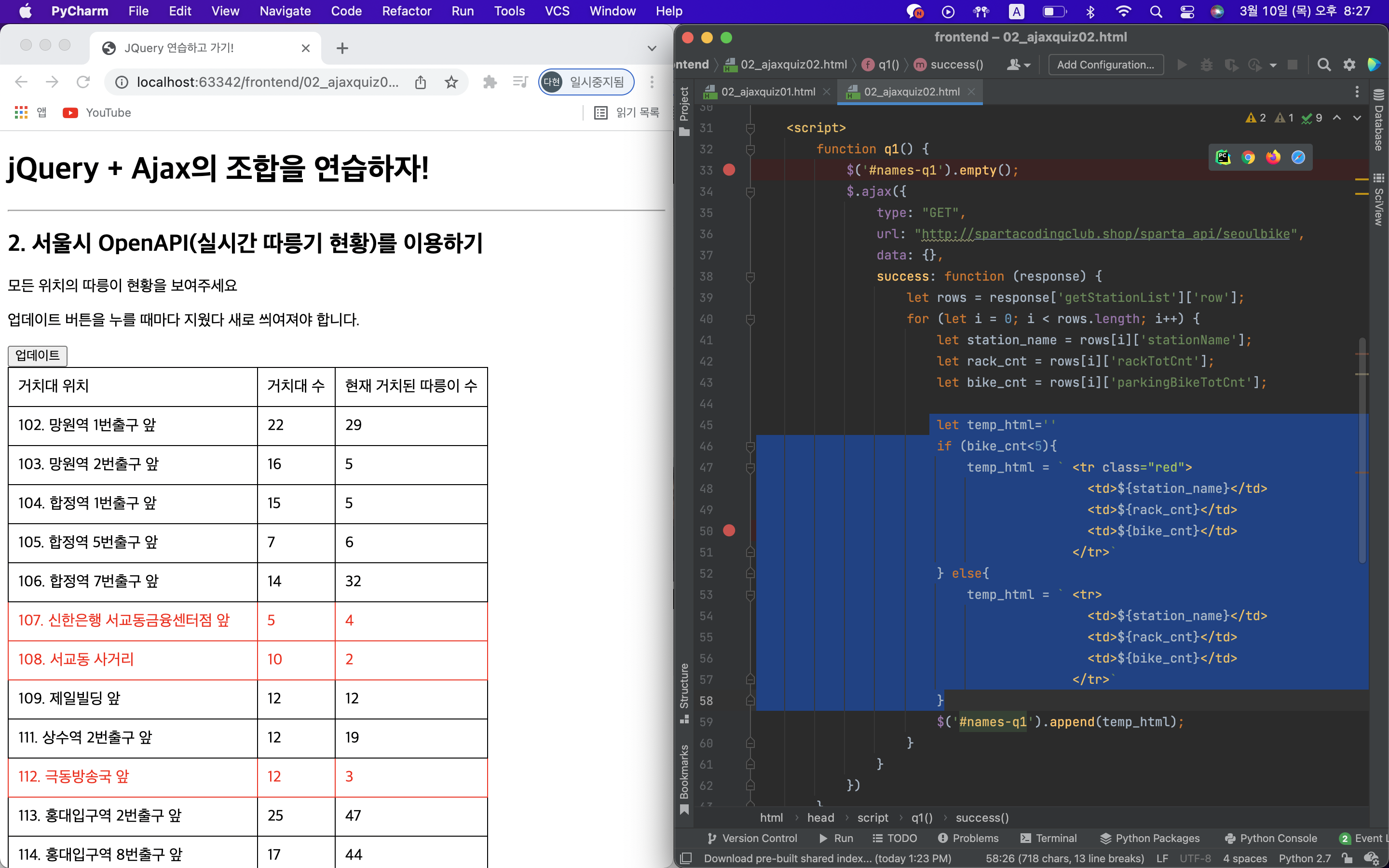
Q3) 랜덤 고양이 사진 API 이용하기
jquery img태그 이미지 주소 변경 jquery 이미지 태그 src바꾸기 검색해보기!
검색역량도 키워야함!
- 수정할 코드
<!doctype html>
<html lang="ko">
<head>
<meta charset="UTF-8">
<title>JQuery 연습하고 가기!</title>
<!-- JQuery를 import 합니다 -->
<script src="https://ajax.googleapis.com/ajax/libs/jquery/3.4.1/jquery.min.js"></script>
<style type="text/css">
div.question-box {
margin: 10px 0 20px 0;
}
div.question-box > div {
margin-top: 30px;
}
</style>
<script>
function q1() {
// 여기에 코드를 입력하세요
}
</script>
</head>
<body>
<h1>JQuery+Ajax의 조합을 연습하자!</h1>
<hr/>
<div class="question-box">
<h2>3. 랜덤 고양이 사진 API를 이용하기</h2>
<p>예쁜 고양이 사진을 보여주세요</p>
<p>업데이트 버튼을 누를 때마다 지웠다 새로 씌여져야 합니다.</p>
<button onclick="q1()">고양이를 보자</button>
<div>
<img id="img-cat" src="https://www.google.com/images/branding/googlelogo/1x/googlelogo_color_272x92dp.png"/>
</div>
</div>
</body>
</html>- 위 코드를 수정하여 만들어야하는 화면
완성화면
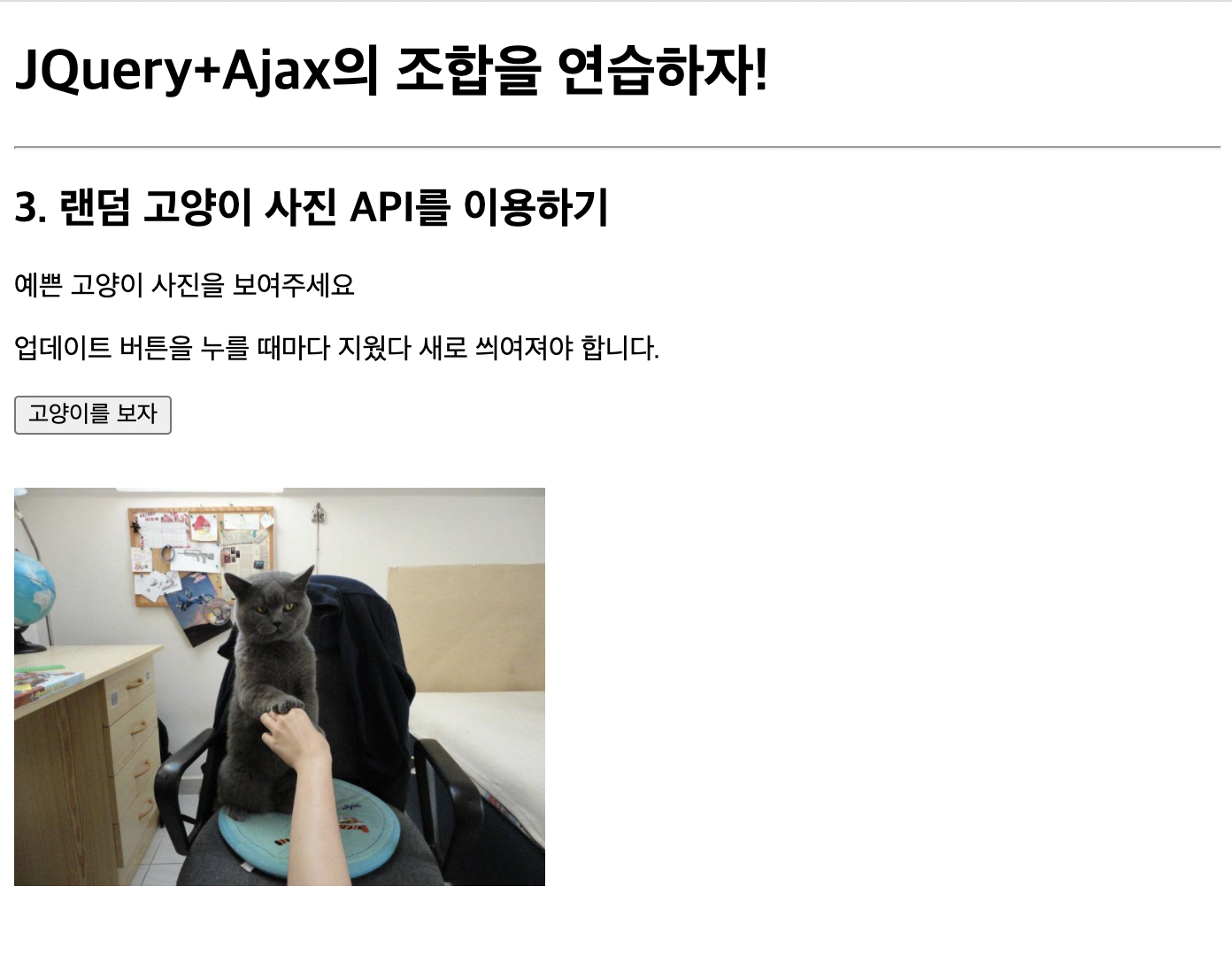
- 정답 코드
<!doctype html>
<html lang="ko">
<head>
<meta charset="UTF-8">
<title>JQuery 연습하고 가기!</title>
<!-- JQuery를 import 합니다 -->
<script src="https://ajax.googleapis.com/ajax/libs/jquery/3.4.1/jquery.min.js"></script>
<style type="text/css">
div.question-box {
margin: 10px 0 20px 0;
}
div.question-box > div {
margin-top: 30px;
}
</style>
<script>
function q1() {
$.ajax({
type: "GET",
url: "https://api.thecatapi.com/v1/images/search",
data: {},
success: function(response){
let imgurl = response[0]['url'];
$("#img-cat").attr("src", imgurl);
}
})
}
</script>
</head>
<body>
<h1>JQuery+Ajax의 조합을 연습하자!</h1>
<hr/>
<div class="question-box">
<h2>3. 랜덤 고양이 사진 API를 이용하기</h2>
<p>예쁜 고양이 사진을 보여주세요</p>
<p>업데이트 버튼을 누를 때마다 지웠다 새로 씌여져야 합니다.</p>
<button onclick="q1()">고양이를 보자</button>
<div>
<img id="img-cat" width="300" src="https://www.google.com/images/branding/googlelogo/1x/googlelogo_color_272x92dp.png"/>
</div>
</div>
</body>
</html>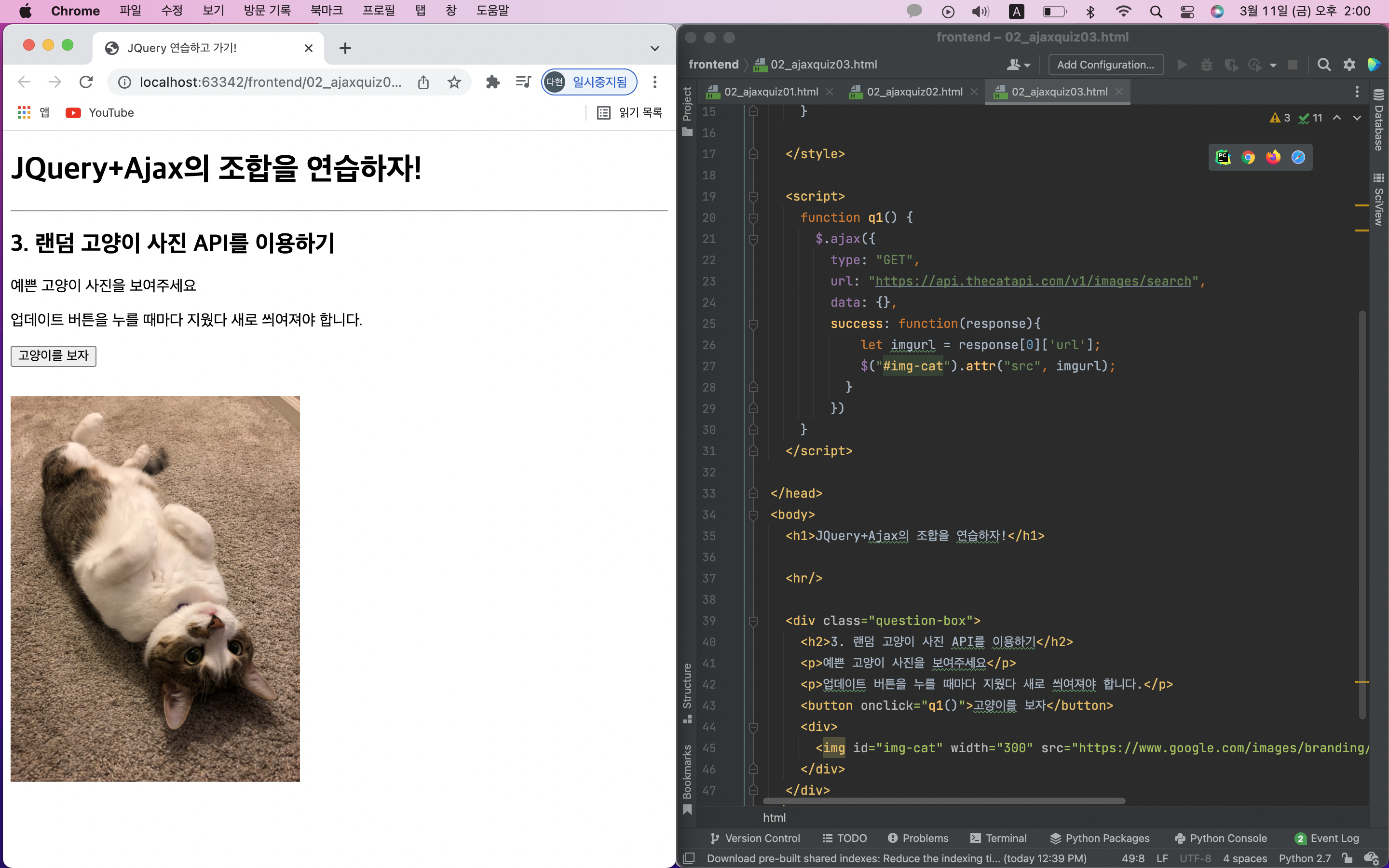
📚 2주차 과제
Q) 1주차에 완성했던 쇼핑몰에, 환율정보를 추가하세요.
로딩하자마자 뜨도록, 환율 API를 이용해 환율을 표시하세요.
힌트!
javascript 로딩 후 실행 검색해보기!
$(document).ready(function(){
alert('다 로딩됐다!')
});alert 대신에 바로 실행될 함수를 넣어주면 된다!
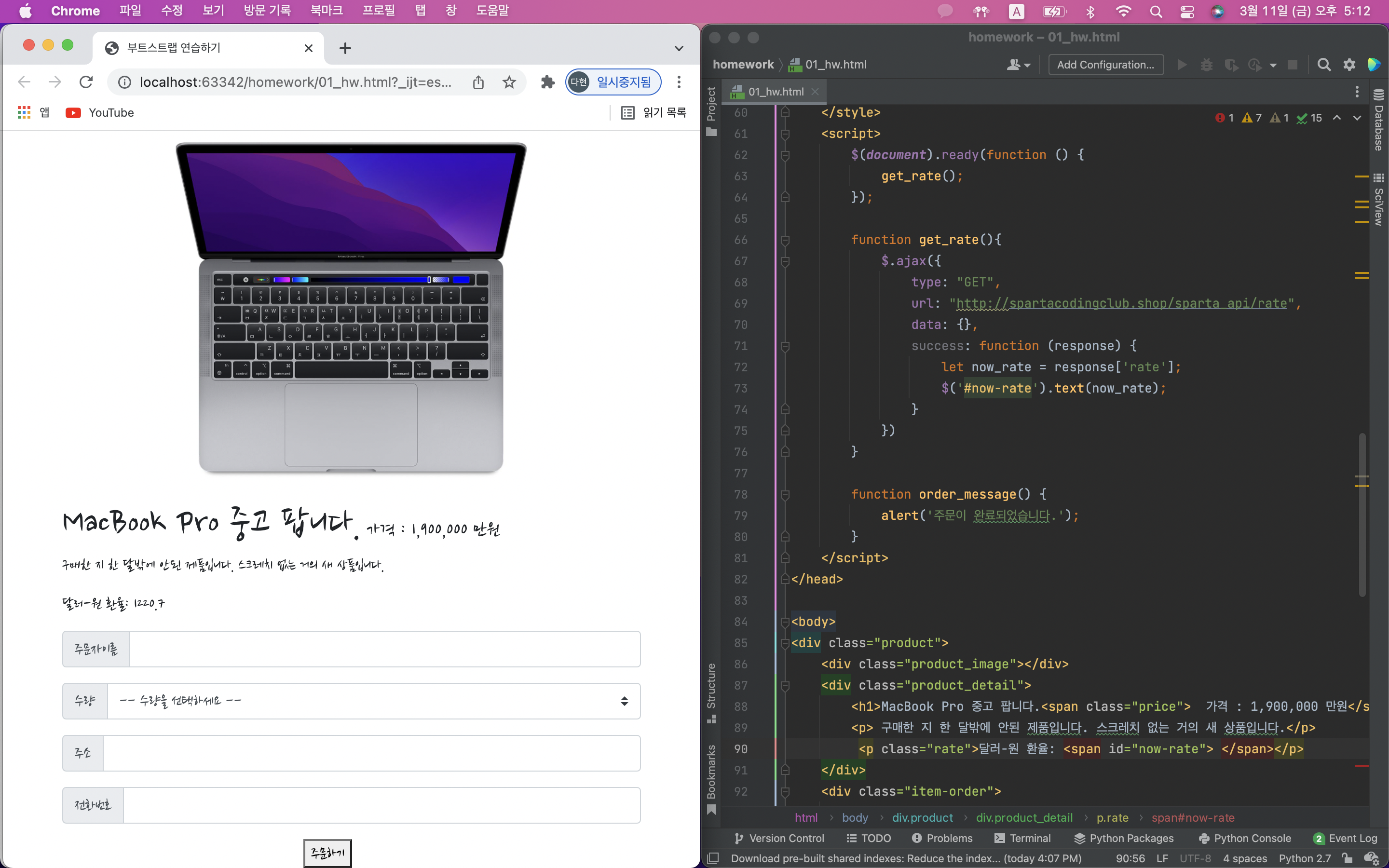
<!doctype html>
<html lang="en">
<head>
<!-- Required meta tags -->
<meta charset="utf-8">
<meta name="viewport" content="width=device-width, initial-scale=1, shrink-to-fit=no">
<!-- Bootstrap CSS -->
<link rel="stylesheet" href="https://maxcdn.bootstrapcdn.com/bootstrap/4.0.0/css/bootstrap.min.css"
integrity="sha384-Gn5384xqQ1aoWXA+058RXPxPg6fy4IWvTNh0E263XmFcJlSAwiGgFAW/dAiS6JXm" crossorigin="anonymous">
<!-- Optional JavaScript -->
<!-- jQuery first, then Popper.js, then Bootstrap JS -->
<script src="https://ajax.googleapis.com/ajax/libs/jquery/3.5.1/jquery.min.js"></script>
<script src="https://cdnjs.cloudflare.com/ajax/libs/popper.js/1.12.9/umd/popper.min.js"
integrity="sha384-ApNbgh9B+Y1QKtv3Rn7W3mgPxhU9K/ScQsAP7hUibX39j7fakFPskvXusvfa0b4Q"
crossorigin="anonymous"></script>
<script src="https://maxcdn.bootstrapcdn.com/bootstrap/4.0.0/js/bootstrap.min.js"
integrity="sha384-JZR6Spejh4U02d8jOt6vLEHfe/JQGiRRSQQxSfFWpi1MquVdAyjUar5+76PVCmYl"
crossorigin="anonymous"></script>
<title>부트스트랩 연습하기</title>
<link rel="preconnect" href="https://fonts.googleapis.com">
<link rel="preconnect" href="https://fonts.gstatic.com" crossorigin>
<link href="https://fonts.googleapis.com/css2?family=Jua&family=Nanum+Brush+Script&display=swap" rel="stylesheet">
<style>
* {
font-family: 'Jua', sans-serif;
font-family: 'Nanum Brush Script', cursive;
}
.product_image {
background-color: green;
width: 400px;
height: 400px;
margin: auto;
background-image: url("https://store.storeimages.cdn-apple.com/8756/as-images.apple.com/is/mbp-spacegray-select-202011_GEO_KR?wid=1280&hei=1190&fmt=jpeg&qlt=80&.v=1632948895000");
background-size: cover;
background-position: center;
}
.price {
font-size: 20px;
}
.order {
width: 100px;
margin: auto;
display: block;
}
.product {
width: 600px;
margin: auto;
}
</style>
<script>
$(document).ready(function () {
get_rate();
});
function get_rate(){
$.ajax({
type: "GET",
url: "http://spartacodingclub.shop/sparta_api/rate",
data: {},
success: function (response) {
let now_rate = response['rate'];
$('#now-rate').text(now_rate);
}
})
}
function order_message() {
alert('주문이 완료되었습니다.');
}
</script>
</head>
<body>
<div class="product">
<div class="product_image"></div>
<div class="product_detail">
<h1>MacBook Pro 중고 팝니다.<span class="price"> 가격 : 1,900,000 만원</span></h1>
<p> 구매한 지 한 달밖에 안된 제품입니다. 스크레치 없는 거의 새 상품입니다.</p>
<p class="rate">달러-원 환율: <span id="now-rate"> </span></p>
</div>
<div class="item-order">
<div class="input-group mb-3">
<div class="input-group-prepend">
<span class="input-group-text">주문자이름</span>
</div>
<input type="text" class="form-control" aria-label="Default" aria-describedby="inputGroup-sizing-default">
</div>
<div class="input-group mb-3">
<div class="input-group-prepend">
<label class="input-group-text" for="inputGroupSelect01">수량</label>
</div>
<select class="custom-select" id="inputGroupSelect01">
<option selected>-- 수량을 선택하세요 --</option>
<option value="1">1</option>
<option value="2">2</option>
<option value="3">3</option>
</select>
</div>
<div class="input-group mb-3">
<div class="input-group-prepend">
<span class="input-group-text">주소</span>
</div>
<input type="text" class="form-control" aria-label="Default" aria-describedby="inputGroup-sizing-default">
</div>
<div class="input-group mb-3">
<div class="input-group-prepend">
<span class="input-group-text">전화번호</span>
</div>
<input type="text" class="form-control" aria-label="Default" aria-describedby="inputGroup-sizing-default">
</div>
</div>
<div class="order" onclick="order_message()">
<button>주문하기</button>
</div>
</body>
</html>