Dynamic Typing
Python is dynamically typed. link
Python is unique.
-Python is strongly typed; it holds on to the data type of the variable. when you assign a value, it knows that it's a string, int or float. if you are trying to do something that's not meant for a type of value, it's gonna print 'type error'.
-Python is dynamically typed; it allows you to change the data type of variable, just by assigning it to different type of value(changing the content). Other languange doesn't allow it. (maintenance, test, reuse, planning time)
-Opposite is Static typed programming languages. (fast, strict, team)
a =3 -> int
a= "Hi" ->changed to stringDynamic typing allows the code below works, count_sec was int and it works inside string.
if count_sec < 10:
count_sec = f"0{count_sec}"Project: Pomodoro
Purpose: Make a Tkinter program for focus time management. Pomodoro method runs 25 min work, 5 min short break for 4 times then give 25min long break to enhance the productivity.
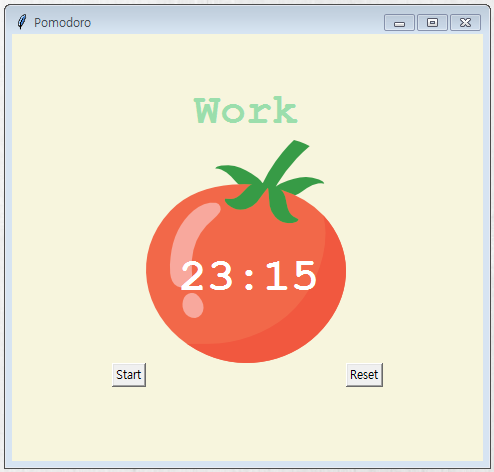
Tkinter Canvas Widget Explained
Canvas
creating canvas object, enables to lay images on top of each other, overlaping.
canvas = Canvas(width=200, height=224, bg=YELLOW, highlightthickness=0) canvas.create_image(100, 112, image=tomato_img)
Text
create text. modify: canvas.itemconfig(variable_name, attribute)
timer_text = canvas.create_text(103, 138, text="00:00", fill="white", font=(FONT_NAME, 35, "bold")) canvas.grid(column=1,row=1) canvas.itemconfig(timer_text, text="00:00")
- to remove the ugly white line wrapping around the button and label
start_button = Button(text="Start", highlightthickness=0, command=start_timer)
- fg stands for foreground. to change the text colour
if reps % 8 == 0: count_down(long_break_sec) title.config(text="Break", fg=RED)
- Layout guide
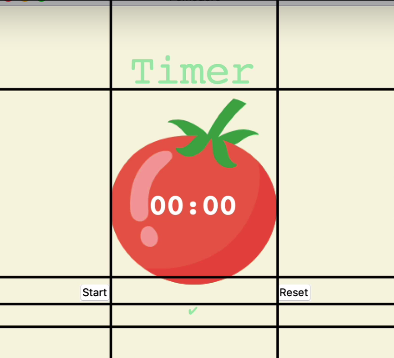
Countdown Mechanism
1
- Event driven : GUI keeps checking on the events and when it detects the event(click etc), it's ready to react.'window.mainloop()' enables it. It loops through every millisecond to check a new event.
-if we use another 'while loop' inside 'window.mainloop', it won't be able to reach the mainloop and it won't even launch the app.window.mainloop()2
- .after()
Built-in method. It executes a command after a time delay; it makes the timer function in pomodoro app.
ms: in milleseconds. 1sec = 1000 milliseconds
window.after(1000, count_down, count - 1)
-> wait for 1000 milliseconds (1sec), call function count_down(function itself), passing in count(argument) -13
- Function recursion
to loop through a function without having to use while loop, we can use recursion of a function. Function calling itself inside the execution part. Basically looping through it. It has to have 'if statement' as a flag.
e.g. count_down function inside .after( count_down )def count_down(count): if count > 0: global timer timer = window.after(1000, count_down, count - 1)timer is global variable holds None, to be used in another part.
if count > 0:
global timer
timer = window.after(1000, count_down, count - 1)4
- Format the time
math module, floor returns largest whole number that is <= x
e.g. 4.8 -> 4
seconds: using modulocount_min = math.floor(count / 60) count_sec = count % 60 if count_sec < 10: count_sec = f"0{count_sec}" canvas.itemconfig(timer_text, text=f"{count_min}:{count_sec}")5
- Count marks
Every two reps, tick marks every even number reps (Work-Break) 2nd, 4th, 6th ... math.floor(reps/2)def count_down(count): else: start_timer() mark = " " work_sessions = math.floor(reps/2) for i in range(work_sessions): mark += "✓" tick.config(text=mark)
Start Timer
is responsible for calling countdown function. We have three timers; short break, long break and work
def start_timer(): global reps reps += 1 work_sec = WORK_MIN * 60 short_break_sec = SHORT_BREAK_MIN * 60 long_break_sec = LONG_BREAK_MIN * 60 if reps % 8 == 0: count_down(long_break_sec) title.config(text="Break", fg=RED) elif reps % 2 == 0: count_down(short_break_sec) title.config(text="Break", fg=PINK) else: count_down(work_sec) title.config(text="Work")
- Reset Timer
-after_cancel(): cancel waits, that we set previously.
-We made variable 'timer' as Global to be able to use it in both function 'reset_timer()' and 'start_timer()' function, but we assigned None to it.timer = None timer = window.after(1000, count_down, count - 1)def reset_timer(): window.after_cancel(timer)
Angela's solution
from tkinter import *
import math
# ---------------------------- CONSTANTS ------------------------------- #
PINK = "#e2979c"
RED = "#e7305b"
GREEN = "#9bdeac"
YELLOW = "#f7f5dd"
FONT_NAME = "Courier"
WORK_MIN = 25
SHORT_BREAK_MIN = 5
LONG_BREAK_MIN = 20
reps = 0
timer = None
# ---------------------------- TIMER RESET ------------------------------- #
def reset_timer():
window.after_cancel(timer)
canvas.itemconfig(timer_text, text="00:00")
title.config(text="Timer")
tick.config(text="")
# ---------------------------- TIMER MECHANISM ------------------------------- #
def start_timer():
global reps
reps += 1
work_sec = WORK_MIN * 60
short_break_sec = SHORT_BREAK_MIN * 60
long_break_sec = LONG_BREAK_MIN * 60
if reps % 8 == 0:
count_down(long_break_sec)
title.config(text="Break", fg=RED)
elif reps % 2 == 0:
count_down(short_break_sec)
title.config(text="Break", fg=PINK)
else:
count_down(work_sec)
title.config(text="Work")
# ---------------------------- COUNTDOWN MECHANISM ------------------------------- #
def count_down(count):
count_min = math.floor(count / 60)
count_sec = count % 60
if count_sec < 10:
count_sec = f"0{count_sec}"
canvas.itemconfig(timer_text, text=f"{count_min}:{count_sec}")
if count > 0:
global timer
timer = window.after(1000, count_down, count - 1)
else:
start_timer()
mark = " "
work_sessions = math.floor(reps/2)
for i in range(work_sessions):
mark += "✓"
tick.config(text=mark)
# ---------------------------- UI SETUP ------------------------------- #
window = Tk()
window.title("Pomodoro")
window.config(padx=100, pady=50, bg=YELLOW)
title = Label(text="Timer", font=(FONT_NAME, 32, "bold"), fg=GREEN, bg=YELLOW)
title.grid(column=1,row=0)
canvas = Canvas(width=200, height=224, bg=YELLOW, highlightthickness=0)
tomato_img = PhotoImage(file="tomato.png")
canvas.create_image(100, 112, image=tomato_img)
timer_text = canvas.create_text(103, 138, text="00:00", fill="white", font=(FONT_NAME, 35, "bold"))
canvas.grid(column=1,row=1)
start_button = Button(text="Start", highlightthickness=0, command=start_timer)
start_button.grid(column=0,row=2)
reset_button = Button(text="Reset", highlightthickness=0, command=reset_timer)
reset_button.grid(column=2,row=2)
tick = Label(font=(FONT_NAME, 12, "bold"), fg=GREEN, bg=YELLOW)
tick.grid(column=1,row=3)
window.mainloop()
That's great to hear that you learned about Python Basics, specifically Dynamic Typing and smash karts, on Day 28! Dynamic typing is a feature of Python where variables can hold values of different types, and their types can be changed during runtime.