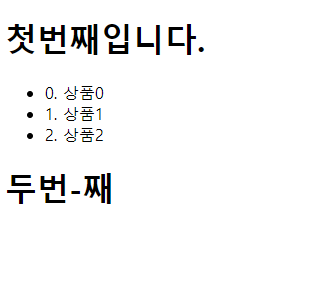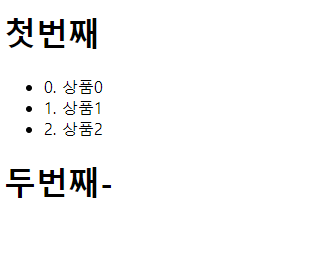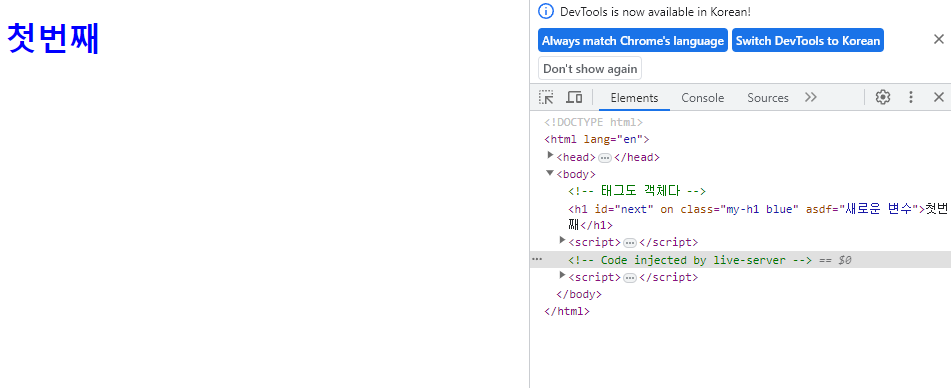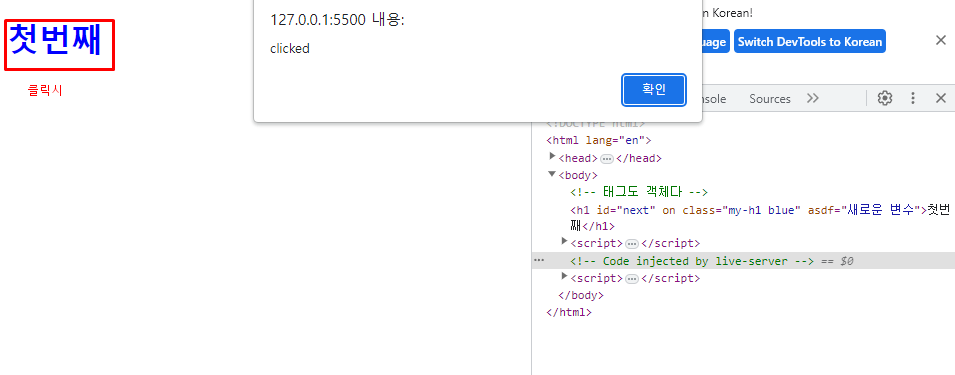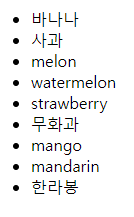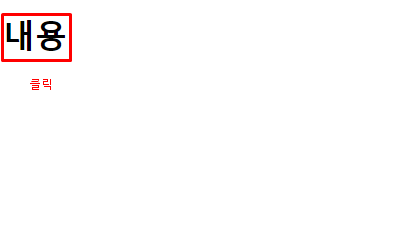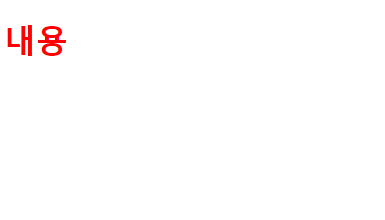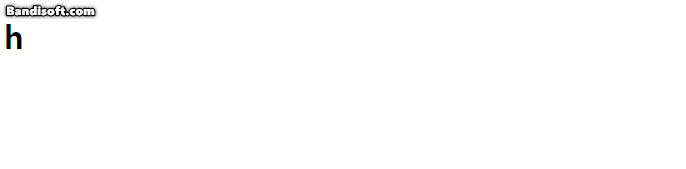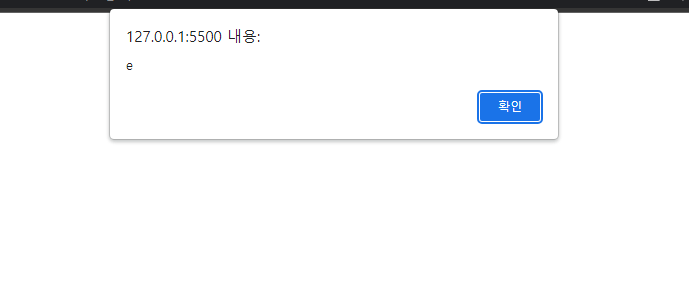html 요소(태그) 가져오기
getElement-
<!DOCTYPE html>
<html lang="en">
<head>
<meta charset="UTF-8" />
<meta name="viewport" content="width=device-width, initial-scale=1.0" />
<title>Document</title>
</head>
<body>
<!-- id 속성값은 페이지에서 유일해야 함 -->
<h1 id="first"></h1>
<ul>
<!-- class 속성 값은 페이지에서 여러번 사용해도 됨 -->
<li class="my-li"></li>
<li class="my-li"></li>
<li class="my-li"></li>
</ul>
<h1 class="second"></h1>
<script>
// window : 화면에 필요한 객체나 메소드들을 가지고 있는 최상위 객체
// window라는 객체는 보통 생략이 가능
// document : 화면의 html 전체 문서
// 태그들도 모두 객체이다
// getElementById : id 속성값을 기준으로 단일 태그 가져오기
const firstTag = window.document.getElementById("first");
firstTag.innerText = "첫번째입니다.";
// getElementsByClassName : class 속성값을 기준으로 태그 리스트를 가져옴
const myLiTagList = window.document.getElementsByClassName("my-li");
for (let i = 0; i < myLiTagList.length; i++) {
// 백틱은 문자열 포맷팅, 문자열 사이에 변수를 넣을 수 있다
myLiTagList[i].innerText = `${i}. 상품${i}`;
}
// second class 가져와서 '두번째입니다 입력';
const secondTagList = document.getElementsByClassName("second");
// 값 넣을 때 둘 중 하나
// 1. 반복문 이용
// for (let i = 0; i < secondTag.length; i++) {
// secondTagList[i].innerText = `두-번째`;
// }
// 2. if문으로 요소 확인
if (secondTagList.length > 0) {
secondTagList[0].innerText = "두번-째";
}
</script>
</body>
</html>querySelector(추천)
<!DOCTYPE html>
<html lang="en">
<head>
<meta charset="UTF-8" />
<meta name="viewport" content="width=device-width, initial-scale=1.0" />
<title>Document</title>
</head>
<body>
<h1 id="first"></h1>
<ul>
<li class="my-li"></li>
<li class="my-li"></li>
<li class="my-li"></li>
</ul>
<h1 class="second"></h1>
<script>
// querySelector : css 선택자 이용, 단일 태그 가져옴
const firstTag = document.querySelector("#first");
firstTag.innerHTML = "첫번째";
// querySelectorAll : css 선택자 이용, 태그 리스트 가져옴
const myLiTagList = document.querySelectorAll(".my-li");
for (let i = 0; i < myLiTagList.length; i++) {
myLiTagList[i].innerText = `${i}. 상품${i}`;
}
// querySelector가 단일 태그를 가져오는 점 이용
// 클래스 선택자도 태그 하나만 가져와서 사용 가능
const secondTag = document.querySelector(".second");
secondTag.innerHTML = '두번째-';
</script>
</body>
</html>태그 조작(추가, 수정 등)
속성, 변수, 함수
<!DOCTYPE html>
<html lang="en">
<head>
<meta charset="UTF-8" />
<meta name="viewport" content="width=device-width, initial-scale=1.0" />
<title>Document</title>
<style>
.blue{
color: blue;
}
</style>
</head>
<body>
<!-- 태그도 객체다 -->
<h1 id="first" on>첫번째</h1>
<script>
const firstTag = document.querySelector("#first");
// 태그의 속성을 객체의 프로퍼티처럼 가져올 수 있다.
console.log(firstTag.id);
firstTag.id = "next";
// 태그에 없었던 속성도 만들어서 삽입 가능
// className은 class 내용 전체
// classList는 class 내용을 띄어쓰기 기준으로 스플릿
firstTag.className = "my-h1";
// firstTag.className = "my-h1 red";
firstTag.classList.add("blue");
// 태그가 가지고 있는 메소드 정의 가능
firstTag.onclick = function () {
alert("clicked");
};
// 기존에 태그에 없던 변수, 함수 선언 가능
// firstTag.asdf = "새로운 변수"; -
// firstTag.hello = () => alert("안녕하세요");
// 위의 두 형식은 작동이 안되는 브라우저가 있을 수 있다.
// 아래의 형식 추천 (변수만)
firstTag.setAttribute("asdf", "새로운 변수");
// setAttribute : (key문자열, value문자열) 형식으로 아래처럼 함수를 넣으면 작동하지 않음
// firstTag.setAttribute("hello", () => alert("안녕하세요"));
// firstTag.getAttribute("hello")(); // 오류
// console.log(firstTag.asdf);
// firstTag.hello();
</script>
</body>
</html>
클릭
html 태그, 코드
<!DOCTYPE html>
<html lang="en">
<head>
<meta charset="UTF-8">
<meta name="viewport" content="width=device-width, initial-scale=1.0">
<title>Document</title>
</head>
<body>
<!-- beforebegin -->
<ul id="list">
<!-- afterbegin -->
<!-- beforeend -->
</ul>
<!-- afterend -->
<script>
// id가 list인 ul을 가져온다
const ulList = document.querySelector("#list");
// ul안에 li 삽입
// 1. 문자열로 태그 안에 자식 태그 넣기
// ulList.innerHTML = `<li id="item1" style="color:red;">바나나</li><li>사과</li>`;
// 2. 자바스크립트에서 태그를 만들어서 넣는 방법
const li1 = document.createElement("li");
li1.innerText = "바나나";
const li2 = document.createElement("li");
li2.innerText = "사과";
ulList.appendChild(li1);
ulList.appendChild(li2);
// 연습
const fruitList = ["melon", "watermelon","strawberry"];
// 반복문과 createElement, appendChild 이용해 li 추가
for (const iterator of fruitList) {
const t_li = document.createElement("li");
t_li.innerText = iterator;
ulList.appendChild(t_li);
}
// fruitList.forEach((element) => {
// const t = document.createElement("li");
// t.innerText = element;
// ulList.appendChild(t);
// });
// 3. insertAdjacentHTML
// 문자열로 태그를 만들어서 추가 시킬 수 있다
// 태그를 넣는 위치도 고를 수 있다
ulList.insertAdjacentHTML(
"beforeend",
`<li>무화과</li>`
);
const fruitList1 = ["mango", "mandarin", "한라봉"];
// insertAdjacentHTML, forEach 사용해서 추가
fruitList1.forEach(element => {
ulList.insertAdjacentHTML(
"beforeend",
`<li>${element}</li>`
);
});
</script>
</body>
</html>이벤트, 스타일 변경
기본
<!DOCTYPE html>
<html lang="en">
<head>
<meta charset="UTF-8">
<meta name="viewport" content="width=device-width, initial-scale=1.0">
<title>Document</title>
<style>
.red {
color: red;
}
</style>
</head>
<body>
<h1 id="first">내용</h1>
<script>
// 스타일 변경
const firstTag = document.querySelector("#first");
// 비추천 (css를 id나 class 등으로 컨트롤 불가능 할 때만)
// firstTag.style.color = "red";
// 클래스를 추가 및 삭제하여 스타일 변경
// firstTag.classList.add("red");
// firstTag를 클릭할 때 반응
firstTag.onclick = () => {
// 클래스에 "red" 포함 시 삭제
if(firstTag.classList.contains("red")){
firstTag.classList.remove("red");
// 클래스에 "red" 비포함 시 추가
} else {
firstTag.classList.add("red");
}
}
</script>
</body>
</html>마우스 이벤트 (3가지)
<!DOCTYPE html>
<html lang="en">
<head>
<meta charset="UTF-8">
<meta name="viewport" content="width=device-width, initial-scale=1.0">
<title>Document</title>
</head>
<body>
<!-- 1. 태그에 기능 바로 넣기 -->
<h1 id="first" onclick="alert('첫번째 클릭')">첫번째</h1>
<h1 id="second" ondblclick="alert('두번째 클릭')">두번째</h1>
<h1 id="third">세번째</h1>
<h1 id="fourth">네번째</h1>
<script>
// 이벤트 - 화면에 유저의 입력 등 움직임을 주는 것들
// 마우스, 키보드, 음성, 카메라 등등
// 마우스 이벤트
const third = document.querySelector("#third");
// 2.
// js로 태그의 프로퍼티에 함수를 넣을 때에는
// 실행결과 alert("...") 로 사용하면 안되고
// 실행을 할 수 있는 함수 () => alert(...)를 대입해야한다.
third.onclick = () => {
alert("세번째 클릭");
}
// 프로퍼티를 null로 만들면 기능을 없앨 수 있다
// third.onclick = null;
const fourth = document.querySelector("#fourth");
// 3. addEventListener
// (on이 빠져있는 이벤트 이름, 실행할 수 있는 함수)
fourth.addEventListener("click", () => {
alert("네번째 클릭")
});
const clickEvent = () => {
alert("네번째 클릭2")
};
// 이벤트 리스너는 여러개가 달릴 수 있다
fourth.addEventListener("click", clickEvent);
// 특정 이벤트 리스너를 삭제할 수 있다
fourth.removeEventListener("click", clickEvent);;
</script>
</body>
</html>키보드 이벤트
<!DOCTYPE html>
<html lang="en">
<head>
<meta charset="UTF-8">
<meta name="viewport" content="width=device-width, initial-scale=1.0">
<title>Document</title>
</head>
<body>
<h1 id="first"></h1>
<script>
// 화면에 키보드 입력 시 h1에 key가 들어가도록
// 1.
document.body.addEventListener("keyup", (event) => {
const first = document.querySelector("#first");
first.innerHTML += event.key;
});
// 2. 단축키 만들기
document.body.addEventListener("keyup", (event) => {
// console.log(event);
// ctrl + i 입력 시 alert창 출력
if(event.code === "KeyI" && event.ctrlKey){
alert("e");
}
})
</script>
</body>
</html>1.
2. Ctrl + i 입력