1. 개발 회고 1회차 문제 해결
- 커스텀뷰, 마커, 주소검색에 따른 검색결과 셋 중 어느걸 선택하냐에 따라 다른 데이터를 FloatingPanel에 띄어주는 부분을 enum타입을 만들어 각각 그에 맞는 셀 형식을 갖도록 하였다
enum FloatingType { // 어떤 데이터를 담은 플로팅파넬을 띄어줄지
case who // Select customView
case study // Select marker
case searchResult // Search address
}
class MapFloatingPanelViewController: UIViewController {
let floatingType: FloatingType
private lazy var connectCollectionView: UICollectionView = {
let layout = UICollectionViewFlowLayout()
layout.scrollDirection = .vertical
layout.sectionInset = UIEdgeInsets(top: 25, left: 15, bottom: 10, right: 15)
let collectionView = UICollectionView(frame: .zero, collectionViewLayout: layout)
return collectionView
}()
init(floatingType: FloatingType) {
self.floatingType = floatingType
super.init(nibName: nil, bundle: nil)
}
func collectionView(_ collectionView: UICollectionView, cellForItemAt indexPath: IndexPath) -> UICollectionViewCell {
switch floatingType {
case .who:
let cell = collectionView.dequeueReusableCell(withReuseIdentifier: WhoCollectionViewCell.identifier, for: indexPath) as? WhoCollectionViewCell ?? WhoCollectionViewCell()
cell.configureUI(with: "")
return cell
case .study:
let cell = collectionView.dequeueReusableCell(withReuseIdentifier: StudyCollectionViewCell.identifer, for: indexPath) as? StudyCollectionViewCell ?? StudyCollectionViewCell()
cell.configureUI(with: "")
return cell
case .searchResult:
let cell = collectionView.dequeueReusableCell(withReuseIdentifier: SearchAddressCollectionViewCell.identifier, for: indexPath) as? SearchAddressCollectionViewCell ?? SearchAddressCollectionViewCell()
cell.configureUI(with: "안녕하세요")
cell.backgroundColor = .systemBlue
// cell.frame = CGRect(x: 0, y: 0, width: collectionView.frame.width, height: 50)
return cell
}
}- FloatingType을 만들어 init함수로 받게 하였고 해당 타입에 따라 서로 다른 분기처리를 해주었다
2. 네이버맵스 현재위치 불러오기
- 네이버맵스에서 현재위치를 불러오기위해선 크게 2가지 방법이 있다
첫번째로 커스텀버튼을 만들어서 해당 mapView.positionMode를 이용하기
두번째로 NMFNaverMapView에서 제공하는 currentLocationButton이용하기
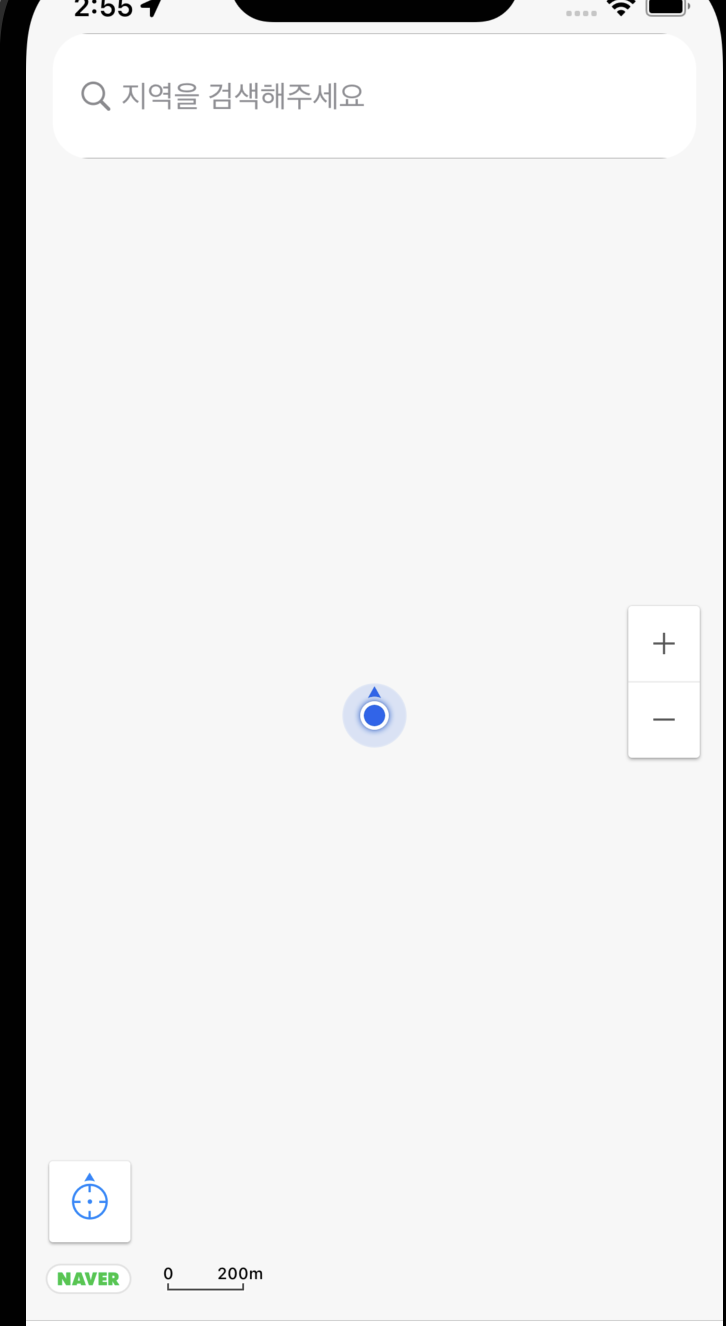
-
위 방법을 사용하면
둘 다 흰 화면에 위치를 나타내는 이미지가 트래킹된다, 즉 우리가 생각했던 실제 위치를 트래킹하는 화면이 아닌 것이다 -
이 부분에서 실제 위치를 가져와 표시해줄 수 있는 방법이 바로 CoreLocation을 이용하여 가져오는 방법이다
import CoreLocation
var locationManager = CLLocationManager()
self.locationManager.delegate = self
self.locationManager.desiredAccuracy = kCLLocationAccuracyBest
self.locationManager.requestWhenInUseAuthorization()
if CLLocationManager.locationServicesEnabled() {
print("위치 서비스 On 상태")
locationManager.startUpdatingLocation()
print(locationManager.location?.coordinate)
} else {
print("위치 서비스 Off 상태")
}3. 네이버맵스 권한가져오기
-
위 방법이 보통 네이버맵스를 이용해 현재위치를 표시하기위한 일반적인 방법이다
우리가 앞에서 트래킹버튼을 실행하는것까지 하였는데 실제로 위 과정을 거치면 currentLocationButton은 클릭조차 되지않으며 커스텀버튼을 이용한 방법에서도 아무런 동작을 시행하지않는다 -
우린 현재위치를 가져오기위하여 반드시 권한을 받아야하는데 이를 위한 것이 바로

-
위 부분을 info.plist에 추가하는 것입니다
-
많은 블로그들과 글들이 이렇게 표현합니다, 실제로 info.plist에 추가해야하는 경우 해당 key와 value를 손쉽게 삽입가능합니다
-
그러나 저희 사이드 프로젝트에선 Tuist를 사용하였으며 key와 value를 직접 Dependencies파일에 넣어줘야했습니다, 그렇게 하니 아무런 권한허용알림창이 뜨지않았고 무슨 문제인지 전혀 알아차리지 못하였습니다
-
그렇게 위 부분을 source code로 확인한 결과
<key>NSLocationAlwaysAndWhenInUseUsageDescription</key> <string></string> <key>NSLocationWhenInUseUsageDescription</key> <string>위치기반입니다.</string> <key>NSLocationAlwaysUsageDescription</key> <string>위치기반입니다.</string> -
위처럼 나와있습니다, 혹여 저와 같은 현상을 겪고 있다면 반드시 Privacy-~를 삽입하지말고 해당 키를 삽입하면 우리가 원하던 팝업창을 볼 수 있습니다
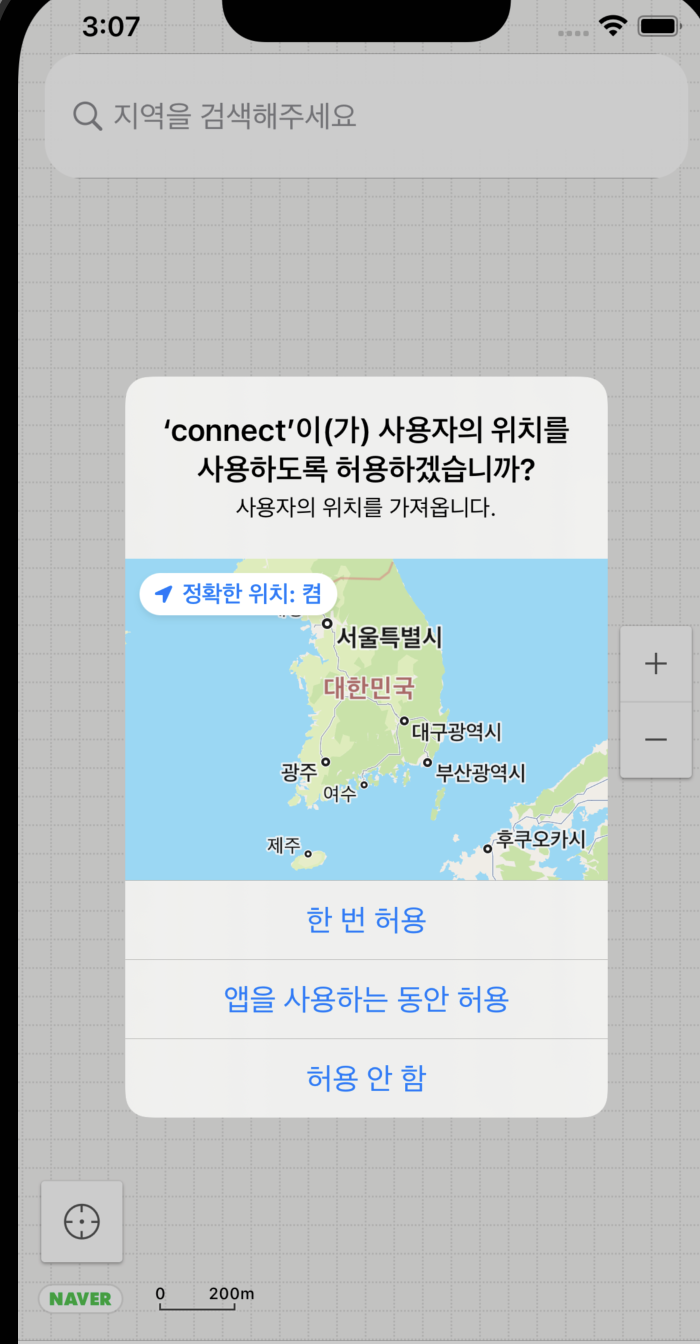
4. Connect 개발과정 중 해결하지 못한점
-
현재 위치를 가져오는 과정에서 locationManager.requestWhenInUseAuthorization() 코드가 위 판업창을 띄어주는 코드이다
헌데 지도화면이 띄어질때 한번 판업창을 띄어준 이후에 한번 더 판업창을 띄어주기위해 위 코드를 사용하는 과정에서 불가하다는것을 깨달았다 -
위치권한판업창을 다시 띄어주는 방법을 찾아봐야할 것 같다
