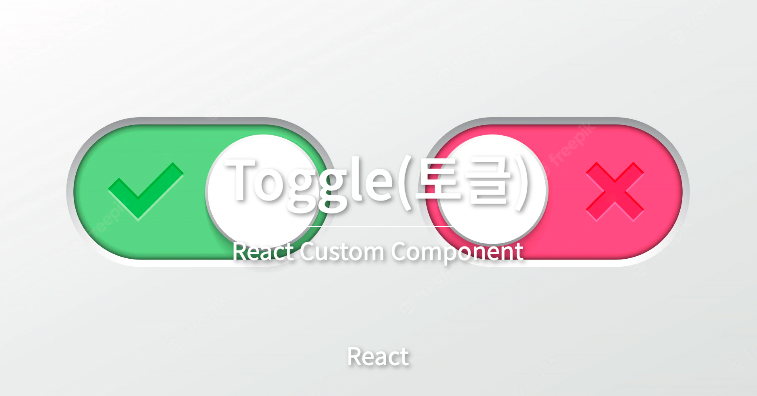
👉🏻 toggle UI 컴포넌트는 두 가지 상태만을 가지고 있는 스위치이다. 모달창을 구현하고 나서인지 Toggle 컴포넌트 구현은 비교적 쉽게 할 수 있었다. 다시 정리하며 복습하고자 한다.
💻 Toggle 구현 결과
✔️ Toggle Switch가 ON 일 때 css, 텍스트 변경
✔️ Toggle Switch가 OFF 일 때 css, 텍스트 변경
✔️ transition 효과 넣어 자연스럽게 움직이게 만들기
⭐️⭐️⭐️ 다시 확인할 부분

🔎
조건부 스타일링: 기본 CSS에서는 템플릿 리터럴과 삼항 연산자를 활용해 조건부 스타일링을 적용할 수 있다.<div className={`toggle-container ${isOn ? "toggle--checked" : ""}`} />🔎
transition: 부드럽게 옮겨지는 애니메이션 효과를 주기 위해서는 CSS의 transition 속성을 활용할 수 있다. ex) transition : 0.5s
💻 Toggle 코드
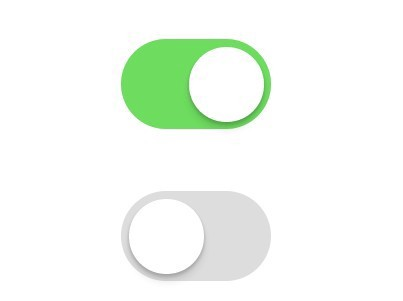
import { useState } from 'react';
import styled from 'styled-components';
const ToggleContainer = styled.div`
position: relative;
margin-top: 8rem;
left: 47%;
cursor: pointer;
> .toggle-container {
width: 50px;
height: 24px;
border-radius: 30px;
background-color: rgb(233,233,234);}
//.toggle--checked 클래스가 활성화 되었을 경우의 CSS를 구현
> .toggle--checked {
background-color: rgb(0,200,102);
transition : 0.5s
}
> .toggle-circle {
position: absolute;
top: 1px;
left: 1px;
width: 22px;
height: 22px;
border-radius: 50%;
background-color: rgb(255,254,255);
transition : 0.5s
//.toggle--checked 클래스가 활성화 되었을 경우의 CSS를 구현
} >.toggle--checked {
left: 27px;
transition : 0.5s
}
`;
const Desc = styled.div`
//설명 부분의 CSS를 구현
text-align: center;
margin: 20px;
`;
export const Toggle = () => {
const [isOn, setisOn] = useState(false);
const toggleHandler = () => {
// isOn의 상태를 변경하는 메소드를 구현
setisOn(!isOn)
};
return (
<>
<ToggleContainer
// 클릭하면 토글이 켜진 상태(isOn)를 boolean 타입으로 변경하는 메소드가 실행
onClick={toggleHandler}
>
{/* 아래에 div 엘리먼트 2개가 있다. 각각의 클래스를 'toggle-container', 'toggle-circle' 로 지정 */}
{/* Toggle Switch가 ON인 상태일 경우에만 toggle--checked 클래스를 div 엘리먼트 2개에 모두 추가. 조건부 스타일링을 활용*/}
<div className={`toggle-container ${isOn ? "toggle--checked" : null}`}/>
<div className={`toggle-circle ${isOn ? "toggle--checked" : null}`}/>
</ToggleContainer>
{/* Desc 컴포넌트를 활용*/}
{/* Toggle Switch가 ON인 상태일 경우에 Desc 컴포넌트 내부의 텍스트를 'Toggle Switch ON'으로, 그렇지 않은 경우 'Toggle Switch OFF'. 조건부 렌더링을 활용. */}
{isOn === false ?
<Desc><div className='OFF'>FEJIGU Toggle Switch OFF</div></Desc> :
<Desc><div className='ON'></div>FEJIGU Toggle Switch ON</Desc>}
</>
);
};+ 추가 토글 버튼(23.11.10)
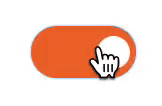
//React & styled-components
<ToggleSwitch>
<CheckBox
type="checkbox"
checked={isActive}
onChange={() => setIsActive(!isActive)}
/>
<ToggleSlider />
</ToggleSwitch>
...
const ToggleSwitch = styled.label`
position: relative;
display: inline-block;
width: 47.7px;
height: 23.33px;
`;
const ToggleSlider = styled.span`
position: absolute;
cursor: pointer;
top: 0;
left: 0;
right: 0;
bottom: 0;
background-color: #ccc;
-webkit-transition: .4s;
transition: .4s;
border-radius: 34px;
&:before {
position: absolute;
content: "";
height: 15px;
width: 15px;
left: 4px;
bottom: 4px;
background-color: white;
-webkit-transition: .4s;
transition: .4s;
border-radius: 50%;
}
`;
const CheckBox = styled.input`
opacity: 0;
width: 0;
height: 0;
&:checked + ${ToggleSlider} {
background-color: #ED6A2C;
}
&:focus + ${ToggleSlider} {
box-shadow: 0 0 1px #2196F3;
}
&:checked + ${ToggleSlider}:before {
-webkit-transform: translateX(26px);
-ms-transform: translateX(26px);
transform: translateX(26px);
}
`;+ 추가 토글 버튼 2(23.11.13)
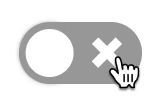
//React & inline
<Switch
checked={isToggleOn} // isToggleOn 상태를 확인하여 토글 상태를 설정
onChange={() => setIsToggleOn(!isToggleOn)} // 토글 버튼 클릭 시 상태 변경
onColor="#ED6A2C" // 토글 활성화 배경색
offColor="#A1A1A1" // 토글 비활성화 배경색
handleDiameter={22} // 핸들 지름 설정
activeBoxShadow="0 0 2px 3px #ED6A2C" // 토글 활성화 박스 쉐도우
boxShadow="0 0 2px 3px #A1A1A1" // 토글 비활성화 박스 쉐도우
className="custom-switch" // 커스텀 클래스 추가
/>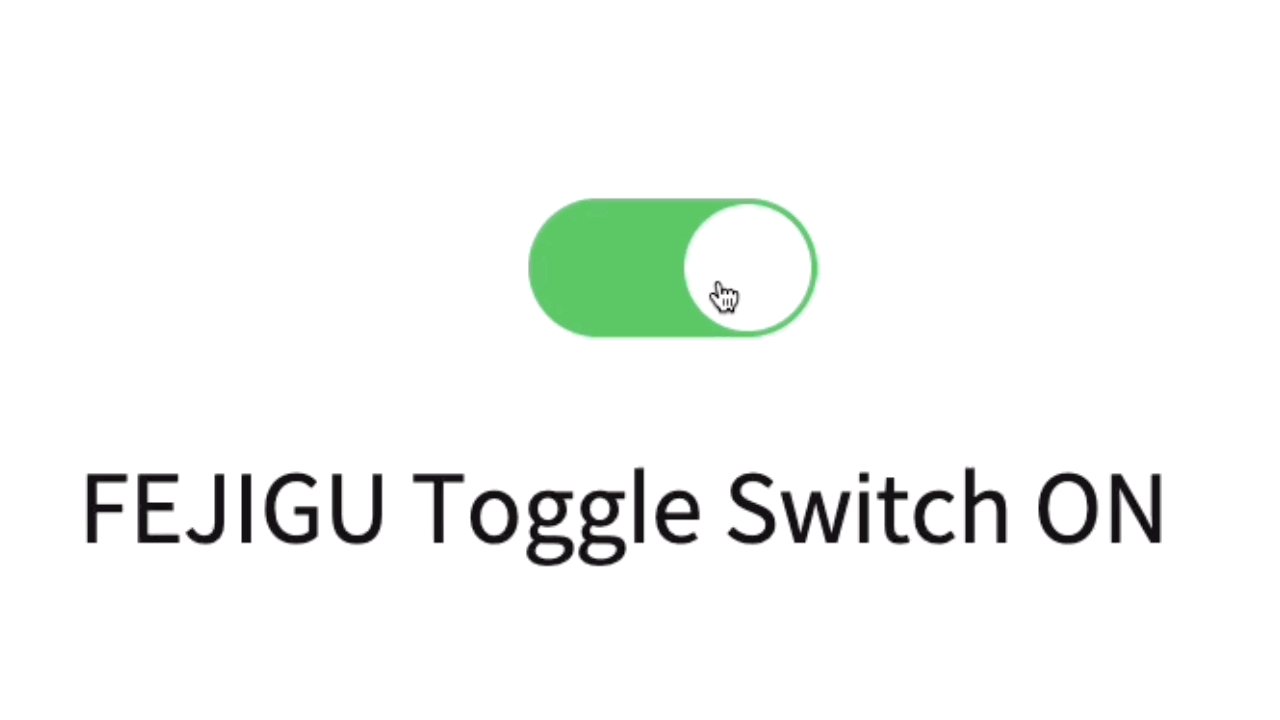

감사합니다! 덕분에 쉽게 토글을 만들었네용 🤩