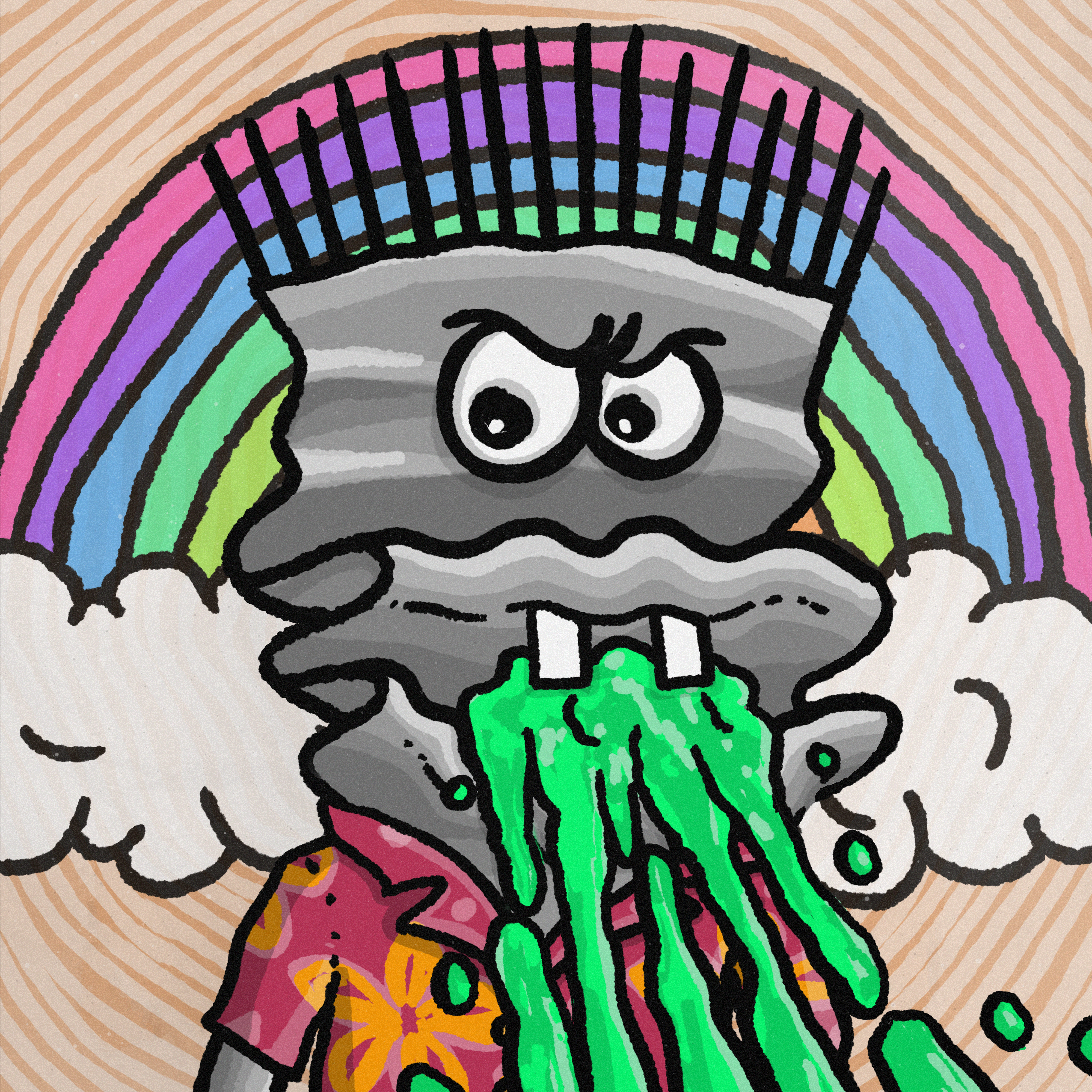Position-02 연습
초기 코드
index.html
<!DOCTYPE html>
<html lang="ko">
<head>
<meta charset="UTF-8" />
<meta name="viewport" content="width=device-width, initial-scale=1.0" />
<title>Position 2</title>
<link href="https://fonts.googleapis.com/css?family=Noto+Sans+KR:400,500,700&display=swap" rel="stylesheet" />
<link rel="stylesheet" href="./style.css" />
</head>
<body>
<div class="card">
<div class="card-carousel">
<img src="./assets/img-card.jpg" alt="그랜드캐년" />
<button type="button" aria-label="이전" id="prev"></button>
<button type="button" aria-label="다음" id="next"></button>
</div>
<div class="card-content">
<h1> 그랜드캐년+앤텔롭+홀슈밴드 자유일정 </h1>
<span> 프렌치트래블 </span>
<strong>
<span> 1인 </span>
180,000원
</strong>
</div>
</div>
</body>
</html>styles.css
* {
box-sizing: border-box;
margin: 0;
}
body {
font-family: 'Noto Sans KR', sans-serif;
letter-spacing: -0.02em;
}
h1 {
font-size: 22px;
font-weight: 500;
color: #1f2d3d;
line-height: 1.4545454545;
}
span {
font-size: 14px;
font-weight: 400;
color: #7d858f;
line-height: 1.5;
}
strong {
font-size: 22px;
color: #2860e1;
line-height: 1.0909090909;
}
strong span {
font-size: 16px;
font-weight: 400;
color: #525d69;
line-height: 1.5;
}
button {
display: block;
width: 28px;
height: 28px;
border: none;
background-size: contain;
background-repeat: no-repeat;
background-position: center center;
background-color: transparent;
}
#prev {
background-image: url(./assets/icon-backward.svg);
}
#next {
background-image: url(./assets/icon-forward.svg);
}
/* ▼ WHERE YOUR CODE BEGINS */
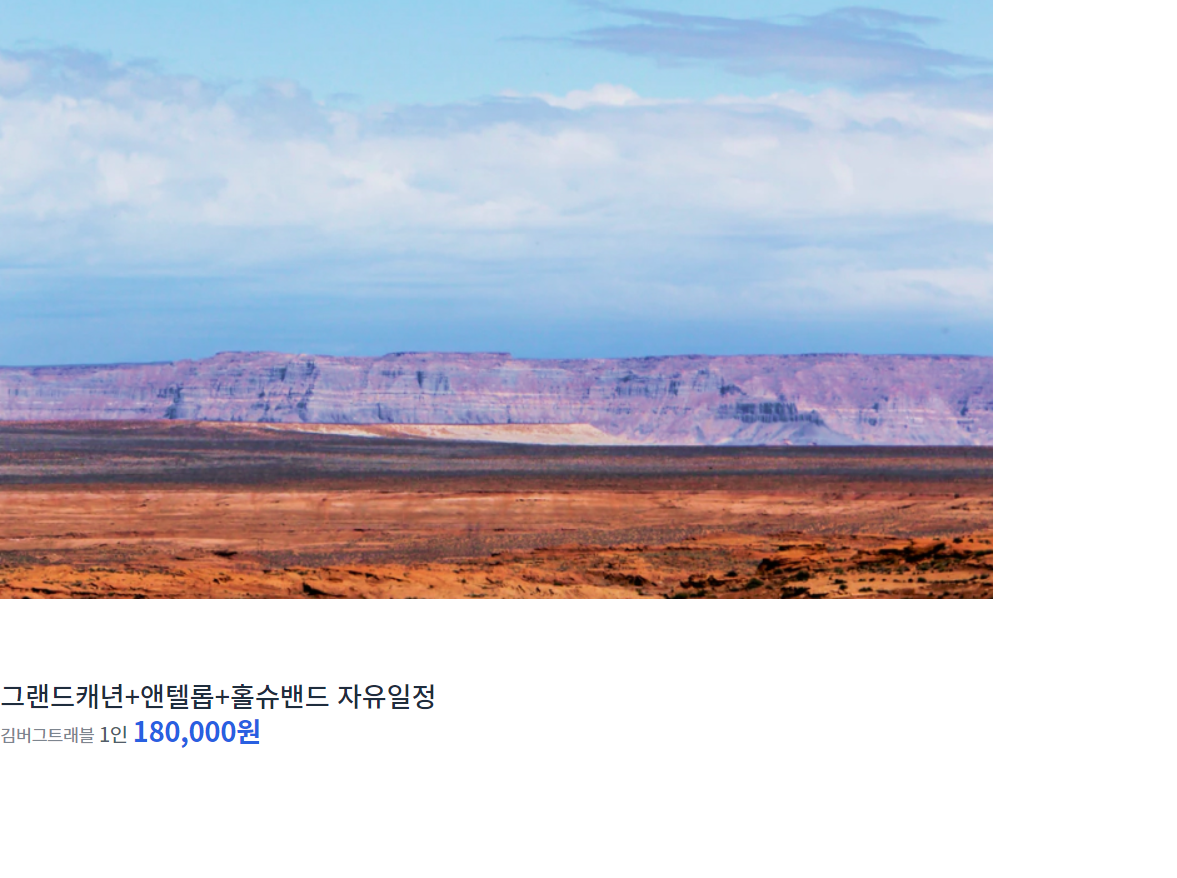
body에 background-color: black;을 주면 화살표가 숨겨져 있다.
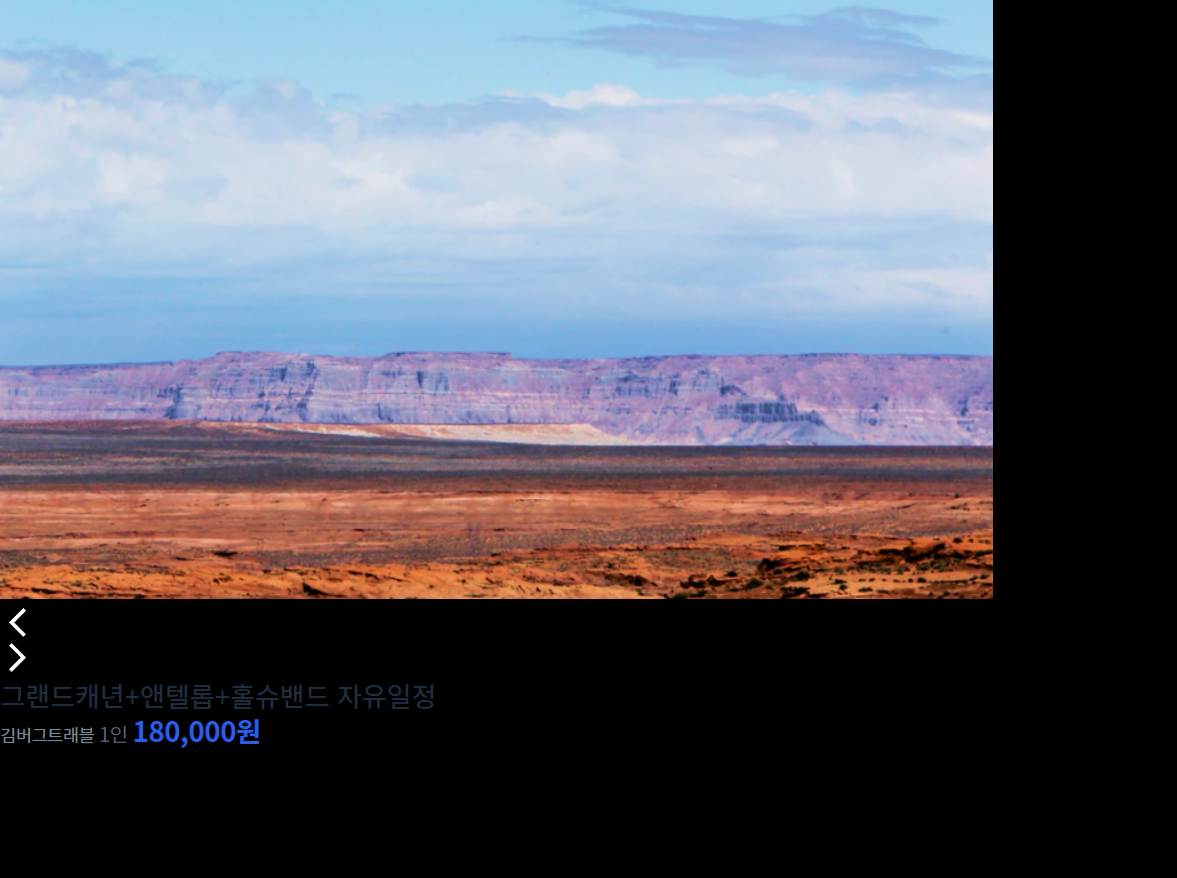
css 코드 추가하기
card 사이즈 수정 (★★)
.card {
width: 400px;
}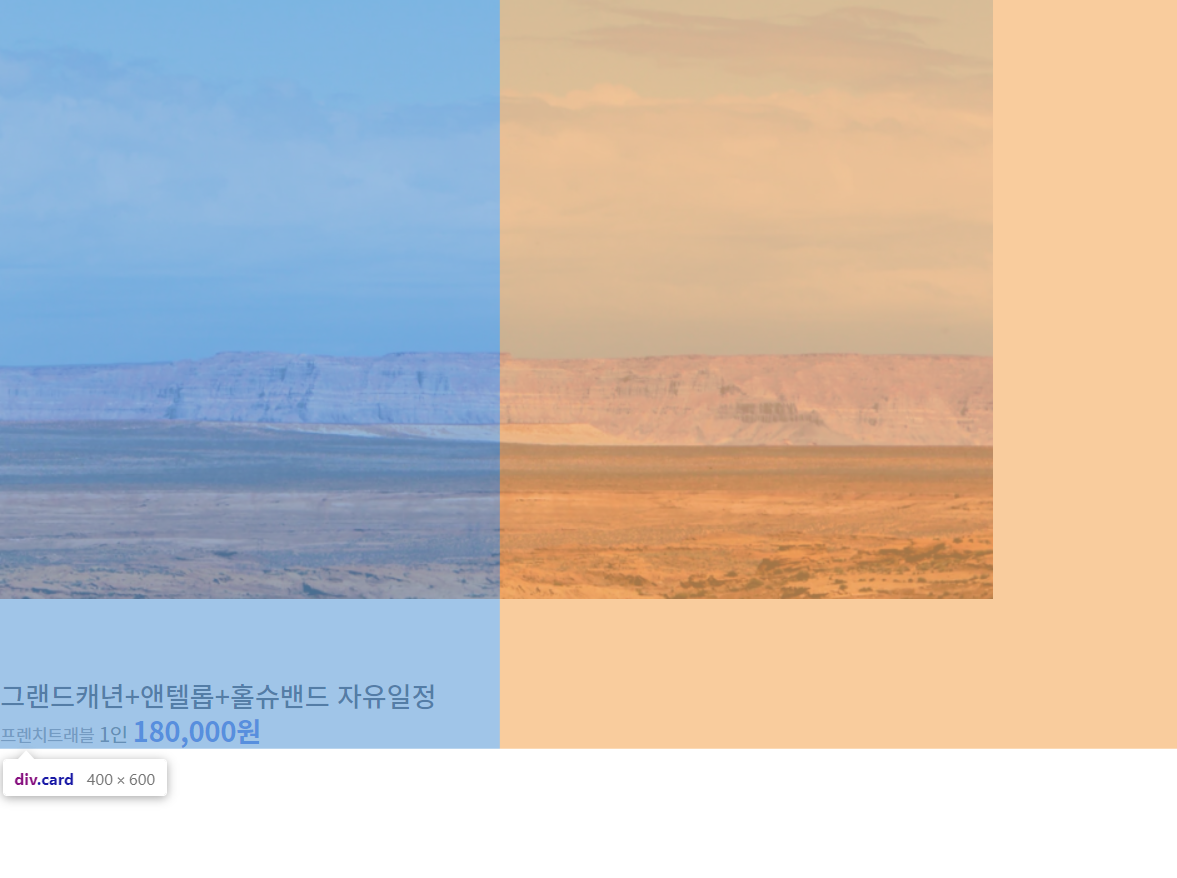
이미지 자체 사이즈 때문에 부모 크기를 무시하고 이미지가 삐져나가고 있다.
.card {
width: 400px;
}
.card-carousel img {
width: 100%;
height: auto;
}<이미지 size를 조정할 때 굉장히 많이 사용하므로 기억해두자!>
width: 100%는 부모의 width에 맞춰지고,
height: auto는 자기가 갖고 있는 비율에 맞추어 알아서 조정한다.
img의 경우, display: inline인데
원래 inline은 width와 height 값을 줄 수 없지만, img의 경우 특수한 경우로 조정할 수 있다.
하지만 약간의 오차가 생길 확률이 있으므로, 깔끔하게, display: blockl;으로 속성을 주도록 하자!
.card {
width: 400px;
}
.card-carousel img {
display: block;
width: 100%;
height: auto;
}card-carousel 화살표
.card-carousel {
background-color: black;
}배경화면에 black을 주면, 다음과 같다.
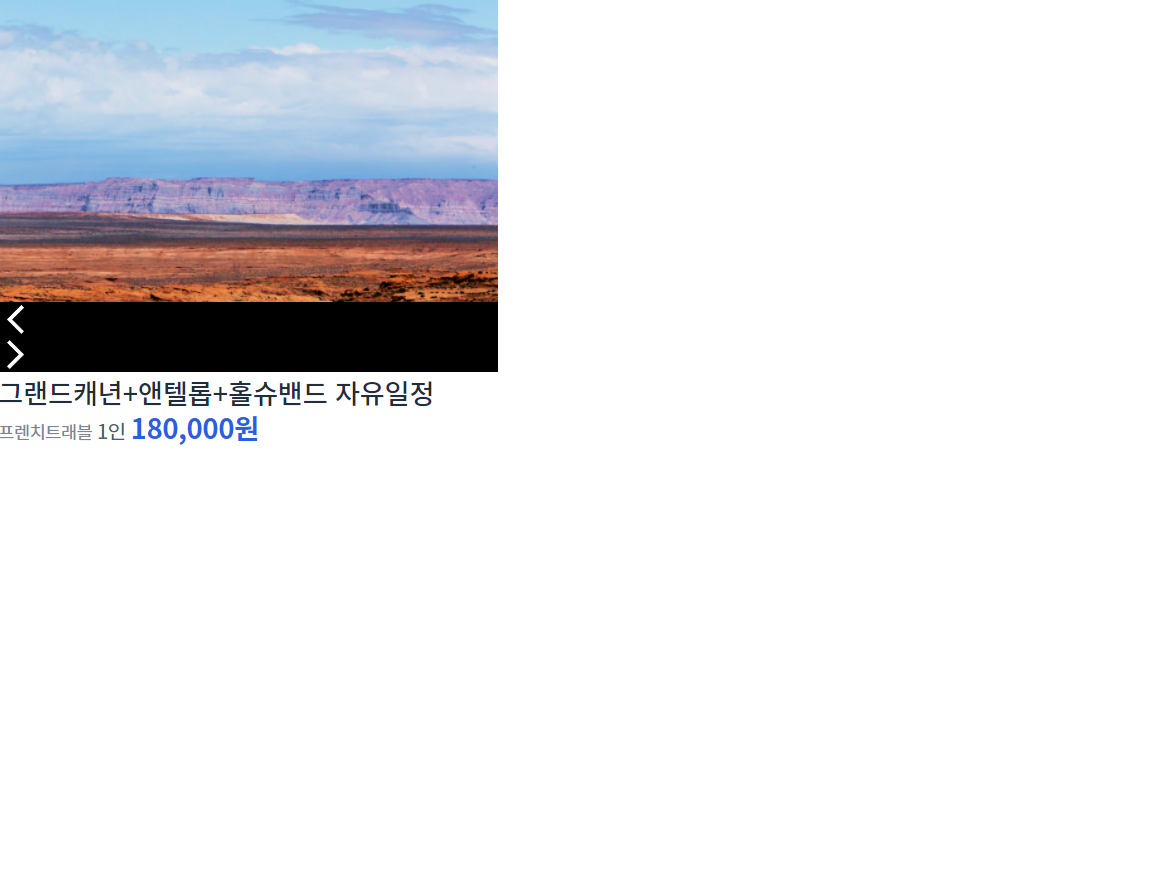
지금 card-carousel이 button의 영역까지 height가 포함되어 있는 것을 볼 수 있다.
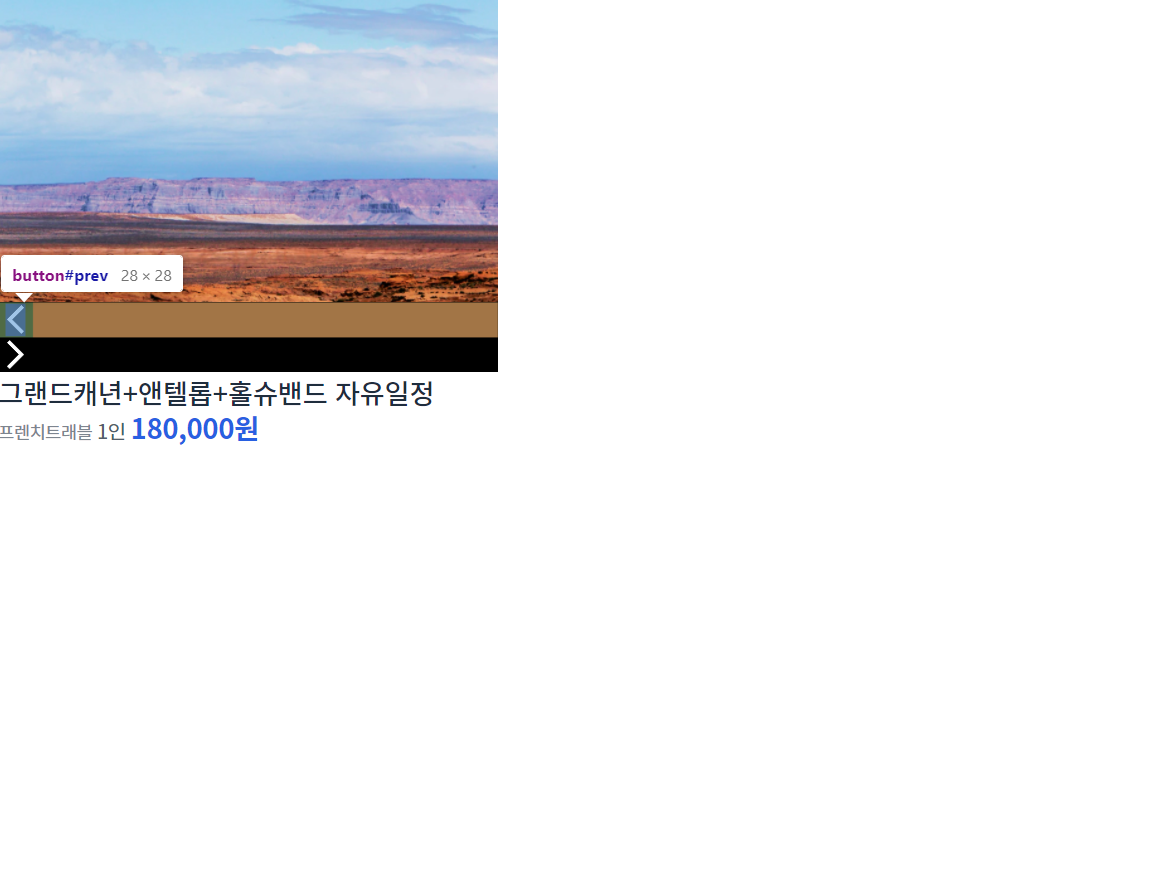
하지만 우리가 원하는 것은, 얘들이 영역을 차지하는 것이 아니라, 붕 띄워서 자기 자리를 차지하는 것이다.
이 때 사용하는 것이 position !!
그 중에서도, absolute를 사용!
card-carousel을 기준으로 위치를 잡을 수 있도록, position: relative 속성을 주도록 하자.
.card-carousel {
position: relative;
background-color: black;
}
#prev,
#next {
position: absolute;
}이제 기준점을 잡았으므로 상대적인 위치를 정해주도록 하자.
#prev,
#next {
position: absolute;
top: 50%;
}
#prev {
left: 0;
}
#next {
right: 0;
}이 때, top: 50%;의 의미는 #prev, #next가 기준으로 삼는 것의 높이에서 50% 지점에 위치한다는 것이다.
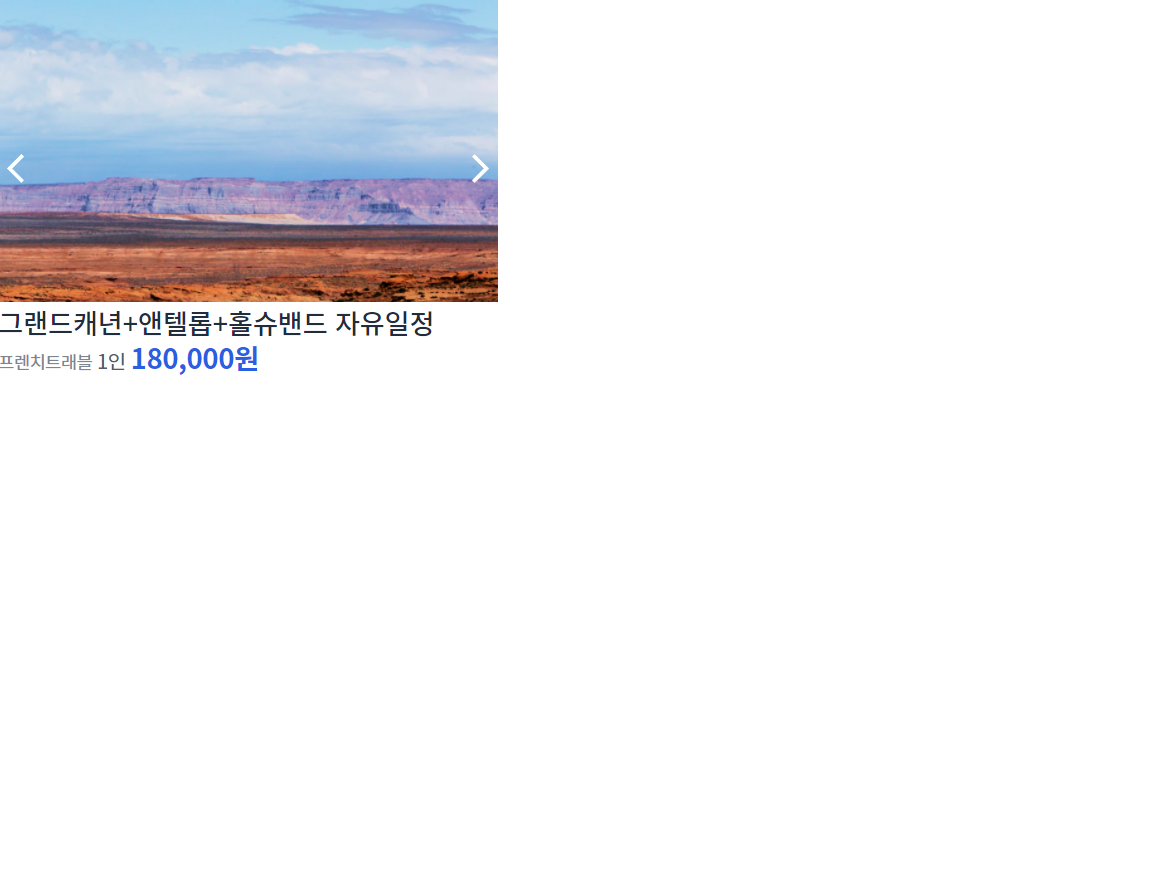
어 근데 뭔가가 이상하다.
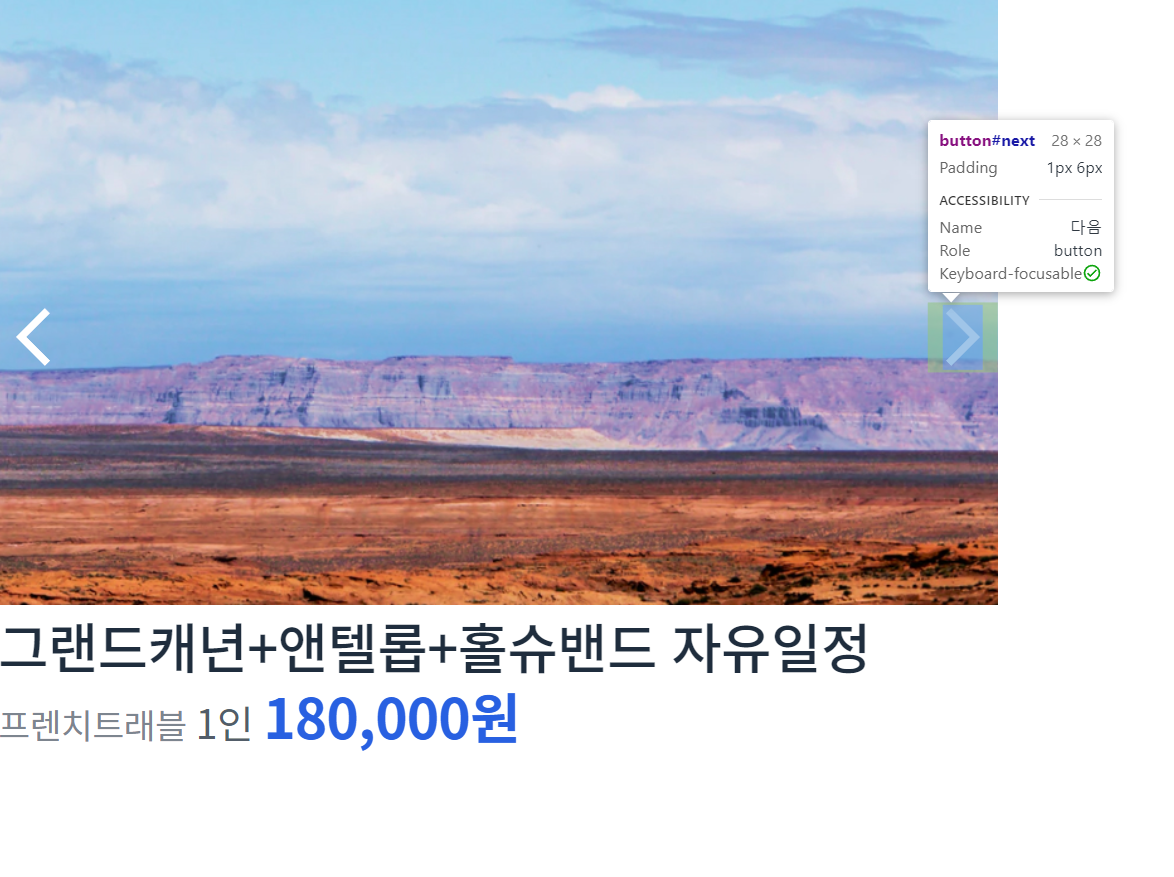
딱 50% 지점에서 시작해서 살짝 낮아 보인다....
transform 사용하기
#prev,
#next {
position: absolute;
top: 50%;
transform: translateY(-50%);
}translateY(-50%);의 의미는 자기 자신의 height 값의 50% 만큼 위로 올라가라는 뜻이다.
translate(X, Y);로도 사용할 수 있다.
transform의 경우 여러가지 함수들이 있으므로, 나중에 한 번 찾아보도록 하자!
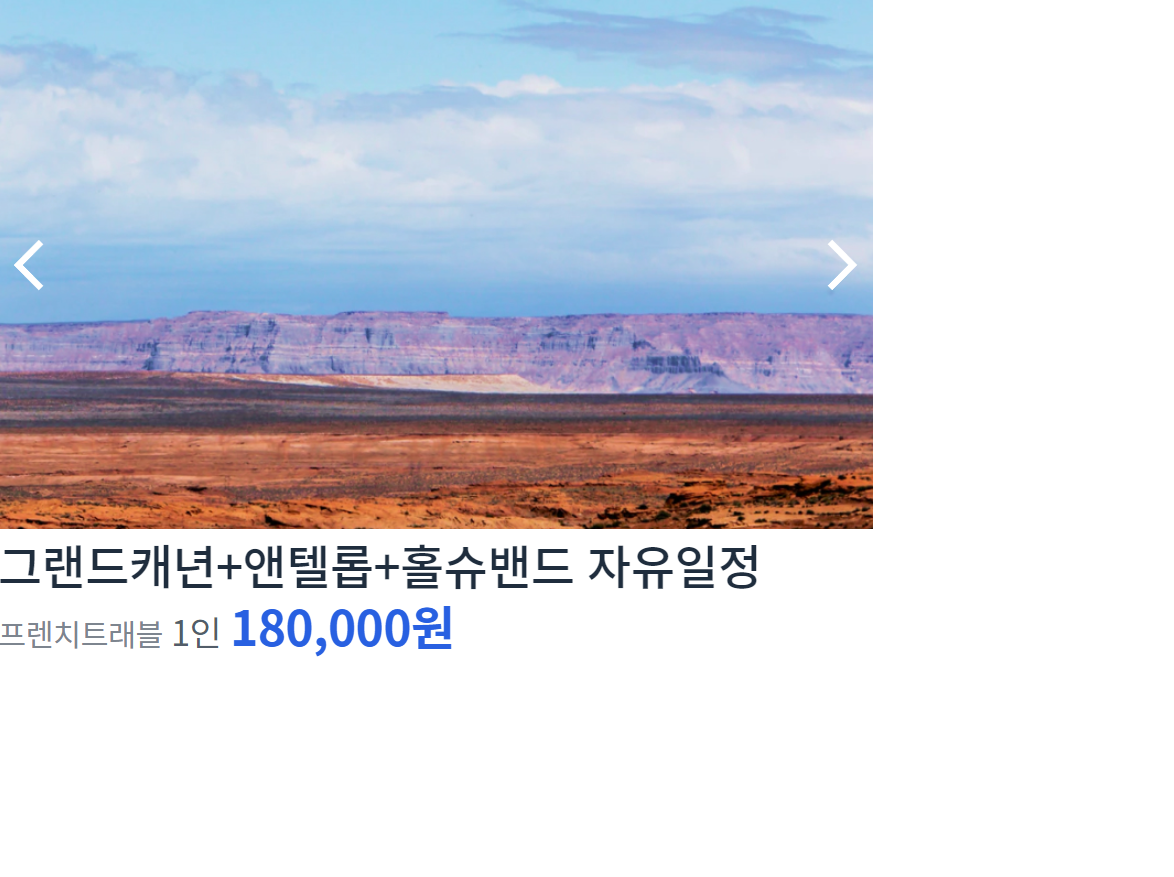
이제 가운데로 옮겨왔다.
그 외 기타 조정해주기
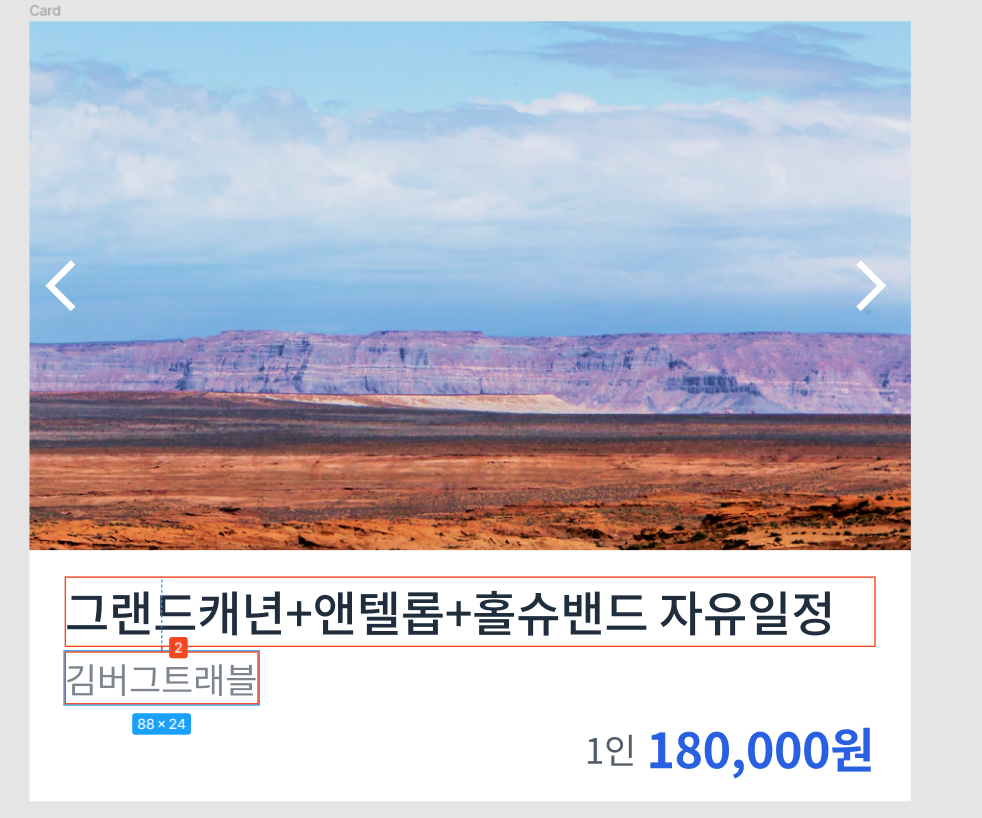
.card-content h1 {
margin-bottom: 2px;
}card-content 부분의 코드를 보면,
<div class="card-content">
<h1> 그랜드캐년+앤텔롭+홀슈밴드 자유일정 </h1>
<span> 프렌치트래블 </span>
<strong>
<span> 1인 </span>
180,000원
</strong>
</div>'프렌치 트래블'과 나머지들이 span / strong으로 되어 있는데 얘네들은 display: inline이 된다. 그래서 strong을 display: block을 주면 나머지 애들이 아래로 떨어지게 된다.
.card-content strong {
display: block;
}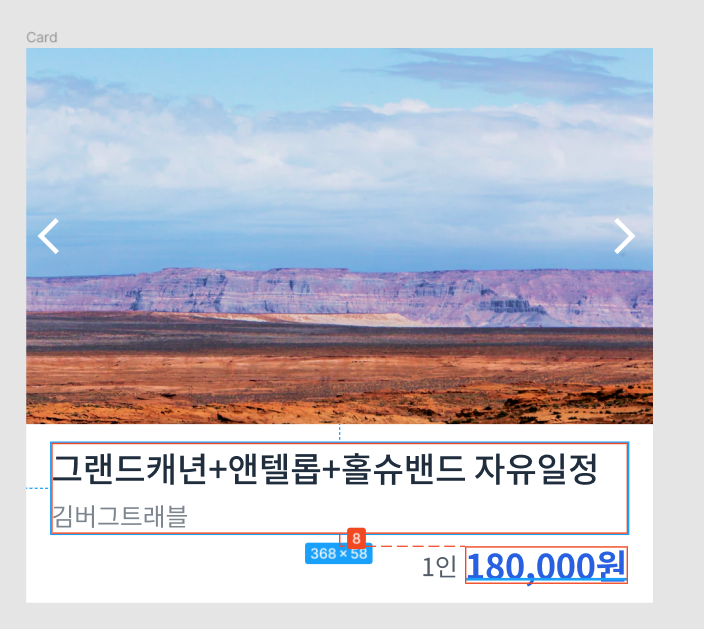
가급적 margin-top과 margin-bottom 둘 중 하나만을 통일성있게 사용하는 것이 좋으나, strong 태그에만 display: block; 속성을 주었으므로, 이번에는 예외적으로 margin-top 속성을 주도록 하자.
.card-content strong {
display: block;
margin-top: 8px;
text-align: right;
}그리고 아직 배우진 않았지만, text-align 속성을 사용하면, 글자나 inline 요소들을 한 쪽으로 밀 수 있다!
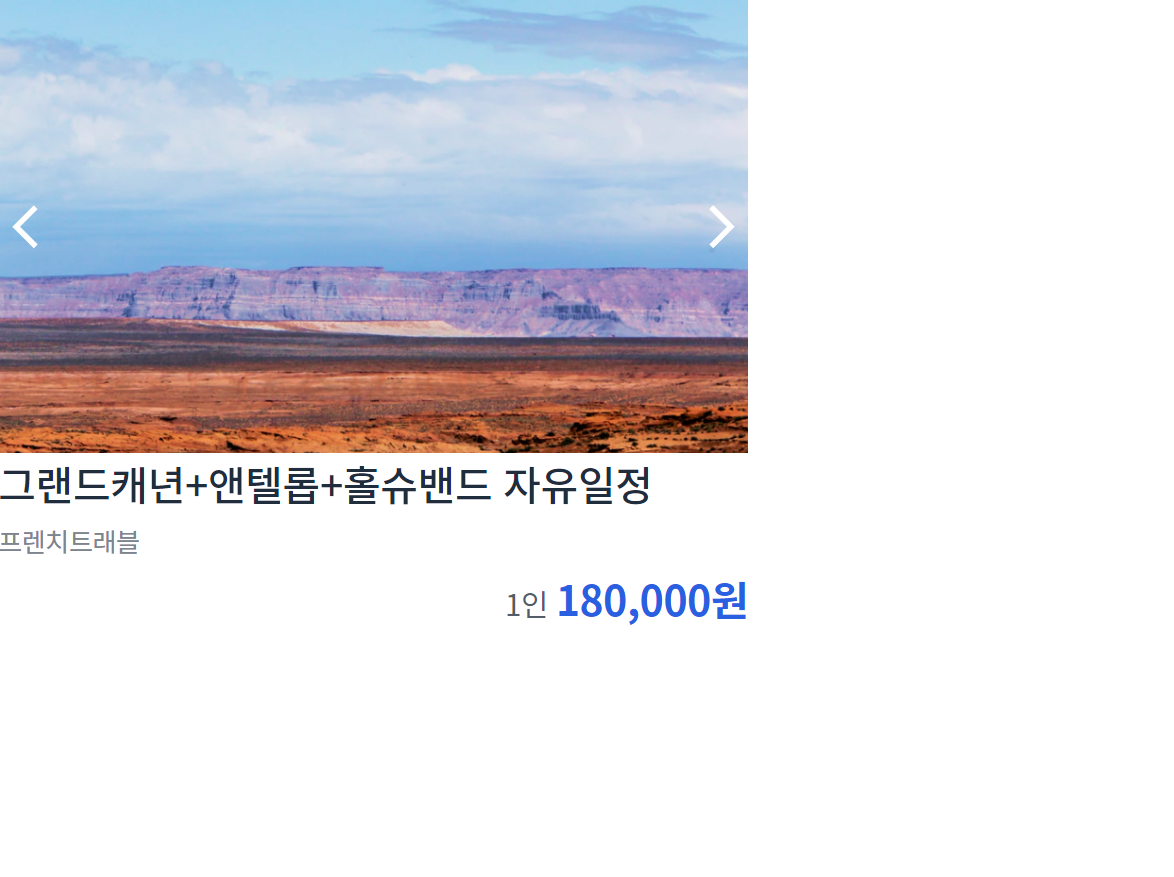
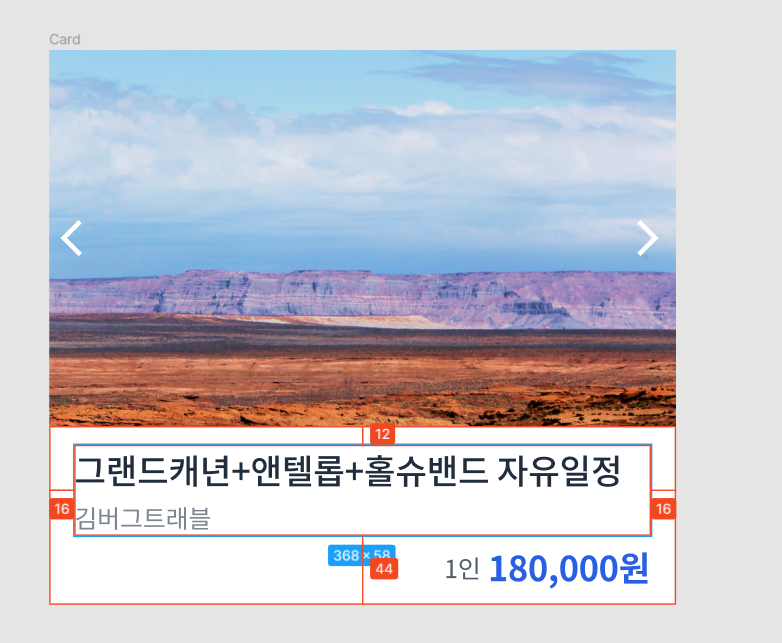
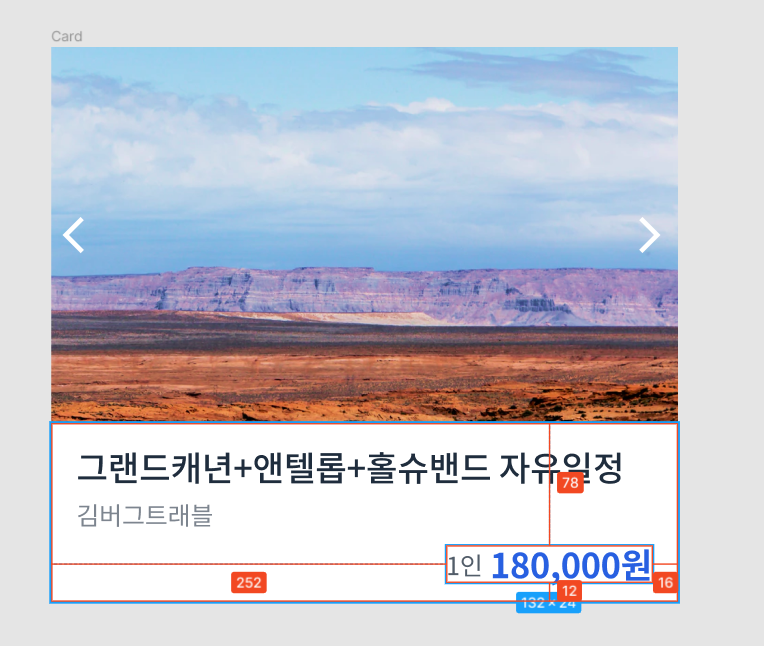
.card-content {
padding: 12px 16px;
}