WeBucks 페이지 클론 프로젝트
Mission 2 완료
로그인 페이지 기능 구현
-
로그인 페이지
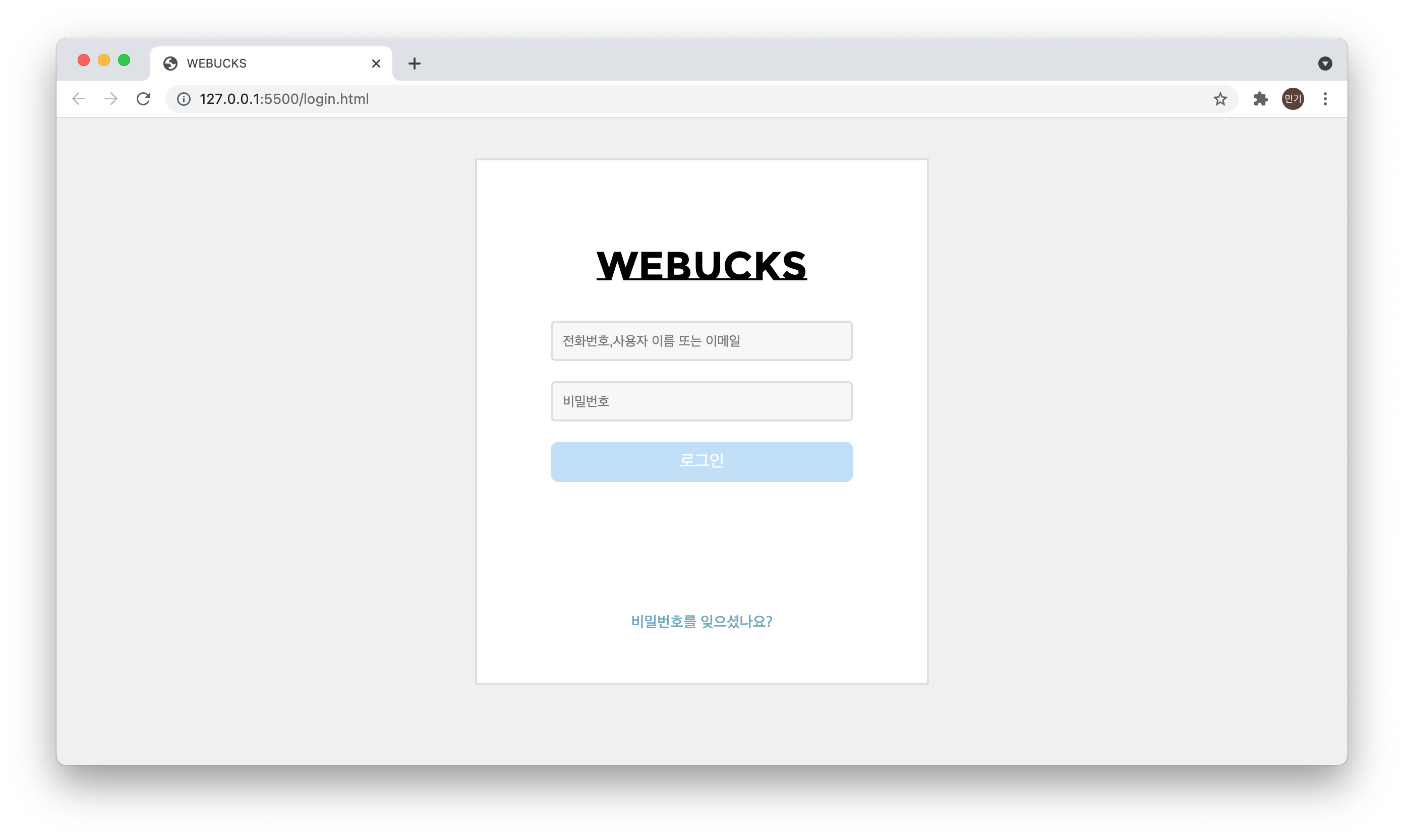
- 구글 폰트 링크 사용법
display:flex;,justify-content,align-items사용하여 레이아웃 배치
-
로그인 버튼 활성화 기능
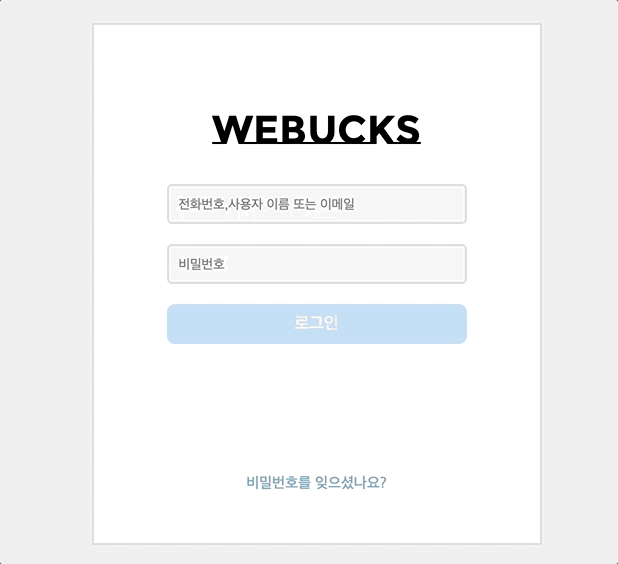
- 특정 조건 만족시 로그인 버튼 활성화 기능
(이메일에 "@" 포함 & 비밀번호 8자리 이상) - 특정 조건 다시 불만족시 로그인 버튼 비활성화 기능
- 조건 만족 후 버튼 클릭 이벤트 발생시 디테일 페이지 이동
- 특정 조건 만족시 로그인 버튼 활성화 기능
// iput 태그에 접근
let input = document.getElementsByClassName('innerBox');
// button 태그에 접근
const button = document.getElementById('button');
// 버튼 활성화 기능 함수
function buttonActiv() {
//이메일 input란에 입력되는 값
const id = document.getElementById('id').value;
// pw input란에 입력되는 값
const password = document.getElementById('password').value;
const button = document.getElementById('button');
if (id.includes('@') && password.length >= 8) {
button.style="cursor:pointer";
button.disabled = false;
} else {
// 조건이 다시 불만족 되었을 시에 다시 비활성화 기능
button.style="cursor:defalt"
button.disabled = true;
}
}
// 아이디란에 입력 발생시 함수 실행
input[0].addEventListener('keyup', buttonActiv);
// 비밀번호란에 입력 발생시 함수 실행
input[1].addEventListener('keyup', buttonActiv);
// button 클릭시 디테일 페이지로 이동하는 기능
button.addEventListener('click', function() {
window.location.href = 'list.html'
})-
로그인페이지를 만들면서 HTML과 CSS를 활용해서
기본적인 레이아웃 구성에 대해서 고민해보며 연습해 볼 수 있었다. -
flex를 이용하면 레이아웃 구성이 편하다는 것을 알았다.
-
javascript를 통해서 dom에 접근하여 html 요소에 접근하거나
추가하는 기능을 수행하면서 dom에 대한 이해를 높일수 있었다.
html 코드
<!DOCTYPE html>
<html lang="ko">
<head>
<meta charset="UTF-8">
<meta http-equiv="X-UA-Compatible" content="IE=edge">
<meta name="viewport" content="width=device-width, initial-scale=1.0">
<link rel="stylesheet" href="styles/login.css">
<link rel="preconnect" href="https://fonts.googleapis.com">
<link rel="preconnect" href="https://fonts.gstatic.com" crossorigin>
<link href="https://fonts.googleapis.com/css2?family=Montserrat+Subrayada:wght@400;700&display=swap" rel="stylesheet">
<title>WEBUCKS</title>
</head>
<body>
<section class="loginBox">
<h1>WeBucks</h1>
<form class="formBox">
<input class="innerBox" id="id" type="text" placeholder="전화번호,사용자 이름 또는 이메일">
<input class="innerBox" id="password" type="password" placeholder="비밀번호">
</form>
<section class="buttonBox">
<button disabled id="button">로그인</button>
</section>
<section class="findPw">
<a href="#">비밀번호를 잊으셨나요?</a>
</section>
</section>
<script src="js/login.js"></script>
</body>
</html>css 코드
* {
box-sizing: border-box;
padding: 0;
margin: 0;
}
body {
display: flex;
justify-content: center;
border-radius: 10px;
background-color: hsl(180deg 3% 94%);
margin: 40px;
}
.loginBox {
display: flex;
flex-direction: column;
align-items: center;
width: 450px;
border: 2px solid hsl(0deg 0% 87%);
background-color: white;
}
h1 {
margin-top: 80px;
font-family: 'Montserrat Subrayada', sans-serif;
font-size: 40px;
font-weight: 700;
}
.formBox {
display: flex;
flex-direction: column;
align-items: center;
margin: 20px 0 0;
}
.innerBox {
border: 2px solid hsl(0deg 0% 87%);
border-radius: 5px;
background-color: hsl(0deg 0% 97%);
width: 300px;
height: 40px;
margin: 10px 0;
padding: 0 10px;
}
.buttonBox {
margin: 10px;
}
#button {
border: 2px solid #61aded;
border-radius: 8px;
width: 300px;
height: 40px;
padding: 0 10px;
color: white;
background-color: #61aded;
font-size: 17px;
}
button:disabled {
opacity: 0.4;
}
.findPw {
margin: 120px 0 50px;
}
.findPw a {
color: hsl(200deg 40% 60%);
font-size: 15px;
font-weight: 500;
text-decoration: none;
}