.c 파일 하나에 main이 존재하는 경우 gcc로 디버그가 가능하지만,
링커로 참조해야하는 경우 make로 빌드 및 디버그를 진행합니다.
gdb12.1 을 사용 중이라고 가정하고 공유하겠습니다.
관련 링크는 https://velog.io/@hoon25/VSCode%EC%99%80-Ubuntu-GDB%EC%97%B0%EA%B2%B0%ED%95%98%EA%B8%B0C-Debug
을 참고하시면 됩니다.
1. vscode 설정파일 수정
launch.json, tasks.json에 make 관련 설정을 추가시켜 줍니다.
launch.json
{
// Use IntelliSense to learn about possible attributes.
// Hover to view descriptions of existing attributes.
// For more information, visit: https://go.microsoft.com/fwlink/?linkid=830387
"version": "0.2.0",
"configurations": [
{
"name": "gcc.exe - 활성 파일 빌드 및 디버그",
"type": "cppdbg",
"request": "launch",
"program": "${fileDirname}/${fileBasenameNoExtension}.exe",
"args": [],
"stopAtEntry":false,
"cwd": "${fileDirname}",
"environment":[],
"externalConsole": false,
"MIMode": "gdb",
"miDebuggerPath": "/usr/local/bin/gdb",
"setupCommands": [
{
"description": "gdb에 자동 서식 지정 사용",
"text": "-enable-pretty-printing",
"ignorefailures": true
},
{
"description": "디스어셈블리 버전을 att(으)로 설정",
"text": "-gdb-set disassembly-flavor att",
"ignoreFailures": true
}
],
"preLaunchTask": "gcc build"
},
{
"name": "make - 활성 파일 빌드 및 디버그",
"type": "cppdbg",
"request": "launch",
"program": "${fileDirname}/${fileBasenameNoExtension}",
"args": [],
"stopAtEntry":false,
"cwd": "${fileDirname}",
"environment":[],
"externalConsole": false,
"MIMode": "gdb",
"miDebuggerPath": "/usr/local/bin/gdb",
"setupCommands": [
{
"description": "gdb에 자동 서식 지정 사용",
"text": "-enable-pretty-printing",
"ignorefailures": true
},
{
"description": "디스어셈블리 버전을 att(으)로 설정",
"text": "-gdb-set disassembly-flavor att",
"ignoreFailures": true
}
],
"preLaunchTask": "make build"
}
]
}tasks.json
{
// See https://go.microsoft.com/fwlink/?LinkId=733558
// for the documentation about the tasks.json format
"version": "2.0.0",
"tasks": [
{
"label": "gcc build",
"type": "shell",
"command": "gcc",
"args": [
"-g",
"${fileDirname}/${fileBasenameNoExtension}.c",
"-o",
"${fileDirname}/${fileBasenameNoExtension}.exe"
],
"problemMatcher": ["$gcc"],
"group": "build"
},
{
"label": "make build",
"type": "shell",
"command": "/usr/bin/make",
"args": [
"-C",
"${fileDirname}",
"test"
],
"problemMatcher": ["$gcc"],
"group": "build"
},
// 실행
{
"label": "execute",
"command": "cmd",
"group": "test",
"args": [
"${fileDirname}/${fileBasenameNoExtension}.exe"
]
}
]
}2. 디버그
선행조건)
1. make 파일이 존재해야합니다.
2. 빌드에 문제가 없어야 합니다.
2-1 C/C++파일 디버그 클릭
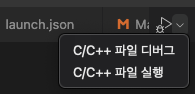
2-2 make 설정 클릭
새로 설정한 make기준으로 디버깅을 진행하게 클릭해 줍니다.
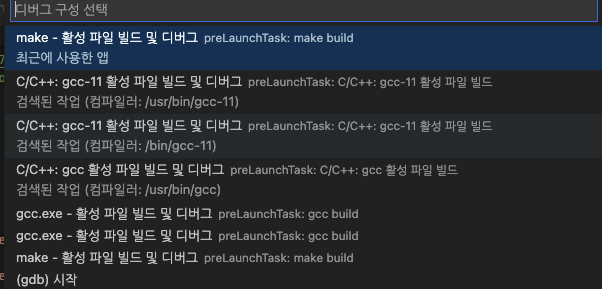
2-3 디버그
문제가 없으면 아래와 같이 참조 파일을 디버깅할 수 있습니다.
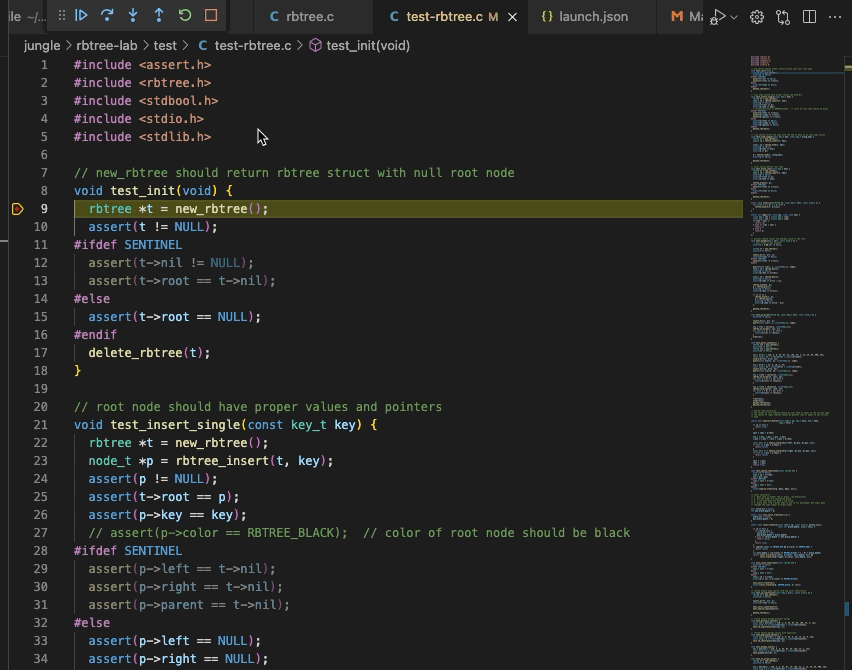




킹...갓..