참고
EC2 Ubuntu(Version 22.04)기준으로 진행됩니다.
기존 gdb(Version 12.0.9)에서 printf()관련 Debug문제가 발생합니다.
gdb(Version 12.1)로 업그레이드 방법도 아래에서 확인하실 수 있습니다.
0. VSCode와 EC2연결을 우선 진행해야합니다.
관련 글은 해당 링크를 참고해 주세요
https://velog.io/@hoon25/AWS-EC2-%EC%99%80-VScode%EC%97%B0%EA%B2%B0%ED%95%98%EA%B8%B0
1. C관련 VScode Extension 설치
C/C++ 과 C/C++Extension Pack 2개를 설치해줍니다.
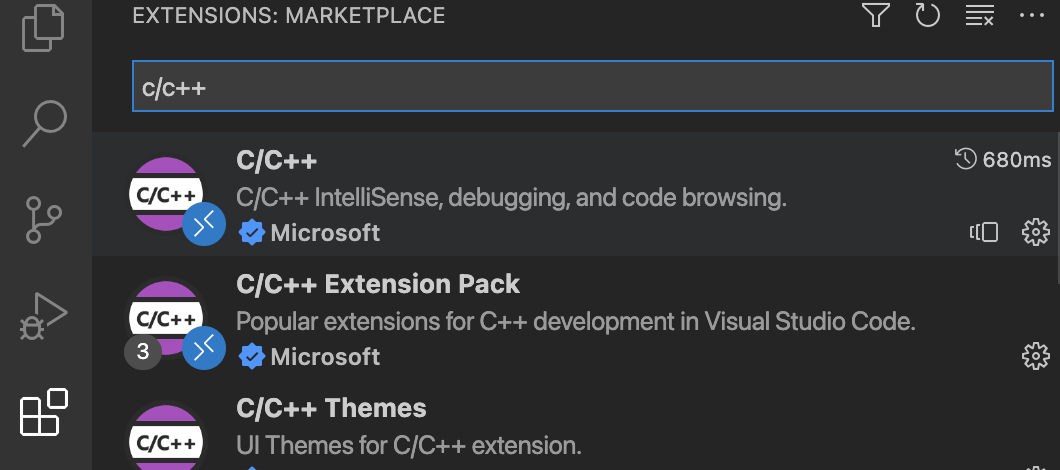
2. vscode 설정파일 입력
.vscode 폴더에 파일3개를 생성해줍니다.
(경로 : vsCode 좌측 Workspace 최상단에 .vscode 폴더가 존재해야합니다.)

c_cpp_properties.json
{
"configurations": [
{
"name": "Linux",
"includePath": [
"${workspaceFolder}/**"
],
"defines": [],
"compilerPath": "/usr/bin/gcc",
"cStandard": "gnu17",
"cppStandard": "c++17",
"intelliSenseMode": "linux-gcc-x64"
}
],
"version": 4
}launch.json
{
// Use IntelliSense to learn about possible attributes.
// Hover to view descriptions of existing attributes.
// For more information, visit: https://go.microsoft.com/fwlink/?linkid=830387
"version": "0.2.0",
"configurations": [
{
"name": "gcc.exe - 활성 파일 빌드 및 디버그",
"type": "cppdbg",
"request": "launch",
"program": "${fileDirname}/${fileBasenameNoExtension}.exe",
"args": [],
"stopAtEntry":false,
"cwd": "${fileDirname}",
"environment":[],
"externalConsole": false,
"MIMode": "gdb",
"miDebuggerPath": "/usr/local/bin/gdb",
"setupCommands": [
{
"description": "gdb에 자동 서식 지정 사용",
"text": "-enable-pretty-printing",
"ignorefailures": true
},
{
"description": "디스어셈블리 버전을 att(으)로 설정",
"text": "-gdb-set disassembly-flavor att",
"ignoreFailures": true
}
],
"preLaunchTask": "gcc build"
}
]
}변경사항) 디스어셈블러 CSAPP책에 맞춰 변경
before
"description": "디스어셈블리 버전을 Intel(으)로 설정",
"text": "-gdb-set disassembly-flavor intel",after
"description": "디스어셈블리 버전을 att(으)로 설정",
"text": "-gdb-set disassembly-flavor att",tasks.json
{
// See https://go.microsoft.com/fwlink/?LinkId=733558
// for the documentation about the tasks.json format
"version": "2.0.0",
"tasks": [
{
"label": "gcc build",
"type": "shell",
"command": "gcc",
"args": [
"-g",
"${fileDirname}/${fileBasenameNoExtension}.c",
"-o",
"${fileDirname}/${fileBasenameNoExtension}.exe"
],
"problemMatcher": ["$gcc"],
"group": "build"
},
// 실행
{
"label": "execute",
"command": "cmd",
"group": "test",
"args": [
"${fileDirname}/${fileBasenameNoExtension}.exe"
]
}
]
}주의사항)
아래 gdb업그레이드 설치 시 /usr/local/bin/gdb로 생성됨에 따라
launch.json의 miDebuggerPath를 /usr/local/bin/gdb로 설정했습니다.
gdb업그레이드 없이 사용하시는 분들은
초기 설치 경로인 /usr/bin/gdb로 입력해두시면 됩니다.
3. gdb 12.1 업그레이드
gdb 12.1 설치 명령어를 순서대로 진행해 주시면 됩니다.
sudo apt update
sudo apt upgrade
sudo apt install gcc make valgrind g++
mkdir tmp
cd tmp
wget http://ftp.gnu.org/gnu/gdb/gdb-12.1.tar.gz
sudo apt-get install libgmp-dev
tar -xvzf gdb-12.1.tar.gz
cd gdb-12.1
./configure
make
sudo make install주의) make 명령어 동작시 시간이 오래 소요됩니다.
ec2 CPU사용률이 100%을 넘어서 멈출 경우 ec2 재부팅을 해주세요
그 다음에 make명령어 다시 입력하면 이어서 진행됩니다.
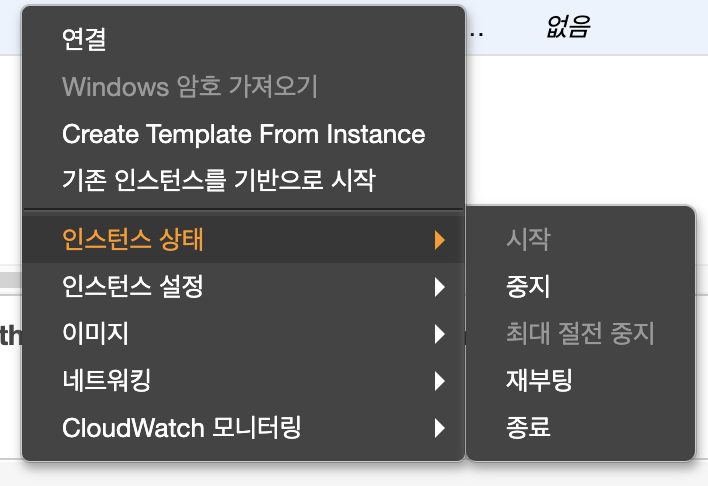
참고) Ubuntu 22.04 gdb 버그리포트
https://github.com/microsoft/vscode-cpptools/issues/9253
4. 디버그 진행
디스어셈블러로 어셈블러도 확인할 수 있습니다.
문제가 되었던 printf()부분도 정상 진행되는 것을 확인할 수 있습니다.
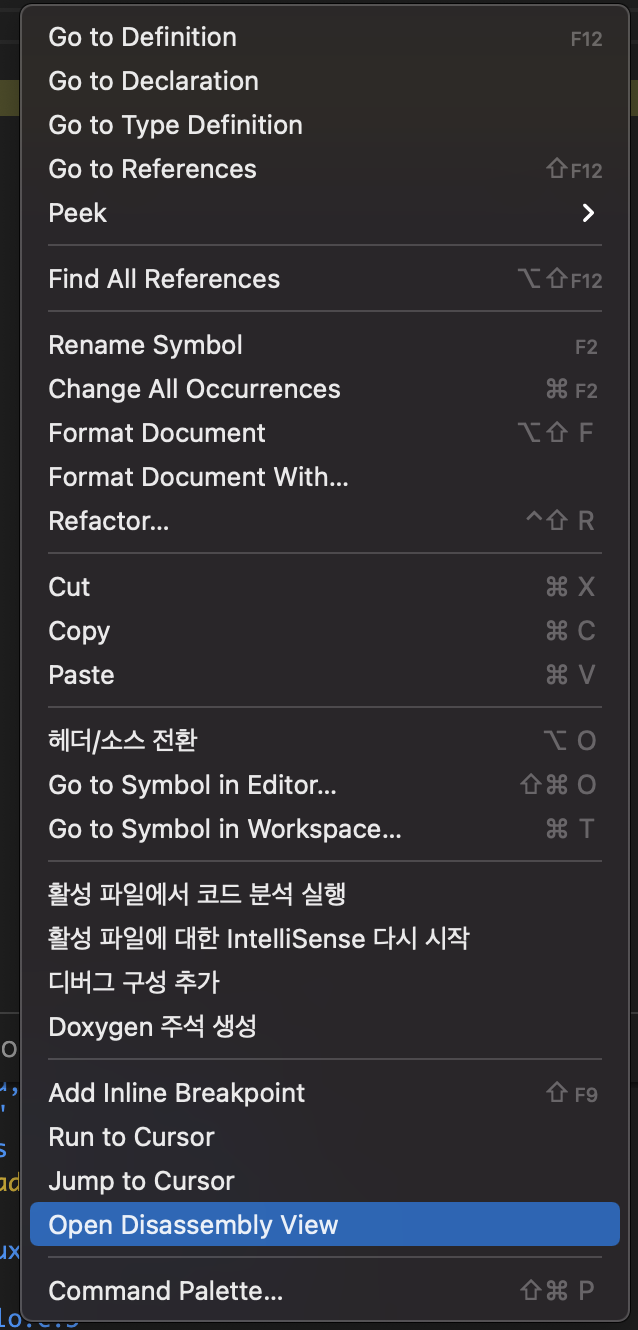
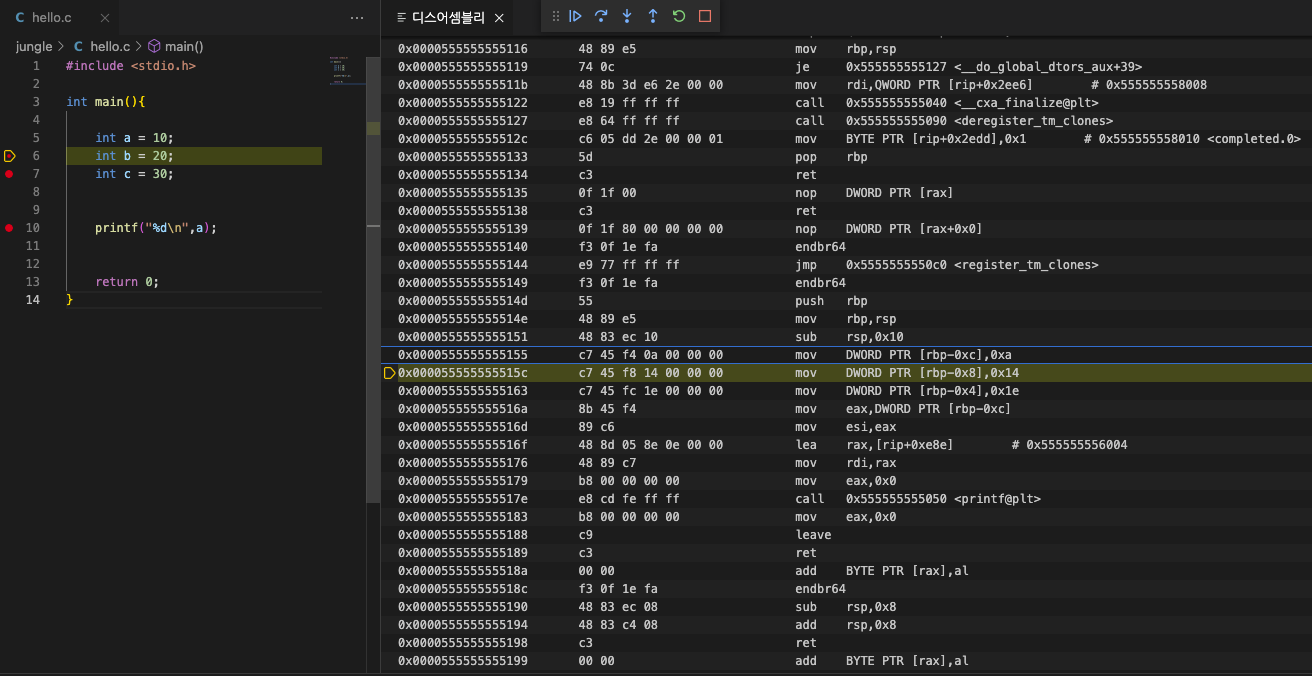

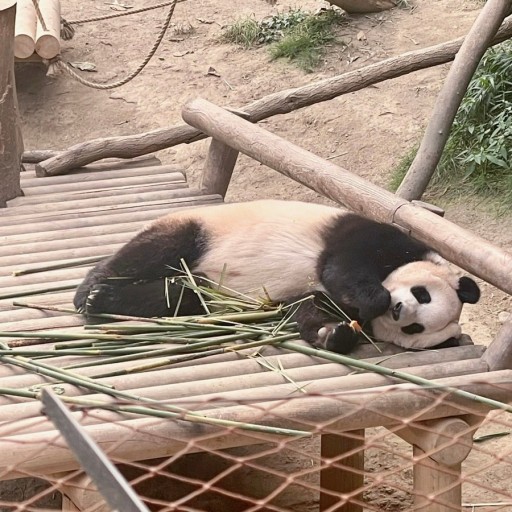

json 파일 설정하고 upgrade까지만 했는데도 잘 돌아가네요 감사합니다!