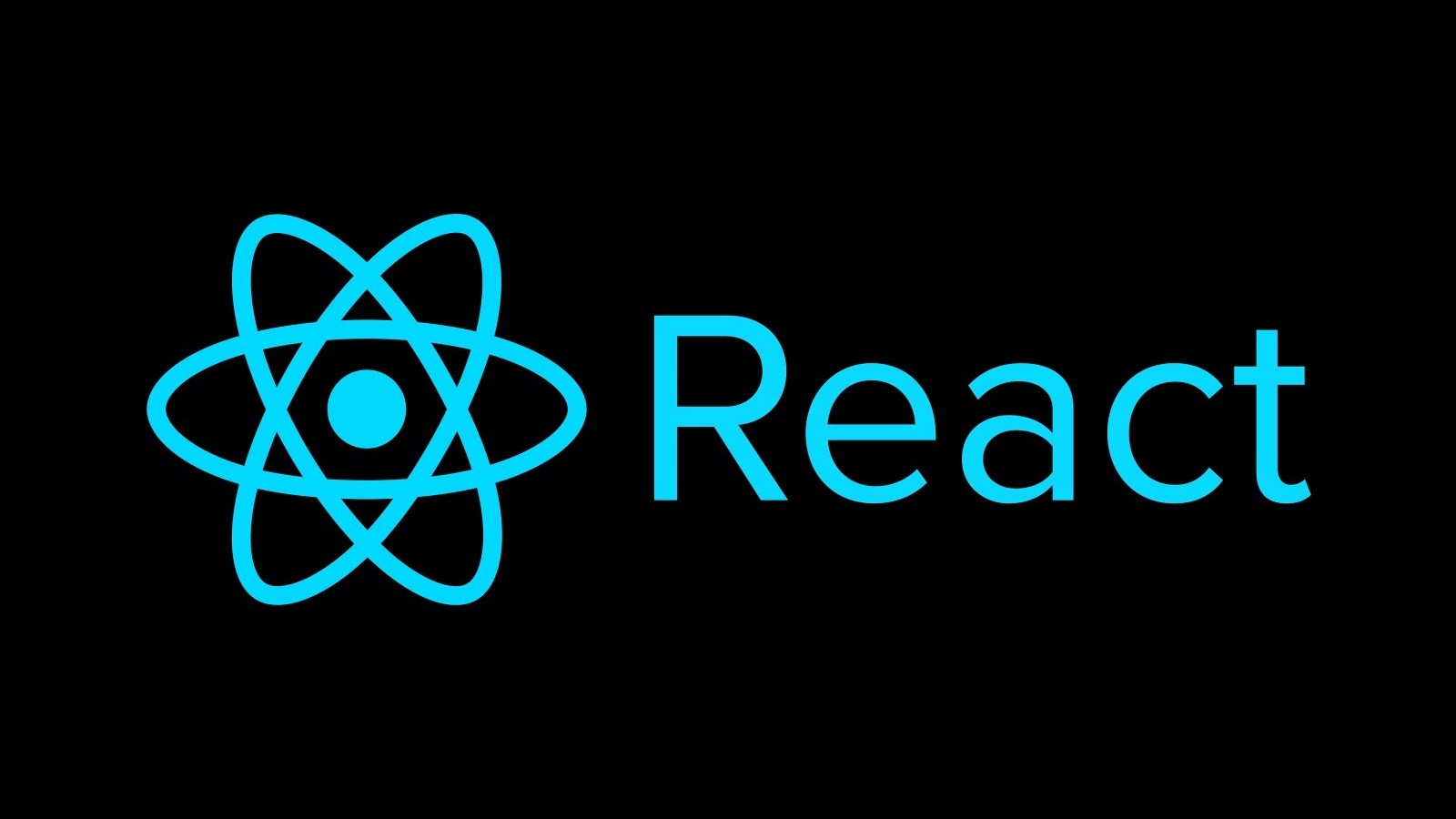
React Router v6
react-router-dom 타입 패키지 설치
yarn add -D @types/react-router-domNavigate
참고 사이트: https://reactrouter.com/docs/en/v6/api#navigate
App.js
import { Routes, Route, Link, Navigate } from 'react-router-dom';
import { Home, SignIn, SignUp } from 'pages';
function PageNotFound(props) {
console.log(props);
return (
<div role='alert'>
<h2>페이지를 찾을 수가 없습니다</h2>
<Link to='/'>홈 페이지</Link>를 이용하여 네비게이션 하세요
</div>
);
}
export default function App() {
return (
<Routes>
<Route path='/' element={<Home />} />
<Route path='signin' element={<SignIn />} />
<Route path='signup' element={<SignUp />} />
<Route path='page-not-found' element={<PageNotFound />} />
{/* Redirect (v5) -> Navigate (v6) 컴포넌트 사용 */}
<Route path='*' element={<Navigate to='page-not-found' replace={true} />} />
</Routes>
);
}React Router v5에 있던 redirect가 없어지고 위와 같이 사용하여 페이지가 없는 경우 처리를 해줄 수 있다.
NavLink
참고 사이트: https://reactrouter.com/docs/en/v6/api#navlink
NavLink 컴포넌트 스타일을 확장하는 스타일 컴포넌트로 만들어 사용하면 React Router v6 API 방법을 그대로 사용할 수 있을 거라 생각되지만 정상 작동되지 않는다.
왜냐하면 className prop에 설정된 함수 식을 styled-components 라이브러리에서 문자 값으로 변환 처리하여 함수 실행 자체가 안됨
=> 고차 컴포넌트(HOC)를 사용하여 문제를 해결해야 한다!
// NavLink
// ⬇
// LinkWrapper - Forwardref (activeclassName, activeStyle)
// ⬇
// styled(LinkWrapper)이러한 구조로 바꾸어 주어야 함.
Navigation.styled.js
...
const LinkWrapper = forwardRef(
({ activeClassName, activeStyle, className, style, ...restProps }, ref) => {
return (
<NavLink
ref={ref}
className={({ isActive }) =>
[className, isActive ? activeClassName : null].filter(Boolean).join(' ')
}
style={({ isActive }) => ({
...style,
...(isActive ? activeStyle : null),
})}
{...restProps}
/>
);
}
);중간에
LinkWrapper라는 고차 컴포넌트를 사용!
Switch -> Routers 개선사항
v5까지 사용되었던 컴포넌트가 v6부터 로 변경
단순히 컴포넌트 이름만 바뀐 것이 아니라, 훨씬 강력한 기능을 제공
- 상대 경로 활용 - , 모두 에 상대적인 라우트 설정이 가능해 예측이 쉽ek.
- 버그 문제 개선 - 기존의 순서에 의존한 스위칭 대신, 매칭율이 높은 라우트를 선택
- 경로 구성 집중 - 중첩된 라우트를 구성할 경우, 이전과 달리 모든 라우트를 한 곳에서 관리
children → element 변경 이점
v5까지 사용되었던 children prop 대신, v6부터는 element prop을 사용한다. render props 패턴 또는 고차 컴포넌트(HOC) 사용 보다 element prop 사용이 훨씬 쉽다.
v5 버전 코드
// 간단한 설정
<Route path=":userId" component={Profile} />
// 그런데 어떻게 <Profile /> 요소에 `animate` prop를 전달?
// 다소 복잡한 render props 패턴 사용
<Route
path=":userId"
render={routeProps => (
<Profile routeProps={routeProps} animate={true} />
)}
/>v6 버전 코드
// 간단한 설정으로 component 대신 element가 사용되고,
// React의 <Suspense />와 사용법이 유사
<Route path=":userId" element={<Profile />} />
// 그런데 어떻게 <Profile /> 요소에 `animate` prop를 전달?
// <Profile /> 요소에 `animate` prop을 설정 -> 매우 쉬워짐
<Route path=":userId" element={<Profile animate={true} />} />
Form 컨트롤
Controlled 컴포넌트
React 컴포넌트는 폼을 통해 입력된 사용자의 값을 제어 할 수 있다. React를 통해 값이 관리되는 입력 요소는 컨트롤 컴포넌트(Controlled Component)이다.
FormInput 컴포넌트 작성
FormInput.js
import React from 'react';
import { A11yHidden } from 'components';
import { Control, Label, Input } from './FormInput.styled';
import { node, bool, string, objectOf, any } from 'prop-types';
export function FormInput({
id,
label,
type = 'text',
value = null,
invisibleLabel = false,
children = null,
forwardRef = null,
onChange = null,
inputProps = {},
...restProps
}) {
return (
<Control {...restProps}>
{invisibleLabel ? (
<A11yHidden as='label' htmlfor={id}>
{label}
</A11yHidden>
) : (
<Label htmlFor={id}>{label}</Label>
)}
<Input
ref={forwardRef}
type={type}
id={id}
placeholder={children}
value={value}
onChange={onChange}
readOnly={value && !onChange}
{...inputProps}
/>
</Control>
);
}
FormInput.propTypes = {
id: string.isRequired,
label: string.isRequired,
type: string,
invisibleLabel: bool,
children: node,
inputProps: objectOf(any),
restProps: any,
};
FormInput.styled.js
const styled = require('styled-components/macro');
export const Control = styled.div`
padding: 4px;
background: rgba(200 200 200 / 10%);
margin-bottom: 4px;
`;
export const Label = styled.label`
margin-bottom: 4px;
font-size: 0.875rem;
`;
export const Input = styled.input`
display: block;
width: 100%;
padding: 0.3em 0.6em
font-size: 1rem;
border-bottom: 2px solid currentColor`;
SignIn.js
import { useState, useRef, useEffect } from 'react';
import 'styled-components/macro';
import { Link } from 'react-router-dom';
import { FormInput } from 'components';
export function SignIn() {
const emailRef = useRef(null);
const passwordRef = useRef(null);
const [email, setEmail] = useState('dlwoabsdk@naver.com');
const [password, setPassword] = useState('000');
useEffect(() => {
// console.log('mounted');
// console.log('emailRef.current', emailRef.current);
// console.log('passwordRef.current', passwordRef.current);
}, []);
const handleChange = e => {
const { name, value } = e.target;
switch (name) {
case 'email':
setEmail(value);
break;
case 'password':
setPassword(value);
}
};
return (
<>
<h2>로그인 폼</h2>
<form
css={`
border: 3px solid currentColor;
border-radius: 4px;
padding: 2rem;
`}
>
<FormInput
forwardRef={emailRef}
type='email'
id='userMail'
label='이메일'
inputProps={{
autoComplete: 'user-name',
name: 'email',
value: email,
onChange: handleChange,
}}
>
dlwoabsdk@naver.com
</FormInput>
<FormInput
forwardRef={passwordRef}
type='password'
id='userPass'
label='패스워드'
inputProps={{
autoComplete: 'current-password',
name: 'password',
value: password,
onChange: handleChange,
}}
>
대소문자 조합 6자리 이상 입력
</FormInput>
<button type='submit'>로그인</button>
</form>
<p>
회원가입 정보가 없다면? <Link to='/signup'>회원가입</Link> 페이지로 이동해 가입하세요.
</p>
</>
);
}현재
onChange로 전달되는handleChange의 경우 하위로 전달하기 때문에 성능을 위해useCallback을 사용하여 함수를 기억해두어 메모되어있는 함수가 반환되게 만든다.
// 컴포넌트가 리 렌더링 될 때마다, 성능 저하를 막기 위해서 함수를 기억해두어 메모되어있는 함수가 반환되어
// 성능 저하를 막을 수 있다.
const handleChange = useCallback(e => {
const { name, value } = e.target;
switch (name) {
case 'email':
setEmail(value);
break;
case 'password':
setPassword(value);
}
}, []);또한 useMemo를 사용하여 컴포넌트를 기억해두어 이메일이나 패스워드 부분의 상태가 변하면서 나머지 부분이 리렌더링이 되는 것을 막는다.
// 컴포넌트(값) 메모
const memoizedEmail = useMemo(
() => (
<FormInput
type='email'
id='userMail'
label='이메일'
inputProps={{
autoComplete: 'user-name',
name: 'email',
value: email,
onChange: handleChange,
}}
/>
),
[email, handleChange]
);
const memoizedPassword = useMemo(
() => (
<FormInput
type='password'
id='userPass'
label='패스워드'
inputProps={{
autoComplete: 'current-password',
name: 'password',
value: password,
onChange: handleChange,
}}
>
대소문자 조합 6자리 이상 입력
</FormInput>
),
[password, handleChange]
);
...
return (
...
{memoizedEmail}
{memoizedPassword}
...
)url에 따른 타이틀 변경
참고 사이트: https://create-react-app.dev/docs/adding-custom-environment-variables/
setDocumentTitle.js
const { REACT_APP_TITLE: documentTitle } = process.env;
export function setDocumentTitle(newTitle) {
document.title = `${newTitle} - ${documentTitle}`;
}seo, 접근성 관련 패키지 설치
참고사이트: https://www.npmjs.com/package/react-helmet-async
패키지 설치
yarn add react-helmet-async이를 사용하여 페이지의 link, head 태그들을 조절할 수 있음!
react-helmet는 업데이트가 잘 안되고 있어서 react-helmet-async를 사용!
React form 관련 라이브러리 - FORMIK
참고사이트: https://formik.org/
