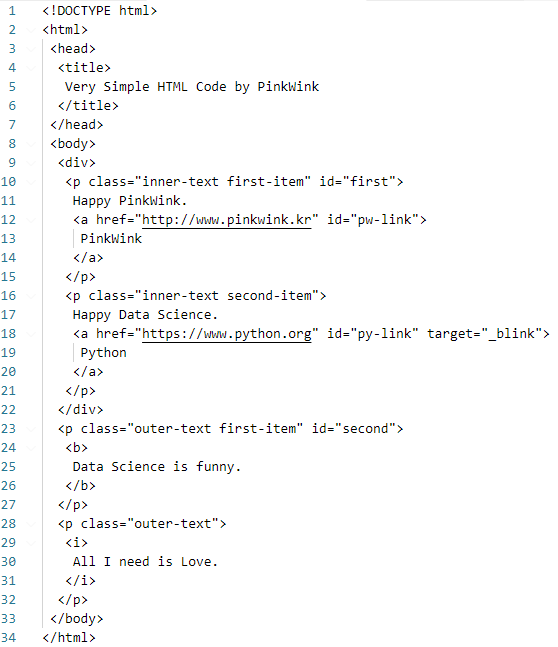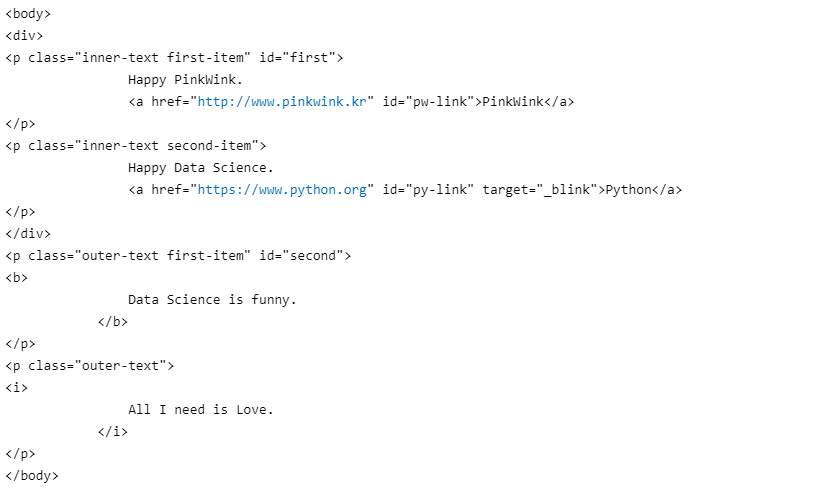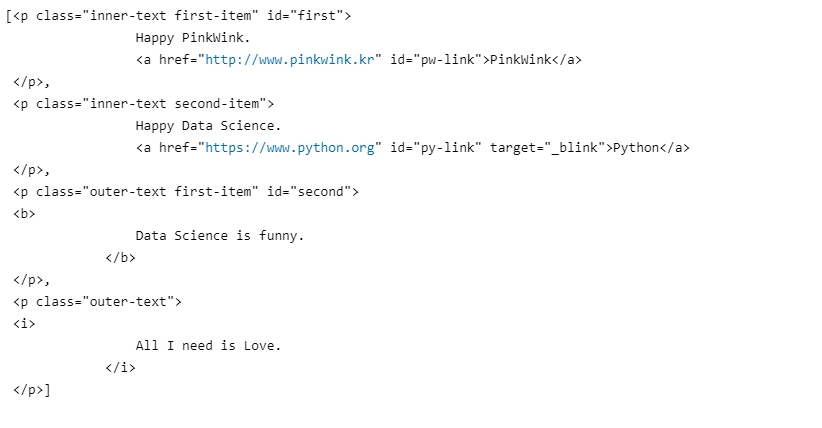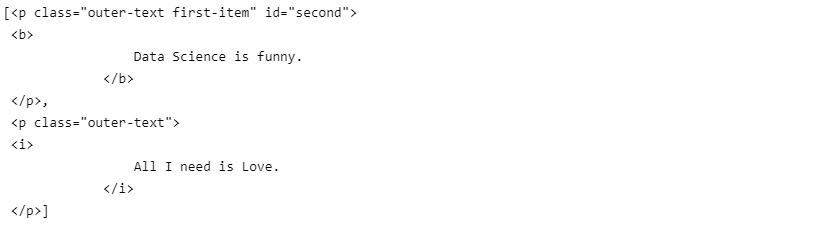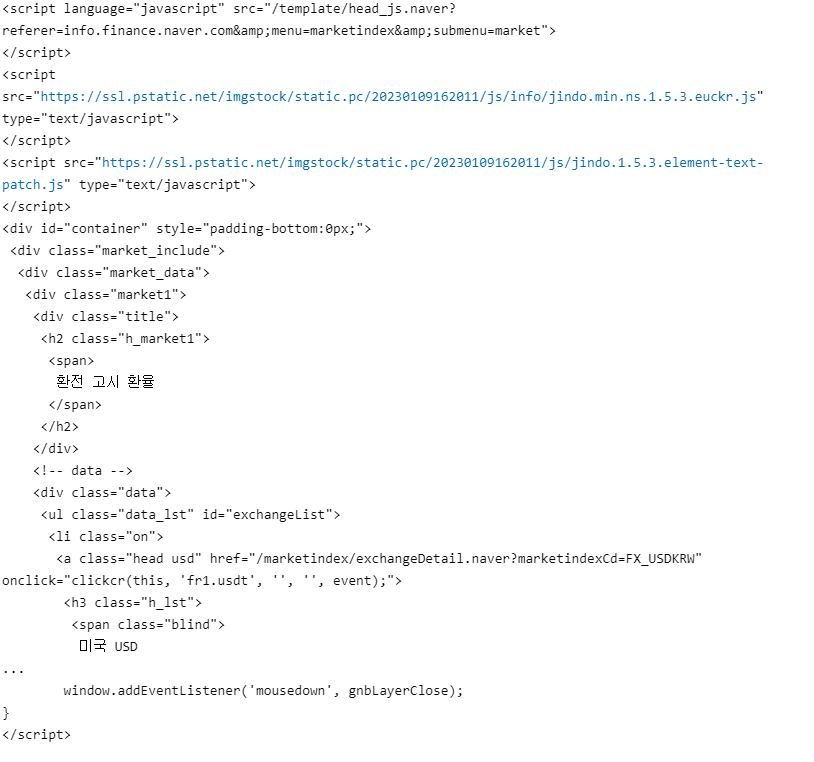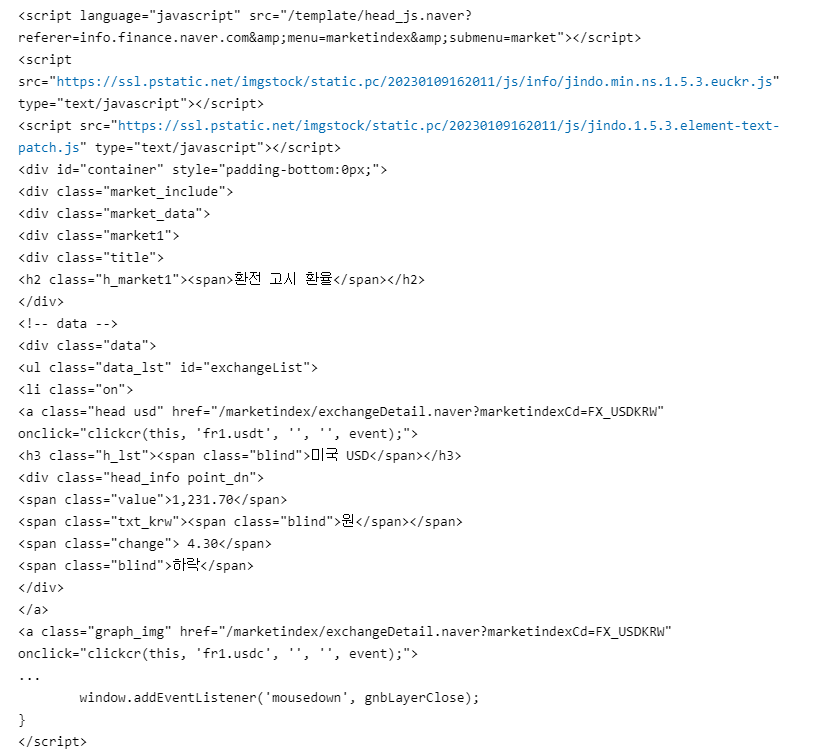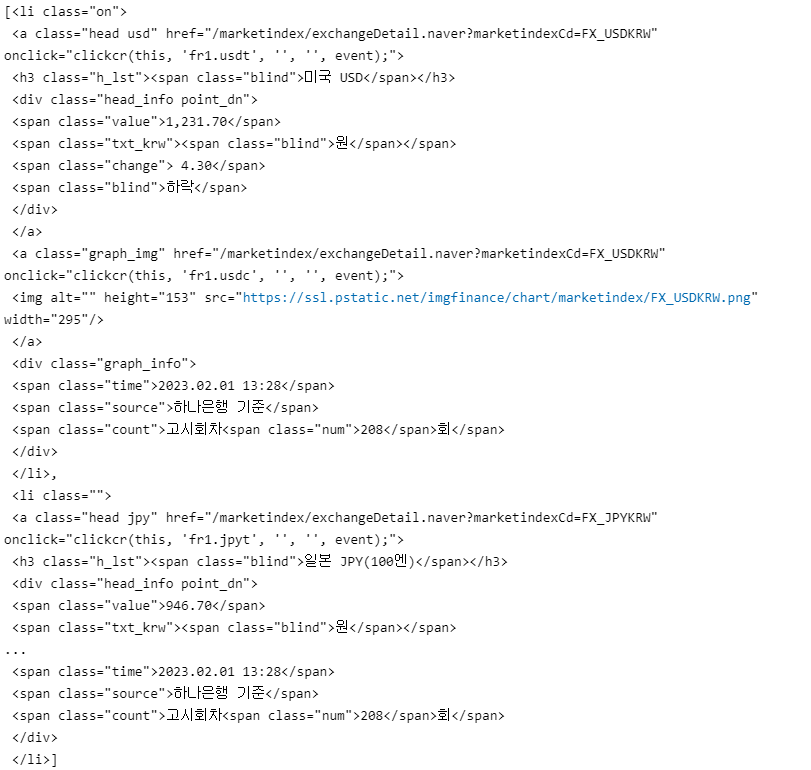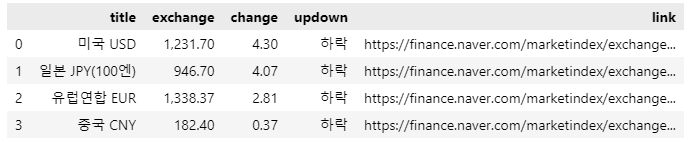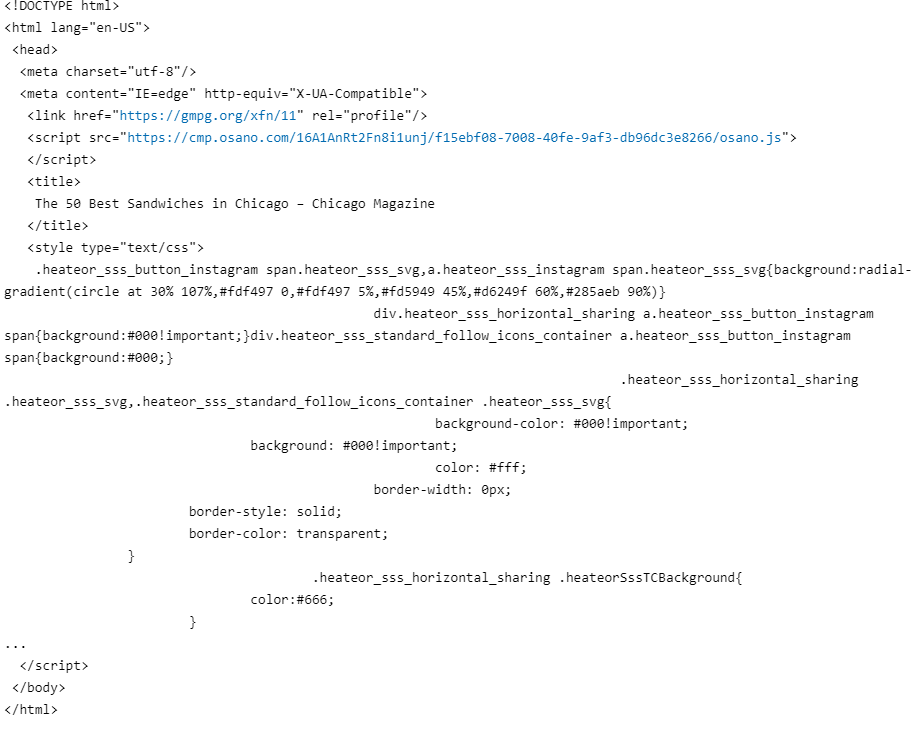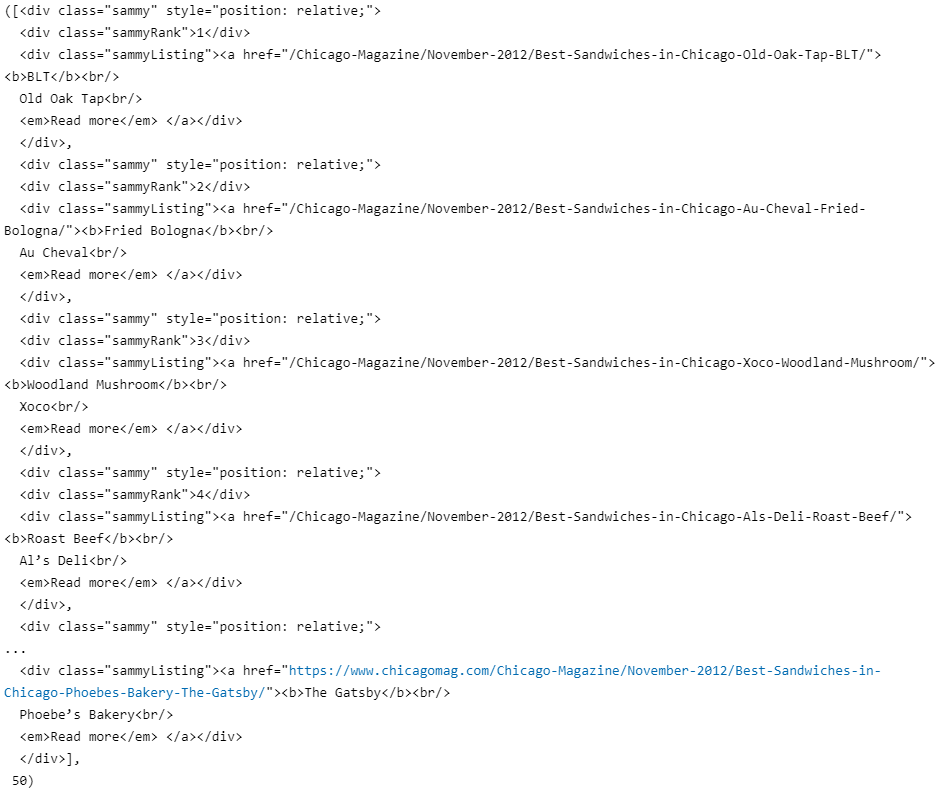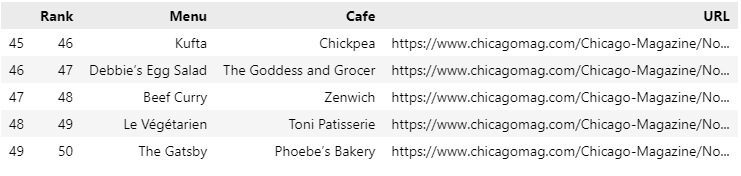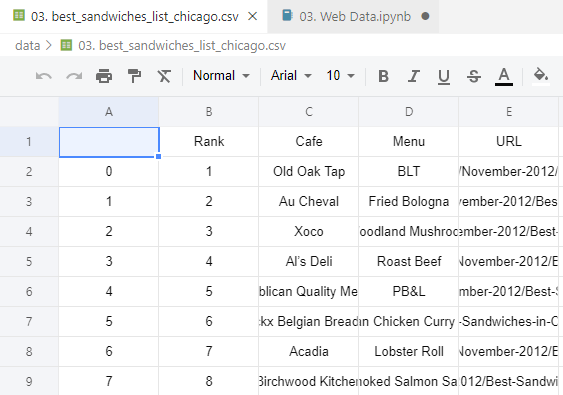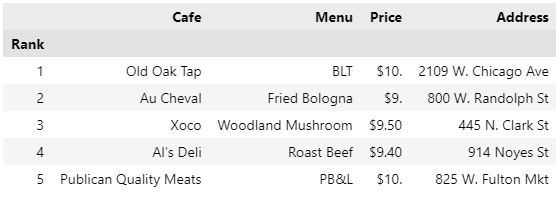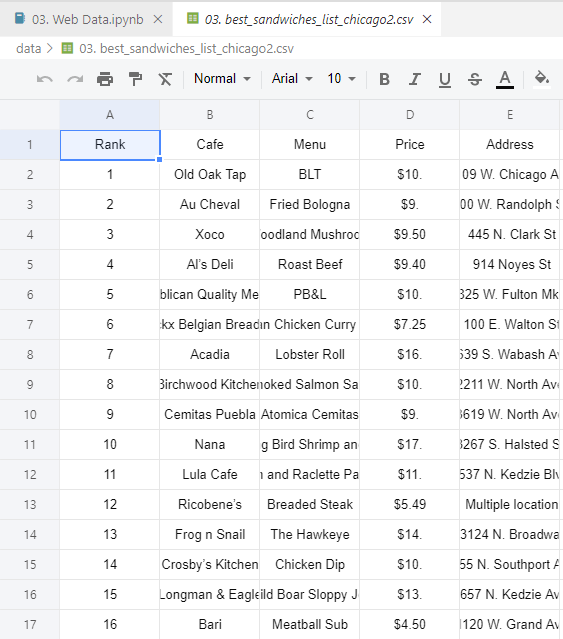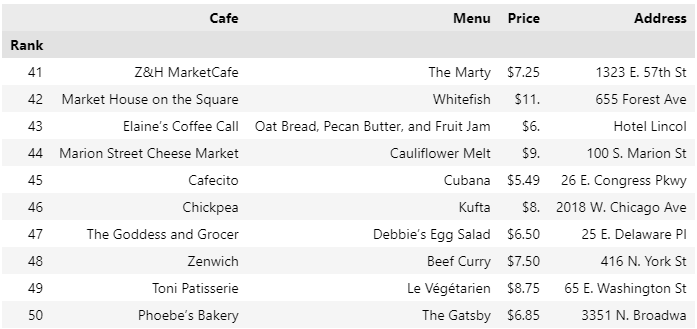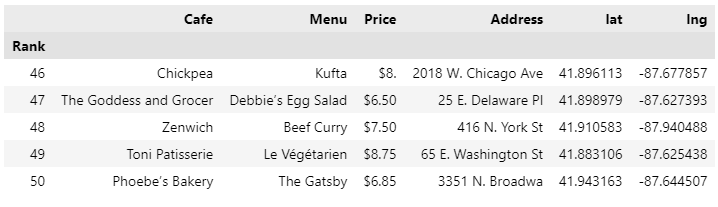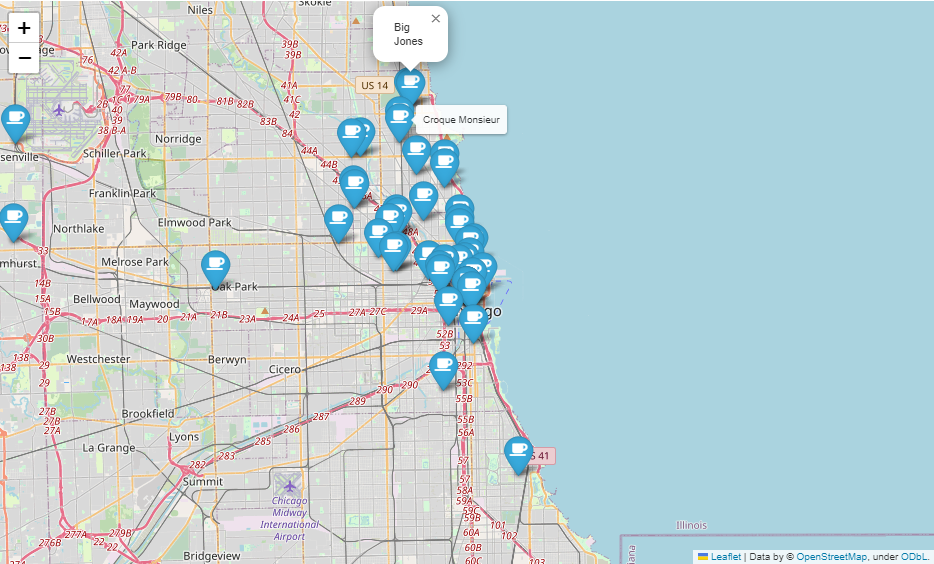Web Data 크롤링과 시카고맛집분석
0

해당 글은 제로베이스데이터스쿨 학습자료를 참고하여 작성되었습니다
📌Web Data
- HTML과 XML 문서들의 구문을 분석하기 위한 파이썬 패키지
간단한 html 문법
- title : 제목(헤드라인)
- p : 문단
- a : 링크
- b : 볼드체
- i : 이탤릭체
실습에 사용할 html코드
<!doctype html>
<html>
<head>
<title>Very Simple HTML Code by PinkWink</title> <!--제목-->
</head>
<body>
<div>
<p class="inner-text first-item" id="first"> <!--문단-->
Happy PinkWink. <!--텍스트-->
<a href="http://www.pinkwink.kr" id="pw-link">PinkWink</a> <!--링크-->
</p>
<p class="inner-text second-item"> <!--문단-->
Happy Data Science. <!--텍스트-->
<a href="https://www.python.org" target="_blink" id="py-link">Python</a> <!--링크-->
</p>
</div>
<p class="outer-text first-item" id="second"> <!--문단-->
<b> <!--볼드체(진하게)-->
Data Science is funny.
</b>
</p>
<p class="outer-text"> <!--문단-->
<i> <!--이탤릭체(기울이기)-->
All I need is Love.
</i>
</p>
</body>
</html>📌BeautifulSoup 기초
데이터 읽어오기
html파일 읽어오기
# %conda install -c anaconda beautifulsoup4 from bs4 import BeautifulSoup page = open("../data/03. test_first.html", "r").read() soup = BeautifulSoup(page, "html.parser") print(soup.prettify())
태그 1개 확인
# head 태그 확인 soup.body
# 가장 첫번째 태그만 가져온다 soup.find("p") # soup.p
태그 안의 속성값으로 조회
soup.find("p", class_="inner-text second-item")
id로 확인하기
# id는 고유값으로 하나만 존재한다 soup.find(id='second')
텍스트만 가져오기
# strip() : 좌우측의 공백제거 soup.find(id='second').text.strip()
모든 태그 확인
soup.find_all("p")
해당 조건에 포함되는 모든 태그 확인
# 데이터가 컨테이너 구조로 저장되어 있다 soup.find_all("p", class_="outer-text")
각 데이터의 텍스트 출력
print(soup.find_all("p", class_="outer-text")[0].text) print(soup.find_all("p", class_="outer-text")[1].get_text()) print("="*30) for each_tag in soup.find_all("p"): print(each_tag.text)
a 태그에서 href 속성값 추출
links = soup.find_all('a') for each in links: href = each['href'] text = each.get_text() print(text + '=>' + href)
📌크롬개발자도구
- 개발을 도와주는 다양한 도구
- 해당 학습에서는 웹크롤링으로 활용한다
📌Beautifulsoup 예제
예제 1-1. 네이버금융 환율정보가져오기
- 페이지에 있는 모든 환율정보 가져오기
네이버금융 시장지표로 접속 후 개발자도구 열기
- 단축키 : ctrl shift i
- chrome 맞춤설정 및 제어 -> 도구 더보기 -> 개발자도구
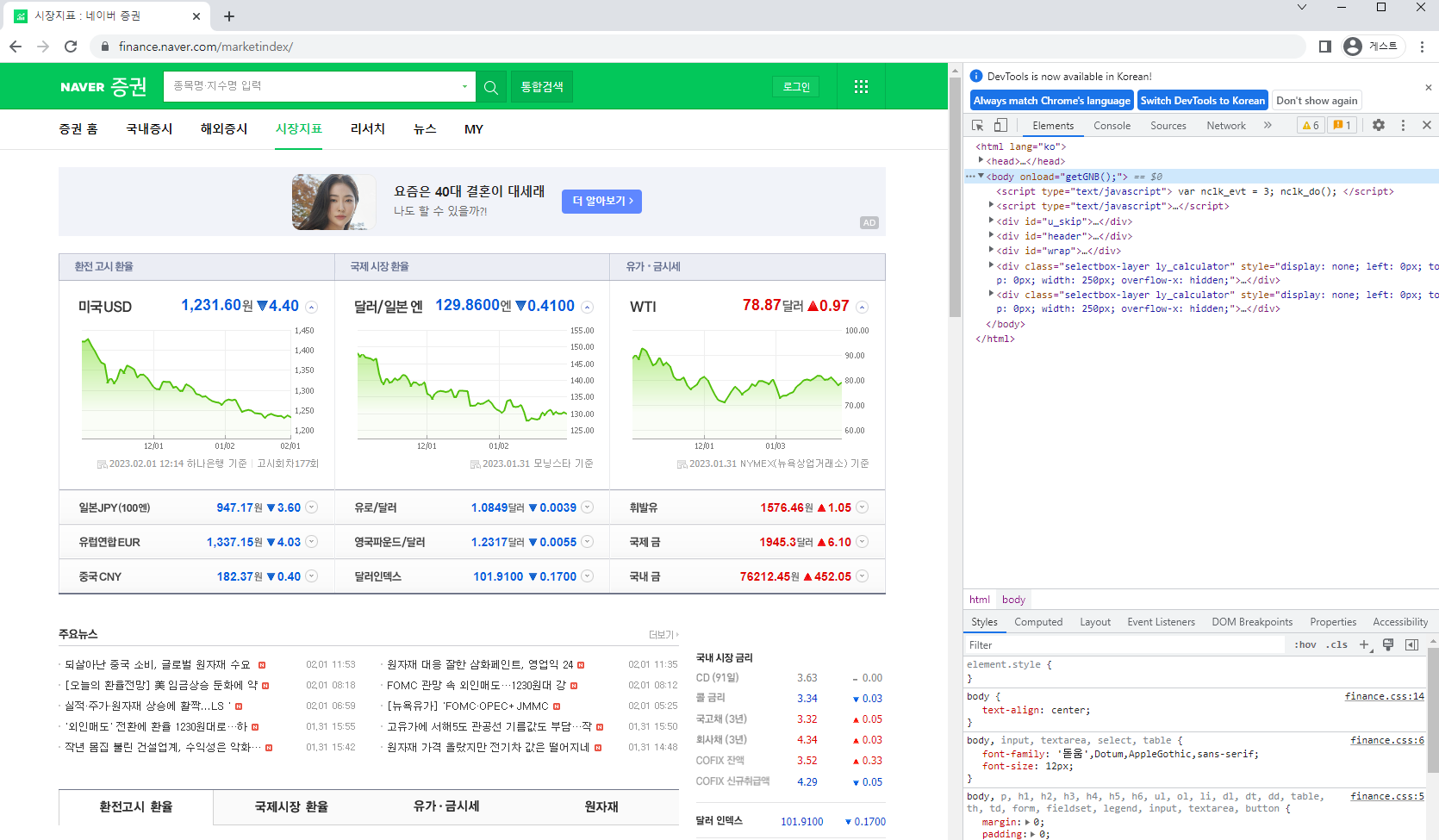
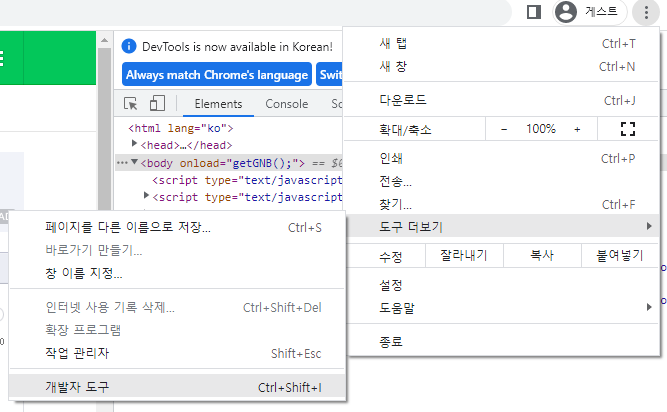
타겟의 위치 파악하기
- 단축키 : ctrl shift c
- 단축키를 누르고 원하는 대상 위에 커서를 올리면 크롬개발자도구에서 위치를 알 수 있다

파이썬에서 데이터 가져오기
from urllib.request import urlopen from bs4 import BeautifulSoup# 네이버금융 시장지표 정보 가져오기 url = 'https://finance.naver.com/marketindex/' page = urlopen(url) soup = BeautifulSoup(page, "html.parser") # html로 변환 print(soup.prettify())
# <span> 태그의 'value' 클래스 정보 모두 가져오기 soup.find_all("span", class_='value'), len(soup.find_all("span", 'value'))
# 네이버와 대조 결과 첫번째 데이터가 미국환율 soup.find_all("span", class_='value')[0].text,\ soup.find_all("span", class_='value')[0].string,\ soup.find_all("span", class_='value')[0].get_text()
예제 1-2. 네이버금융 속성정보가져오기
- 환전고시환율의 속성정보(단체, 환율, 상승&하락, 링크)를 읽어온다

타겟위치 확인
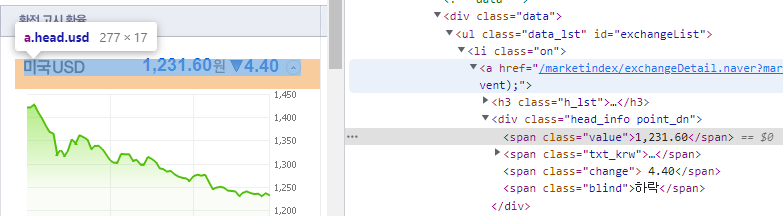
환전고시환율은 div태그, class='market1'이고, 각 li태그마다 미국, 일본, 유럽, 중국의 정보를 가지고 있으며, 그 안의 span 태그에 속성정보들이 존재한다
파이썬에서 가져오기
# %conda install requests import requests # from urllib.request import urlopen from bs4 import BeautifulSoup url = 'https://finance.naver.com/marketindex/' response = requests.get(url) soup = BeautifulSoup(response.text, 'html.parser') soup
# 해당 페이지에 존재하는 모든 li태그를 가져왔다 # 원하는 목적에 가까워지려면 범위를 좁혀야한다 exchangeList = soup.select('li') len(exchangeList)
select의 경로지정방식
- 태그 : 별도의표기없음
- class : .
- id : #
- 하위 : >
# 환전고시환율의 id=exchangeList를 이용하여 범위를 좁힌다 exchangeList = soup.select('#exchangeList > li') exchangeList
속성정보가져오기
title = exchangeList[0].select_one(".h_lst").text exchange = exchangeList[0].select_one(".value").text change = exchangeList[0].select_one(".change").text updown = exchangeList[0].select_one(".head_info.point_dn > .blind").text link = exchangeList[0].select_one("a").get('href') print(title, exchange, change, updown, link)
# 링크의 경우 전체주소가 나오지 않는 경우가 있다 # baseUrl를 지정해서 결합해주자 baseUrl = 'https://finance.naver.com' link = baseUrl + link print(title, exchange, change, updown, link)
환전고시환율의 속성정보가져오기
# 4개 데이터 수정 import pandas as pd exchange_datas = [] baseUrl = 'https://finance.naver.com' for item in exchangeList: data = { 'title' : item.select_one(".h_lst").text, 'exchange' : item.select_one(".value").text, 'change' : item.select_one(".change").text, 'updown' : item.select_one(".head_info.point_dn > .blind").text, 'link' : baseUrl + item.select_one("a").get('href') } exchange_datas.append(data) df = pd.DataFrame(exchange_datas) df.to_excel("./naverfinance.xlsx") df
BeautifulSoup 예제 2. 위키피디아 여명의눈동자
- 주요인물 3명의 이름을 알아보자
학습내용
- 한글이 주소로 들어가는 경우, 인코딩문제로 한글로 출력되지 않는 경우가 있다
- urllib.parse.quote()를 이용하여 한글을 'UTF-8'로 변환시켜서 url(주소)에 추가해보자
타겟위치 확인
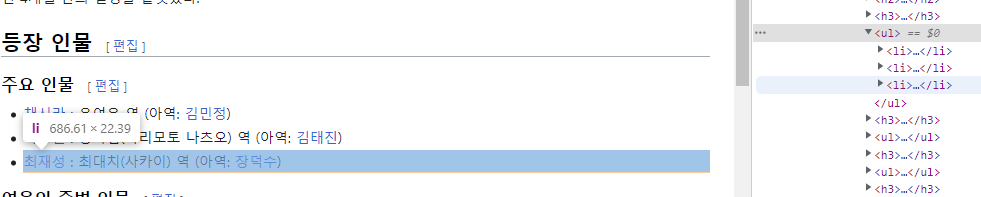
타겟의 위치를 확인하는 가장 쉬운 방법은 복사하는 것이다
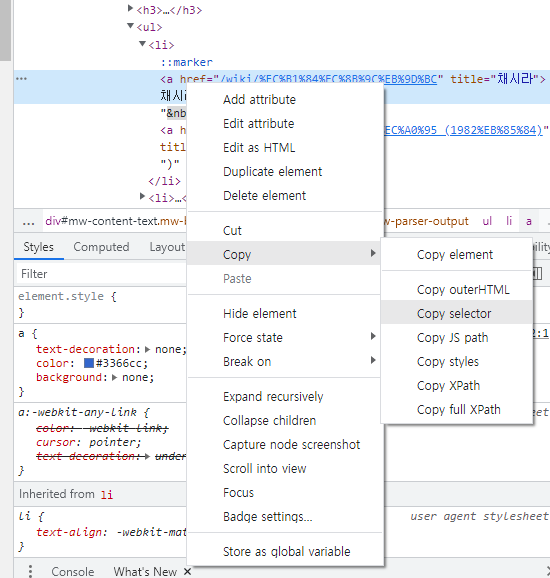
파이썬 활용
import urllib from bs4 import BeautifulSoup from urllib.request import Request, urlopen html = "https://ko.wikipedia.org/wiki/{search_words}" req = Request(html.format(search_words=urllib.parse.quote('여명의_눈동자'))) response = urlopen(req) soup = BeautifulSoup(response, "html.parser") # :nth-child(12) : 상위 태그 밑에 같은 수준의 하위 태그 중 12번째 page = soup.select("div.mw-parser-output > ul:nth-child(12) > li") page
for person in page:
print(person.text)
📌시카고맛집데이터분석
- https://www.chicagomag.com/Chicago-Magazine/November-2012/Best-Sandwiches-Chicago/
- chicago magazine the 50 best sandwiches
최종목표
총 51개 페이지에서 각 가게의 정보를 가져온다
- 가게이름
- 대표메뉴
- 대표메뉴의 가격
- 가게주소📌프로젝트 절차
- 메인 페이지 분석
- 하위 페이지 분석
- 지도시각화
📌1. 메인 페이지 분석
타겟위치확인
- 사이트에 총 50개의 사이트가 존재하고, 각각에 링크가 설정되어있다
- 해당링크로 들어가면 원하는 정보가 담긴 사이트로 이동된다
- 사이트 링크는 div.sammy에 담겨있다
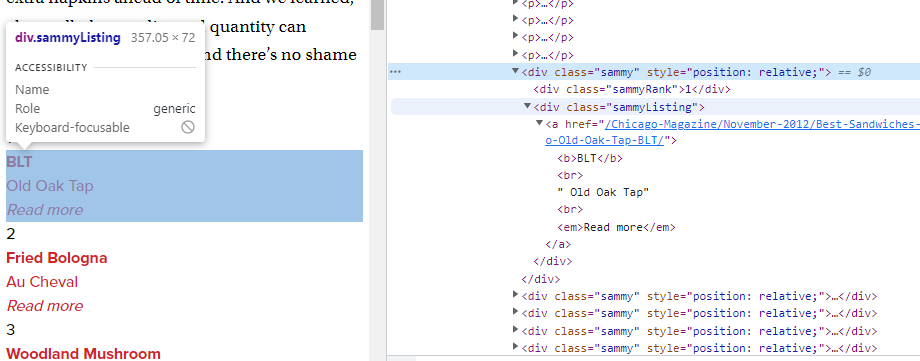

파이썬
페이지 접속
# !pip install fake-useragent from urllib.request import Request, urlopen from fake_useragent import UserAgent from bs4 import BeautifulSoup # url_base = "https://www.chicagomag.com/" url_sub = "Chicago-Magazine/November-2012/Best-Sandwiches-Chicago/" url = url_base + url_sub ua = UserAgent() req = Request(url, headers={"user-agent": ua.ie}) # 임의의 사용자정보 전달 html = urlopen(req) soup = BeautifulSoup(html, "html.parser") print(soup.prettify())
샘플테스트
랭킹 전체 조회
soup.find_all("div", "sammy"), len(soup.find_all("div", "sammy")) # soup.select(".sammy"), len(soup.select(".sammy"))
첫번째 랭킹 가져오기
tmp_one = soup.find_all("div", "sammy")[0] tmp_one
데이터 가져오기
# 랭킹 tmp_one.find(class_="sammyRank").get_text() # tmp_one.select_one(".sammyRank").text
# 메뉴와 카페 tmp_one.find("div", {"class":"sammyListing"}).get_text() # tmp_one.select_one(".sammyListing").text
# 링크 tmp_one.find("a")["href"] # tmp_one.select_one("a").get("href")
# '\n'을 기준으로 분할 import re # tmp_string = tmp_one.find(class_="sammyListing").get_text() re.split(("\n|\r\n"), tmp_string)
print(re.split(("\n|\r\n"), tmp_string)[0]) # menu print(re.split(("\n|\r\n"), tmp_string)[1]) # cafe
본문 적용
데이터프레임 생성을 위한 리스트 준비
from urllib.parse import urljoin # url_base = "http://www.chicagomag.com" # # 리스트로 하나씩 컬럼을 만들고, DataFrame으로 합칠 예정 rank = [] main_menu = [] cafe_name = [] url_add = [] # list_soup = soup.find_all("div", "sammy") # # 랭킹수만큼 생성 for item in list_soup: rank.append(item.find(class_="sammyRank").get_text()) tmp_string = item.find(class_="sammyListing").get_text() main_menu.append(re.split(("\n|\r\n"), tmp_string)[0]) cafe_name.append(re.split(("\n|\r\n"), tmp_string)[1]) url_add.append(urljoin(url_base, item.find("a")["href"])) #url left join
데이터프레임 생성
# 데이터프레임으로 생성 import pandas as pd # data = { "Rank": rank, "Menu": main_menu, "Cafe": cafe_name, "URL": url_add, } # df = pd.DataFrame(data) df.tail()
컬럼명 순서 변경
# 컬럼 순서 변경 df = pd.DataFrame(data, columns=["Rank", "Cafe", "Menu", "URL"]) df.tail()
데이터 저장
# 데이터 저장 df.to_csv( "../data/03. best_sandwiches_list_chicago.csv", sep=",", encoding="utf-8" )
📌2. 하위 페이지 분석
파이썬
메인페이지 저장 데이터 불러오기
import pandas as pd from urllib.request import urlopen, Request from fake_useragent import UserAgent from bs4 import BeautifulSoup # df = pd.read_csv("../data/03. best_sandwiches_list_chicago.csv", index_col=0) df.tail()
샘플테스트
하위 페이지 접속
req = Request(df["URL"][0], headers={"user-agent":ua.ie}) html = urlopen(req).read() soup_tmp = BeautifulSoup(html, "html.parser") soup_tmp.find("p", "addy") # soup_find.select_one(".addy")
데이터 확인
# regular expression price_tmp = soup_tmp.find("p", "addy").text price_tmp
필요 데이터만 추출
import re price_tmp = re.split(".,", price_tmp)[0] price_tmp
tmp = re.search("\$\d+\.(\d+)?", price_tmp).group() price_tmp[len(tmp) + 2:]
본문 적용
데이터프레임 생성을 위한 리스트 준비
from tqdm import tqdm # price = [] address = [] # for idx, row in tqdm(df.iterrows()): req = Request(row["URL"], headers={"user-agent":ua.ie}) html = urlopen(req).read() soup_tmp = BeautifulSoup(html, "html.parser") gettings = soup_tmp.find("p", "addy").get_text() price_tmp = re.split(".,", gettings)[0] tmp = re.search("\$\d+\.(\d+)?", price_tmp).group() price.append(tmp) address.append(price_tmp[len(tmp)+2:])
데이터프레임 생성
df["Price"] = price df["Address"] = address df = df.loc[:, ["Rank", "Cafe", "Menu", "Price", "Address"]] df.set_index("Rank", inplace=True) df.head()
데이터 저장
df.to_csv( "../data/03. best_sandwiches_list_chicago2.csv", sep=",", encoding="UTF-8" )
📌3. 지도시각화
데이터 불러오기
import folium import pandas as pd import numpy as np import googlemaps from tqdm import tqdm df = pd.read_csv("../data/03. best_sandwiches_list_chicago2.csv", index_col=0) df.tail(10)
구글맵스로 위도, 경도 정보 가져오기
gmaps_key = "Your_Geocoding API Key" gmaps = googlemaps.Client(key=gmaps_key) # lat = [] lng = [] # for idx, row in tqdm(df.iterrows()): if not row["Address"] == "Multiple location": target_name = row["Address"] + ", " + "Chicago" # print(target_name) gmaps_output = gmaps.geocode(target_name) location_ouput = gmaps_output[0].get("geometry") lat.append(location_ouput["location"]["lat"]) lng.append(location_ouput["location"]["lng"]) # location_output = gmaps_output[0] else: lat.append(np.nan) lng.append(np.nan)
데이터프레임에 위도, 경도 추가
df["lat"] = lat df["lng"] = lng df.tail()
지도 시각화
mapping = folium.Map(location=[41.8781136, -87.6297982], zoom_start=11) # for idx, row in df.iterrows(): if not row["Address"] == "Multiple location": folium.Marker( location=[row["lat"], row["lng"]], popup=row["Cafe"], tooltip=row["Menu"], icon=folium.Icon( icon="coffee", prefix="fa" ) ).add_to(mapping) mapping