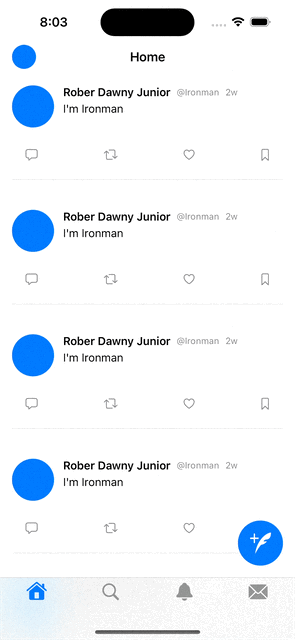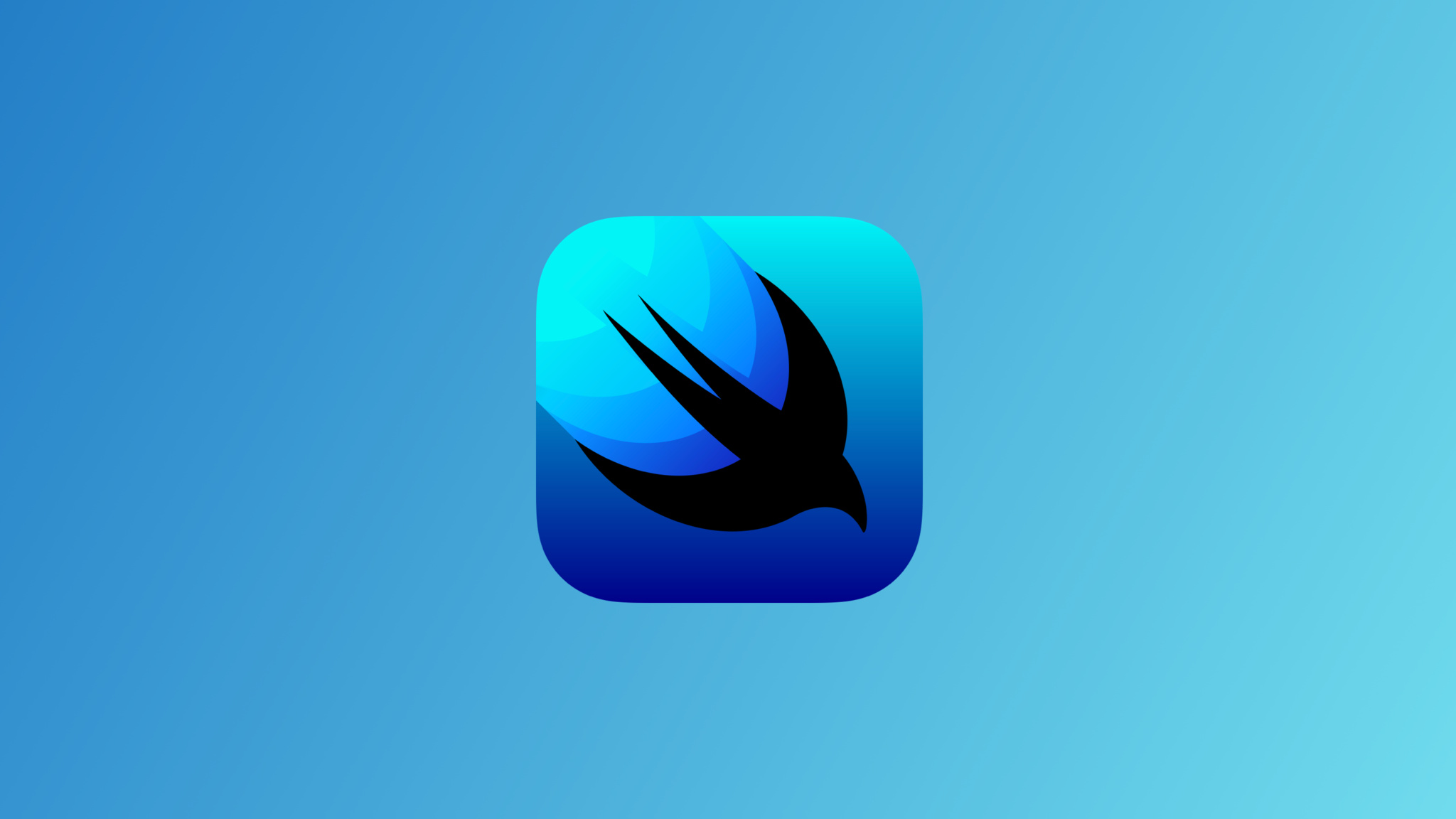
🔴 Let's Build Twitter with SwiftUI (iOS 15, Xcode 13, Firebase, SwiftUI 3.0)
TwitterClone: FloatingButton
구현 목표
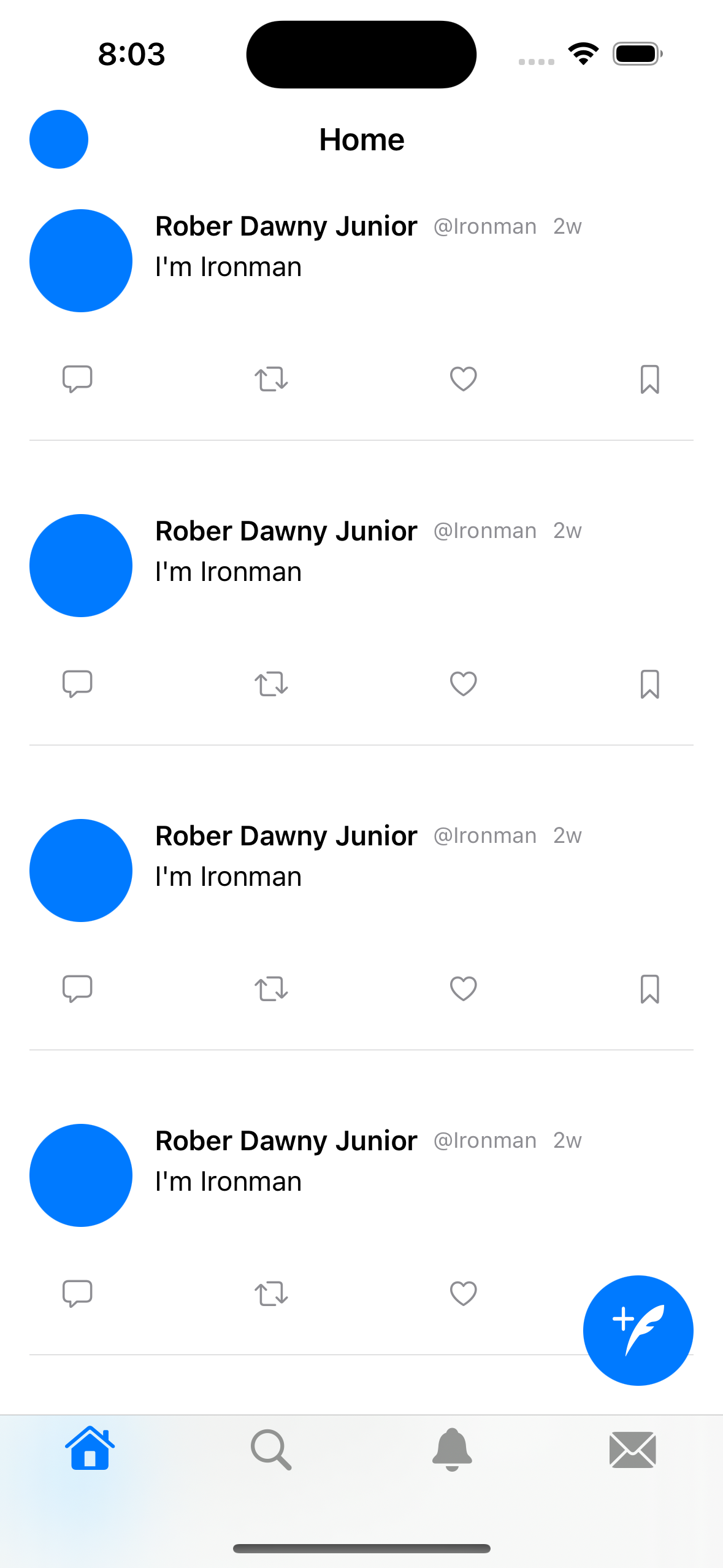
- 플로팅 버튼 구현
구현 태스크
- 풀 모달 시트 프레젠트
- 텍스트 필드 구현
핵심 코드
Button {
showNewTweetView.toggle()
} label: {
Image("tweet_pencil")
.resizable()
.renderingMode(.template)
.frame(width: 28, height: 28)
.padding()
}
.background(Color(.systemBlue))
.foregroundColor(.white)
.clipShape(Circle())
.padding()
.fullScreenCover(isPresented: $showNewTweetView) {
NewTweetView()
}- 현재 피드 뷰와 함께 우측 하단 부 플로팅 버튼으로 보여줄 버튼
ZStack(alignment: .bottomTrailing) {
ScrollView {
LazyVStack {
ForEach(0...20, id: \.self) { _ in
TweetRowView()
.padding()
}
}
}
// Button
}bottomTrailing으로 정렬하는ZStack을 통해 해당 버튼을 우측 하단 부에 위치
소스 코드
import SwiftUI
struct NewTweetView: View {
@Environment(\.presentationMode) var mode
@State private var caption = ""
var body: some View {
VStack {
HStack {
Button {
mode.wrappedValue.dismiss()
} label: {
Text("Cancel")
.foregroundColor(Color(.systemBlue))
}
Spacer()
Button {
print("Tweet")
} label: {
Text("Tweet")
.bold()
.padding(.horizontal)
.padding(.vertical, 8)
.background(Color(.systemBlue))
.foregroundColor(.white)
.clipShape(Capsule())
}
}
.padding()
HStack(alignment: .top) {
Circle()
.frame(width: 64, height: 64)
TextArea("What's happening?", text: $caption)
}
.padding()
Spacer()
}
}
}
- 새로운 트윗을 작성할 때 사용될 뷰
import SwiftUI
struct FeedView: View {
@State private var showNewTweetView: Bool = false
var body: some View {
ZStack(alignment: .bottomTrailing) {
ScrollView {
LazyVStack {
ForEach(0...20, id: \.self) { _ in
TweetRowView()
.padding()
}
}
}
Button {
showNewTweetView.toggle()
} label: {
Image("tweet_pencil")
.resizable()
.renderingMode(.template)
.frame(width: 28, height: 28)
.padding()
}
.background(Color(.systemBlue))
.foregroundColor(.white)
.clipShape(Circle())
.padding()
.fullScreenCover(isPresented: $showNewTweetView) {
NewTweetView()
}
}
}
}
- 여러 개의 피드를 렌더링 + 스크롤 뷰의 위치에 상관없이 언제나 글쓰기에 접근하도록 플로팅 버튼을 통해 구현
import SwiftUI
struct TextArea: View {
@Binding var text: String
let placeholder: String
init(_ placeholder: String, text: Binding<String>) {
self.placeholder = placeholder
self._text = text
UITextView.appearance().backgroundColor = .clear
}
var body: some View {
ZStack(alignment: .topLeading) {
TextField(placeholder, text: $text, axis: .vertical)
.padding(4)
}
.font(.body)
}
}- 이니셜라이즈할 때 파라미터를 통해 건네받은 플레이스홀더로 텍스트 필드 초기화
구현 화면