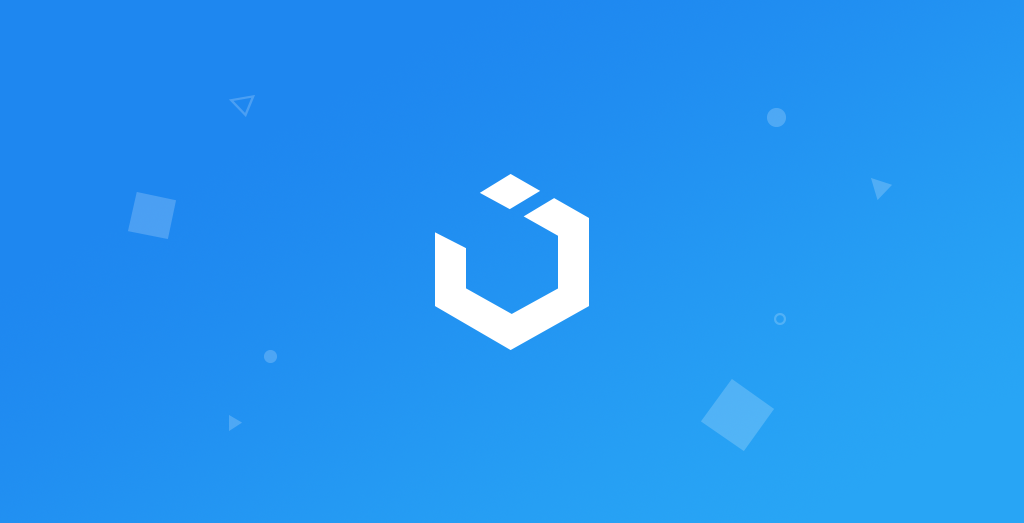
Swift 5: Build TikTok Feed in App (Xcode 11, 2020) - iOS Development
TikTok Feed
구현 목표

- 틱톡 피드 구현
구현 태스크
- 틱톡 피드 컬렉션 뷰 구현
- 커스텀 컬렉션 뷰 셀 구현
- 유튜브 데이터 API 설정
- 유튜브 데이터 로드
- 현재 셀의 동영상 플레이어 자동재생 로직
핵심 코드
func collectionView(_ collectionView: UICollectionView, cellForItemAt indexPath: IndexPath) -> UICollectionViewCell {
guard let cell = collectionView.dequeueReusableCell(withReuseIdentifier: TikTokCollectionViewCell.identifier, for: indexPath) as? TikTokCollectionViewCell else { fatalError() }
let model = viewModel.data.value[indexPath.row]
let input = cell.configure(with: model)
bindCell(with: input)
return cell
}- 뷰 컨트롤러의 컬렉션 뷰의 셀을 구성하는 데이터 소스 함수
- 커스텀 함수
configure이 특정 데이터를 입력받아 UI를 그리고, 동시에 리턴하는 퍼블리셔를 뷰 컨트롤러가 구독함으로써 일종의 델리게이트 역할을 컴바인이 대체
private func bindCell(with input: AnyPublisher<TikTokCollectionViewCell.Input, Never>) {
input
.sink { [weak self] result in
switch result {
case .didTapProfile(model: let model):
print("didTapProfile: \(model.snippet.title)")
case .didTapLike(model: let model):
print("didTapLike: \(model.snippet.title)")
case .didTapShare(model: let model):
print("didTapShare: \(model.snippet.title)")
case .didTapComment(model: let model):
print("didTapComment: \(model.snippet.title)")
}
}
.store(in: &cancellables)
}- 특정 셀의 특정 버튼을 누른 이벤트를 뷰 컨트롤러가 감지하기 위한 바인딩 함수
- 기존의 델리게이트 패턴이 아닌 다른 패턴으로 구현
- 부모 뷰가 자식 뷰의 이벤트를 감지하고 싶을 때 사용 가능
override func prepareForReuse() {
super.prepareForReuse()
titleLabel.text = nil
descriptionLabel.text = nil
channelTitleLabel.text = nil
input.send(completion: .finished)
}- 뷰 컨트롤러가 해당 셀의 퍼블리셔를 구독하기 때문에 더 이상 셀을 사용하지 않고 셀을 재사용하는 시점에서 해당 퍼블리셔를 종료(컴플리션)
func configure(with model: MetaDataModel) -> AnyPublisher<Input, Never> {
let playerVars = [
"playsinline" : 1,
"showinfo" : 0,
"rel" : 0,
"modestbranding" : 1,
"controls" : 0
]
playerView.load(withVideoId: model.id.videoId, playerVars: playerVars)
input = .init()
self.model = model
titleLabel.text = model.snippet.title
descriptionLabel.text = model.snippet.description
channelTitleLabel.text = model.snippet.channelTitle
return input.eraseToAnyPublisher()
}let이 아닌var로 선언된 데이터 퍼블리셔를configure함수가 호출될 때마다 이니셜라이즈함으로써 이전의completion된 퍼블리셔를 새롭게 생성 가능
extension TikTokViewController: UICollectionViewDelegate {
func collectionView(_ collectionView: UICollectionView, willDisplay cell: UICollectionViewCell, forItemAt indexPath: IndexPath) {
(cell as? TikTokCollectionViewCell)?.playVideo()
}
func collectionView(_ collectionView: UICollectionView, didEndDisplaying cell: UICollectionViewCell, forItemAt indexPath: IndexPath) {
(cell as? TikTokCollectionViewCell)?.stopVideo()
}
}- 틱톡 피드의 핵심인 동영상 자동 재생을 구현하기 위한 코드
configure상태에서 자동 재생이 호출된다면 동시에 여러 개의 셀이 구성되면서 여러 개의 동영상이 재생되기 때문에 현재 디바이스에 노출된 셀의 비디오만을 재생하고, 디바이스에서 벗어난다면 곧바로 비디오 중지
소스 코드
struct YoutubeDataService {
static func handleURLResponse(output: URLSession.DataTaskPublisher.Output, url: URL) throws -> Data {
guard
let response = output.response as? HTTPURLResponse,
response.statusCode >= 200 && response.statusCode < 300 else
{ throw APIError.badURLResponses(url: url) }
return output.data
}
static func handleCompletion(completion: Subscribers.Completion<Error>) {
switch completion {
case .failure(let error):
print(error.localizedDescription)
case .finished: break
}
}
static func downloadThumbnailImage(with model: MetaDataModel) -> AnyPublisher<Data, Error> {
guard let url = URL(string: model.snippet.thumbnails.highThumbnail.url) else { return Fail(error: APIError.invalidURL).eraseToAnyPublisher() }
return URLSession
.shared
.dataTaskPublisher(for: url)
.tryMap({ try YoutubeDataService.handleURLResponse(output: $0, url: url) })
.retry(3)
.eraseToAnyPublisher()
}
func fetchVideoMetaData(with query: String) -> AnyPublisher<[MetaDataModel], Error> {
guard let url = getURL(with: query) else {
return Fail(error: APIError.invalidURL).eraseToAnyPublisher()
}
return URLSession
.shared
.dataTaskPublisher(for: url)
.tryMap({ try YoutubeDataService.handleURLResponse(output: $0, url: url) })
.retry(3)
.decode(type: MetaDataContentResponse.self, decoder: JSONDecoder())
.map({ $0.items })
.eraseToAnyPublisher()
}
private func getURL(with query: String) -> URL? {
var urlComponents = URLComponents()
urlComponents.scheme = "https"
urlComponents.host = "www.googleapis.com"
urlComponents.path = "/youtube/v3/search"
urlComponents.queryItems = [
.init(name: "part", value: "snippet"),
.init(name: "q", value: query),
.init(name: "videoDuration", value: "short"),
.init(name: "type", value: "video"),
.init(name: "key", value: Constants.Youtube_API_KEY.rawValue),
.init(name: "maxResults", value: "10")
]
guard let url = urlComponents.url else { return nil }
return url
}
}
- 유튜브 API으로 쿼리문을 검색, 해당 결과를 리턴받아 유튜브 플레이어가 사용할 영상 아이디 및 기타 데이터를 얻어내기 위한 데이터 서비스
- 쿼리 아이템을 통해 검색할 내용의 디테일을 설정 가능
import Foundation
import Combine
class TikTokViewModel {
let data: CurrentValueSubject<[MetaDataModel], Never> = .init([])
private let dataService = YoutubeDataService()
init() {
fetchData()
}
private func fetchData() {
var dataSubscription: AnyCancellable?
dataSubscription = dataService.fetchVideoMetaData(with: "Youtube Shorts")
.sink(receiveCompletion: YoutubeDataService.handleCompletion, receiveValue: { [weak self] returnedValue in
self?.data.send(returnedValue)
dataSubscription?.cancel()
})
}
}- 뷰 컨트롤러와 매칭되는 뷰 모델
- 이니셜라이즈 단에서 곧바로 API를 통해 유튜브 동영상 배열 데이터를 리턴
- 최초의 데이터 패치만을 고려했으므로 곧바로
cancel을 통해one-shot퍼블리셔 구현 - 쿼리 검색을 통한 새로운 동영상 데이터 패치 등 연결이 필요하다면
store를 통해 계속해서 연결하도록 구현
import UIKit
import Combine
class TikTokViewController: UIViewController {
private lazy var collectionView: UICollectionView = {
let layout = UICollectionViewFlowLayout()
layout.itemSize = .init(width: view.frame.size.width, height: view.frame.size.height)
layout.sectionInset = .zero
layout.minimumLineSpacing = .zero
layout.minimumInteritemSpacing = .zero
layout.scrollDirection = .vertical
let collectionView = UICollectionView(frame: .zero, collectionViewLayout: layout)
collectionView.isPagingEnabled = true
collectionView.delegate = self
collectionView.dataSource = self
collectionView.register(TikTokCollectionViewCell.self, forCellWithReuseIdentifier: TikTokCollectionViewCell.identifier)
collectionView.contentInsetAdjustmentBehavior = .never
return collectionView
}()
private let viewModel = TikTokViewModel()
private var cancellables = Set<AnyCancellable>()
override func viewDidLayoutSubviews() {
super.viewDidLayoutSubviews()
collectionView.frame = view.bounds
}
override func viewDidLoad() {
super.viewDidLoad()
setUI()
bind()
}
private func setUI() {
view.backgroundColor = .systemBackground
view.addSubview(collectionView)
}
private func bind() {
viewModel
.data
.receive(on: DispatchQueue.main)
.sink { [weak self] _ in
self?.collectionView.reloadData()
}
.store(in: &cancellables)
}
}- 세이프 에리어를 무시하는 컬렉션 뷰 (
contentInsetAdjustmentBehavior를.never로 설정)
extension TikTokViewController: UICollectionViewDataSource {
func collectionView(_ collectionView: UICollectionView, numberOfItemsInSection section: Int) -> Int {
return viewModel.data.value.count
}
func collectionView(_ collectionView: UICollectionView, cellForItemAt indexPath: IndexPath) -> UICollectionViewCell {
guard let cell = collectionView.dequeueReusableCell(withReuseIdentifier: TikTokCollectionViewCell.identifier, for: indexPath) as? TikTokCollectionViewCell else { fatalError() }
let model = viewModel.data.value[indexPath.row]
let input = cell.configure(with: model)
bindCell(with: input)
return cell
}
private func bindCell(with input: AnyPublisher<TikTokCollectionViewCell.Input, Never>) {
input
.sink { [weak self] result in
switch result {
case .didTapProfile(model: let model):
print("didTapProfile: \(model.snippet.title)")
case .didTapLike(model: let model):
print("didTapLike: \(model.snippet.title)")
case .didTapShare(model: let model):
print("didTapShare: \(model.snippet.title)")
case .didTapComment(model: let model):
print("didTapComment: \(model.snippet.title)")
}
}
.store(in: &cancellables)
}
}
extension TikTokViewController: UICollectionViewDelegate {
func collectionView(_ collectionView: UICollectionView, willDisplay cell: UICollectionViewCell, forItemAt indexPath: IndexPath) {
(cell as? TikTokCollectionViewCell)?.playVideo()
}
func collectionView(_ collectionView: UICollectionView, didEndDisplaying cell: UICollectionViewCell, forItemAt indexPath: IndexPath) {
(cell as? TikTokCollectionViewCell)?.stopVideo()
}
}
- 컬렉션 뷰의 델리게이트 및 데이터 소스 함수
import UIKit
import YouTubeiOSPlayerHelper
import Combine
class TikTokCollectionViewCell: UICollectionViewCell {
enum Input {
case didTapProfile(model: MetaDataModel)
case didTapLike(model: MetaDataModel)
case didTapShare(model: MetaDataModel)
case didTapComment(model: MetaDataModel)
}
static let identifier = "TikTokCollectionViewCell"
private var playerView: YTPlayerView = {
let playerView = YTPlayerView()
return playerView
}()
private let titleLabel: UILabel = {
let label = UILabel()
label.text = "TITLE"
label.textAlignment = .left
label.textColor = .white
label.numberOfLines = 1
return label
}()
private let descriptionLabel: UILabel = {
let label = UILabel()
label.text = "DESCRIPTION"
label.textAlignment = .left
label.textColor = .white
label.numberOfLines = 1
return label
}()
private let channelTitleLabel: UILabel = {
let label = UILabel()
label.text = "CHANNEL TITLE"
label.textAlignment = .left
label.textColor = .white
label.numberOfLines = 1
return label
}()
private lazy var likeButton: UIButton = {
let button = UIButton()
var config = UIButton.Configuration.borderless()
config.image = UIImage(systemName: "heart.fill")?.withTintColor(.white, renderingMode: .alwaysOriginal)
button.configuration = config
button.addTarget(self, action: #selector(didTapLike), for: .touchUpInside)
return button
}()
private lazy var profileButton: UIButton = {
let button = UIButton()
var config = UIButton.Configuration.borderless()
config.image = UIImage(systemName: "person.circle")?.withTintColor(.white, renderingMode: .alwaysOriginal)
button.configuration = config
button.addTarget(self, action: #selector(didTapProfile), for: .touchUpInside)
return button
}()
private lazy var shareButton: UIButton = {
let button = UIButton()
var config = UIButton.Configuration.borderless()
config.image = UIImage(systemName: "arrowshape.turn.up.right.fill")?.withTintColor(.white, renderingMode: .alwaysOriginal)
button.configuration = config
button.addTarget(self, action: #selector(didTapShare), for: .touchUpInside)
return button
}()
private lazy var commentButton: UIButton = {
let button = UIButton()
var config = UIButton.Configuration.borderless()
config.image = UIImage(systemName: "text.bubble.fill")?.withTintColor(.white, renderingMode: .alwaysOriginal)
button.configuration = config
button.addTarget(self, action: #selector(didTapComment), for: .touchUpInside)
return button
}()
private var input: PassthroughSubject<Input, Never> = .init()
private var model: MetaDataModel?
private var cancellables = Set<AnyCancellable>()
override init(frame: CGRect) {
super.init(frame: frame)
setUI()
}
required init?(coder: NSCoder) {
fatalError("init(coder:) has not been implemented")
}
override func layoutSubviews() {
super.layoutSubviews()
playerView.frame = contentView.bounds
let size = contentView.frame.size.width / 7
let width = contentView.frame.size.width
let height = contentView.frame.size.height - 100
shareButton.frame = CGRect(x: width-size, y: height-size - 10, width: size, height: size)
commentButton.frame = CGRect(x: width-size, y: height-(size * 2) - 10, width: size, height: size)
likeButton.frame = CGRect(x: width-size, y: height-(size * 3) - 10, width: size, height: size)
profileButton.frame = CGRect(x: width-size, y: height-(size * 4) - 10, width: size, height: size)
descriptionLabel.frame = CGRect(x: 5, y: height - size - 10, width: width - size - 10, height: 50)
titleLabel.frame = CGRect(x: 5, y: height - (size * 2) - 10, width: width - size - 10, height: 50)
channelTitleLabel.frame = CGRect(x: 5, y: height - (size * 3) - 10, width: width - size - 10, height: 50)
}
override func prepareForReuse() {
super.prepareForReuse()
titleLabel.text = nil
descriptionLabel.text = nil
channelTitleLabel.text = nil
input.send(completion: .finished)
}
func stopVideo() {
playerView.stopVideo()
}
func playVideo() {
playerView.playVideo()
}
private func setUI() {
contentView.backgroundColor = .label
contentView.clipsToBounds = true
contentView.addSubview(playerView)
contentView.addSubview(titleLabel)
contentView.addSubview(descriptionLabel)
contentView.addSubview(channelTitleLabel)
contentView.addSubview(profileButton)
contentView.addSubview(likeButton)
contentView.addSubview(shareButton)
contentView.addSubview(commentButton)
}
@objc private func didTapProfile() {
guard let model = model else { return }
input.send(.didTapProfile(model: model))
}
@objc private func didTapLike() {
guard let model = model else { return }
input.send(.didTapLike(model: model))
}
@objc private func didTapShare() {
guard let model = model else { return }
input.send(.didTapShare(model: model))
}
@objc private func didTapComment() {
guard let model = model else { return }
input.send(.didTapComment(model: model))
}
func configure(with model: MetaDataModel) -> AnyPublisher<Input, Never> {
let playerVars = [
"playsinline" : 1,
"showinfo" : 0,
"rel" : 0,
"modestbranding" : 1,
"controls" : 0
]
playerView.load(withVideoId: model.id.videoId, playerVars: playerVars)
input = .init()
self.model = model
titleLabel.text = model.snippet.title
descriptionLabel.text = model.snippet.description
channelTitleLabel.text = model.snippet.channelTitle
return input.eraseToAnyPublisher()
}
}- 해당 셀이
configure될 때 동영상을 유튜브로부터 로드하면서 동시에 UI를 구성 - 버튼 이벤트를 해당 셀을 구성하는 컬렉션 뷰를 가진 뷰 컨트롤러에 전달하기 위한 방법으로 델리게이트 패턴이 아닌 컴바인을 적용
prepareForReuse단에서 해당 퍼블리셔를 종료하면서configure단에서 다시 이니셜라이즈
구현 화면

willDisplay,didEndDisplaying이라는 매우 효율적인 컬렉션 뷰 델리게이트 함수의 존재를 깨달았다! 사실 델리게이트 함수야말로 공식 사용법의 기본 중에 기본일 텐데... 사용법을 깨닫고 익숙하게 떠올리는 게 쉽지 않다.
