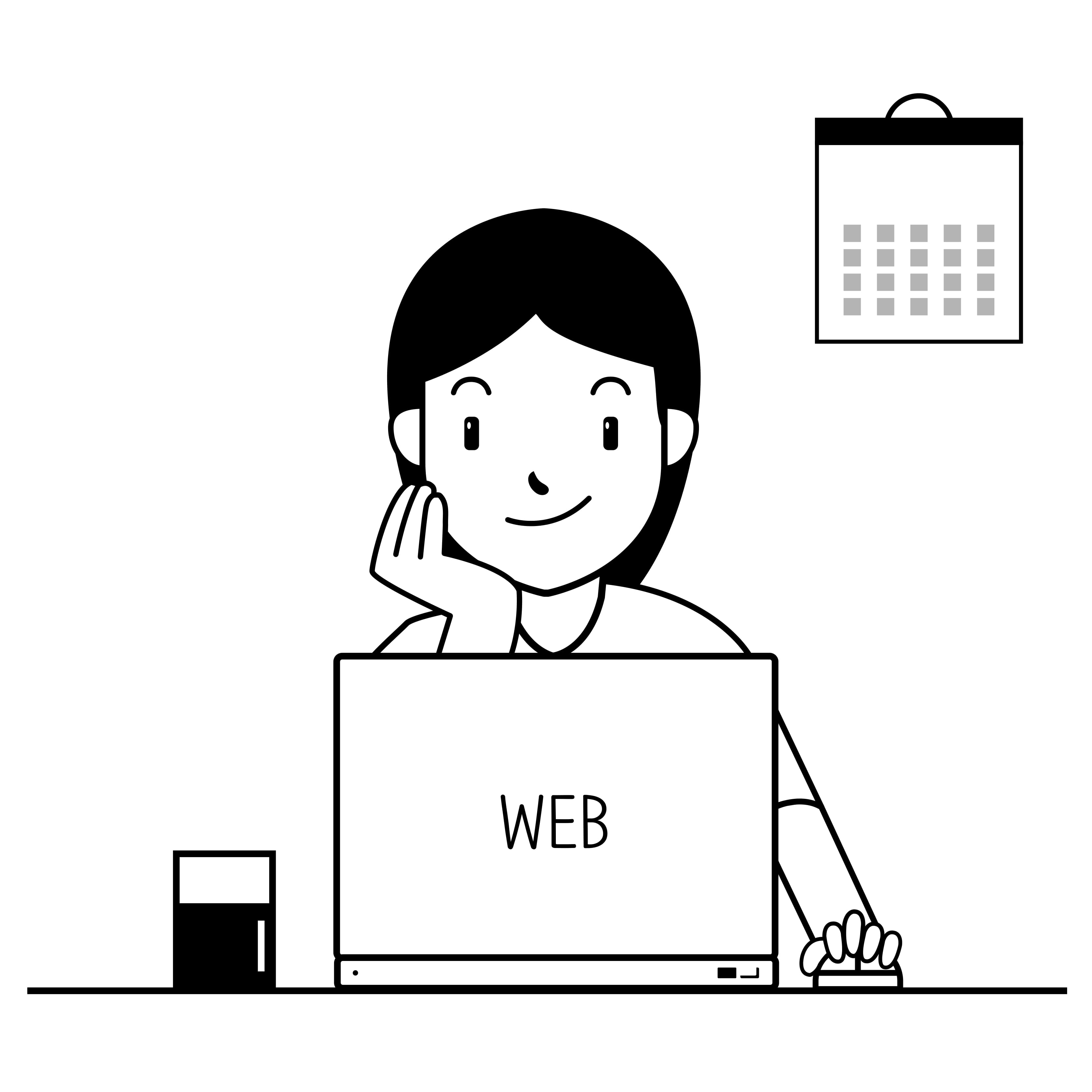<Udemy - Python by Avinash>
1. Pycharm program downloading
1. Jet Brains 사이트에서 Pycharm 다운로드 함
* License ID: 32GJT234HR
2. pycharm 카테고리 및 파일 만들고, print(“Hello World”) 출력함 ㅎㅎ
shift+control+R 키를 누르면 출력값을 바로 볼 수 있다.
2. Variables and Assignmet (변수와 대입)
1. 우선, 파이썬은 정말 다른 언어에 비해 입력이 쉽다.
2. 변수를 만들 때, 그냥 age = 21 이런식으로 쓰면, 변수 age에 21이 담긴다.
3. 변수 예
1. age = 25
2. a = “My name is Jean”
3. jean, jun, nathan = 25, 29, 22
4. jean, jun, nathan = human
5. name, age = “jean”, 25
3. Operations and Strings
1. 각 변수에 내용을 담고, 그걸 계산할 수 있다.
2. age1=12, age2=18 이렇게 숫자를 담고,
age1+age2 혹은 age1/age2 혹은 age1%age2 입력
3. firstName=“Jean”, lastName=“Baek” 정보를 담고,
firstName+” “+lastName 입력 > Jean Baek 출력
(string에는 - % / 기호 사용불가)
4. “Hej”*10
5. sentence=“Jean like to swim”
6. sentence[0] > ‘J’
7. sentence[0:4] > ‘Jean’
4. Placeholders in Strings
1. a
1. name = Avi
2. sent = “%s is 15 years old”
3. sent%name > Avi is 15 years old
4. sent%(“jake”) > jake is 15 years old
2. b
1. sent = “%s %s is the President of Republic of Korea”
2. sent%(“Moon”, “Jaein”) > Moon Jaein is the President of Republic of Korea
3. c
1. sent = “%s is %d years old”
2. sent%(“Obama”, 50) > Obama is 50 years old
3. sent2 = sent%(“Jean”, 21)
4. sent2 > “Jena is 21 years old”
5. Introduction to Lists
1. a
1. shopList = [‘Bananas’, ‘Cherries’]
2. shopList2 = [‘Bread’, ‘Cheese’]
3. shopList[0] > ‘Bananas’
4. shopList.append(‘Blueberries’) < 목록추가
5. shopList[0] = ‘Apples’ < 목록변경
6. del shopList[1] <목록삭제
7. len(shopList) >1 < 목록갯수
8. shopList + shopList2
2. b
1. listNum = [1,4,5,7,23,6]
2. max(listNum) > 23
3. min(listNum) > 1
6. Introduction to Dictionaries
1. students = {"Bob":12, "Rachel":13, "Emily":15} < words in “” are KEYs, numbers are VALUEs
2. students[“Emily”] > 15
3. students[“Bob”] = 20 > "Bob”:20
4. del students[“Rachel”] > Rachel removed
5. len(students) > 2
6. *If the same keys are more than one, python only recognize the last one.
7. Tuples
1. similar with Lists, but you cannot change, add, or delete items. (*you can delete an whole tup)
2. tup = (‘oranges’, ‘mangostines’, ‘mango’)
8. Conditional Statement
1. if else 구문
1. 파이썬에서는 줄을 맞추는 것이 중요하다. 예를 들어, if 와 else를 같은 줄에, 각 print를 같은 줄에 맞춰야 작동한다.
2. 기호
1. 3 > 2 (greater than)
2. 3 < 2 (less than)
3. 3 >= 2 (greater than equal to)
4. 3 <= 2 (less than equal to)
5. 3 == 3 (compare to)
6. (*값을 부여할 때는 equal 1개 사용 / 두 값을 비교할 때는 equal 2개 사용)
7. 3 != 2 > true (not equal to)(!= 은 “같지 않다”는 뜻)
3. elif
1. elif (age >= 13 and age < 18):
2. print(“You are a teenager”)
4. and or
1. if (5>3 and 2>1): > 둘다 참이어야 실행
2. if (5>3 or 2>1): > 둘 중 하나만 참이면 실행
9. For Loops
1. 출력
1. list1 = [~~~]
2. tup1 = (~~~)
3. for item in list1:
4. print(item) > list1 values 출력
5. for item in tup1:
6. print(item) > tup1 values 출력
2. range
1. for i in range(1,11):
2. print(i) > 1~10 출력 (마지막 숫자 -1 출력됨)
3. for i in range(1,11, 2):
4. print(i) > 1,3,5,7,9 출력 (1부터 11(10) 사이에서 2씩 더한 숫자 출력됨)
5. for i in range(0,5):
6. for j in range(0,3):
7. print(i*j) > 0,0,0,0,1,2,0,2,4,0,3,6,0,4,8 (이유 모르겠음)
10. While Loops
1. 기본
1. c = 0
2. while c < 5:
3. print(c)
4. c = c + 1
5. > 0,1,2,3,4 출력
2. Break
1. c = 0
2. while c < 5:
3. print(c)
4. if c ==3:
5. break
6. c = c + 1
7. > 0,1,2,3 출력
3. continue
1. c = 0
2. while c < 5:
3. c = c + 1
4. if c == 3;
5. continue
6. print(c)
7. > 1,2,4,5 출력 (continue이면, 그 숫자는 skip 되나 봄)
4. pass
1. c = 0
2. while c < 5:
3. c = c + 1
4. if c == 3;
5. pass
6. print(c)
7. > 1,2,3,4,5 출력 (js의 <div> 처럼 구색맞추기용 코드인가 봄)