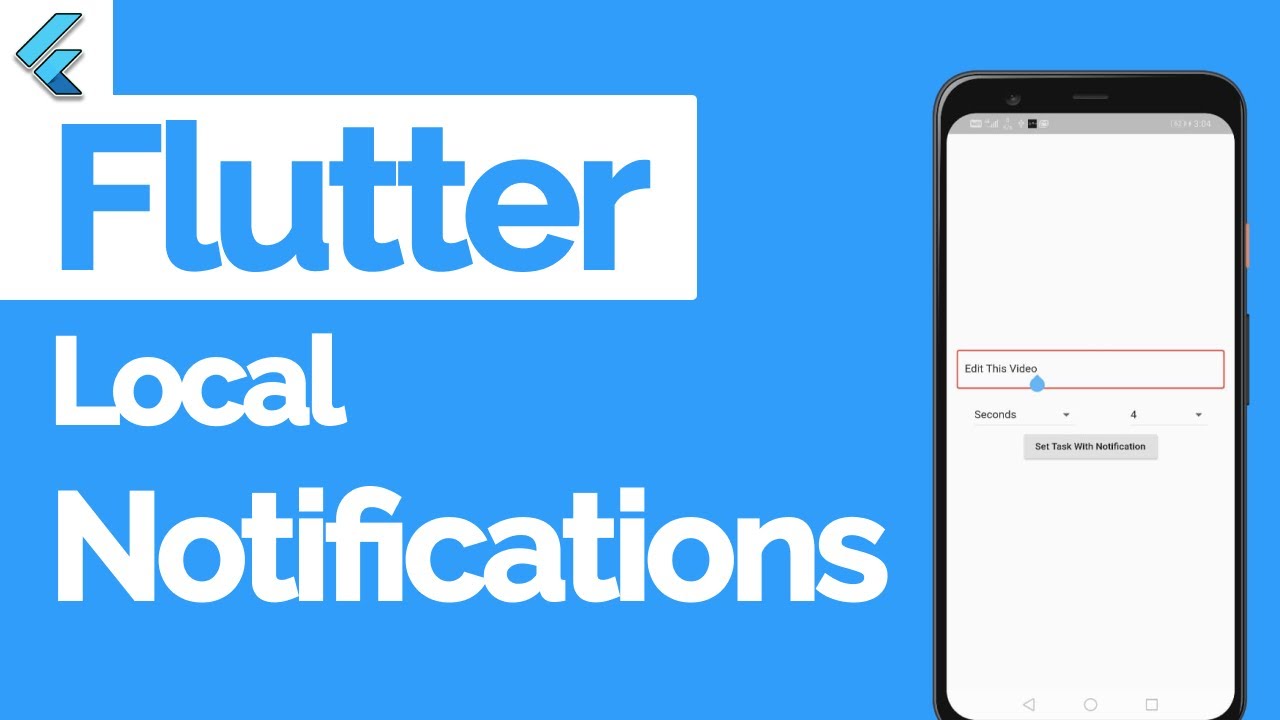
- 이전 포스팅에서는 local-notification을 사용하기 위한 설정을 잡았다. 이제 프로젝트에서 사용하기위한 설정과 실제 알림 코드를 작성해보자.
프로젝트 설정코드 (notification 초기화 코드)
- 이때 notification 초기화는 보통 flutter create 했을 때 기준 MyHomePage의
inistState()메서드에서 진행한다.
그리고 이때 앞서도 말했는데 이initState()메서드는 async는 동작하지 않으므로 각각의 메서드들을 명시할 때 async를 걸어주는 것이 좋다.
설정
Foground / Backgroud
Future<void> _initLocalNotification() async {
FlutterLocalNotificationsPlugin _localNotification = FlutterLocalNotificationsPlugin();
AndroidInitializationSettings initSettingsAndroid = const AndroidInitializationSettings('favicon');
DarwinInitializationSettings initSettingsIOS = const DarwinInitializationSettings(
requestSoundPermission: false,
requestBadgePermission: false,
requestAlertPermission: false,
);
InitializationSettings initSettings = InitializationSettings(android: initSettingsAndroid, iOS: initSettingsIOS);
await _localNotification.initialize(
initSettings,
onSelectedNotification:(String? payload){
// '여기에 알람 클릭 시 실행할 라우팅이라든지, 로직 추가 예를 들어'
final _controller = Get.put(RoutePageController());
_controller.tabIndex.value=1
Get.toNamed('/routePage);
}
);
}-
initialize()에서onSelectedNotification속성값은 (String? payload) 문자열을 리턴 하며,
해당 문자열 안에는 푸시를 전송할 때 설정하는 payload 값을 가지고 있어, 해당 payload 안에 넣어놓은 딥링크를 파싱해서 라우팅에 사용하면 된다. -
참고로 저기
DarwinInitializationSettings에서 Permission을 true로 주면 앱 실행하자마자 요청 권한을 묻는다. 그래서 통상 true로 설정한다. -
이미지는 앞선 포스팅에 적혀있는데 drawable에 아이콘을 넣었다면 따로 경로, 확장자 없이 그냥 파일 이름만 명시해주면 된다.
Terminate
Future<void> _listenerWithTerminated() async {
FlutterLocalNotificationsPlugin _localNotification = FlutterLocalNotificationsPlugin();
NotificationAppLaunchDetails? details = await _localNotification.getNotificationAppLaunchDetails();
if (details != null) {
if (details.didNotificationLaunchApp) {
if (details.payload != null) {
_localNotificationRouter(details.payload!);
}
}
}
}-
앱 실행시 푸시를 클릭해서 들어오게 되면 NotificationAppLaunchDetails 객체에 payload 값이 들어가 있는데,
이 부분을 활용해서 사용하게 되면 앱 종료 상태에서도 푸시를 열 수 있다. -
NotificationAppLaunchDetails 객체에 payload 값은 한 번 수신 후에 사라지지 않기에 초기 함수 한 번만 실행해야 한다.
프로젝트 사용코드
사용
- android에서는 channel Id / channel Name 설정이 필수 값으로 해당 채널 이름이 시스템 설정의 앱 알림 카테고리로 등록된다
ios는 앞서 권한 요청을 받은 부분의 사용 여부만 넣어주면 된다
final notifications = FlutterLocalNotificationsPlugin();
AndroidNotificationChannel channel = const AndroidNotificationChannel(
'high_importance_channel',
'High Importance Notifications',
description:
'This channel is used for important notifications.',
);
showNotification() async {
const AndroidNotificationDetails androidDetails = AndroidNotificationDetails(
'유니크한 알림 채널 ID',
'채널 이름',
channelDescripttion:'알림종류 설명',
priority: Priority.high,
importance: Importance.max,
color: Color.fromARGB(255, 255, 0, 0),
showWhen:false
);
const iosDetails = DarwinNotificationDetails(
presentAlert: true,
presentBadge: true,
presentSound: true,
badgeNumber: 1
);
const NotificationDetails platformChannelSpecifics = NotificationDetails(
android: adnroidDetails,
iOS: iosDetails
);
// 알림 id, 제목, 내용 맘대로 채우기
notifications.show(
1,
'제목1',
'내용1',
NotificationDetails(android: androidDetails, iOS: iosDetails)
);
}- 참고로 이때 채널을 명시해주었다면
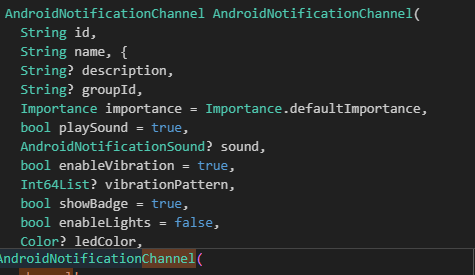 AndroidManifest에서 <meta-data> 에 명시해줘야한다.
AndroidManifest에서 <meta-data> 에 명시해줘야한다. 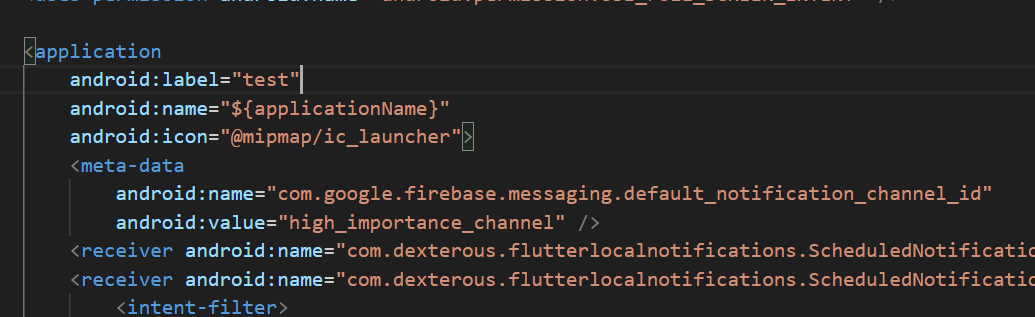
- 이렇게 설정을 해주었다면 이제
.show()메서드로 실제 사용자 눈에 표출할 수 있다.
Future<void> showPushAlarm() async {
FlutterLocalNotificationsPlugin _localNotification = FlutterLocalNotificationsPlugin();
await _localNotification.show(
0,
'로컬 푸시 알림',
'로컬 푸시 알림 테스트',
NotificationDetails(android: androidDetails, iOS: iosDetails),
payload: 'deepLink');
}- 요청 권한 함수 이 요청 권한 함수는 <MyApp>에서 build 메서드 바로 위에서 실행해주면 된다.
void reqeustPermission(){
flutterLocalNotificationsPlugin.resolvePlatformSpecificImplementation<IOSFlutterLocalNotificationsPlugin>()?.requestPermission(alert:true, badge:true, sound:true);
}추가 설정
예약 알람
- 특정 시간대 전송이 필요할 떄 타임존을 사용하여 날짜 또는 시간대 설정이 가능하다
여기서 설정할 때 Dration을 사용하여 매시/매일/주/월간 전송을 커스텀 할 수 있다
tz.TZDateTime _timeZoneSetting({
required int hour,
required int minute,
}) {
tz.initializeTimeZones();
tz.setLocalLocation(tz.getLocation('Asia/Seoul'));
tz.TZDateTime _now = tz.TZDateTime.now(tz.local);
tz.TZDateTime scheduledDate =
tz.TZDateTime(tz.local, _now.year, _now.month, _now.day, hour, minute);
return scheduledDate;
}특정 날짜 전송
- zonedSchedule() 함수 기능으로 로컬 푸시를 예약할 수 있다
여기서 설정되는 timeZone은 앞서 설명한 타임존으로 넣어서 사용하면 된다
Future<void> selectedDatePushAlarm() async {
FlutterLocalNotificationsPlugin _localNotification =
FlutterLocalNotificationsPlugin();
await _localNotification.zonedSchedule(
1,
'로컬 푸시 알림 2',
'특정 날짜 / 시간대 전송 알림',
_timeZoneSetting(),
_details,
uiLocalNotificationDateInterpretation:
UILocalNotificationDateInterpretation.absoluteTime,
androidAllowWhileIdle: true,
);
}매일 전송
- 옵션을 추가해주면 타임존에 세팅된 시간대로 매일 같은 시간에 로컬 푸시를 전송한다
matchDateTimeComponents: DateTimeComponents.time,주/월간 전송
- 주/월간 전송도 일 전송 방식과 같다
matchDateTimeComponents: DateTimeComponents.dayOfWeekAndTime,
matchDateTimeComponents: DateTimeComponents.dayOfMonthAndTime,전송 취소
- 등록된 스케쥴 알림의 id로 구독 취소
FlutterLocalNotificationsPlugin _localNotification = FlutterLocalNotificationsPlugin();
await _localNotification.cancel(1);- 등록된 모든 스케쥴 알림 한 번에 취소
FlutterLocalNotificationsPlugin _localNotification = FlutterLocalNotificationsPlugin();
_localNotification.cancelAll();