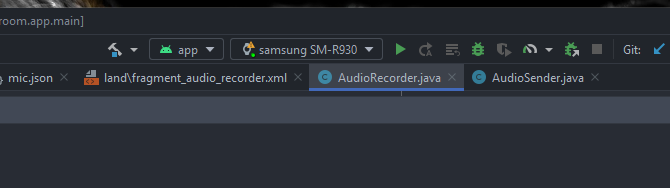I tried following the instructions in https://developer.samsung.com/sdp/blog/en/2024/04/30/connect-galaxy-watch-to-android-studio-over-wi-fi
But I ran into some issues, so here is how I solved it...
Setting Up Galaxy Watch
First, let's prepare y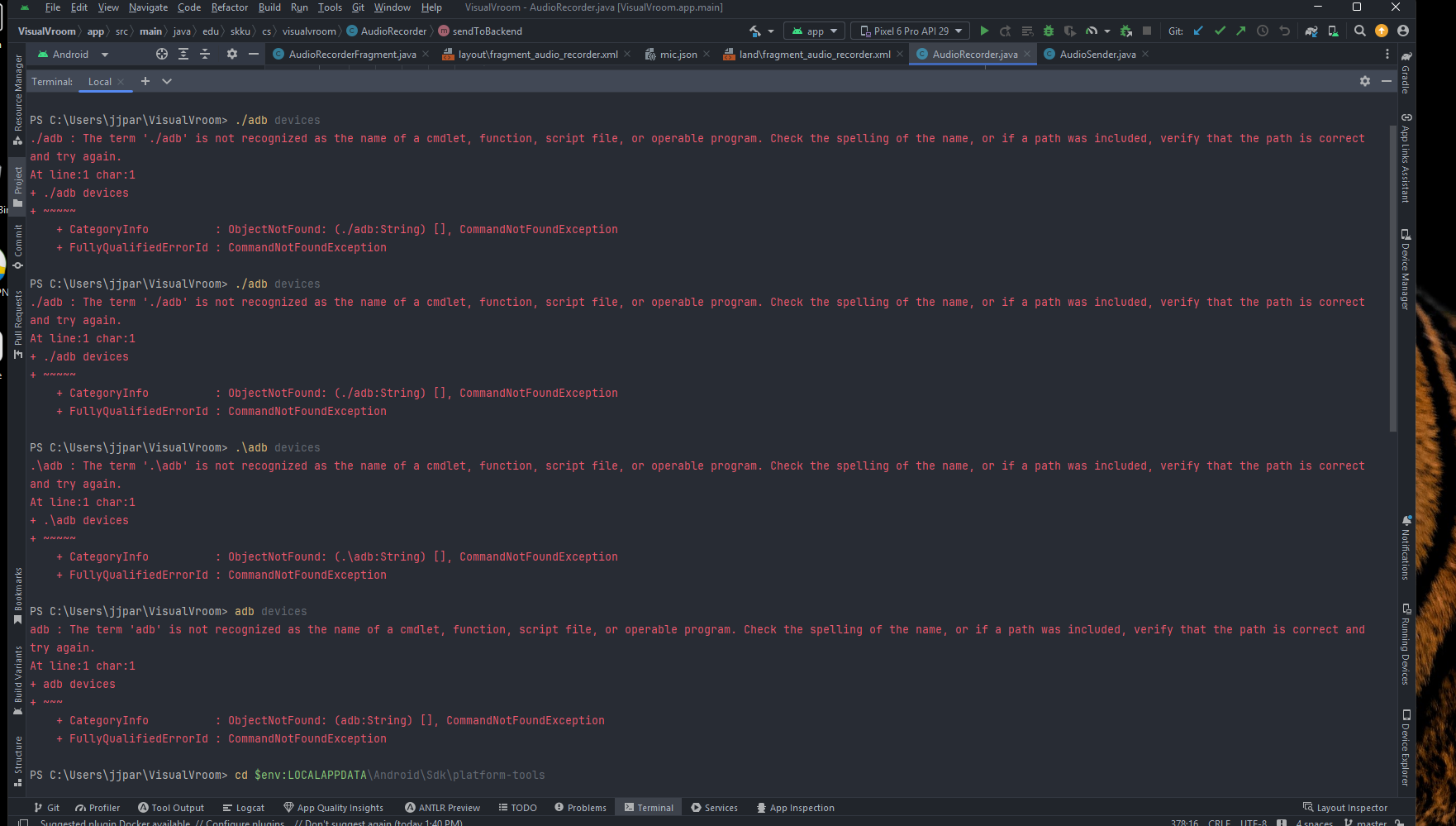
our Galaxy Watch for debugging:
- Open the Settings menu on your Galaxy Watch
- Go to Connections > Wi-Fi and connect to the same Wi-Fi network as your computer
- Navigate to Settings > About watch > Software Information
- Tap on Software version 5 times to enable Developer Mode (you'll see a notification when it's enabled)
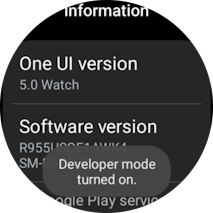
-
Return to Settings and find the newly added Developer options menu
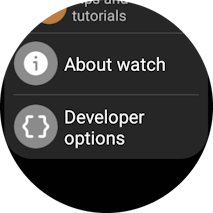
-
Enable the following options:
-
ADB debugging
-
Turn off automatic Wi-Fi
-
Wireless debugging
-
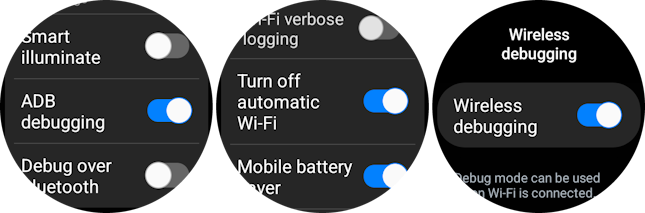
- Tap on Wireless debugging and select Pair new device
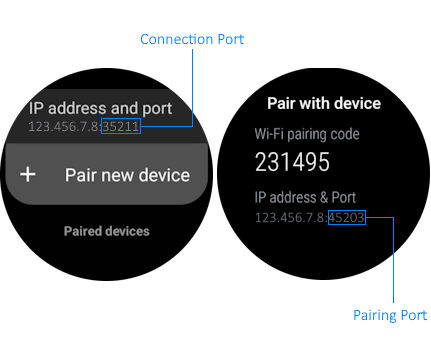
- Note the IP address and pairing port displayed on your watch
Connecting from Android Studio
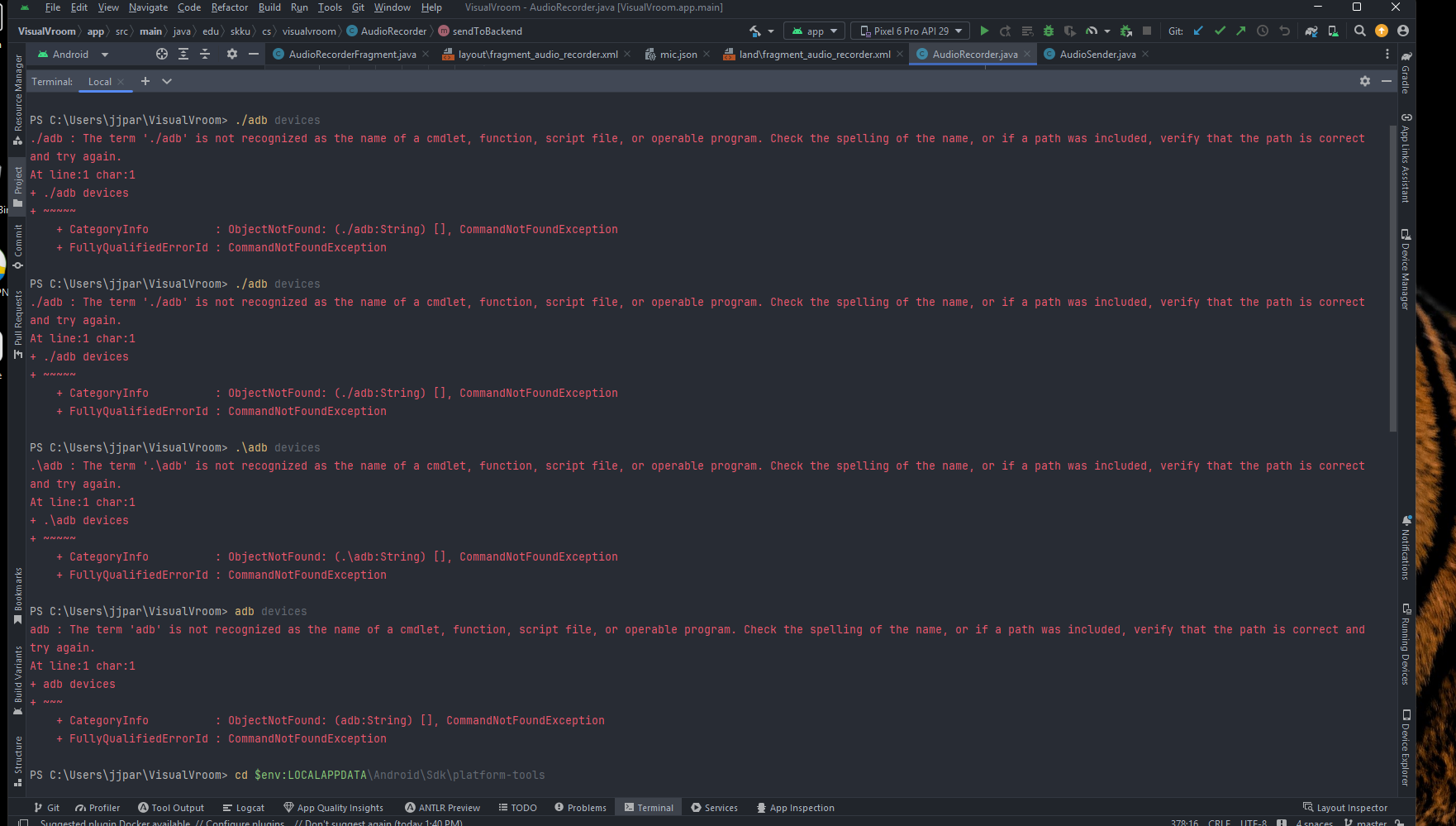
Now here's where I ran into issues. The standard instructions often assume that ADB is already accessible from your terminal, but that's not always the case, especially in certain Windows environments.
If you encounter an error like this:
adb : The term 'adb' is not recognized as the name of a cmdlet, function, script file, or operable program.Here's the solution:
- Open the Terminal in Android Studio
- Navigate to the platform-tools directory where ADB is located:
cd $env:LOCALAPPDATA\Android\Sdk\platform-tools - From that directory, run ADB commands using the relative path:
This should show a list of currently connected devices (which might be empty for now).\adb devices - Pair with your watch using:
Replace IP_ADDRESS and PAIRING_PORT with the values shown on your watch's screen.\adb pair IP_ADDRESS:PAIRING_PORT - When prompted, enter the pairing code displayed on your watch
- After successful pairing, connect to your watch:
The connection port is typically 5555 if not specified otherwise.\adb connect IP_ADDRESS:CONNECTION_PORT
Verifying the Connection
To confirm your watch is properly connected:
- Run
.\adb devicesagain - You should see your watch listed with its IP address
- In Android Studio, your watch should appear in the device dropdown menu