1. character를 부모클래스로 하는 enemy class를 생성
-
.h
-
데미지 콜리전을 위해 box컴포넌트를 생성함
UPROPERTY(EditAnywhere) class UBoxComponent* DamageCollision -
콜리전 발동 함수 OnHit를 생성
UFUNCTION() void OnHit(UPrimitiveComponent* HitComp, AActor* OtherActor, UPrimitiveComponent* OtherComp, int32 OtherBodyIndex, bool bFromSweep, const FHitResult& Hit);
-
-
.cpp
- include
#include "Components/BoxComponent.h" #include "MonsterShooterCharacter.h"- AEnemy()
DamageCollision = CreateDefaultSubobject<UBoxComponent>(TEXT("Damage Collision")); DamageCollision->SetupAttachment(RootComponent);- BeginPlay()
DamageCollision->OnComponentBeginOverlap.AddDynamic(this, &AEnemy::OnHit);
2. Blueprint
- CollisionBox의 Transform과 Scale을 적절히 조정 함
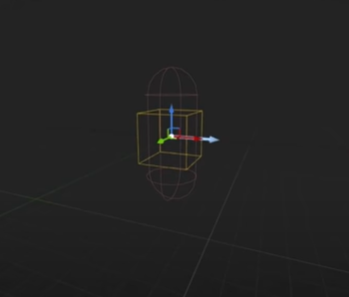
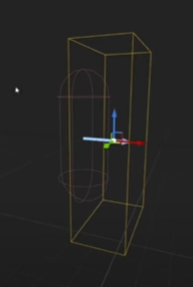
- Character Mesh에 원하는 asset을 붙여줌

- Character Mesh를 적절한 Transform과 Rotation으로 조정함
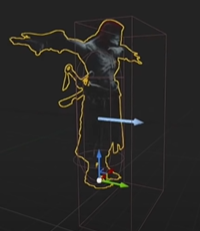
3. Animation
- Bland Space
1) 애니메이션 > bland space 1D > Vampire_skeleton을 선택해 Animation을 만듦
2) AssetBrowser에 있는 running 과 idle에셋을 적절하게 위치시켜 Animation을 제작함
3) 축 세팅 > Horizontial > Name을 Speed로 설정하고 최대 Value를 375로 설정함- Blueprint
1) Animation Blueprint생성
2) 'Speed'를 이름으로 하는 float value 생성
3) AnimGraph에서 state machine 노드를 생성 뒤 Output Pose와 연결
4) state machine에 들어가 새로운 state 노드를 생성함 (Idle/Walk)
5) Idle/Walk state에 들어가 만들어둔 bland를 연결해주고 Speed를 bland의 Speed에 연결해줌- Enemy와 연결
1) Enemy Blueprint에 들어와 Mesh를 선택
2) 디테일 패널 AnimationMode를 만들어둔 Animation Blueprint로 설정