학습한 내용
네이버 메인 실습 - 기본 세팅
HTML 문서
<!DOCTYPE html>
<html>
<head>
<meta charset="utf-8">
<title>네이버</title>
<link rel="stylesheet" type="text/css" href="css/style.css">
</head>CSS 문서
/* Default CSS */
* {
margin: 0;
padding: 0;
box-sizing: border-box;
}
ol, ul {
list-style: none;
}
a {
text-decoration: none;
color: #000000;
}
img {
vertical-align: middle;
}
button {
border: none;
}
input, textarea {
outline: none;
}
.clearfix {
clear: both;
}
.container {
width: 1130px;
margin: 0 auto;
}네이버 메인 오른쪽 실습 - 로그인, 배너
- 'https://flexbox.help/' 사이트를 잘 이용할 것, 필요없는 속성은 지우면 됨
HTML 문서
<body>
<main role="main" class="container">
<div id="main_right">
<div id="account">
<p>네이버를 더 안전하고 편안하게 이용하세요.</p>
<a href="#">로그인</a>
<div class="account_sub">
<div class="left">
<span>아이디</span>
<span>비밀번호 찾기</span>
</div>
<span>회원가입</span>
</div>
</div>
<div id="banner"></div>
</div>
</main>
</body>CSS 문서 1 - style.css
#main_right #account {
width: 100%;
border: solid 1px #dae1e6;
padding: 16px 16px 12px 16px;
margin-bottom: 12px;
}
#main_right #account p {
font-size: 12px;
padding-left: 3px;
margin-bottom: 11px;
}
#main_right #account a {
display: block;
width: 100%;
background-color: #19ce60;
border-radius: 2px;
padding: 15px 0;
margin-bottom: 14px;
text-align: center;
font-size: 13px;
color: #fff;
font-weight: 700;
}
#main_right #account .account_sub{
display: flex;
flex-wrap: wrap;
justify-content: space-between;
align-items: center;
padding: 0 8px;
}
#main_right #account .account_sub span {
font-size: 12px;
}
#main_right #banner {
width: 348px;
height: 198px;
background-color: #000000;
margin-bottom: 20px;
}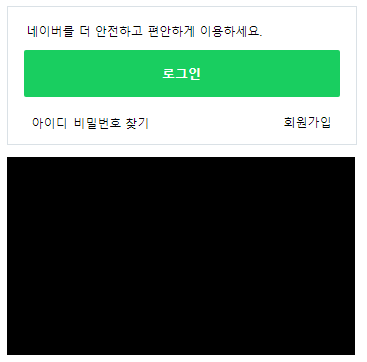
네이버 메인 오른쪽 실습 - 쇼핑
justify-content: space-between은 좌우 끝으로 배치시키는 속성
flex-wrap: wrap상태에서 첫 줄과 둘째 줄의 컨텐츠 개수가 각각 다를 경우엔, 좌우 끝으로 극단적으로 배치됨 (해결하기 위해서는 개수를 맞추거나,flaot: left속성을 이용하면 됨)
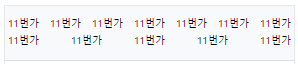
HTML 문서
<body>
<body>
<main role="main" class="container">
<div id="main_right">
<div class="shop_content">
<ul class="commerce-lists">
<li><a href="#">11번가</a></li>
<li><a href="#">11번가</a></li>
<li><a href="#">11번가</a></li>
<li><a href="#">11번가</a></li>
<li><a href="#">11번가</a></li>
<li><a href="#">11번가</a></li>
<li><a href="#">11번가</a></li>
<li><a href="#">11번가</a></li>
<li><a href="#">11번가</a></li>
<li><a href="#">11번가</a></li>
<li><a href="#">11번가</a></li>
<li><a href="#">11번가</a></li>
<li><a href="#">11번가</a></li>
<li><a href="#">11번가</a></li>
</ul>
<div class="shop_goods">
<ul class="product-lists">
<li>
<a href="#">
<img src="https://via.placeholder.com/107x146">
<div class="product-info">
<h3>퀄리티가 중요한</h3>
<span>당신을 위한 룩</span>
</div>
</a>
</li>
<li>
<a href="#">
<img src="https://via.placeholder.com/107x146">
<div class="product-info">
<h3>퀄리티가 중요한</h3>
<span>당신을 위한 룩</span>
</div>
</a>
</li>
<li>
<a href="#">
<img src="https://via.placeholder.com/107x146">
<div class="product-info">
<h3>퀄리티가 중요한</h3>
<span>당신을 위한 룩</span>
</div>
</a>
</li>
<li>
<a href="#">
<img src="https://via.placeholder.com/107x146">
<div class="product-info">
<h3>퀄리티가 중요한</h3>
<span>당신을 위한 룩</span>
</div>
</a>
</li>
<li>
<a href="#">
<img src="https://via.placeholder.com/107x146">
<div class="product-info">
<h3>퀄리티가 중요한</h3>
<span>당신을 위한 룩</span>
</div>
</a>
</li>
<li>
<a href="#">
<img src="https://via.placeholder.com/107x146">
<div class="product-info">
<h3>퀄리티가 중요한</h3>
<span>당신을 위한 룩</span>
</div>
</a>
</li>
<li>
<a href="#">
<img src="https://via.placeholder.com/107x146">
<div class="product-info">
<h3>퀄리티가 중요한</h3>
<span>당신을 위한 룩</span>
</div>
</a>
</li>
<li>
<a href="#">
<img src="https://via.placeholder.com/107x146">
<div class="product-info">
<h3>퀄리티가 중요한</h3>
<span>당신을 위한 룩</span>
</div>
</a>
</li>
<li>
<a href="#">
<img src="https://via.placeholder.com/107x146">
<div class="product-info">
<h3>퀄리티가 중요한</h3>
<span>당신을 위한 룩</span>
</div>
</a>
</li>
<li>
<a href="#">
<img src="https://via.placeholder.com/107x146">
<div class="product-info">
<h3>퀄리티가 중요한</h3>
<span>당신을 위한 룩</span>
</div>
</a>
</li>
<li>
<a href="#">
<img src="https://via.placeholder.com/107x146">
<div class="product-info">
<h3>퀄리티가 중요한</h3>
<span>당신을 위한 룩</span>
</div>
</a>
</li>
<li>
<a href="#">
<img src="https://via.placeholder.com/107x146">
<div class="product-info">
<h3>퀄리티가 중요한</h3>
<span>당신을 위한 룩</span>
</div>
</a>
</li>
</ul>
</div>
</div>
</div>
</div>
</main>
</body>
</body>CSS 문서 1 - style.css
#main_right #shop_wrap .shop_title {
display: flex;
flex-wrap: wrap;
justify-content: space-between;
align-items: center;
padding: 12px 0;
}
#main_right #shop_wrap .shop_title h3,
#main_right #shop_wrap .shop_title h4 {
font-size: 13px;
}
#main_right #shop_wrap .shop_title h4 {
margin-left: 15px;
}
#main_right #shop_wrap .shop_title .right {
display: flex;
flex-wrap: wrap;
justify-content: flex-end;
align-items: center;
}
#main_right #shop_wrap .shop_content {
border: solid 1px #e4e8eb;
padding: 0 0 22px;
}
#main_right #shop_wrap .shop_content .shop_goods {
padding: 55px 8px;
}
#main_right #shop_wrap .shop_content .commerce-lists {
display: flex;
flex-wrap: wrap;
justify-content: space-between;
align-items: center;
padding: 12px 4px;
background-color: #f7f9fa;
border-bottom: solid 1px #dae1e6;
}
#main_right #shop_wrap .shop_content .commerce-lists li {
font-size: 12px;
margin-left: 10px;
margin-bottom: 5px;
}
#main_right #shop_wrap .shop_content .commerce-lists li:nth-child(1),
#main_right #shop_wrap .shop_content .commerce-lists li:nth-child(8) {
margin-left: 0;
}
#main_right #shop_wrap .product-lists {
display: flex;
flex-wrap: wrap;
justify-content: space-between;
align-items: center;
}
#main_right #shop_wrap .product-lists li {
margin-bottom: 10px;
}
#main_right #shop_wrap .product-lists .product-info {
text-align: center;
}
#main_right #shop_wrap .product-lists h3,
#main_right #shop_wrap .product-lists span {
font-size: 12px;
}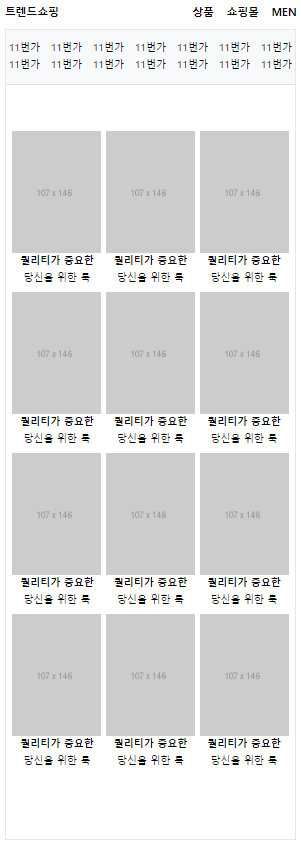
네이버 메인 하단 실습
justify-content: flex-start기본 설정, 앞 쪽에서부터 배치- 태그 앞 디자인을 위해서 가상 선택자(
:before) 사용, 첫 번째에는 없기 때문에 가상 선택자(:first-child) 사용하여initial속성 적용 vertical-align은 문자가 아닌 숫자도 적용 가능,vertical-align: -1px적용 시, 1px 만큼 내려감
HTML 문서
<body>
<footer id="main-footer">
<div class="container">
<ul class="news_lists">
<li>
<img src="https://via.placeholder.com/160x86">
<div class="news_info">
<span>부스트캠프 2021</span>
<h3>온라인 설명회 신청하기</h3>
<p>
SW 개발자를 위한 교육<br>
지원꿀팁과 생생한 후기들!
</p>
</div>
</li>
<li>
<img src="https://via.placeholder.com/160x86">
<div class="news_info">
<span>부스트캠프 2021</span>
<h3>온라인 설명회 신청하기</h3>
<p>
SW 개발자를 위한 교육<br>
지원꿀팁과 생생한 후기들!
</p>
</div>
</li>
<li>
<img src="https://via.placeholder.com/160x86">
<div class="news_info">
<span>부스트캠프 2021</span>
<h3>온라인 설명회 신청하기</h3>
<p>
SW 개발자를 위한 교육<br>
지원꿀팁과 생생한 후기들!
</p>
</div>
</li>
</ul>
<ul class="corp_lists">
<li><a href="#">회사소개</a></li>
<li><a href="#">인재채용</a></li>
<li><a href="#">제휴제안</a></li>
<li><a href="#">회사소개</a></li>
<li><a href="#">인재채용</a></li>
<li><a href="#">제휴제안</a></li>
</ul>
</div>
</footer>
</body>CSS 문서 1 - style.css
#main-footer {
background-color: #fafbfc;
border-top: solid 1px #e4e8eb;
padding-bottom: 92px;
}
#main-footer .news_lists {
display: flex;
flex-wrap: wrap;
justify-content: space-between;
align-items: center;
padding: 24px 0;
}
#main-footer .news_lists li {
display: flex;
flex-wrap: wrap;
justify-content: flex-start;
align-items: center;
}
#main-footer .news_lists li img {
margin-right: 15px;
}
#main-footer .news_lists li .news_info {
width: 172px;
}
#main-footer .news_lists li .news_info span,
#main-footer .news_lists li .news_info h3,
#main-footer .news_lists li .news_info p {
font-size: 13px;
}
#main-footer .news_lists li .news_info span {
color: #58c464;
}
#main-footer .corp_lists {
padding-top: 25px;
border-top: solid 1px #e4e8eb;
}
#main-footer .corp_lists li {
display: inline-block;
vertical-align: middle;
}
#main-footer .corp_lists li:first-child:before {
content: initial;
}
#main-footer .corp_lists li:before {
content: "";
display: inline-block;
width: 1px;
height: 11px;
background-color: #e4e8eb;
margin: 0 8px;
vertical-align: -1px;
}
#main-footer .corp_lists li a {
font-size: 12px;
}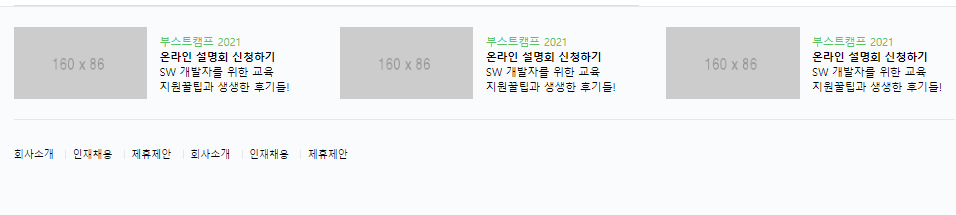
학습한 내용 중 어려웠던 점 또는 해결못한 것들
vertical-align속성에 숫자 적용
해결방법
- 검색을 통해 기본 값은 0px로 적용되어 있으며, 양수는 위 쪽으로, 음수는 아래 쪽으로 정렬이 조정됨을 알 수 있었음.
학습 소감
- 오늘은 어제 실습을 진행하였던 네이버 메인의 남은 부분을 진행하였음. 생각보다는 쉬운 구조로 이루어져 있어서, 복잡한 레이아웃을 구성하지는 않았기에 생각보다 수월하였음. 정렬이나 레이아웃 배치에 대한 감각만 조금더 이해한다면 쉽게 만들 수 있을 것 같음.
