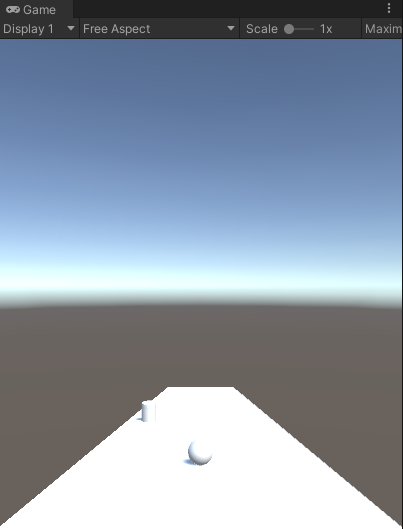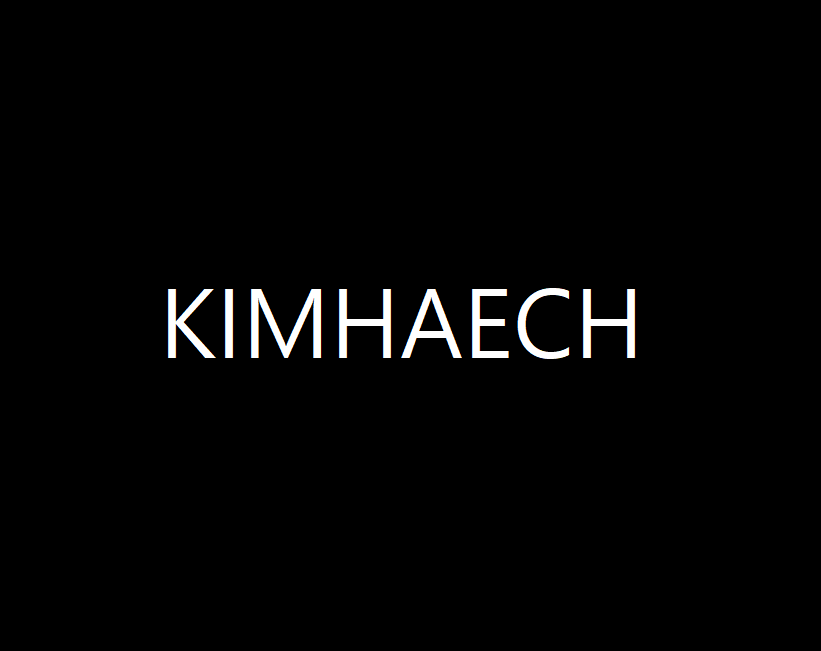210711
unity_beginner #6
- programming
지금까지는 unity 자체에서 제공하는 component를 사용하였다.
이 component를 직접 구현하기 위해서는 script를 이용한다.
대부분 C#을 사용한다.
projector view -> create -> C# script -> 더블 클릭시 vs로 이동한다.
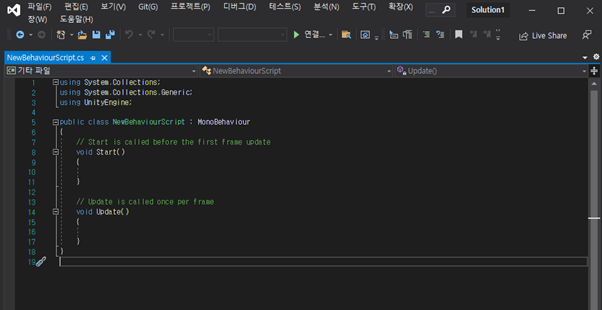
기본적인 자료형은 c와 같다.
주의할 점은 float형을 선언 후 초기화시 값 뒤에 f를 붙여줘야한다.
ex)float height = 157.7f;
script를 저장 후 파일을 오브젝트에 드래그하면 component적용이 완료된다.
using System.Collections;
using System.Collections.Generic;
using UnityEngine;
public class Ball : MonoBehaviour // Ball -> 클래스의 이름 , MonoBehaviour -> 유니티 클래스에서 기본적으로 적어야하는 코드
{
int count = 1;
float startingPoint;
// Method
// Start is called before the first frame update 시작될 때
void Start()
{
Debug.Log("Start"); //괄호안의 내용을 콘솔에 출력
startingPoint = transform.position.z;
}
// Update is called once per frame 매 프레임마다
void Update()
{
float distance;
distance = transform.position.z - startingPoint;
Debug.Log(distance);
}
void TestMethod() // 새롭게 추가한 Method
{
Debug.Log("This is TestMethod");
}
}
-위는 거리를 이동거리를 출력하는 코드이다.
좌표에 대한 접근은 transform.position.z 와 같이 할 수 있다.
-아래와 같이 log에 출력된다.
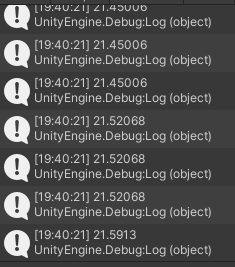
- 장애물 추가
-새로운 오브젝트 추가 -> cylinder -> 좌표 설정 -> C# script 추가 및 component 적용
using System.Collections;
using System.Collections.Generic;
using UnityEngine;
public class Obstacle : MonoBehaviour
{
float delta = -0.1f;
// Start is called before the first frame update
void Start()
{
}
// Update is called once per frame
void Update()
{
float newXPosition = transform.position.x + delta;
transform.position = new Vector3(newXPosition, 2, -7);
if(transform.position.x < -3.5)
{
delta = 0.1f;
}
else if(transform.position.x > 3.5)
{
delta = -0.1f;
}
}
}
실행시 기둥이 좌우로 움직이면서 장애물이 된다.