- 추천 사이트 및 사용기술 Component를 in memory방식으로 만들고 index페이지에서 Component를 불러와 출력.
- 프로젝트에 fontawesome 적용 하기.
- 깃허브 소스 경로
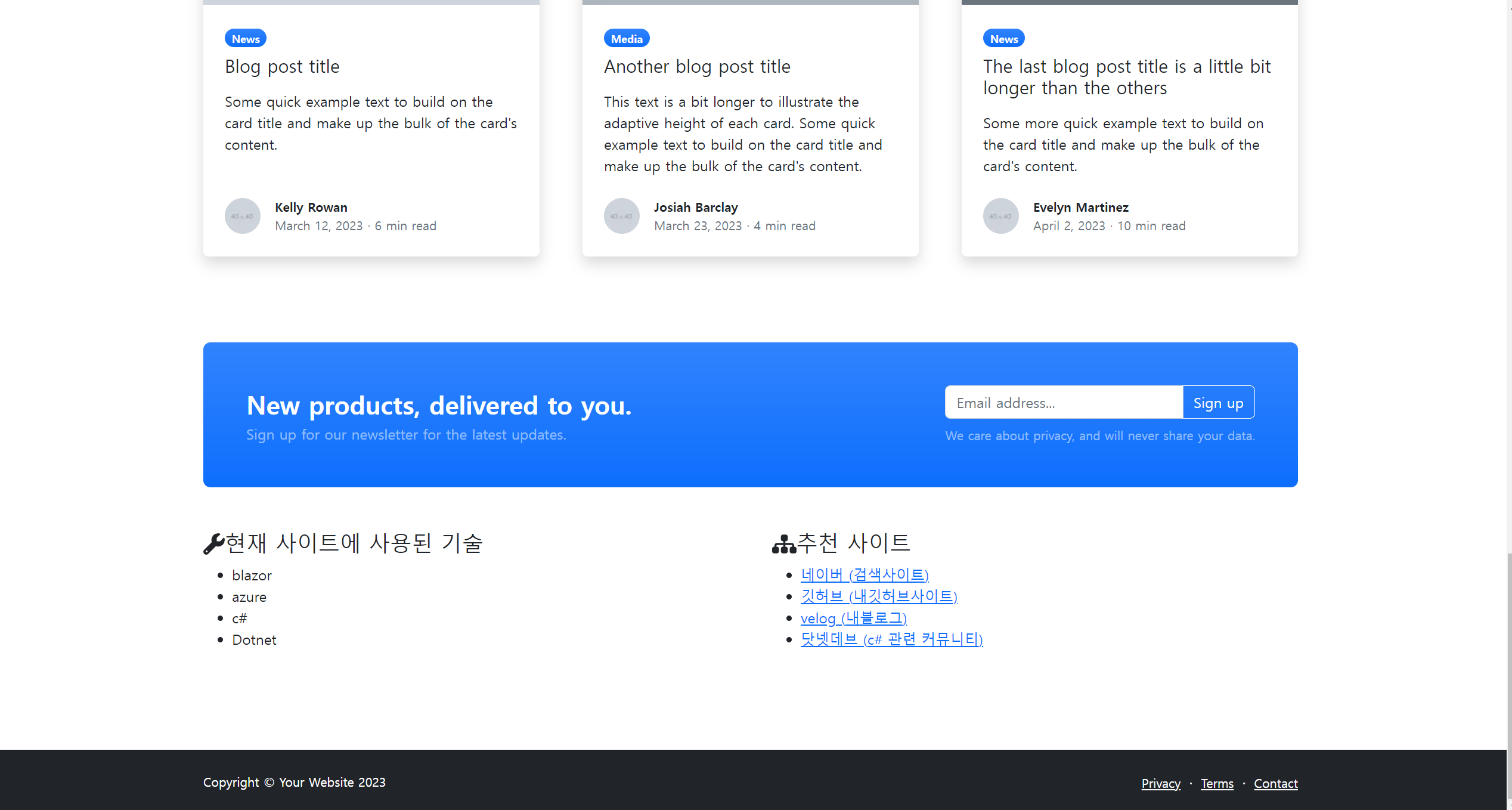
1. fontawesome적용 하기.
- google.com에서 fontawesome검색 awesome 주소 해당 사이트에서 free버전 다운로드.
- 압축 해제 후 프로젝트 wwwroot경로에 css,js폴더 붙여 넣기.
- _Layout.cshtml에 link 추가
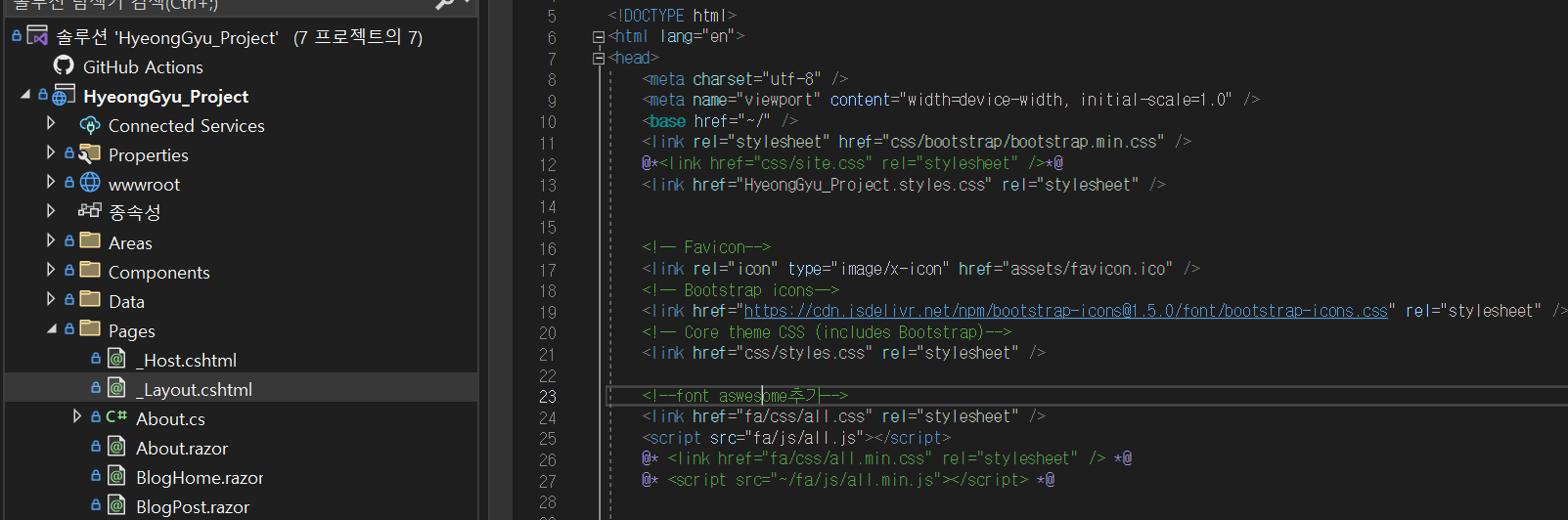
2. Site, Tech 모델 만들기.
- HyeongGyu_Project.Models 프로젝트에 Site, Tech 모델 만들기.
- 사용할 프로젝트에서 해당 프로젝트 참조 및 using문 추가.
- Site.cs
namespace HyeongGyu_Project.Models
{
public class Site
{
public int Id { get; set; }
public string Title { get; set; }
public string Description { get; set; }
public string Url { get; set; }
}
}- Tech
namespace HyeongGyu_Project.Models
{
public class Tech
{
public int Id { get; set; }
public string Title { get; set; }
}
}3. Component만들기.
- Components/Home 폴더 생성.
- SiteListComponent.razor, TechListComponent.razor 생성.
- 각 페이지별 해당 하는 모델 적용 및 List 만들고 출력 하는 페이지 만들기.
- SiteListComponent.razor
a테그 target="_blank"는 url클릭시 사이트 출력 방식을 지정.
1. _blank
링크된 문서를 새로운 윈도우나 탭(tab)에서 오픈함.
2. _self
링크된 문서를 링크가 위치한 현재 프레임에서 오픈함. 기본값으로 생략 가능.
3. _parent
링크된 문서를 현재 프레임의 부모 프레임에서 오픈함.
4. _top
링크된 문서를 현재 윈도우 전체에서 오픈함.
5. 프레임 이름
링크된 문서를 명시된 프레임에서 오픈함.
참고사이트
<ul>
@foreach(var site in siteList)
{
<li><a href="@site.Url" target="_blank">@site.Title (@site.Description)</a></li>
}
</ul>
@code {
private List<Site> siteList;
public List<Site> SiteList
{
get { return SiteList; }
set { SiteList = value; }
}
protected override void OnInitialized()
{
siteList = new List<Site>() {
new Site() { Id = 1, Title = "네이버" , Description = "검색사이트" , Url ="https://naver.com"}
,new Site() { Id = 2, Title = "깃허브" , Description = "내깃허브사이트" , Url ="https://github.com/kjin0204"}
,new Site() { Id = 3, Title = "velog" , Description = "내블로그" , Url ="https://velog.io/@kjin0202"}
,new Site() { Id = 4, Title = "닷넷데브" , Description = "c# 관련 커뮤니티" , Url ="https://forum.dotnetdev.kr/"}
};
}
}- TechListComponent.razor
<ul>
@foreach(var tech in techList)
{
<li>@tech.Title</li>
}
</ul>
@code {
private List<Tech> techList;
public List<Tech> TechList
{
get { return techList; }
set { techList = value; }
}
protected override void OnInitialized()
{
techList = new List<Tech>() {
new Tech() { Id = 1, Title = "blazor"}
,new Tech() { Id = 2, Title = "azure"}
,new Tech() { Id = 3, Title = "c#"}
,new Tech() { Id = 4, Title = "Dotnet"}
};
}
}
4. Index페이지에서 생성한 Component 출력
- Index.razor페이지에서 하단부에 생성한 Compnent를 출력.
- 페이지 하단부에 아래 코드 추가.
<div class="container px-5 my-5">
<div class="row gx-5">
<div class="col-lg-6 mb-0">
<h4><i class="fa fa-wrench"></i>현재 사이트에 사용된 기술</h4>
<HyeongGyu_Project.Components.Home.TechListComponent>
</HyeongGyu_Project.Components.Home.TechListComponent>
</div>
<div class="col-lg-6 mb-0">
<h4><i class="fa fa-sitemap"></i>추천 사이트</h4>
<HyeongGyu_Project.Components.Home.SiteListComponent>
</HyeongGyu_Project.Components.Home.SiteListComponent>
</div>
</div>
</div>