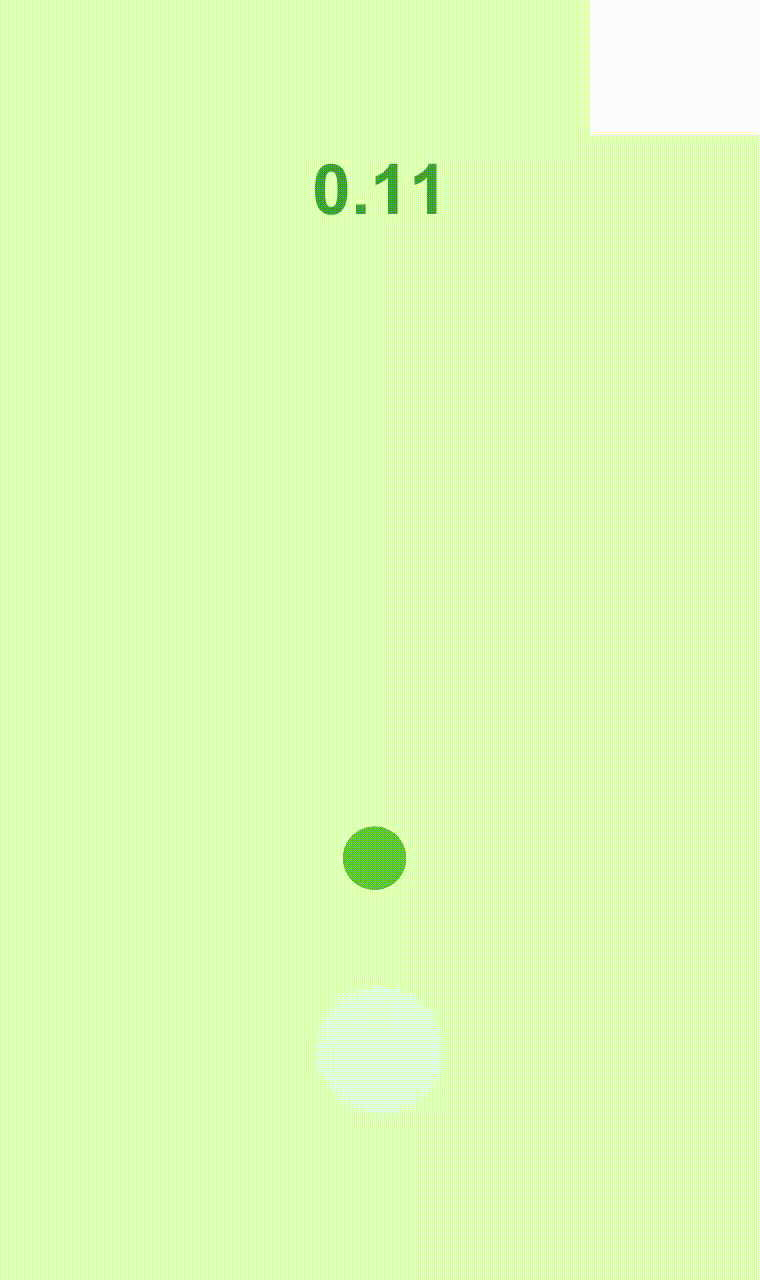2주차 실습의 주제는 "풍선을 지켜라" 이다.
- 순서
- 기본 씬 구성 - 배경, 풍선, 마우스, 네모, 시간
- 풍선 애니메이션
- 마우스 움직임
- 시간 흐르게 하기
- 네모 내려오게 하기 + 충돌 구현
- 게임 끝내기(1) : 판넬 만들기
- 게임 끝내기(2) : 최고 점수 기록
- 풍선 애니메이션 전환
프로젝트 세팅
배경, 풍선, 쉴드 만들기
- 1주차와 동일하게 2D Object -> Sprites -> Square / Circle
- 배경 위에 올라오도록 다른 요소들의 Order in Layer 맞춰주기
타이머 만들기
- Canvas 생성 -> Canvas 하위에 Text 생성
풍선 애니메이션 만들기
애니메이션 추가
- balloon_idle 생성 -> 0.20에 색상 지정해주기
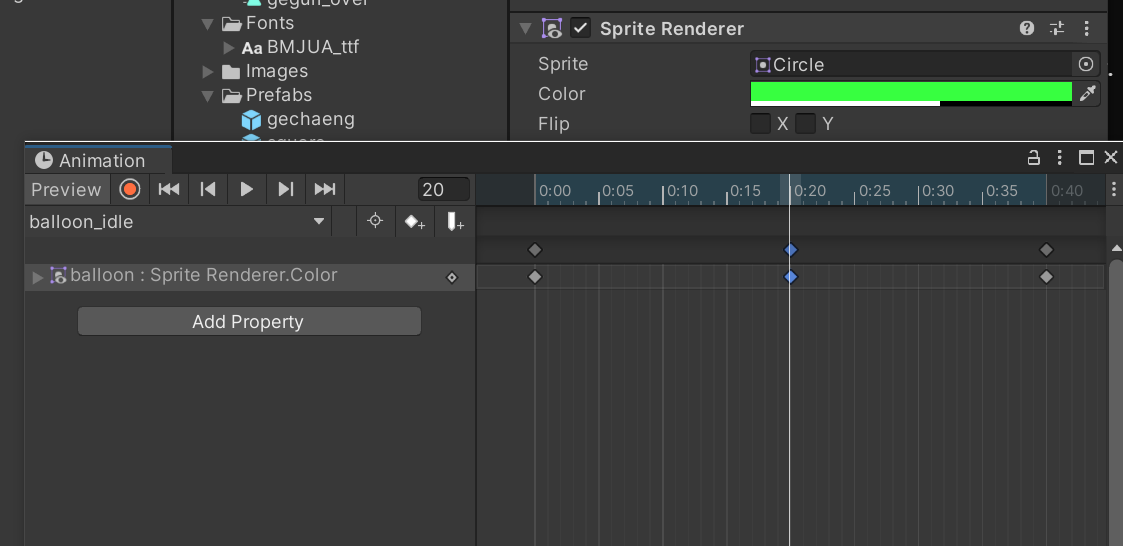
마우스 만들기
마우스가 움직이게 하기
- shield script 생성
- ScreenToWorldPoint로 마우스의 위치를 받아온다.
void Update() { Vector3 mousePos = Camera.main.ScreenToWorldPoint(Input.mousePosition); transform.position = new Vector3(mousePos.x, mousePos.y, 0); }
네모 만들기
하늘에서 내려오게 하기
- square 생성 -> position x:0, y:3
- rigidbody, collider 속성 추가
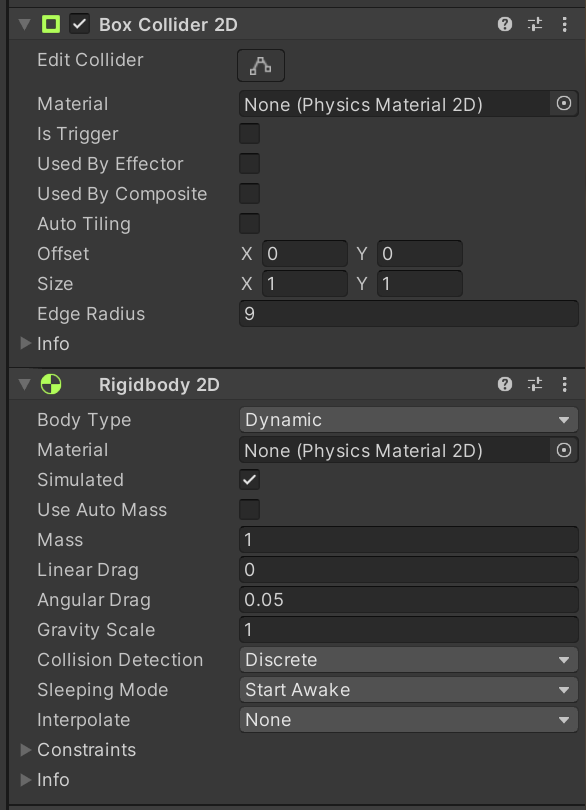
풍선, 마우스에도 충돌 효과 적용
- 각각 collider 추가
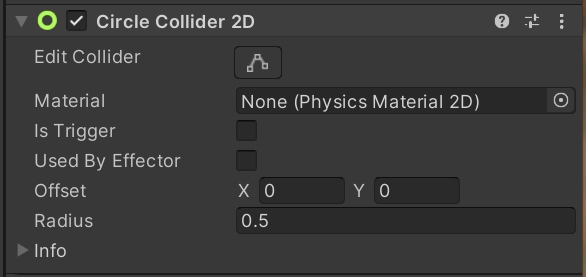
랜덤한 위치에 네모 생성하기
- GameManager 생성
- square script 수정
void Start() { float x = Random.Range(-3f, 3f); float y = Random.Range(3f, 5f); transform.position = new Vector3(x, y, 0); }
네모 사이즈 랜덤하게 생성하기
- square script 수정
void Start() { float size = Random.Range(0.03f, 0.1f); transform.localScale = new Vector3(size, size, 0); }
GameManager에서 Square 생성하기
-
square 오브젝트 prefab으로 만들기
-
GameManager script로 가져오기
public GameObject square; void Start() { InvokeRepeating("makeSquare", 0.0f, 0.3f); // ("함수 이름", 몇 초 후에 실행시켜라, 몇초마다) } void makeSquare() { Instantiate(square); }
시간 흐르게 하기
시간 올라가게 하기
-
GameManager로 UI Text 받아와서 갱신하기
using UnityEngine.UI; public Text timeText; float alive = 0f; void Update() { alive += Time.deltaTime; timeText.text = alive.ToString("N2"); }
게임 끝내기
판넬 만들기
- Canvas -> endPanel -> Image 생성
- Image에 shadow Component 추가해서 그림자 효과 주기
- Distance를 조절해야 그림자가 보인다!
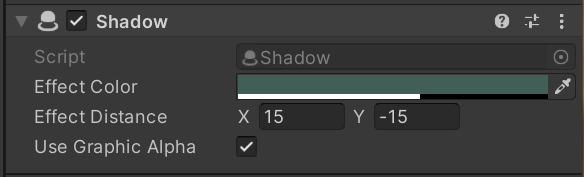
- endPanel 하위에 Text 1개, Canvas 3개 생성
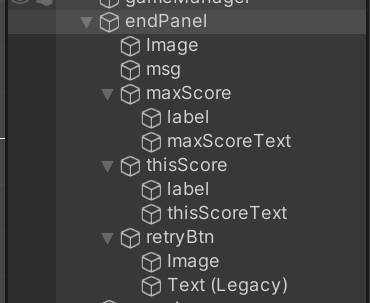
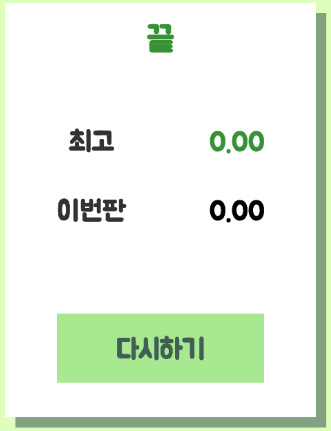
- retryBtn -> Image에 Button Component 추가
- Target Graphic에 Image 드래그 해오기
Target Graphic : 마우스를 가져갔을 때 색 변화를 줘서 clickable 한지 알 수 있도록 함
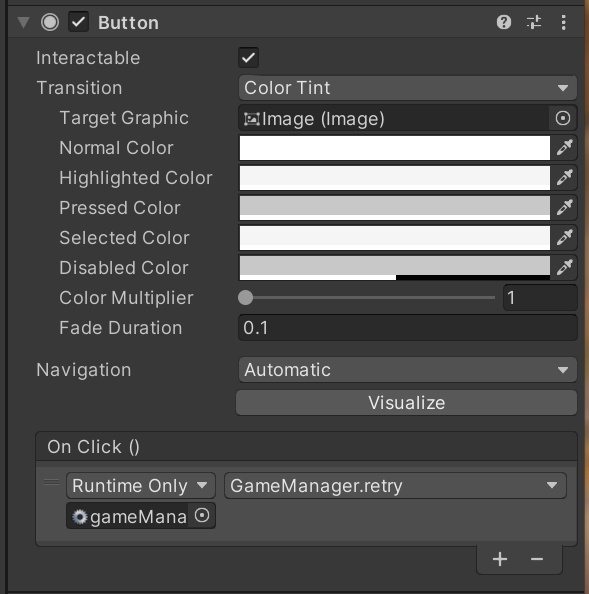
- Target Graphic에 Image 드래그 해오기
- endPanel은 inactive하게 만들기
판넬 보여주기
-
GameManager Singleton 처리
public static GameManager I; private void Awake() { I = this; // 싱글톤 처리 } -
GameManager에 게임 종료 함수 만들기
public GameObject endPanel; public void gameOver() { Time.timeScale = 0.0f; endPanel.SetActive(true); } -
balloon과 square 충돌 시 종료하게 만들기
- balloon에 tab 추가
- square script
private void OnCollisionEnter2D(Collision2D collision) { if (collision.gameObject.tag == "geguri") { GameManager.I.gameOver(); } }
점수 보여주기
-
GameManager에서 thisScoreText 갱신
public Text thisScoreText; public void gameOver() { ... thisScoreText.text = alive.ToString("N2"); ... } -
경과한 시간과 기록이 다른 이유
-
balloon과 square가 만나는 순간, square는 GameManager를 호출
-
GameManager는 그 순간의 시간을 보고 thisScoreText에 적음 -> 이 순간에도 Update는 계속 실행되고 있다!
-
해결 방법 : bool 변수로 게임 종료 시 update도 실행되지 않도록 한다
bool isRunning = true; void Update() { if (isRunning) { alive += Time.deltaTime; timeText.text = alive.ToString("N2"); } } public void gameOver() { isRunning = false; ... }
-
게임 재시작하기
재시작 함수 만들기
-
GameManager script에 retry() 추가
using UnityEngine.SceneManagement; public void retry() { SceneManager.LoadScene("MainScene"); }
시간 재설정하기
- timeScale 값 조정
void Start() { Time.timeScale = 1f; ... }
버튼 클릭 시 재시작하게 만들기
- retryBtn의 OnClick에 gameManager 가져오기
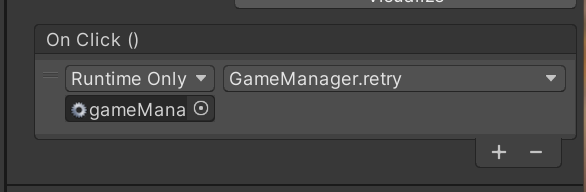
최고 점수 보여주기
데이터 보관하기
- PlayerPrefs : 앱을 껐다 켜도 데이터가 유지되도록 한다. 유니티에서 데이터를 보관하는 방법!
- 데이터 저장
PlayerPrefs.SetFloat("bestScore", 숫자값); PlayerPrefs.SetString("bestScore", 문자열); - 데이터 불러오기
숫자값 = PlayerPrefs.GetFloat("bestScore"; 문자열 = PlayerPrefs.GetString("bestScore"); - 데이터 저장 여부 확인
- 있으면 true, 없으면 false 반환
PlayerPrefs.HasKey("bestScore"); - 데이터 지우기
PlayerPrefs.DeleteAll();
최고 점수 보여주기 구현
-
GameManager script
public Text maxScoreText; public void gameOver() { ... if (PlayerPrefs.HasKey("bestScore") == false) { PlayerPrefs.SetFloat("bestScore", alive); } else { if (alive > PlayerPrefs.GetFloat("bestScore")) { PlayerPrefs.SetFloat("bestScore", alive); } } float maxScore = PlayerPrefs.GetFloat("bestScore"); maxScoreText.text = maxScore.ToString("N2"); }
풍선 애니메이션 전환하기
풍선 애니메이션 추가
- balloon_die 추가
- 풍선이 커지면서 터지는 것처럼 만들기
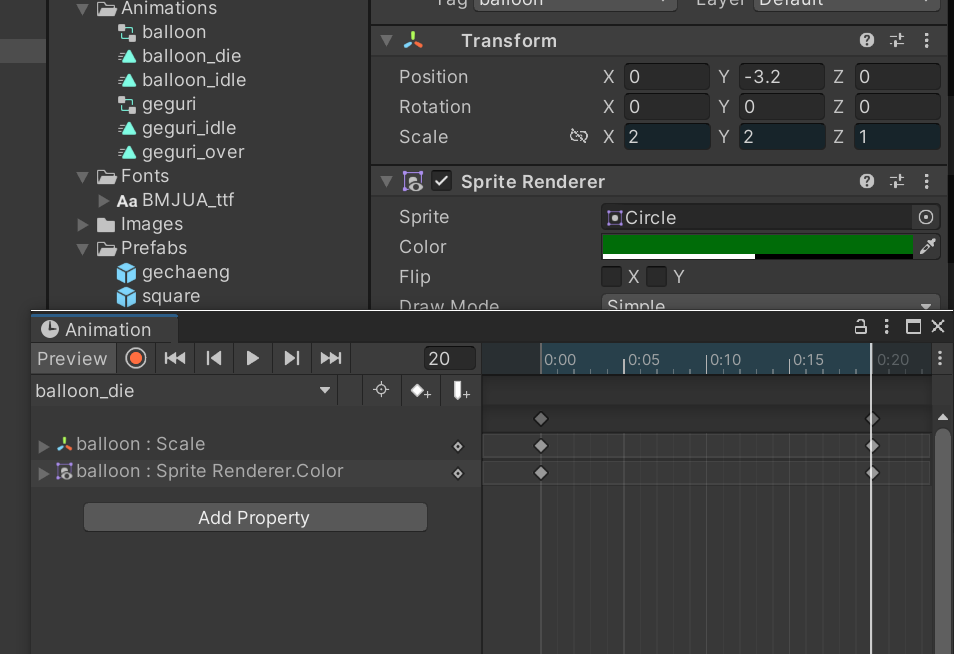
- 풍선이 커지면서 터지는 것처럼 만들기
- balloon animation controller
- balloon_idle 우클릭 -> Make Transition -> balloon_die로 연결
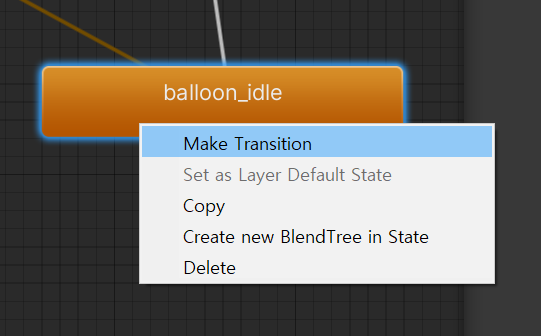
- Parameters에서 bool 변수 isDie 추가
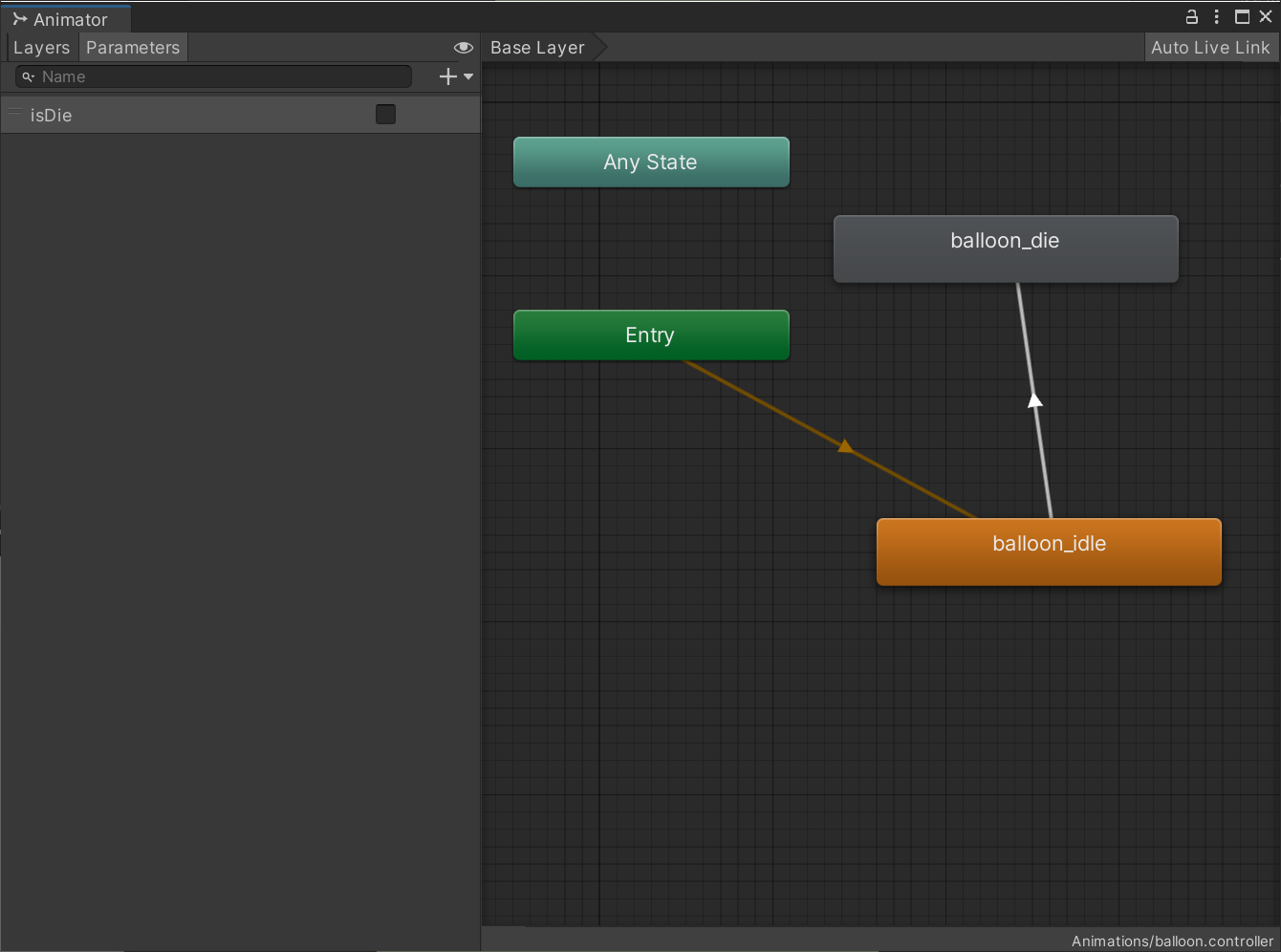
- transition 화살표 클릭 -> Inspector의 Conditions에서 isDie - true로 설정
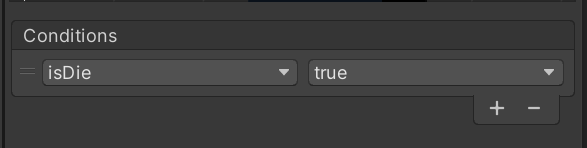
- balloon_idle 우클릭 -> Make Transition -> balloon_die로 연결
풍선이 터질 때 애니메이션 전환하기
-
GameManager에서 isDie 값 갱신해주기
public Animator anim; public void gameOver() { ... anim.SetBool("isDie", true); ... } -
애니메이션이 실행할 시간을 줄 수 있도록 timeScale 값 변경 전에 지연 주기
public void gameOver() { ... Invoke("timeStop", 0.5f); // 0.5초 후에 timeStop 함수를 실행시켜라 } void timeStop() { Time.timeScale = 0f; }
완성된 모습!