학습내용
네이버 e스포츠 header, main-left
github소스코드
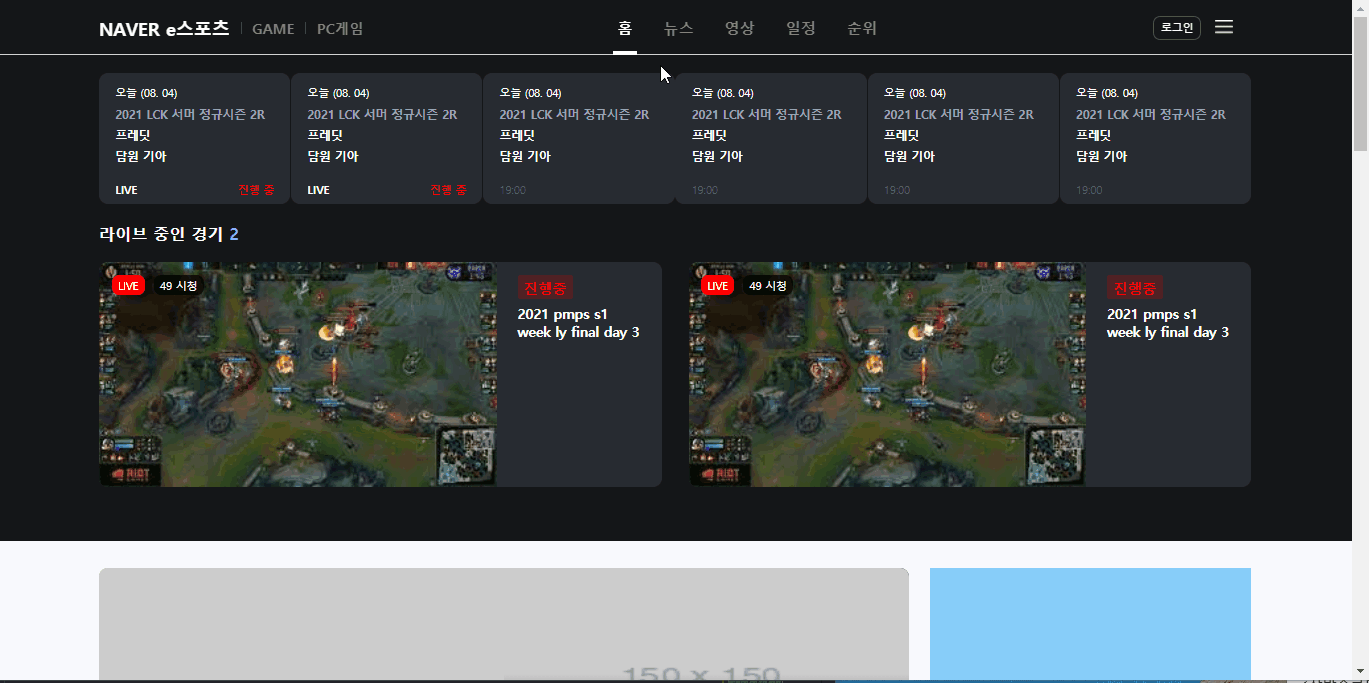
header
position:fixed의 위치 이동은 브라우저를 기준으로 함. left, top을 이용해 스크롤 내려도 왼쪽 상단 같은 위치에 고정되게 만듦.z-index를 이용해 항상 모든 개체의 위에 있도록 함.
#esport-header {
position: fixed;
width: 100%;
background-color: #151618;
left: 0;
top: 0;
border-bottom: solid 1px lightgray;
z-index: 999;
}- flex를 사용한 영역에 고정 높이값을 정해주면 align-item:center로 인해 자동 y축 중앙정렬됨.
<div class="nav-wrap flex-between"></div>#esport-header #esport-nav .nav-wrap {
height: 60px;
}- 로그인 버튼 옆 메뉴 버튼에 아이콘 넣어 줌.
#esport-header #esport-nav .right .btn-menu {
width: 40px;
height: 40px;
margin: 22px 0 0 5px;
background: url(../img/menu-white.png) no-repeat;
background-size: 20px 20px;
}timeline-wrap
display:none으로 요소 숨기기: 강의에선 다루지 않았지만 리스트마다 세부 요소들이 조금씩 달라서 조건에 따라 보여주고 숨기는 식으로 만들어 보았다. 뭔가 더 좋은 방법이 있을 것 같은데 일단 길게 적었다.
<li>
<a href="#">
<span class="date">오늘 (08. 04)</span>
<h2>2021 LCK 서머 정규시즌 2R</h2>
<div class="match-wrap">
<span>프레딧</span>
<span>담원 기아</span>
</div>
<div class="status-wrap on flex-between">
<span class="time">19:00</span>
<span class="live">LIVE</span>
<span class="status">진행 중</span>
</div>
</a>
</li>#esport-main-top .timeline-wrap li a .status-wrap.on .time,
#esport-main-top .timeline-wrap li a .status-wrap .live,
#esport-main-top .timeline-wrap li a .status-wrap .status {
display: none;
}
#esport-main-top .timeline-wrap li a .status-wrap .time,
#esport-main-top .timeline-wrap li a .status-wrap.on .live,
#esport-main-top .timeline-wrap li a .status-wrap.on .status {
display: initial;
}live-wrap
display-block과display:flex는 같이 적용할 수 없다.
/* display:block을 하니 display:flex가 안먹히는듯 */
#esport-main-top .live-wrap li a {
/* display: block; */
width: 100%;
height: 100%;
align-items: flex-start;
}- img-wrap 사용해 img, 라이브 표시 및 시청자수 겹쳐서 넣어줌
#esport-main-top .live-wrap .img-wrap {
position: relative;
width: 442px;
height: 250px;
overflow: hidden;
}
#esport-main-top .live-wrap .img-wrap img {
position: absolute;
width: 100%;
height: 100%;
}
#esport-main-top .live-wrap .img-wrap .status {
position: absolute;
left: 0;
top: 0;
padding: 14px 14px 0;
font-size: 12px;
}- 사진에 마우스 올리면 커지는 효과 구현
#esport-main-top .live-wrap .img-wrap:hover img {
transform: scale(1.1);
transition: transform 0.1s linear;
}main-article
선형 그라데이션 overlay 넣기
강의에서 다루진 않았지만 사진 위에 검은색 그라데이션으로 overlay가 들어있는 것 같아서 만들어보았다. 높이를 전체의 반으로 하고 linear-gradient(direction, start-color, end-color)속성을 이용해 background를 채워준 후, position:absolute로 위치를 고정해 주었다.
#esport-main-article .article .overlay {
position: absolute;
width: 100%;
height: 50%;
background: linear-gradient( to top, #000000, transparent);
left: 0;
bottom: 0;
}여러 줄 말줄임
overflow:hiddenmax-heightwebkit-line-clamp: 말줄임 시작할 줄,-webkit-box-orient말줄임 방향display: -webkit-box;: 말줄임 표시 나타남
- 한 줄 말줄임에 사용되는
white-space: nowrap은 한 줄로 길게 이어지게 하는 기능이므로 사용하지 않음
#esport-main-article .article .txt-wrap p {
display: -webkit-box;
overflow: hidden;
text-overflow: ellipsis;
max-height: 57px;
-webkit-line-clamp: 3;
-webkit-box-orient: vertical;
margin-top: 5px;
font-size: 14px;
line-height: 19px;
font-weight: 500;
}esport-section default css
- title-wrap에 after로 화살표 이미지 넣기
.esport-section .title-wrap h2::after {
content: "";
display: inline-block;
width: 20px;
height: 20px;
background: url(../img/next.png) no-repeat;
background-size: 12px;
background-position: center;
vertical-align: -3px;
}esport-replay
css 작성규칙
- overflow, float, display, position 관련
- 공간 만들기
- 배치
- 폰트 속성
어려웠던 점
- timeline-wrap에서 status-wrap 부분 위치 지정하기
- header에서 flex가 사용된 a태그의 영역을 넓히기 위해
display:flex를 사용하니 flex가 적용되지 않았다. 그래서 처음엔 넓이 100%를 했는데 적용이 안 되서(아마 block도 안 먹힌듯)부모의 부모까지 거슬러 올라가며 값을 적용했다.
해결방법
- margin으로 위치 잡긴 했는데 리스트 내용에 따라 margin의 시작 기준점 바뀔 것이므로 결국 absolute로 위치 지정해야 한다고 생각한다.
- 아마 display를 중복으로 적용하는 게 안 되서 일어난 문제인 것 같다. flex를 사용한 영역의 크기를 넓히려면 그냥 고정 크기값을 주면 된다.
소감
개인적으로 오늘 새로운 팁을 많이 배워서 재미있었다. 특히 linear-gradient 속성을 처음으로 찾아서 사용했다. 내가 모르는 css 속성들이 엄청 많을테니 다 알기는 힘들지만, 있다는 것만 알아둬도 검색해서 사용하는 데 도움될 것 같다.
