React Markdown 적용하기 (darkmode 가능)
빠르게 코드 복붙하면 사용할 수 있게 빠르게 설명하겠습니다.
toast-ui
https://ui.toast.com/tui-editor
toast-ui 마크다운 적용 코드
import React from "react";
import "@toast-ui/editor/dist/toastui-editor.css";
import "@toast-ui/editor/dist/theme/toastui-editor-dark.css";
import { Editor } from "@toast-ui/react-editor";
import { useForm, Controller, SubmitHandler } from "react-hook-form";
import theme from "../../styles/theme";
import styled from "styled-components";
import { Button } from "@mui/material";
import ArrowBackIcon from "@mui/icons-material/ArrowBack";
import { useState } from "react";
import TagsEditor from "../atoms/TagsEditor";
interface IFormInput {
title: string;
}
const MarkdownEditor: React.FC = () => {
const [title, setTitle] = useState("");
const { control, handleSubmit } = useForm<IFormInput>();
const goBack = () => {
window.history.back();
};
const onSubmit: SubmitHandler<IFormInput> = (data) => {
console.log(data);
};
return (
<Container>
<Controller
name="title"
control={control}
defaultValue=""
render={({ field }) => (
<Editor
height="100%"
initialValue="# 제목을 입력하세요"
// placeholder="당신의 이야기를 적어보세요..."
previewStyle={window.innerWidth > 1000 ? "vertical" : "tab"}
initialEditType="markdown"
hideModeSwitch={true}
toolbarItems={[
["heading", "bold", "italic", "strike"],
["hr", "quote"],
["table", "image", "link"],
["code", "codeblock"],
["scrollSync"],
]}
theme="dark"
usageStatistics={false}
{...field}
/>
)}
/>
<TagsEditor />
<NavBarContainer>
<StyledOutBtn
onClick={goBack}
variant="contained"
startIcon={<ArrowBackIcon />}
>
나가기
</StyledOutBtn>
<Box>
<StyledSaveBtn variant="contained">임시저장</StyledSaveBtn>
<StyledPostBtn variant="contained">출간하기</StyledPostBtn>
</Box>
</NavBarContainer>
</Container>
);
};
export default MarkdownEditor;
const Container = styled.div`
width: 100%;
height: 100vh;
display: flex;
background-color: ${theme.colors.background2};
flex-direction: column;
box-sizing: border-box;
padding: 30px 25px;
`;
const NavBarContainer = styled.div`
display: flex;
align-items: center;
box-sizing: border-box;
justify-content: space-between;
background-color: ${theme.colors.background3};
padding: 8px 18px;
height: fit-content;
width: 100%;
border-radius: 0 0px 8px 8px;
`;
const StyledOutBtn = styled(Button)`
&& {
box-shadow: none;
color: ${theme.colors.text1};
font-weight: ${theme.fontWeights.body2};
font-size: ${theme.fontSizes.button1};
background-color: ${theme.colors.background3};
border-radius: 5px;
padding: 5px 13px;
text-transform: none;
&:hover {
background-color: #434343;
}
}
`;
const StyledPostBtn = styled(Button)`
&& {
box-shadow: none;
color: ${theme.colors.background3};
font-weight: ${theme.fontWeights.body1};
font-size: ${theme.fontSizes.button1};
background-color: ${theme.colors.primary1};
border-radius: 5px;
padding: 5px 13px;
text-transform: none;
&:hover {
background-color: ${theme.colors.primary2};
}
}
`;
const StyledSaveBtn = styled(Button)`
&& {
box-shadow: none;
color: ${theme.colors.primary1};
font-weight: ${theme.fontWeights.body1};
font-size: ${theme.fontSizes.button1};
background-color: ${theme.colors.background3};
border-radius: 5px;
padding: 5px 13px;
text-transform: none;
&:hover {
background-color: #434343;
}
}
`;
const Box = styled.div`
display: flex;
flex-direction: row;
align-items: center;
justify-content: center;
gap: 10px;
border: 1px solid ${theme.colors.background3};
box-sizing: border-box;
border-radius: 50px;
`;주요기능 설명
<Editor
height="100%" // 에디터의 높이를 설정합니다. 여기서는 부모 요소의 100% 높이를 차지하도록 설정합니다.
initialValue="# 제목을 입력하세요" // 에디터가 처음 로드될 때 표시할 초기 값입니다. 사용자에게 제목 입력을 유도하는 텍스트입니다.
// placeholder="당신의 이야기를 적어보세요..." // 에디터에서 사용자가 입력하기 전에 표시될 텍스트입니다. 현재는 주석 처리되어 비활성화 상태입니다.
previewStyle={window.innerWidth > 1000 ? "vertical" : "tab"} // 에디터의 미리보기 스타일을 설정합니다. 화면 너비에 따라 수직 또는 탭 스타일로 변경됩니다.
initialEditType="markdown" // 에디터의 초기 편집 타입을 설정합니다. 여기서는 'markdown'으로 설정되어 마크다운 문법으로 편집할 수 있습니다.
hideModeSwitch={true} // 편집 모드 전환 스위치를 숨깁니다. 사용자가 편집 모드를 변경할 수 없도록 설정합니다.
toolbarItems={[ // 툴바에 표시될 항목들을 배열로 정의합니다. 다양한 편집 도구와 서식 옵션이 포함됩니다.
["heading", "bold", "italic", "strike"], // 제목, 굵게, 기울임꼴, 취소선
["hr", "quote"], // 수평선, 인용문
["table", "image", "link"], // 표, 이미지, 링크
["code", "codeblock"], // 코드, 코드 블록
["scrollSync"], // 스크롤 동기화
]}
theme="dark" // 에디터의 테마를 설정합니다. 'dark'로 설정되어 어두운 색상 테마가 적용됩니다.
usageStatistics={false} // Toast UI의 사용 통계 수집 기능을 비활성화합니다.
{...field} // field 객체에 정의된 추가 속성들을 에디터에 적용합니다.
/>
결과
미리보기 & 다크모드 적용
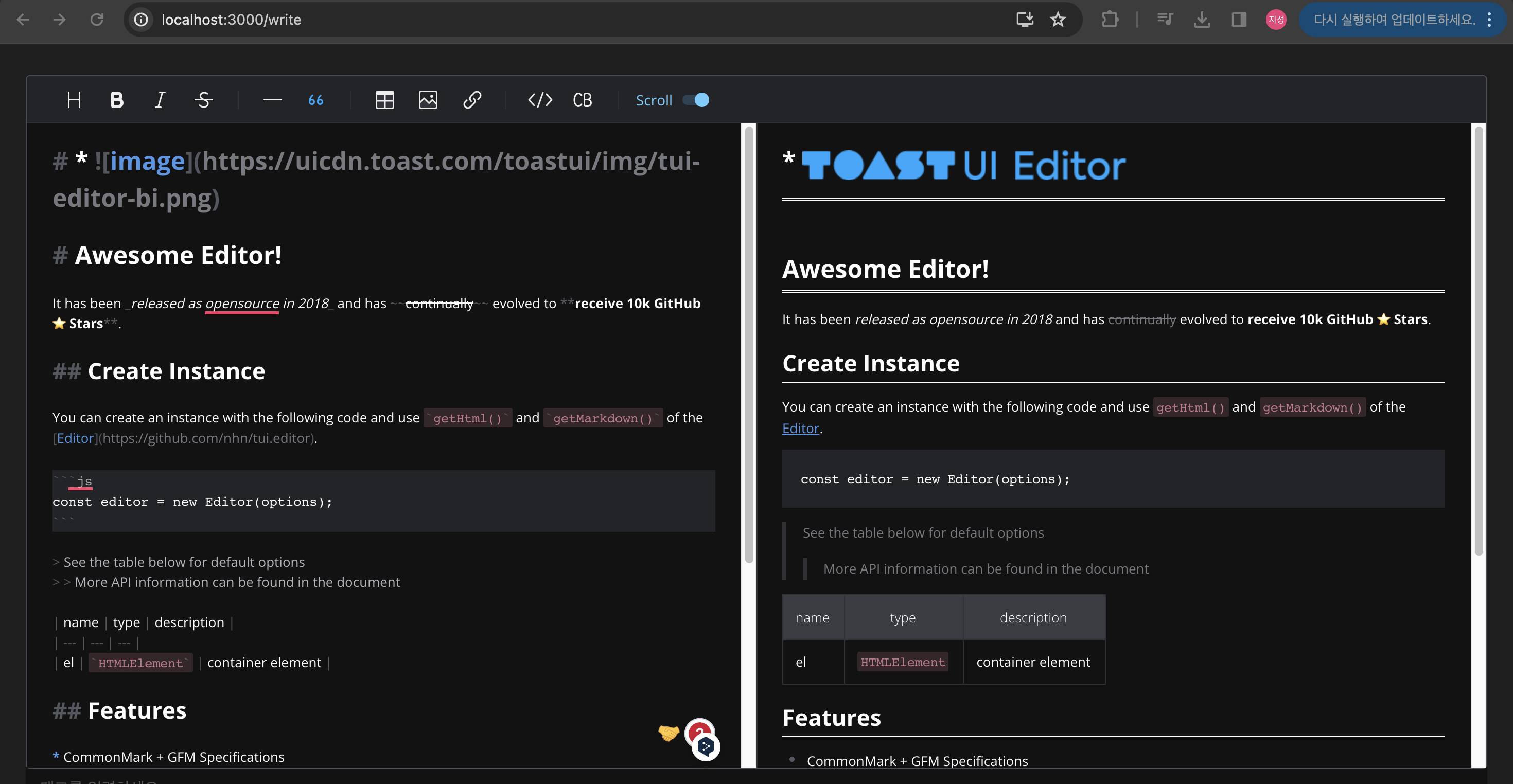
- 타입스크립트 사용시 x.d.ts 파일에 declare module '@toast-ui/react-editor'; 설정 필요
