캐릭터 합성 시 새로운 캐릭터를 생성해내기 위해 런타임에 수행될 텍스처 믹스 기능이 필요했다.
.gif)
여기 예제에서는 프로젝트에서 쓰는 리소스 대신 무료 에셋을 이용했다
색깔을 아무거나 설정했더니 색조합이 구리당,,
이 기능을 위해 다음과 같이 목표와 구현하고자 하는 기능을 리스트업하고 하나씩 진행했다
목표
- 레퍼런스 텍스처들에서 몸통과 글로브 부분의 색깔을 랜덤으로 추출
- 추출된 색이 적용된 새로운 텍스처 생성
- 생성된 텍스처를 메쉬에 적용
구현하고자 하는 기능
1. 원본 텍스처에서 특정 픽셀 색깔 추출
- Texture2D의
public Color GetPixel(int x, int y);을 이용했다.
2. 1번에서 뽑은 색을 '부분 믹스용 텍스처'의 알파만 있는 픽셀에 적용
- 포토샵에서 텍스처의 몸통 부분(예시)만 알파값 0으로 만든 믹스용 텍스처를 만들었다.
- 그리고 GetPixel을 이용해 픽셀 컬러를 가져와서
color.a == 0인지 확인했다. - 해당 픽셀에 1번에서 뽑은 색깔을
public void SetPixel(int x, int y, Color color);을 이용해서 설정해주었다.
3. 2번에서 만든 텍스처를 또 다른 텍스처와 합쳐서 새 텍스처 만들기
- alpha값이 0이어서 따로 색을 변경해준 픽셀 외에는 원본 텍스처의 색을 그대로 적용했다.
4. 생성된 텍스처를 몬스터의 material에 적용
- material의 shader에서 텍스처 프로퍼티의 name을 통해 적용해주었다.
ex. monsterMainMesh.material.SetTexture("_BaseMap", resultTex);- 이 때 텍스처 프로퍼티의 name은 쉐이더마다 다를 수 있는데,
아래 코드를 통해 쉐이더에서 사용되는 프로퍼티를 출력한 다음,
Texture인 것 중 메인텍스처일 것 같은 걸로 몇 개 해보았다.
// 쉐이더 프로퍼티 출력
string[] shaderPropertyTypes = new string[] { "Color", "Vector", "Float", "Range", "Texture" };
int propertyCount = ShaderUtil.GetPropertyCount(monsterMainMesh.material.shader);
for (int index = 0; index < propertyCount; ++index)
{
Debug.Log(ShaderUtil.GetPropertyName(monsterMainMesh.material.shader, index) + " "
+ shaderPropertyTypes[(int)ShaderUtil.GetPropertyType(monsterMainMesh.material.shader, index)]);
}- 특히 복잡한 쉐이더의 경우에는 쉐이더 코드를 봐도 잘 안보여서 이렇게 해야했다..!
shaderPropertyTypes에 Texture만 지정하면 더 찾기 쉬울 것 같다.
5. 새로 생성된 텍스처를 로컬에 저장
- System.IO를 이용해서 구현했다.
배운 점
1. Texture2D의 SetPixel/GetPixel 함수를 사용하려면 Read/Write Enabled가 true 여야 한다
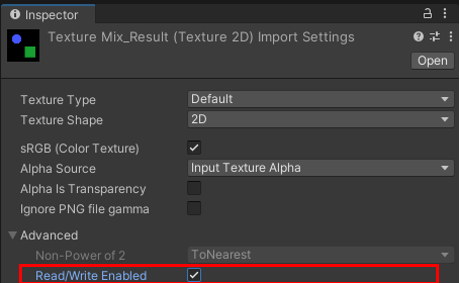
2. GetPixel을 통해 색상 값을 가져오면 정확한 값이 나오지 않을 때도 있다 (?)
- 처음에는 알파값이 아닌 흰색인 부분을 인식해서 픽셀 색상을 변경해주려고 했는데
아래 사진과 같이 굴곡이 있는 부분은 구분이 잘 안되었다. - 실제 로그를 출력해봤을 때도 흰색, 검정색만 출력될 것이란 기대와 달리 이상한 색상 값들도 많이 출력됐다.
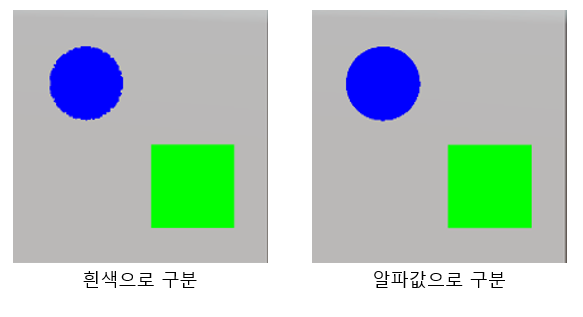
- SetPixel 함수는 ARGB32, RGB24 와 Alpha8 텍스쳐 포맷에서만 사용 가능하다.
원래 텍스처는 해당 포맷들이 아니라서 Texture2D 생성 시 포맷을 새로 지정해주었다.
전체 코드
using System;
using System.Collections;
using System.Collections.Generic;
using System.IO;
using UnityEngine;
using UnityEngine.UI;
public class TextureMix : MonoBehaviour
{
public Button mixTextureBtn;
public Texture2D[] parentTextures;
public Texture2D alphaMixTexture1;
public Texture2D alphaMixTexture2;
public RawImage rawImagePart1;
public RawImage rawImagePart2;
public RawImage rawImageResult;
public Renderer monsterMainMesh;
public Renderer monsterPartMesh;
private string directoryPath = "Assets/Resources/NewTextures/";
public string fileName = "";
void Start()
{
mixTextureBtn.onClick.AddListener(() =>
{
// 포맷이 될 텍스처 선정
Texture2D formatTexture = parentTextures[0];
// 믹스용 텍스처에서 픽셀을 전부 가져옴
Color[] sourcePixels = alphaMixTexture1.GetPixels();
// --------------------- Part 1 --------------------------------
// - 레퍼런스 텍스처 중 하나 선정
int randomIdx = UnityEngine.Random.Range(0, parentTextures.Length);
Texture2D parentTexture = parentTextures[randomIdx];
// - 몬스터에 적용시킬 resultTex 생성
Texture2D resultTex = new Texture2D(formatTexture.width, formatTexture.height, TextureFormat.ARGB32, false);
// - 선정된 부분 텍스처 확인을 위한 partTex_1 생성
Texture2D partTex_1 = new Texture2D(formatTexture.width, formatTexture.height, TextureFormat.ARGB32, false);
// - 믹스용 텍스처의 pixel을 조회하면서 Alpha값이 0인 부분이 나오면, parentTexture에서 그 부분의 색깔을 가져다가 입힘
for (int h = 0; h < parentTexture.height; h++)
{
for (int w = 0; w < parentTexture.width; w++)
{
Color color = sourcePixels[h * formatTexture.width + w];
// 부모의 컬러값을 받아옴
Color parentColor = parentTexture.GetPixel(w, h);
if (color.a == 0)
{
partTex_1.SetPixel(w, h, parentColor); // 이 함수는 ARGB32, RGB24 와 Alpha8 텍스쳐 포맷에서만 작동
}
resultTex.SetPixel(w, h, parentColor);
}
}
partTex_1.Apply();
resultTex.Apply();
rawImagePart1.texture = partTex_1;
// --------------------- Part 2 --------------------------------
randomIdx = UnityEngine.Random.Range(0, parentTextures.Length);
parentTexture = parentTextures[randomIdx];
Texture2D partTex_2 = new Texture2D(formatTexture.width, formatTexture.height, TextureFormat.ARGB32, false);
sourcePixels = alphaMixTexture2.GetPixels();
for (int h = 0; h < formatTexture.height; h++)
{
for (int w = 0; w < formatTexture.width; w++)
{
Color color = sourcePixels[h * formatTexture.width + w];
Color parentColor = parentTexture.GetPixel(w, h);
if (color.a == 0)
{
partTex_2.SetPixel(w, h, parentColor);
resultTex.SetPixel(w, h, parentColor);
}
}
}
partTex_2.Apply();
resultTex.Apply();
rawImagePart2.texture = partTex_2;
rawImageResult.texture = resultTex;
monsterMainMesh.material.SetTexture("_BaseMap", resultTex);
monsterPartMesh.material.SetTexture("_BaseMap", resultTex);
// 새로 생성된 텍스처를 로컬에 저장
SaveTexture2DToPNGFile(resultTex, directoryPath, fileName);
});
}
private void SaveTexture2DToPNGFile(Texture2D texture, string directoryPath, string fileName)
{
if(false == Directory.Exists(directoryPath))
{
Directory.CreateDirectory(directoryPath);
}
byte[] texturePNGBytes = texture.EncodeToPNG();
string filePath = directoryPath + fileName + ".png";
File.WriteAllBytes(filePath, texturePNGBytes);
}
}
부분 믹스용 텍스처 리소스 참고
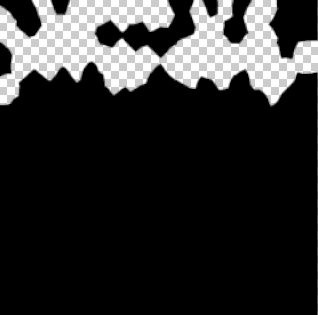
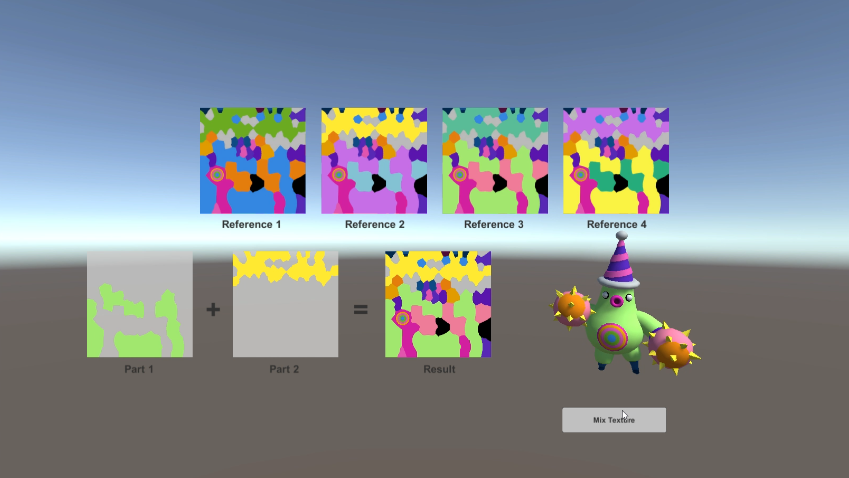

오 잘 보고 갑니다!