회원가입창
package controller;
import jakarta.servlet.ServletException;
import jakarta.servlet.annotation.WebServlet;
import jakarta.servlet.http.HttpServlet;
import jakarta.servlet.http.HttpServletRequest;
import jakarta.servlet.http.HttpServletResponse;
import java.io.IOException;
@WebServlet(urlPatterns = {"/member/join.do"})
public class JoinController extends HttpServlet {
private static final long serialVersionUID = 1L;
public JoinController() {
super();
}
protected void doGet(HttpServletRequest request, HttpServletResponse response) throws ServletException, IOException {
// main.jsp파일 랜더링
request.getRequestDispatcher("/WEB-INF/member_join.jsp").forward(request, response);
}
protected void doPost(HttpServletRequest request, HttpServletResponse response) throws ServletException, IOException {
}
}
JoinContorller.java를 생성하고
<%@ page language="java" contentType="text/html; charset=UTF-8"
pageEncoding="UTF-8"%>
<!DOCTYPE html>
<html lang="ko">
<head>
<meta charset='utf-8' />
<meta http-equiv='X-UA-Compatible' content='IE=edge' />
<title>회원가입</title>
<meta name='viewport' content='width=device-width, initial-scale=1' />
<link rel="stylesheet" href="${pageContext.request.contextPath}/resources/css/bootstrap.min.css" />
<style>
</style>
</head>
<body>
<div class="container">
<div style="width:600px; margin:0 auto; padding: 50px; border:1px solid #efefef;">
<h3>회원가입</h3>
<hr />
<div class="row">
<div class="col-sm">
<div class="form-floating mb-2">
<input type="text" id="id" class="form-control">
<label for="id" class="form-label">아이디</label>
</div>
<div class="form-floating mb-2">
<input type="password" id="pass" class="form-control">
<label for="pass" class="form-label">암호</label>
</div>
<div class="form-floating mb-2">
<input type="password" id="pass2" class="form-control">
<label for="pass2" class="form-label">암호 확인</label>
</div>
<div class="form-floating mb-2">
<input type="text" id="name" class="form-control">
<label for="name" class="form-label">이름</label>
</div>
<div>
<input type="submit" value="회원가입" class="btn btn-primary" />
</div>
</div>
</div>
</div>
</div>
<script>
</script>
</body>
</html>member_join.jsp 파일을 생성한다.
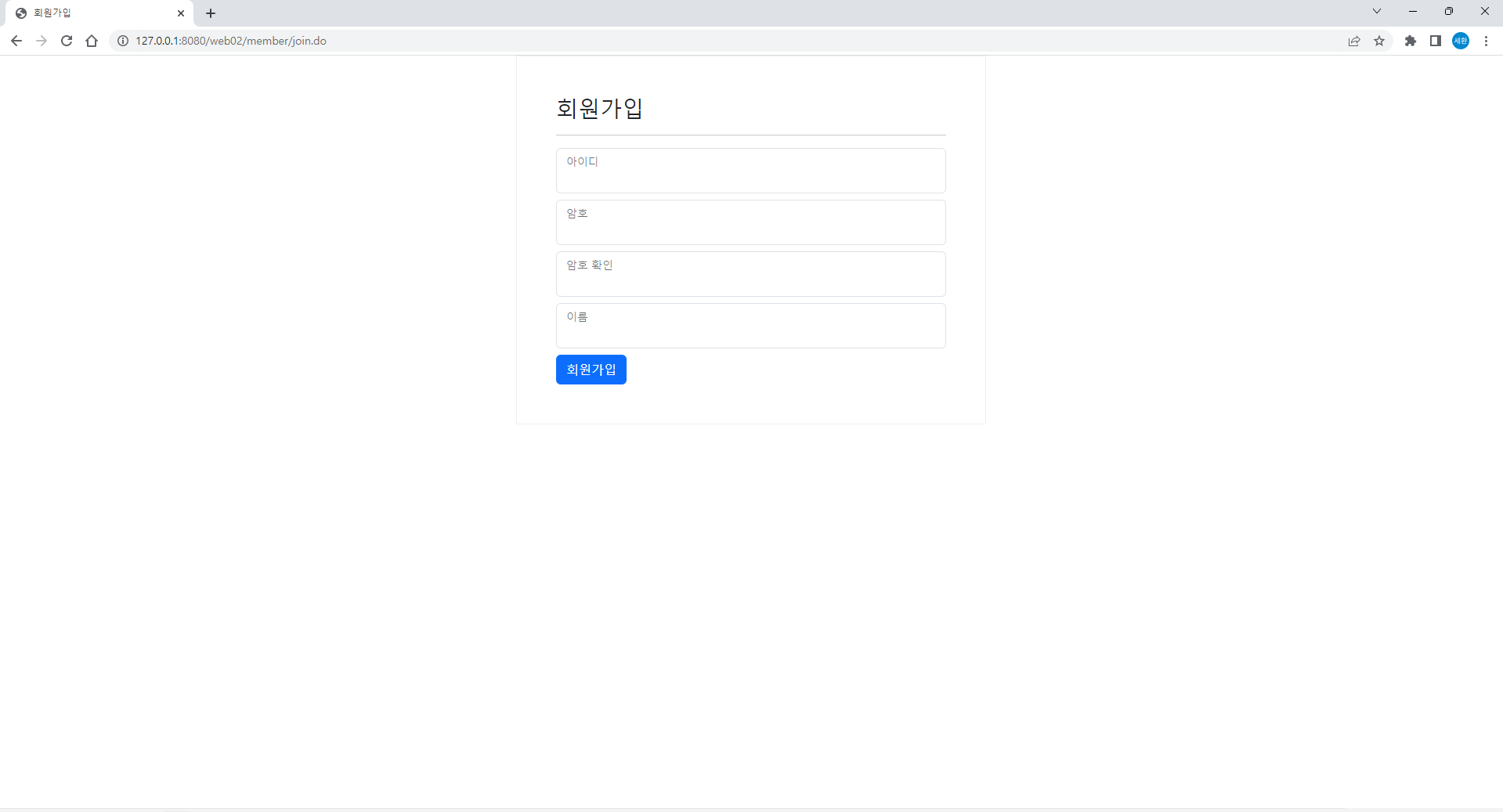
회원가입 창이 생성되었다.
우편번호
<input type="text" id="sample6_postcode" placeholder="우편번호">
<input type="button" onclick="sample6_execDaumPostcode()" value="우편번호 찾기"><br>
<input type="text" id="sample6_address" placeholder="주소"><br>
<input type="text" id="sample6_detailAddress" placeholder="상세주소">
<input type="text" id="sample6_extraAddress" placeholder="참고항목">이름 아래에 작성하면

이렇게 회원가입창이 나온다.
<script src="//t1.daumcdn.net/mapjsapi/bundle/postcode/prod/postcode.v2.js"></script>
<script>
function sample6_execDaumPostcode() {
// Postcode() obj = new PostCode() obj.open(); = new PostCode().open();
new daum.Postcode({
oncomplete: function(data) {
console.log(data); // 전체 데이터
console.log(data.address); // 일부데이터 추출(키를 이용해서...)
console.log(data['address']);
// 변수 생성 => var, let
// 상수 생성 => const
var addr = ''; // 주소 변수
var extraAddr = ''; // 참고항목 변수
//사용자가 선택한 주소 타입에 따라 해당 주소 값을 가져온다.
if (data.userSelectedType === 'R') { // 사용자가 도로명 주소를 선택했을 경우
addr = data.roadAddress;
} else { // 사용자가 지번 주소를 선택했을 경우(J)
addr = data.jibunAddress;
}
// 사용자가 선택한 주소가 도로명 타입일때 참고항목을 조합한다.
if(data.userSelectedType === 'R'){
// 법정동명이 있을 경우 추가한다. (법정리는 제외)
// 법정동의 경우 마지막 문자가 "동/로/가"로 끝난다.
if(data.bname !== '' && /[동|로|가]$/g.test(data.bname)){
extraAddr += data.bname;
}
// 건물명이 있고, 공동주택일 경우 추가한다.
if(data.buildingName !== '' && data.apartment === 'Y'){
extraAddr += (extraAddr !== '' ? ', ' + data.buildingName : data.buildingName);
}
// 표시할 참고항목이 있을 경우, 괄호까지 추가한 최종 문자열을 만든다.
if(extraAddr !== ''){
extraAddr = ' (' + extraAddr + ')';
}
// 조합된 참고항목을 해당 필드에 넣는다.
document.getElementById("sample6_extraAddress").value = extraAddr;
} else {
document.getElementById("sample6_extraAddress").value = '';
}
// 우편번호와 주소 정보를 해당 필드에 넣는다.
document.getElementById('sample6_postcode').value = data.zonecode;
document.getElementById("sample6_address").value = addr;
// 커서를 상세주소 필드로 이동한다.
document.getElementById("sample6_detailAddress").focus();
}
}).open();
}daum지도 api를 가져왔다.
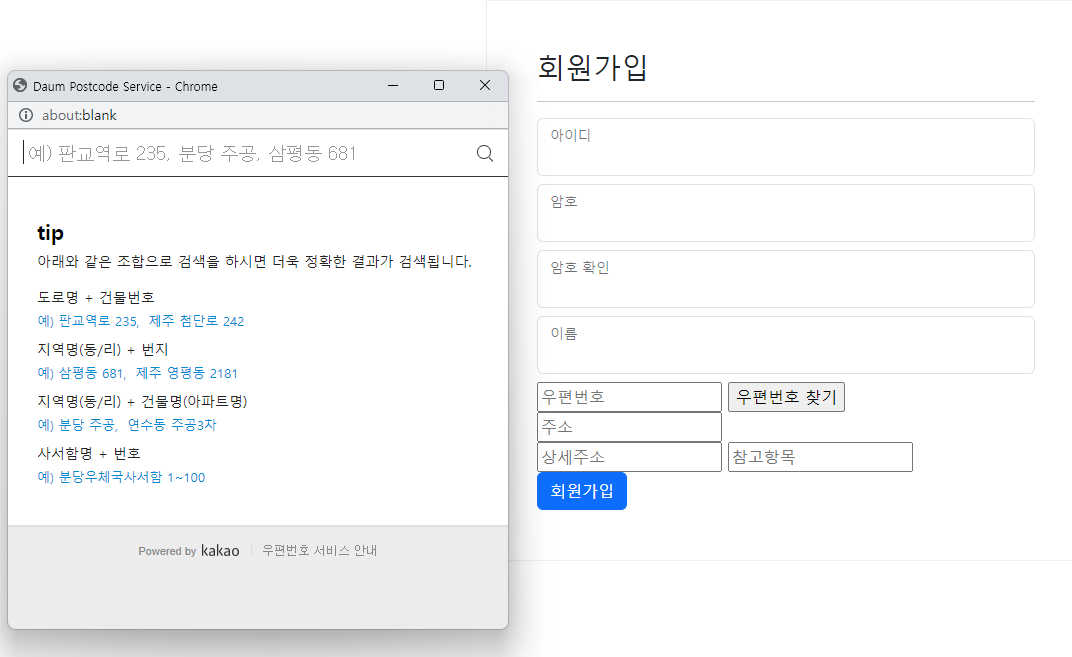

입력하고 선택한 주소가 들어오게 된다.
게시글 작성
<%@ page language="java" contentType="text/html; charset=UTF-8"
pageEncoding="UTF-8"%>
<!DOCTYPE html>
<html lang="ko">
<head>
<meta charset="UTF-8">
<meta http-equiv='X-UA-Compatible' content='IE=edge' />
<meta name='viewport' content='width=device-width, initial-scale=1' />
<title>게시판 글쓰기</title>
<link rel="stylesheet" href="${pageContext.request.contextPath}/resources/css/bootstrap.min.css" />
<!-- Include stylesheet -->
<link href="https://cdn.quilljs.com/1.3.6/quill.snow.css" rel="stylesheet">
</head>
<body>
<div class="container">
<div style="width:900px; margin:0 auto; padding: 50px; border:1px solid #efefef;">
<h3>게시판 글쓰기</h3>
<hr />
<div class="row">
<div class="col-sm">
<div class="form-floating mb-2">
<input type="text" id="title" class="form-control" autofocus required />
<label for="title" class="form-label">제목</label>
</div>
<div style="margin-bottom:5px;">
<!-- Create the editor container -->
<div id="editor" style="height:300px;">
<p>Hello World!</p>
<p>Some initial <strong>bold</strong> text</p>
<p><br></p>
</div>
</div>
<div class="form-floating mb-2">
<input type="text" id="writer" class="form-control" required />
<label for="writer" class="form-label">작성자</label>
</div>
<div>
<input type="submit" value="글쓰기" class="btn btn-primary" onclick="getEditorContent()"/>
</div>
</div>
</div>
</div>
</div>
<!-- Include the Quill library -->
<script src="https://cdn.quilljs.com/1.3.6/quill.js"></script>
<!-- Initialize Quill editor -->
<script>
const toolbarOptions = [
['bold', 'italic', 'underline', 'strike'], // toggled buttons
['blockquote', 'code-block'],
[{ 'header': 1 }, { 'header': 2 }], // custom button values
[{ 'list': 'ordered'}, { 'list': 'bullet' }],
[{ 'script': 'sub'}, { 'script': 'super' }], // superscript/subscript
[{ 'indent': '-1'}, { 'indent': '+1' }], // outdent/indent
[{ 'direction': 'rtl' }], // text direction
[{ 'size': ['small', false, 'large', 'huge'] }], // custom dropdown
[{ 'header': [1, 2, 3, 4, 5, 6, false] }],
[{ 'color': [] }, { 'background': [] }], // dropdown with defaults from theme
[{ 'font': [] }],
[{ 'align': [] }],
['clean'] // remove formatting button
];
// 위쪽에 있는 태그 중에서 id가 editor인 것을 찾아서 toolbar는 toolbarOptions의 값으로 대체하고 테마를 snow로 해서 변경
var quill = new Quill('#editor', {
modules: {
toolbar: toolbarOptions
},
theme: 'snow'
});
function getEditorContent(){
const title = document.getElementById("title");
const writer = document.getElementById("writer");
const content = quill.root.innerHTML; // 위쪽의 editor객체를 통해서 가져오기
console.log(title.value);
console.log(writer.value);
console.log(content);
}
</script>
</body>
</html>board_write.jsp이다.
quill_editor에서 툴바를 가져왔다.
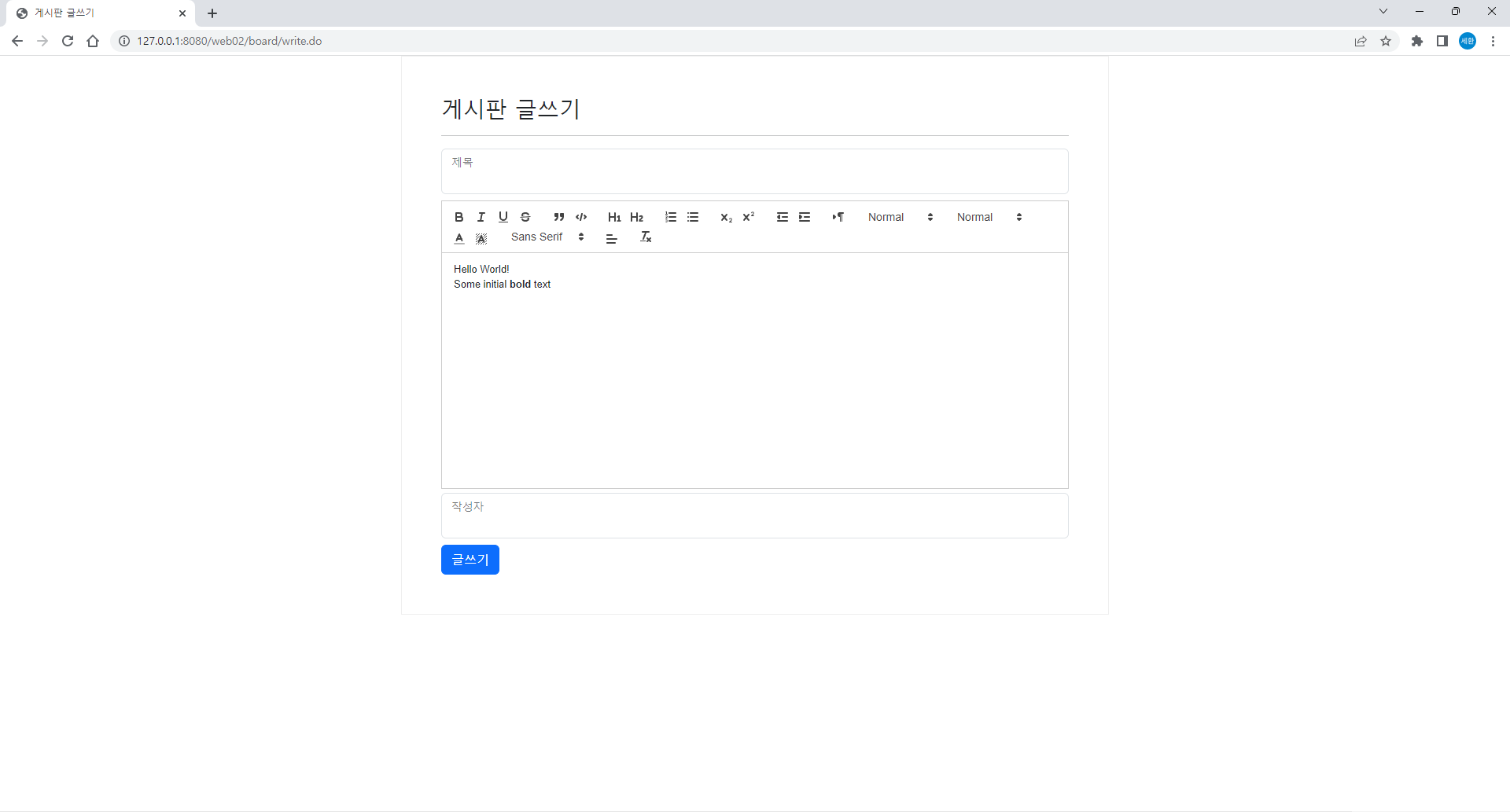
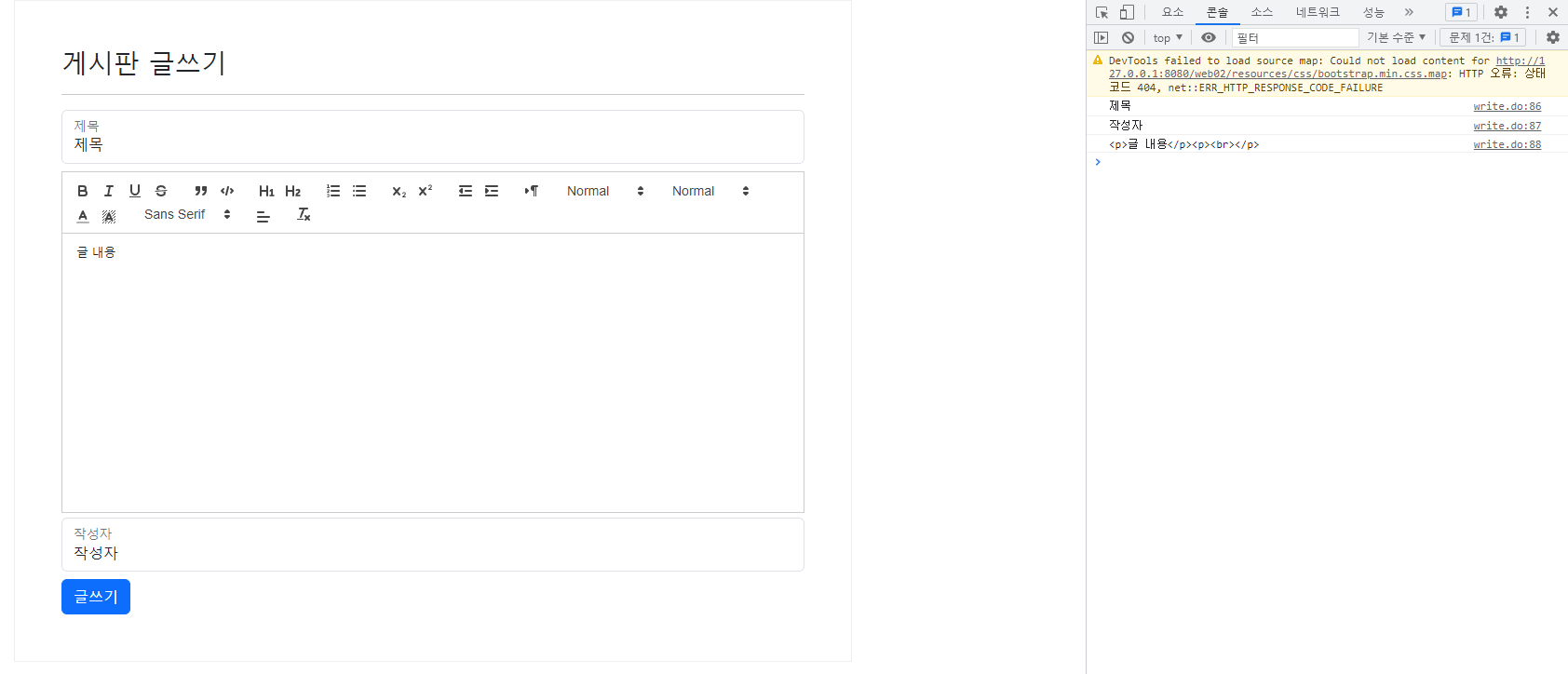
카카오맵
@WebServlet(urlPatterns = {"/map/main.do"})
public class MapController extends HttpServlet {
private static final long serialVersionUID = 1L;
public MapController() {
super();
}
protected void doGet(HttpServletRequest request, HttpServletResponse response) throws ServletException, IOException {
request.getRequestDispatcher("/WEB-INF/map/map.jsp").forward(request, response);
}MapController 서블렛을 생성하고
<%@ page language="java" contentType="text/html; charset=UTF-8"
pageEncoding="UTF-8"%>
<!DOCTYPE html>
<html>
<head>
<meta charset="UTF-8">
<title>카카오맵</title>
</head>
<body>
<div id="map" style="width:500px; height:400px; border:1px solid #cccccc;"></div>
<script type="text/javascript" src="//dapi.kakao.com/v2/maps/sdk.js?appkey=발급받은 APP KEY를 넣으시면 됩니다."></script>
<script>
var container = document.getElementById('map');
var options = {
center: new kakao.maps.LatLng(33.450701, 126.570667), // 지도의 중심위치 위도, 경도
level: 3 // 지도의 레벨
};
// 실제로 맵이 생성되는 시점
var map = new kakao.maps.Map(container, options);
</script>
</body>
</html>카카오맵 api 사이트에서 코드를 가져온다.
가입하여 앱키도 입력하였다.
+등록한 사이트 도메인과 다르면 지도가 보이지 않는다. 꼭 확인하자.
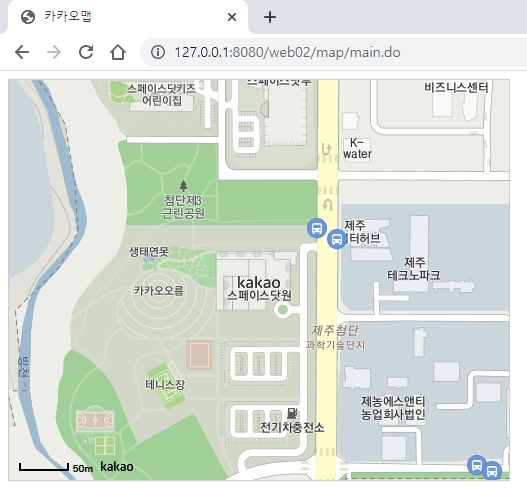
// 마커가 표시될 위치입니다
var markerPosition = new kakao.maps.LatLng(33.450701, 126.570667);
// 마커를 생성합니다
var marker = new kakao.maps.Marker({
position: markerPosition
});
// 마커가 지도 위에 표시되도록 설정합니다
marker.setMap(map);작성한 코드에 이어서 스크립트 안에 위 코드를 입력하면
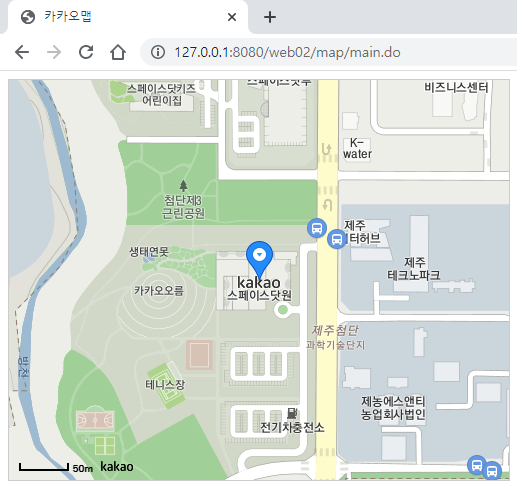
마커가 생성된다.
카카오 로그인
<script src="https://t1.kakaocdn.net/kakao_js_sdk/2.1.0/kakao.min.js"
integrity="sha384-dpu02ieKC6NUeKFoGMOKz6102CLEWi9+5RQjWSV0ikYSFFd8M3Wp2reIcquJOemx" crossorigin="anonymous"></script>
<script>
Kakao.init('c089c8172def97eb00c07217cae17495'); // 사용하려는 앱의 JavaScript 키 입력
</script>
<a id="kakao-login-btn" href="javascript:loginWithKakao()">
<img src="https://k.kakaocdn.net/14/dn/btroDszwNrM/I6efHub1SN5KCJqLm1Ovx1/o.jpg" width="222"
alt="카카오 로그인 버튼" />
</a>
<p id="token-result"></p>
<script>
function loginWithKakao() {
Kakao.Auth.authorize({
redirectUri: 'https://developers.kakao.com/tool/demo/oauth',
});
}
// 아래는 데모를 위한 UI 코드입니다.
displayToken()
function displayToken() {
var token = getCookie('authorize-access-token');
if(token) {
Kakao.Auth.setAccessToken(token);
Kakao.Auth.getStatusInfo()
.then(function(res) {
if (res.status === 'connected') {
document.getElementById('token-result').innerText
= 'login success, token: ' + Kakao.Auth.getAccessToken();
}
})
.catch(function(err) {
Kakao.Auth.setAccessToken(null);
});
}
}
function getCookie(name) {
var parts = document.cookie.split(name + '=');
if (parts.length === 2) { return parts[1].split(';')[0]; }
}
</script>map.jsp의 body에 위 코드를 입력한다.

카카오 로그인 상자가 생긴다.

클릭하게 되면 이렇게 카카오 로그인 창이 생긴다.
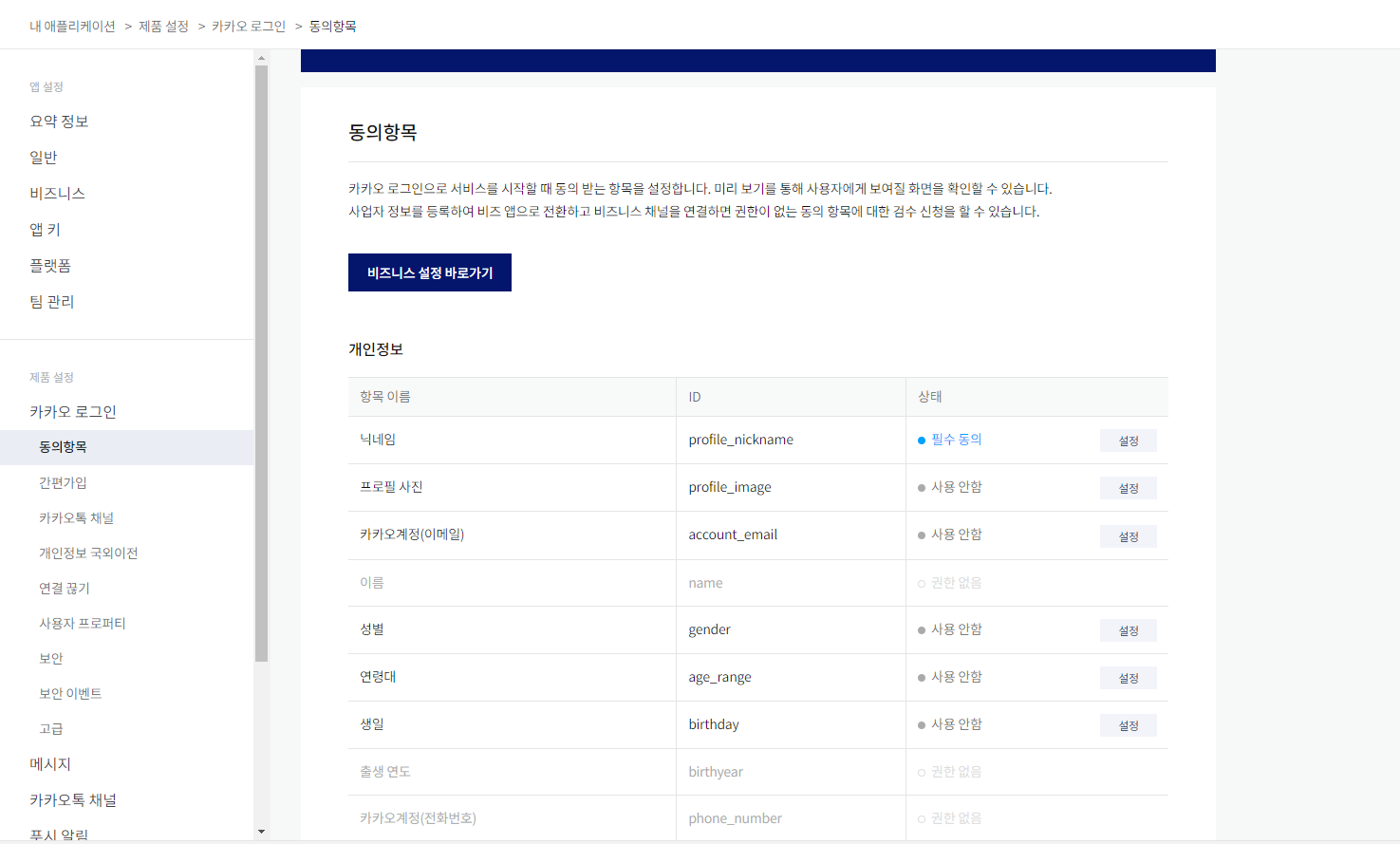
이렇게 닉네임을 필수 동의항목을 추가한다.
package day12;
import java.io.IOException;
import jakarta.servlet.ServletException;
import jakarta.servlet.annotation.WebServlet;
import jakarta.servlet.http.HttpServlet;
import jakarta.servlet.http.HttpServletRequest;
import jakarta.servlet.http.HttpServletResponse;
@WebServlet(urlPatterns = {"/kakao/main.do"})
public class KakaoController extends HttpServlet {
private static final long serialVersionUID = 1L;
public KakaoController() {
super();
}
protected void doGet(HttpServletRequest request, HttpServletResponse response) throws ServletException, IOException {
request.getRequestDispatcher("/WEB-INF/day12/login.jsp").forward(request, response);
}
protected void doPost(HttpServletRequest request, HttpServletResponse response) throws ServletException, IOException {
doGet(request, response);
}
}
KakaoController 서블렛을 만들고
<%@ page language="java" contentType="text/html; charset=UTF-8"
pageEncoding="UTF-8"%>
<!DOCTYPE html>
<html>
<head>
<meta charset="UTF-8">
<title>카카오로그인</title>
</head>
<body>
<a id="kakao-login-btn" href="javascript:loginWithKakao()">
<img src="https://k.kakaocdn.net/14/dn/btroDszwNrM/I6efHub1SN5KCJqLm1Ovx1/o.jpg" width="222" alt="카카오 로그인 버튼" />
</a>
<button onclick="logoutWithKakao()">로그아웃</button>
<hr />
<script src = "https://developers.kakao.com/sdk/js/kakao.min.js"></script>
<script>
Kakao.init('javascript키정보');
function loginWithKakao() {
Kakao.Auth.login({
success: function(authObj) {
console.log('authObj', authObj);
Kakao.API.request({
url: '/v2/user/me',
success: function(response) {
console.log('response', response);
alert('로그인성공');
// 성공시 이동할 페이지
// location.href="http://127.0.0.1:8080/web03/auth.do";
}
})
},
fail: function(err) {
alert(JSON.stringify(err));
}
});
}
function logoutWithKakao(){
if (Kakao.Auth.getAccessToken()) {
Kakao.API.request({
url: '/v1/user/unlink',
success: function (response) {
console.log(response)
},
fail: function (error) {
console.log(error)
},
});
Kakao.Auth.setAccessToken(null);
}
}
</script>
</body>
</html>login.jsp를 생성하였다. javascript키정보 위치에 내 키정보를 입력하면 된다.

로그인을 누르면

추가한 것처럼 닉네임을 필수로 동의해야 로그인이 가능하다.
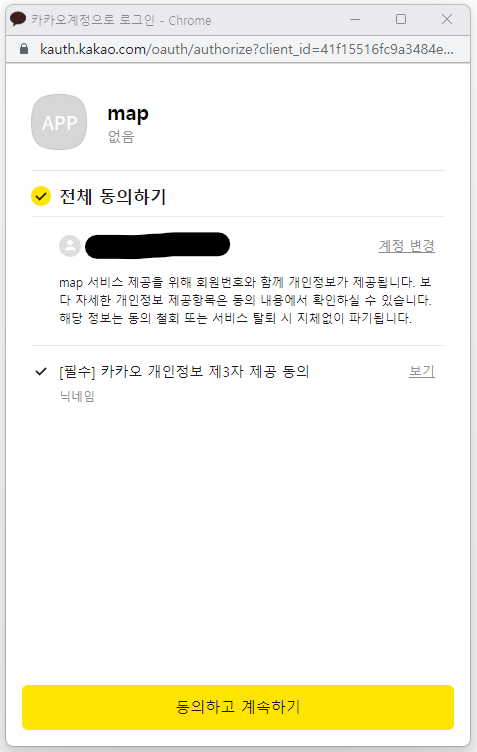
동의를 체크하니 로그인 칸이 활성화된 모습이다.
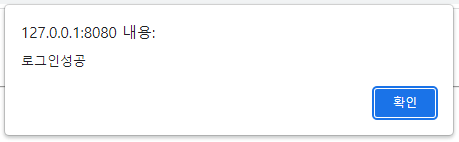
동의하고 로그인하니 로그인 성공창이 뜬다.
채팅
<%@ page language="java" contentType="text/html; charset=UTF-8"
pageEncoding="UTF-8"%>
<!DOCTYPE html>
<html>
<head>
<meta charset="UTF-8">
<title>채팅</title>
</head>
<body>
<div>
<input type="text" id="msg" value="내용" />
<input type="button" id="btn" value="전송" onclick="sendMessage()" />
<div id="output" style="border: 1px solid #cccccc;">
</div>
</div>
<script src="https://cdnjs.cloudflare.com/ajax/libs/mqtt/4.3.7/mqtt.min.js" type="text/javascript"></script>
<script>
const mqttOptions = {
host :'1.234.5.158', // 서버주소
port : 11884, // 포트주소
options : { // 옵션사항들
clear : true,
reconnectPeriod : 2000, // 2초 간격으로 접속
clientId : 'ds200_' + new Date().getTime(), // 접속하는 클라이언트 아이디 고유값
username: 'ds606',
password : 'ds606'
}
}
// 서버접속 'ws://1.234.5.158:11884'
const url = 'ws://'+mqttOptions.host+":"+mqttOptions.port;
const client = mqtt.connect(url, mqttOptions.options);
console.log(client);
client.on('connect', () => { // 접속 성공했을때 호출됨
console.log('success');
});
client.on('error', () => { // 접속 오류 발생시 호출됨
console.log('error');
});
const output = document.getElementById('output');
client.on('message', (topic, message) => { // 메세지 왔을때 호출됨
// Unit8Array => String
var msg1 = new TextDecoder().decode(message);
console.log('message', topic, msg1);
output.innerHTML = "["+topic+"]"+ msg1 + "<br />" + output.innerHTML
});
// 채널 열기 구독
client.subscribe('/pknu/class302/#', {qos:0}, (error, res) =>{
if(error){
console.log('subscribe error'); // 구독실패
}
else {
console.log('subscribe success'); // 구독성공
}
});
function sendMessage(){
const msg = document.getElementById("msg").value;
client.publish('/pknu/class302/ds201', msg, 0, error => {
if(!error) {
console.log('send success');
}
});
}
</script>
</body>
</html>script에 mqtt js를 입력하고 위처럼 작성하였다.
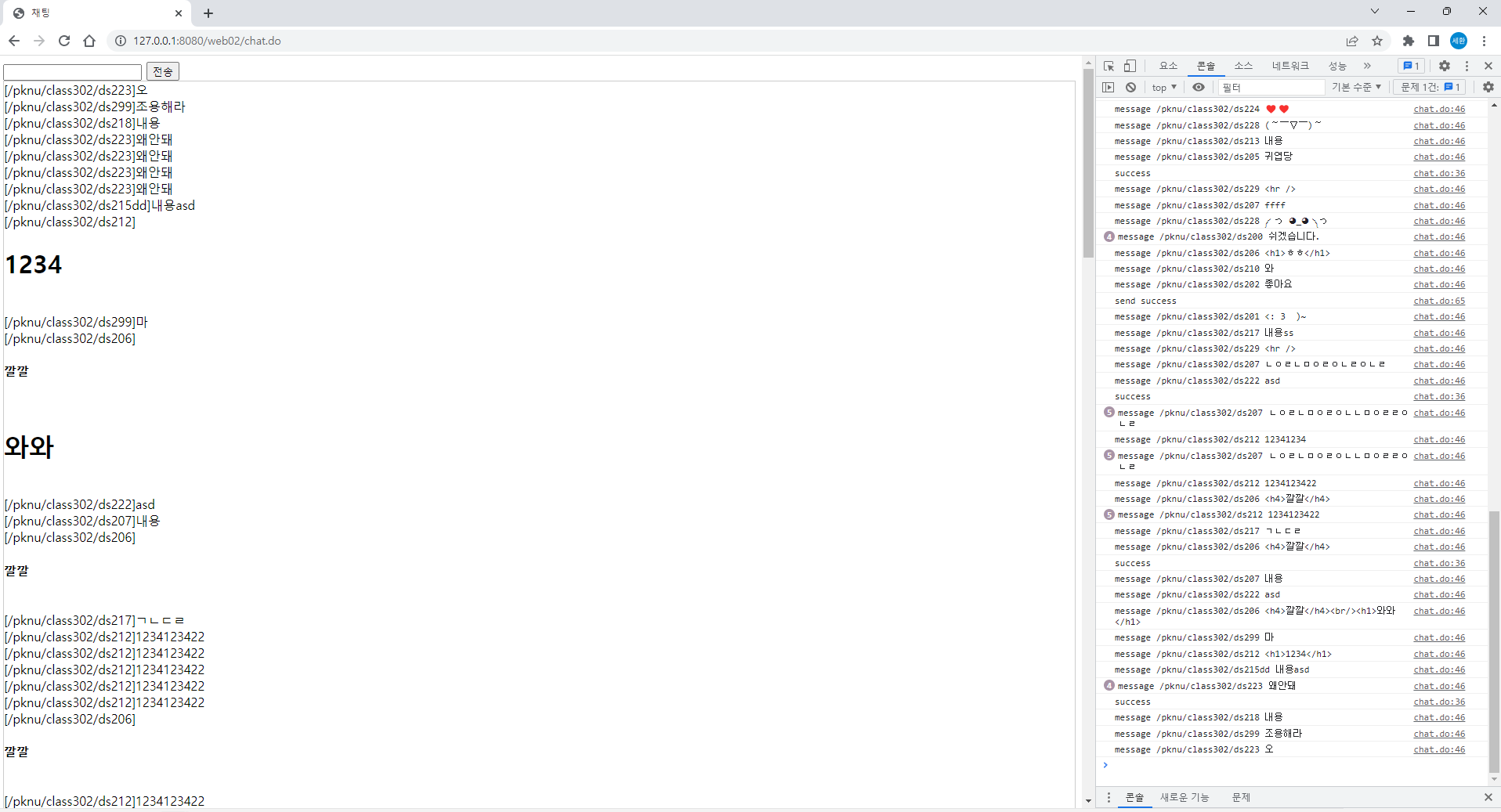
이렇게 채팅을 칠 수 있다.
