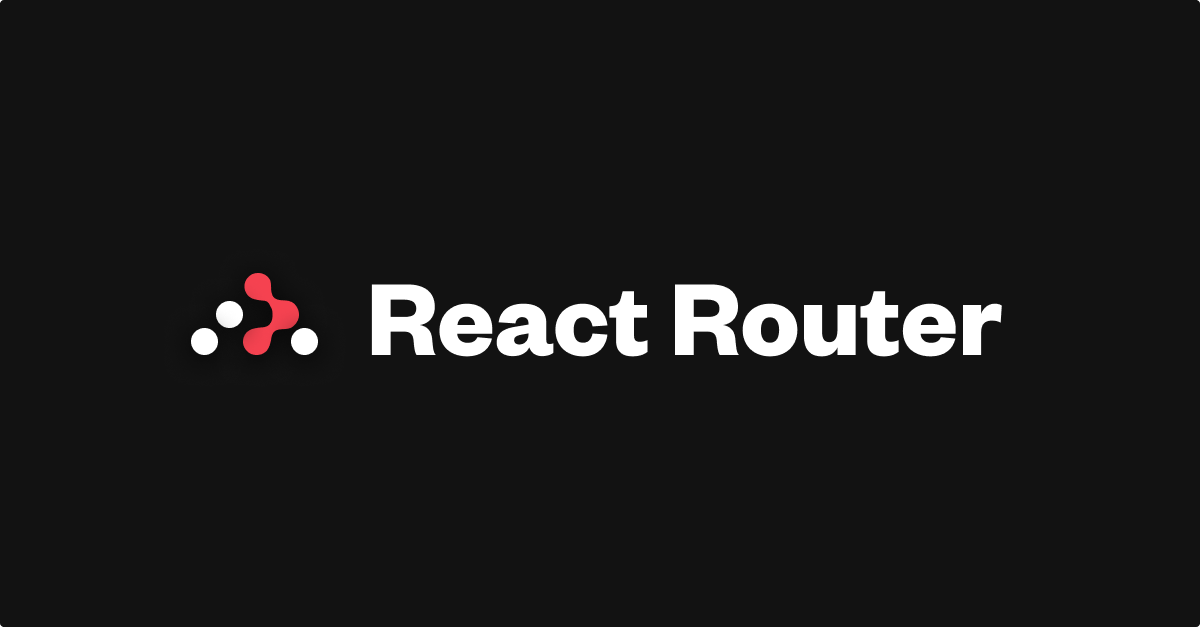
Updating Data
- 데이터를 생성하는 것과 비슷하게 Form 태그를 사용해 데이터를 업데이트함
예제에서는 loader를 재활용했지만, 일반적으로는 컴포넌트마다 각각의 loader를 가짐
src/routes/edit.jsx
import { Form, useLoaderData } from "react-router-dom";
export default function EditContact() {
const contact = useLoaderData();
return (
<Form method="post" id="contact-form">
<p>
<span>Name</span>
<input
placeholder="First"
aria-label="First name"
type="text"
name="first"
defaultValue={contact.first}
/>
<input
placeholder="Last"
aria-label="Last name"
type="text"
name="last"
defaultValue={contact.last}
/>
</p>
<label>
<span>Twitter</span>
<input
type="text"
name="twitter"
placeholder="@jack"
defaultValue={contact.twitter}
/>
</label>
<label>
<span>Avatar URL</span>
<input
placeholder="https://example.com/avatar.jpg"
aria-label="Avatar URL"
type="text"
name="avatar"
defaultValue={contact.avatar}
/>
</label>
<label>
<span>Notes</span>
<textarea
name="notes"
defaultValue={contact.notes}
rows={6}
/>
</label>
<p>
<button type="submit">Save</button>
<button type="button">Cancel</button>
</p>
</Form>
);
}main.jsx
/* existing code */
import EditContact from "./routes/edit";
const router = createBrowserRouter([
{
path: "/",
element: <Root />,
errorElement: <ErrorPage />,
loader: rootLoader,
action: rootAction,
children: [
{
path: "contacts/:contactId",
element: <Contact />,
loader: contactLoader,
},
{
path: "contacts/:contactId/edit",
element: <EditContact />,
loader: contactLoader,
},
],
},
]);
/* existing code */Updating Contacts with FormData
- Form에서 받은 데이터를 action을 통해 업데이트 해주는 과정을 거쳐야 함
- Form이 submit되면 action에 데이터를 전달하고 데이터르 자동으로 검증하게 됨
edit.jsx
import {
Form,
useLoaderData,
redirect,
} from "react-router-dom";
import { updateContact } from "../contacts";
export async function action({ request, params }) {
const formData = await request.formData();
const updates = Object.fromEntries(formData);
await updateContact(params.contactId, updates);
return redirect(`/contacts/${params.contactId}`);
}
/* existing code */main.jsx
/* existing code */
import EditContact, {
action as editAction,
} from "./routes/edit";
const router = createBrowserRouter([
{
path: "/",
element: <Root />,
errorElement: <ErrorPage />,
loader: rootLoader,
action: rootAction,
children: [
{
path: "contacts/:contactId",
element: <Contact />,
loader: contactLoader,
},
{
path: "contacts/:contactId/edit",
element: <EditContact />,
loader: contactLoader,
action: editAction,
},
],
},
]);
/* existing code */수정 결과:
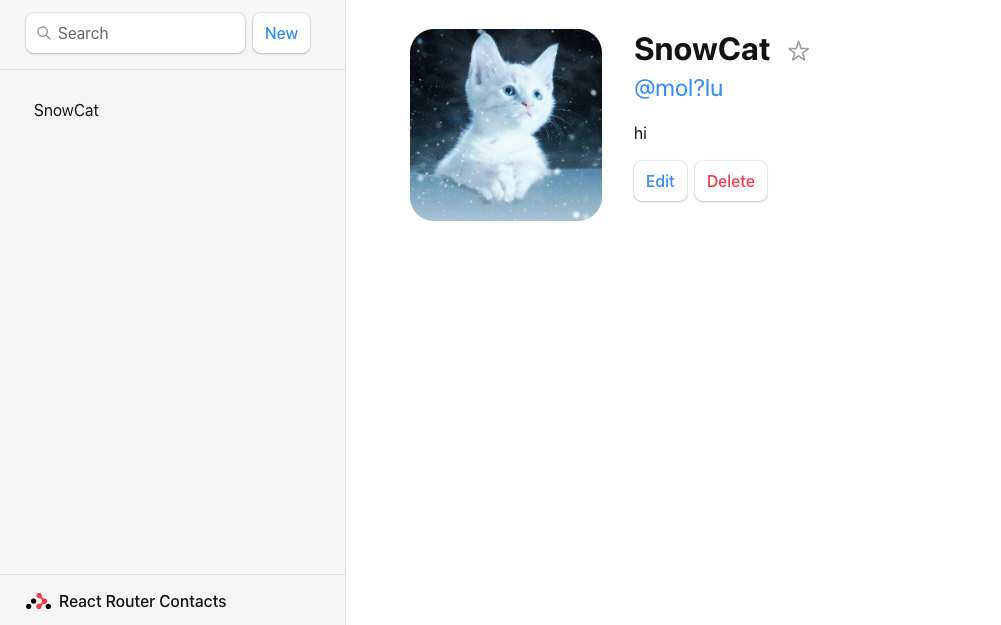
Mutation Discusstion
- input 태그에는 name 속성이 있는데, 이를 사용해 formData.get(name) 형식으로 데이터를 받아올 수 있음
edit.jsx
export async function action({ request, params }) {
const formData = await request.formData();
const firstName = formData.get("first");
const lastName = formData.get("last");
// ...
}- formData는 각각 분리되기 때문에 Object.formEntries 메서드를 사용해 각각의 formData를 하나의 객체에 모아서 업데이트 하게 됨
request, request.formData, Object.formEntries는 리액트 라우터에서 제공하는게 아닌 웹 플렛폼에서 제공
const updates = Object.fromEntries(formData);
updates.first; // "Some"
updates.last; // "Name"- loader와 마찬가지로 http요청에 대한 Response를 받음
- redirect를 사용하면 새로고침 없이 response에 대한 응답을 해줄 수 있음
const formData = await request.formData();
const updates = Object.fromEntries(formData);
await updateContact(params.contactId, updates);
return redirect(`/contacts/${params.contactId}`);
}Redirecting new records to the edit page
- action과 redirect를 조합해 빈 연락처 컴포넌트가 생성되자마자 edit page로 리다이렉트 시킬 수 있음
root.jsx
import {
Outlet,
Link,
useLoaderData,
Form,
redirect,
} from "react-router-dom";
import { getContacts, createContact } from "../contacts";
export async function action() {
const contact = await createContact();
return redirect(`/contacts/${contact.id}/edit`);
}Active Link Styling
- NavLink를 사용해 sidebar 네비게이션에서 무엇을 선택하는지 분명하게 표현할 수 있음
- user를 실제 선택시 isActive, 데이터가 로딩 중일때 isPending 속성이 적용되게 됨 => 스타일을 통한 피드백 가능
root.jsx
import {
Outlet,
NavLink,
useLoaderData,
Form,
redirect,
} from "react-router-dom";
export default function Root() {
return (
<>
<div id="sidebar">
{/* other code */}
<nav>
{contacts.length ? (
<ul>
{contacts.map((contact) => (
<li key={contact.id}>
<NavLink
to={`contacts/${contact.id}`}
className={({ isActive, isPending }) =>
isActive
? "active"
: isPending
? "pending"
: ""
}
>
{/* other code */}
</NavLink>
</li>
))}
</ul>
) : (
<p>{/* other code */}</p>
)}
</nav>
</div>
</>
);
}Global Pending UI
- 페이지 사이를 이동할 때 로딩이 발생하게 되고 이 때 사용자는 먹통이 됬다고 생각할 수 있음
- 이를 방지하기 위해 로딩 중이라는 피드백을 제공할 필요가 있음
root.jsx
import {
// existing code
useNavigation,
} from "react-router-dom";
// existing code
export default function Root() {
const { contacts } = useLoaderData();
const navigation = useNavigation();
return (
<>
<div id="sidebar">{/* existing code */}</div>
<div
id="detail"
className={
navigation.state === "loading" ? "loading" : ""
}
>
<Outlet />
</div>
</>
);
}- useNavigation hook은 idle, submitting, loading의 3가지 상태를 부여할 수 있게 해줌
- loading 클래스를 추가해 페이드 아웃 이펙트를 줌으로써 로딩중이라는 신호를 제공함
Deleting Records
- Form 컴포넌트는 action 속성을 이용해 Link to 와 같이 다른 경로로 이동할 수 있음
- 이동한 경로의 route를 생성해 action 메서드를 호출하게 만들어 form 제출시 로직을 따로 분리 가능
contact.jsx
<Form
method="post"
action="destroy"
onSubmit={(event) => {
if (
!confirm(
"Please confirm you want to delete this record."
)
) {
event.preventDefault();
}
}}
>
<button type="submit">Delete</button>
</Form>routes/destroy.jsx
import { redirect } from "react-router-dom";
import { deleteContact } from "../contacts";
export async function action({ params }) {
await deleteContact(params.contactId);
return redirect("/");
}main.jsx
/* existing code */
import { action as destroyAction } from "./routes/destroy";
const router = createBrowserRouter([
{
path: "/",
/* existing root route props */
children: [
/* existing routes */
{
path: "contacts/:contactId/destroy",
action: destroyAction,
},
],
},
]);
/* existing code */Contextual Errors
- destroy.jsx에 고의로 에러를 발생시키게 해보자
export async function action({ params }) {
throw new Error("oh dang!");
//await deleteContact(params.contactId);
//return redirect("/");
}결과:
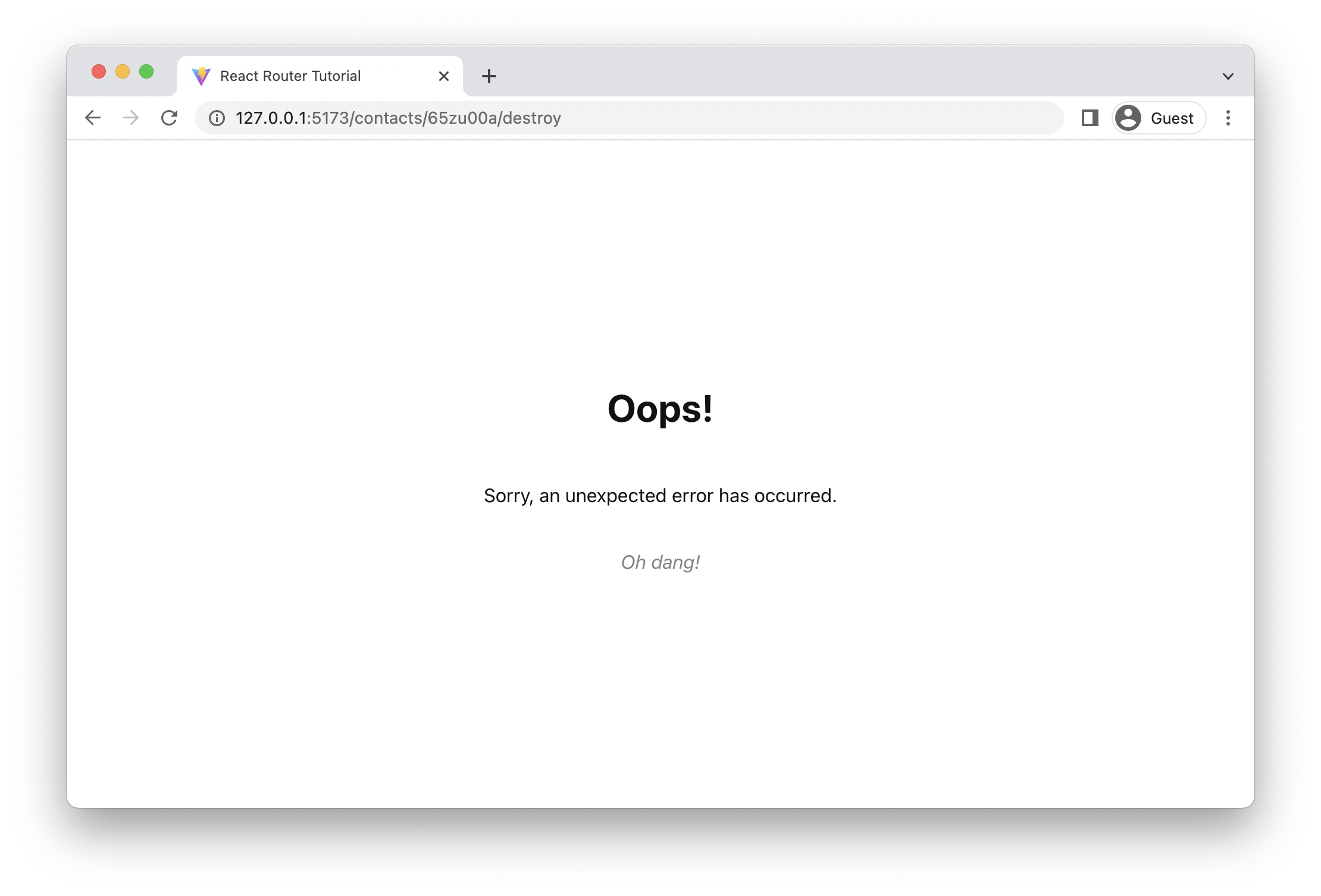
- 오류 창이 출력되기는 했지만 root element의 오류창을 가져와 출력함
컴포넌트에 errorElement가 없는 경우 parent의 errorElement를 찾아 출력함 - 컴포넌트와의 간섭 없이 오류창을 출력하기 위해서는 다음과 같이 route를 하는 부분에 errorElement를 출력해야 함
[
/* other routes */
{
path: "contacts/:contactId/destroy",
action: destroyAction,
errorElement: <div>Oops! There was an error.</div>,
},
];결과:
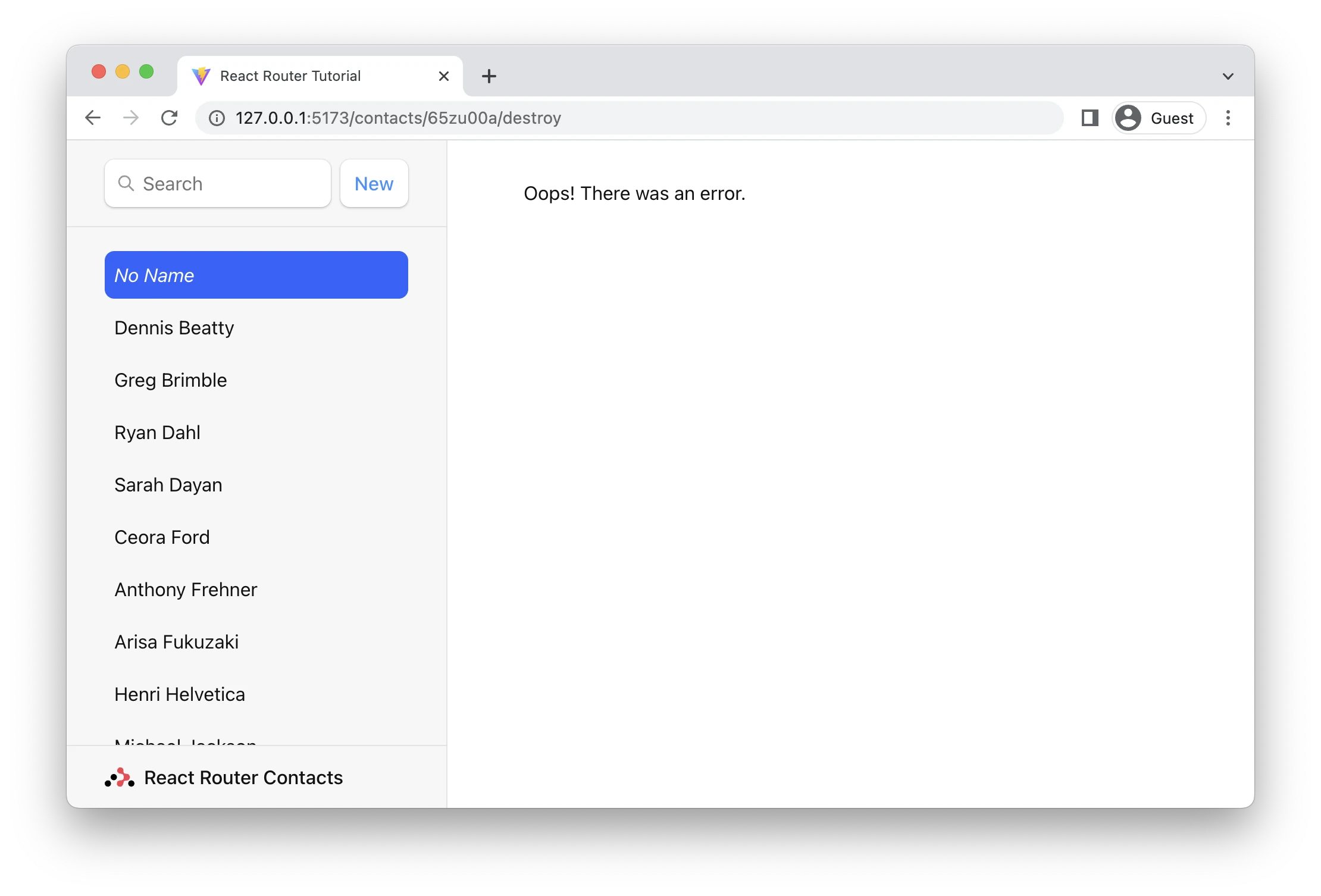
Index Routes
- 앱을 처음 실행시킬 때 경로와 일치하는 자식 컴포넌트가 존재하지 않기 때문에 Outlet 위치에는 흰 화면이 출력되게 됨
- 이를 해결하기 위해 컴포넌트 하나를 index 로 만들어두면 Outlet에 출력할 컴포넌트가 존재하지 않을 때 index를 출력하게 됨
routes/index.jsx
export default function Index() {
return (
<p id="zero-state">
This is a demo for React Router.
<br />
Check out{" "}
<a href="https://reactrouter.com">
the docs at reactrouter.com
</a>
.
</p>
);
}main.jsx
// existing code
import Index from "./routes/index";
const router = createBrowserRouter([
{
path: "/",
element: <Root />,
errorElement: <ErrorPage />,
loader: rootLoader,
action: rootAction,
children: [
{ index: true, element: <Index /> },
/* existing routes */
],
},
]);결과:
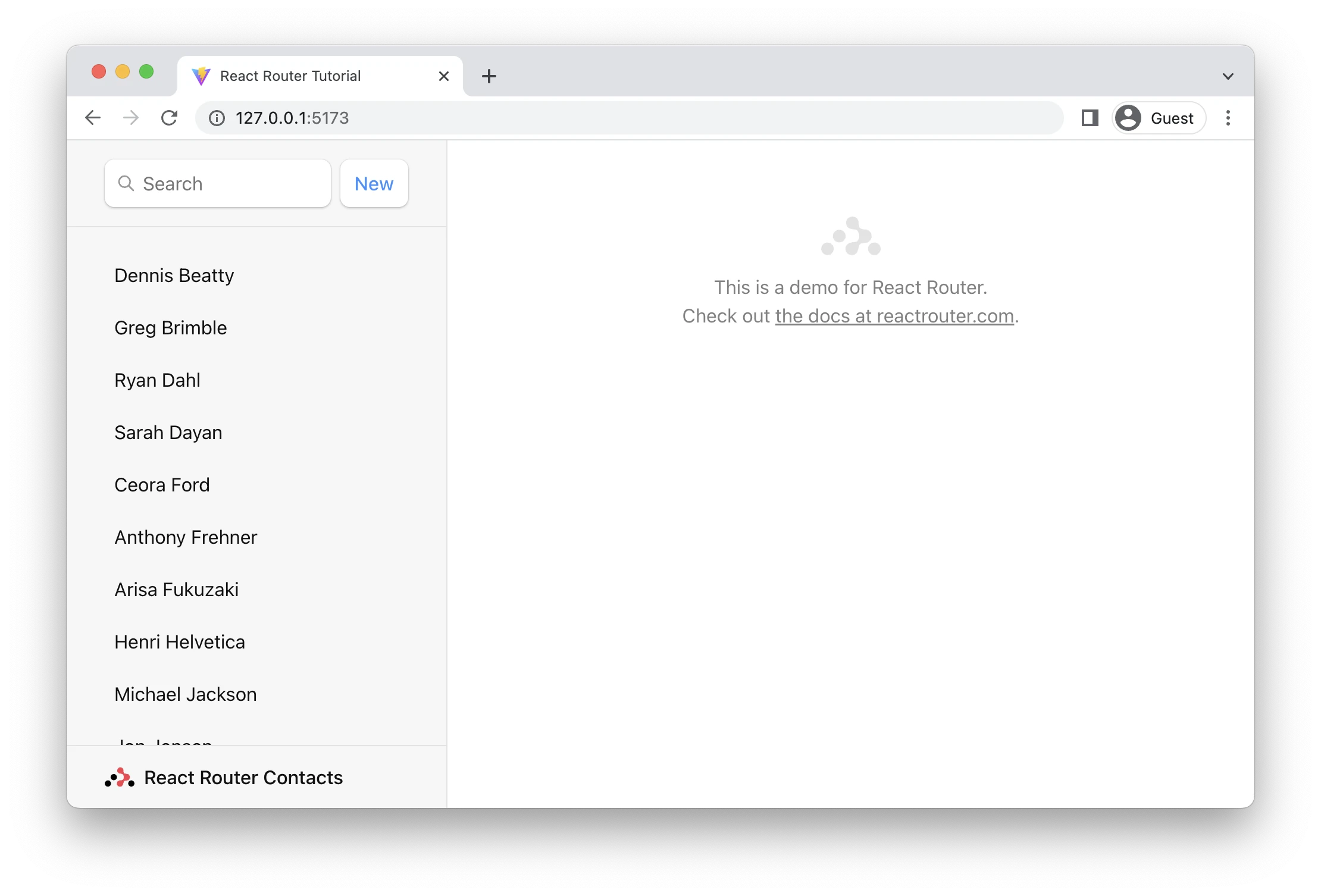
Cancel Button
- 연락처 편집 창에서 취소 버튼을 구현하기 위해 useNavigate 사용 가능
- useNavigate는 특정 경로를 지정하는 것 이외에도 뒤로 가기 등의 행동을 구현 가능
edit.jsx
import {
Form,
useLoaderData,
redirect,
useNavigate,
} from "react-router-dom";
export default function EditContact() {
const contact = useLoaderData();
const navigate = useNavigate();
return (
<Form method="post" id="contact-form">
{/* existing code */}
<p>
<button type="submit">Save</button>
<button
type="button" {/* button 속성 사용시 html 이벤트 방지 가능 */}
onClick={() => {
navigate(-1);
}}
>
Cancel
</button>
</p>
</Form>
);
}