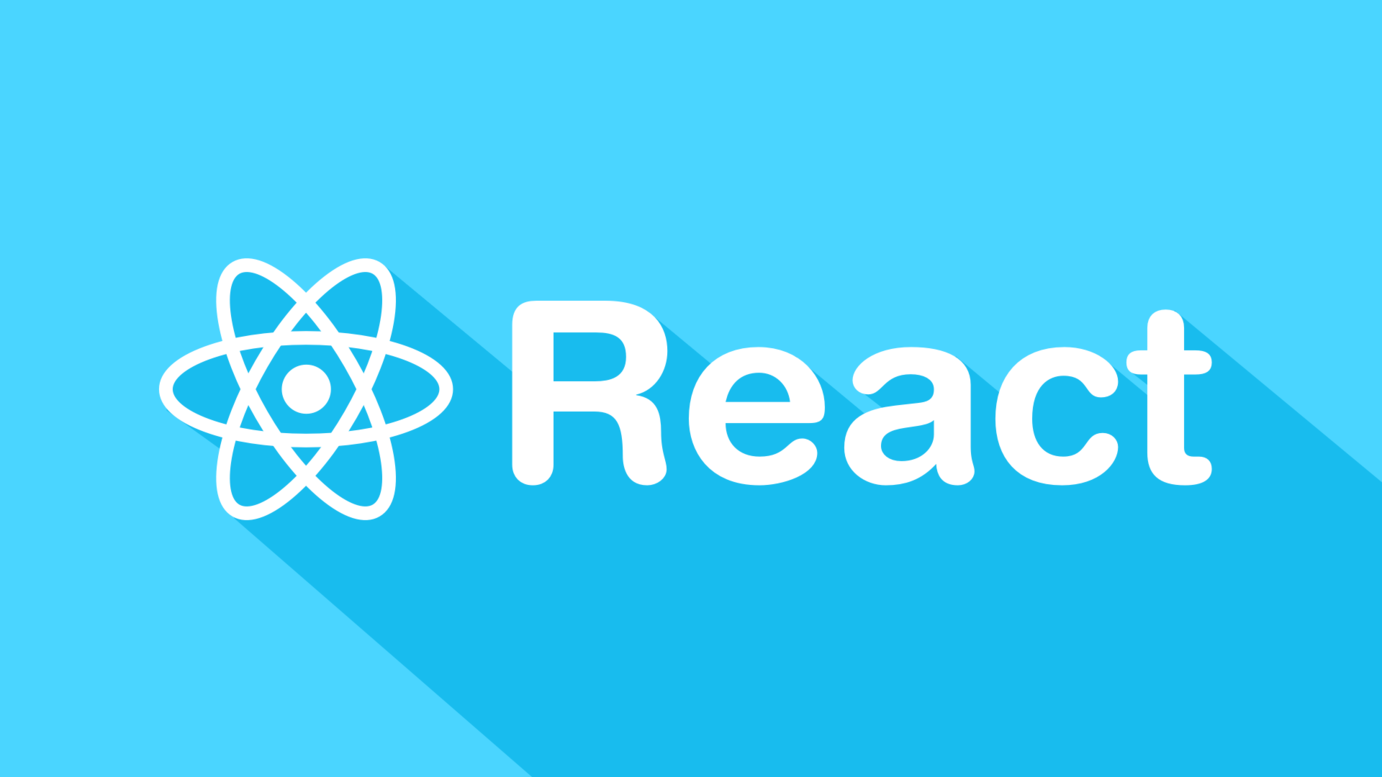
1장. React 설치와 셋팅 방법
📌 React란?
- 리액트는 페이스북이 만든 사용자 UI 구축을 위한 라이브러리이다.
- 하나의 단일 url을 가지고 SPA(Single Page Application)으로 사이트를 표현하는 것을 가능케하는 프레임워크다.
- 대표적인 특징
- JSX 문법
- Component 기반
- Virtual DOM
- Data Flow
- Props and State
1. 필요 툴 설치
Window
Tool version remark node.js 최신 버전 npm 기능 이용 yarn 최신 버전 npm 다운로드 후 cmd에 입력 (npm install --global yarn) visual studio code 최신 버전 terminal 기능 필요 Mac
Tool version remark homebrew 최신 버전 yarn 기능 이용 (brew install yarn) visual studio code 최신 버전 terminal 기능 필요 VSCode Extensions (필수 X) => 출처
Tool remark Prettier 자동 코드 정렬 (셋팅 방법 : File --> Preference --> Setting --> editor.format 입력 [ Setting 입력 창 ] --> Format On Save 체크) Eslint Javascript의 스타일 가이드를 따르지 않거나 문제가 있는 안티 패턴들을 찾아서 일관된 코드 스타일로 재정렬 해주도록 도움 ES7 React/Redux/GraphQL/React-Native snippets react 구조 생성 지원 (예약어 :: rcc => react class component, rsi => react function component) Highlight Matching Tag 태그를 클릭시 닫는 태그 함께 highlight, 가독성 좋음 Material Theme 테마 정하기 Bracket Pari Colorizer 괄호마다 색깔을 다르게 줌 Indent-rainbow 들여쓰기 된 부분을 하이라이트로 표시 Auto Rename Tag 앞 Tag 변경 시 뒤 Tag 자동 변경 CSS Peek HTML에서 ctrl 누른 채 클릭 시 정의된 css로 이동 HTML CSS Support HTML에서 CSS 자동완성 이용하게 해줌 Live Server CSS 수정 시 브라우저 창 새로고침 안 해도 됨 (Command Palette> Live Server : Open with Live Server 실행) 💡 Prettier 세팅 방법 => 출처
- settings.json 수정
{ "editor.formatOnSave": true, //여기부터 추가함 "javascript.format.enable": false, "editor.defaultFormatter": "esbenp.prettier-vscode", "prettier.arrowParens": "avoid", "prettier.tabWidth": 2, "prettier.semi": false, "prettier.singleQuote": true, "prettier.printWidth": 80, "prettier.trailingComma": "es5" }💡 yarn 오류 시 해결 방법 => 출처
- powershell 에서 권한 설정
- PowerShell 을 관리자 권한으로 실행
- get-help Set-ExecutionPolicy 명령어 입력 후 Y(예) 입력
- Set-ExecutionPolicy RemoteSigned 명령어 입력 후 Y(예) 입력
2. React 설치 및 프로젝트 생성 [visual studio code툴로 진행]
- 프로젝트를 생성할 React 폴더 생성
ex) C:\Users\문서\React class- visual studio code에서 생성한 Folder Open
단축키 : ctrl+K, ctrl+O- visual studio code의 terminal에서 React 설치 명령어 입력
npx 명령어 : npx create-react-app blog
yarn 명령어 : yarn create react-app blog* npx : lib 설치를 도와주는 명령어[node.js 설치 시 이용 가능] * create-react-app : react 셋팅이 다 된 boilerplate, 한번에 설치할 수 있도록 도와주는 library * blog : blog라는 이름의 react 프로젝트를 생성하겠다.
- 설치 완료 후 visual studio code에서 생성된 프로젝트 Folder Open
위의 예시로는 blog 폴더를 Open 합니다.
3. React 프로젝트 구조
- /src/app.js : 메인 페이지에 들어갈 HTML을 작성하는 곳 (index.html 유사)
* app.js 코드 중 p태그에 해당되는 부분을 수정해보면 바뀐 부분을 쉽게 확인할 수 있다. <p> Edit <code>src/App.js</code> and save to reload. </p>
- public/index.html : 메인페이지
- src/index.js : app.js에 있는 것을 index.html에 넣도록 명령하는 곳
code : document.getElementById('root')- node_modules : 라이브러리 모은 폴더
- package.json : 설치한 라이브러리 목록
- public : static 파일 보관함
ex) image, fivicon ...
4. 실시간 미리보기
- 명령어 : npm start || yarn start
브라우저 자동으로 안 열리는 경우 표시된 주소값 입력
<오늘의 결과물>
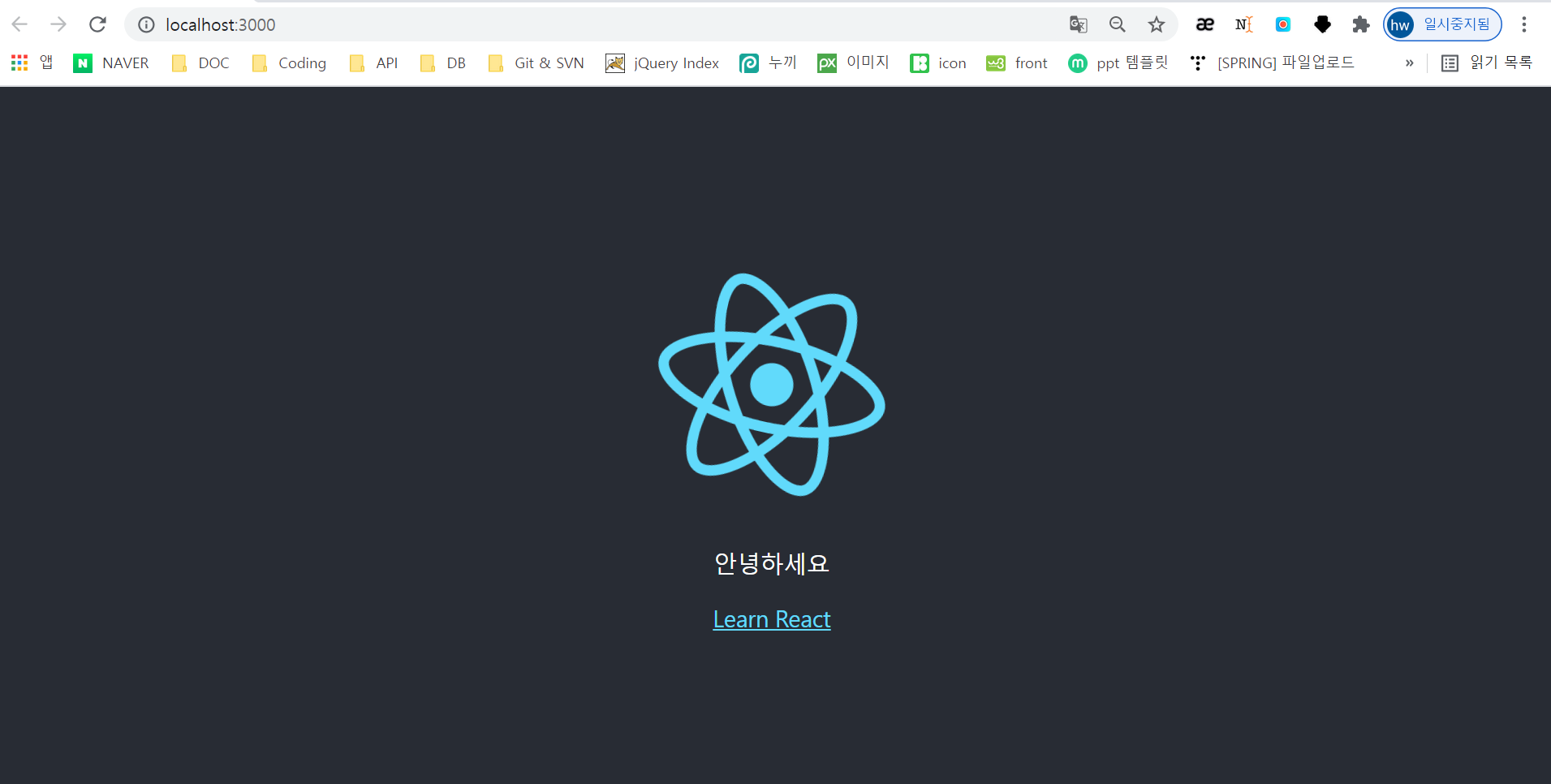
참고 유튜버 : 코딩애플
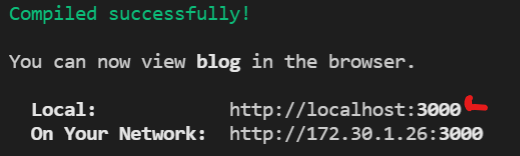
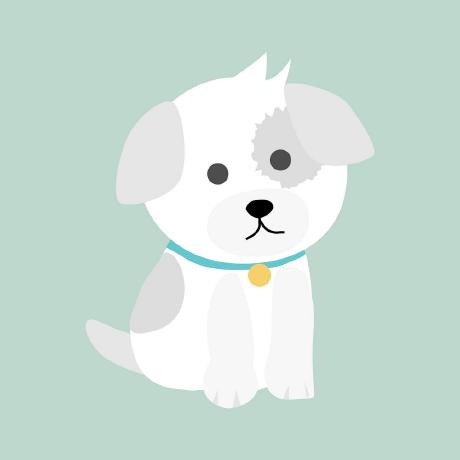
굿이에용