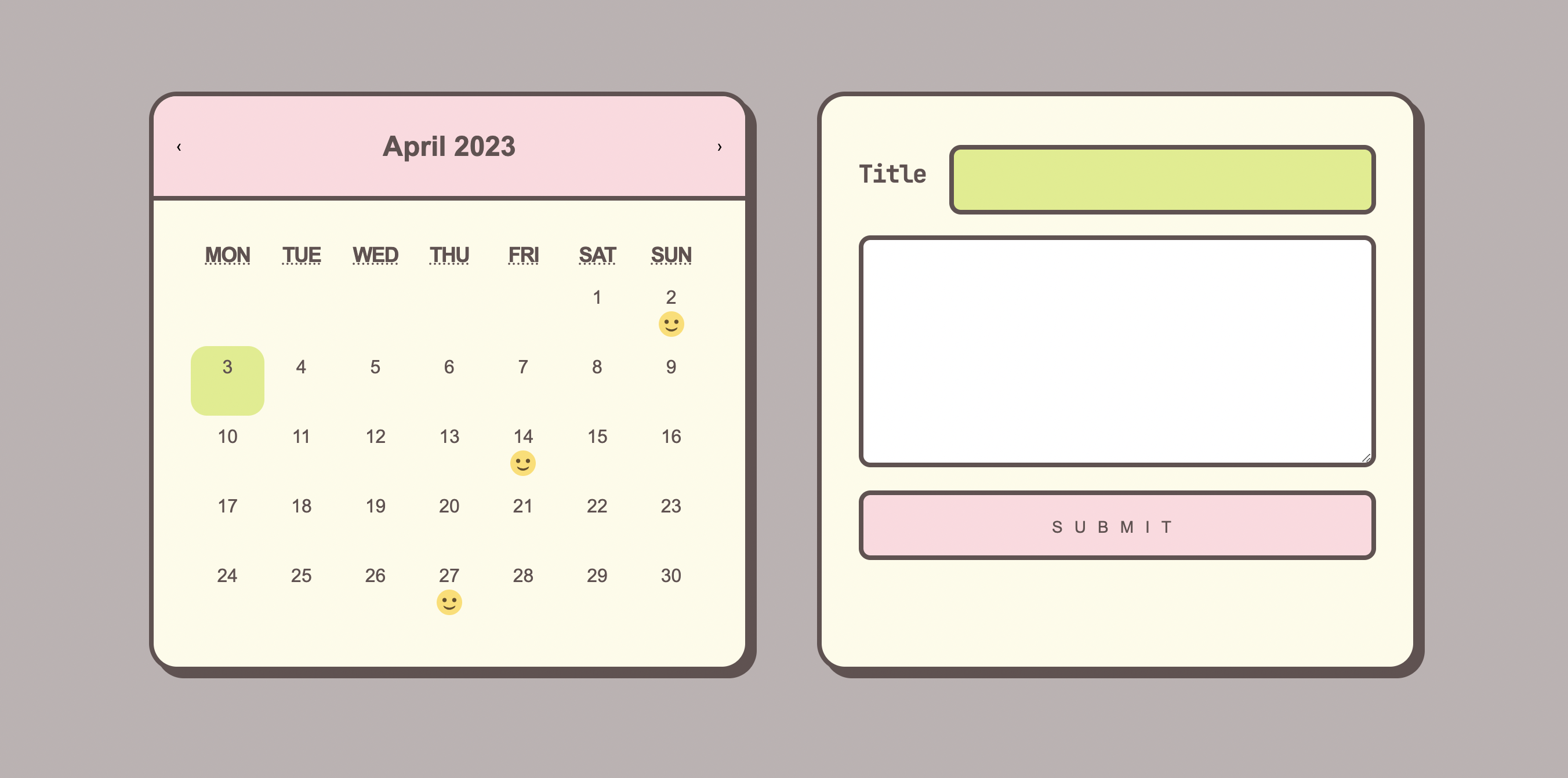
react-calendar 설치하기
yarn add react-calendar
사용법
import React, { useState } from 'react'; import Calendar from 'react-calendar'; function ReactCalendar() { const [value, onChange] = useState(new Date()); // 초기값은 현재 날짜 return ( <div> <Calendar onChange={onChange} value={value} /> </div> ); }
- 날짜를 클릭할 때마다 value가 해당 날짜로 변경된다.
스타일링 커스텀 하기
- React-Calendar의 styles를 import 하고
import 'react-calendar/dist/Calendar.css';
- 각 선택자를 사용해 기존의 스타일을 오버라이드한다.
(선택자는node_modules > react-calendar > dist > Calendar.css참고)
상단 내비게이션(년, 월 )
.react-calendar__navigation { background: ${({ theme }) => theme.color.pink}; border-bottom: 4px solid ${({ theme }) => theme.color.brown}; height: 90px; border-radius: 20px 20px 0 0; span { font-size: 24px; font-weight: 600; color: ${({ theme }) => theme.color.brown}; } } .react-calendar__navigation button:disabled { background-color: ${({ theme }) => theme.color.pink}; border-radius: 20px 20px 0 0; } .react-calendar__navigation button:enabled:hover, .react-calendar__navigation button:enabled:focus { background-color: ${({ theme }) => theme.color.pink}; border-radius: 20px 20px 0 0; }
월 달력 (내비게이션 제외)
.react-calendar__month-view { padding: 12px 32px; abbr { // 텍스트 color: ${({ theme }) => theme.color.brown}; font-size: 16px; font-weight: 500; } }
요일
.react-calendar__month-view__weekdays { abbr { // 텍스트 부분 font-size: 18px; font-weight: 900; } }
일 (각 타일)
.react-calendar__tile { text-align: center; height: 60px; display: flex; flex-direction: column; justify-content: flex-start; align-items: center; } /*hover, focus, 선택됐을 시 */ .react-calendar__tile:enabled:hover, .react-calendar__tile:enabled:focus, .react-calendar__tile--active { background: ${({ theme }) => theme.color.blue}; border-radius: 14px; }
현재 날짜
.react-calendar__tile--now { background: ${({ theme }) => theme.color.lime}; border-radius: 14px; } /*hover, focus 시 */ .react-calendar__tile--now:enabled:hover, .react-calendar__tile--now:enabled:focus { background: ${({ theme }) => theme.color.blue}; border-radius: 14px; } `;
Calendar 속성
return ( ... <Calendar locale="en" onChange={onChange} value={value} next2Label={null} prev2Label={null} formatDay={(locale, date) => moment(date).format('D')} tileContent={addContent} showNeighboringMonth={false} onActiveStartDateChange={({ activeStartDate }) => getActiveMonth(activeStartDate) } />
- locale : 언어 ('ko'도 가능)
- onChange : 선택에 따라 value 변경하는 함수 (setValue의 역할)
- value : 선택한 날짜 (
Date형태) - next2Label / prev2Label : 년 단위 이동 버튼
- formatDay : 날짜 형태 바꾸는 함수
- tileContent : 날짜 칸에 보여지는 콘텐츠
- showNeighboringMonth : 앞뒤 달의 이어지는 날짜 보여주기 여부
- onActiveStartDateChange : 활성화된(현재 보여지는) 년, 월, 일이 변경될 때마다 실행
(인자activeStartDate: 활성화된 년, 월, 일의 가장 첫 날짜)
기능 구현
날짜 형태 변환하기 (feat. moment)
- moment 사용해
Date형태의 날짜를YYYY-MM-DD의String으로 변환
import moment from 'moment'; export default function ReactCalendar() { const curDate = new Date(); // 현재 날짜 const [value, onChange] = useState(curDate); // 클릭한 날짜 (초기값으로 현재 날짜 넣어줌) const activeDate = moment(value).format('YYYY-MM-DD'); // 클릭한 날짜 (년-월-일)) ...
현재 보여지는 달 구하기
- 달력과 연동해 현재 보여지는 달의 일기 리스트를 보여줄 예정.
1) 현재 보여지는 달을 나타내는 State 생성(activeMonth)
2) 초기값으로는 현재 날짜의 달을 넣어줌
(monthOfActiveDate : value의 초기 값이 현재 날짜이므로 monthOfActiveDate는 현재 날짜를 'YYYY-MM' 형태로 변환한 것)
const monthOfActiveDate = moment(value).format('YYYY-MM'); const [activeMonth, setActiveMonth] = useState(monthOfActiveDate);
3) onActiveStartDateChange 속성의 값으로 getActiveMonth 함수를 줌
(react-calender에서 해당 속성의 인자로 제공하는 activeStartDate는 현재 보여지는 년, 월, 일의 가장 첫 날짜(Date 형태)
<Calendar ... onActiveStartDateChange={({ activeStartDate }) => getActiveMonth(activeStartDate) }
4) getActiveMonth는 받아온 인자(activeStartDate)에 따라 현재 보여지는 달(activeMonth)의 State를 변경하는 함수
const getActiveMonth = (activeStartDate: moment.MomentInput) => { const newActiveMonth = moment(activeStartDate).format('YYYY-MM'); setActiveMonth(newActiveMonth); };
각 날짜에 컨텐츠 추가하기
- 각 날짜마다 addContent의 리턴값이 들어감
// 일기 작성 날짜 리스트 const dayList = [ '2023-03-10', '2023-03-21', '2023-04-02', '2023-04-14', '2023-04-27', ]; // 각 날짜 타일에 컨텐츠 추가 const addContent = ({ date }: any) => { // 해당 날짜(하루)에 추가할 컨텐츠의 배열 const contents = []; // date(각 날짜)가 리스트의 날짜와 일치하면 해당 컨텐츠(이모티콘) 추가 if (dayList.find((day) => day === moment(date).format('YYYY-MM-DD'))) { contents.push( <> {/* <div className="dot"></div> */} <Image src="emotion/good.svg" className="diaryImg" width="26" height="26" alt="today is..." /> </> ); } return <div>{contents}</div>; // 각 날짜마다 해당 요소가 들어감 };


덕분에 캘린더를 조금 더 쉽게 구현할 수 있었습니다 ! 감사합니다 ~~