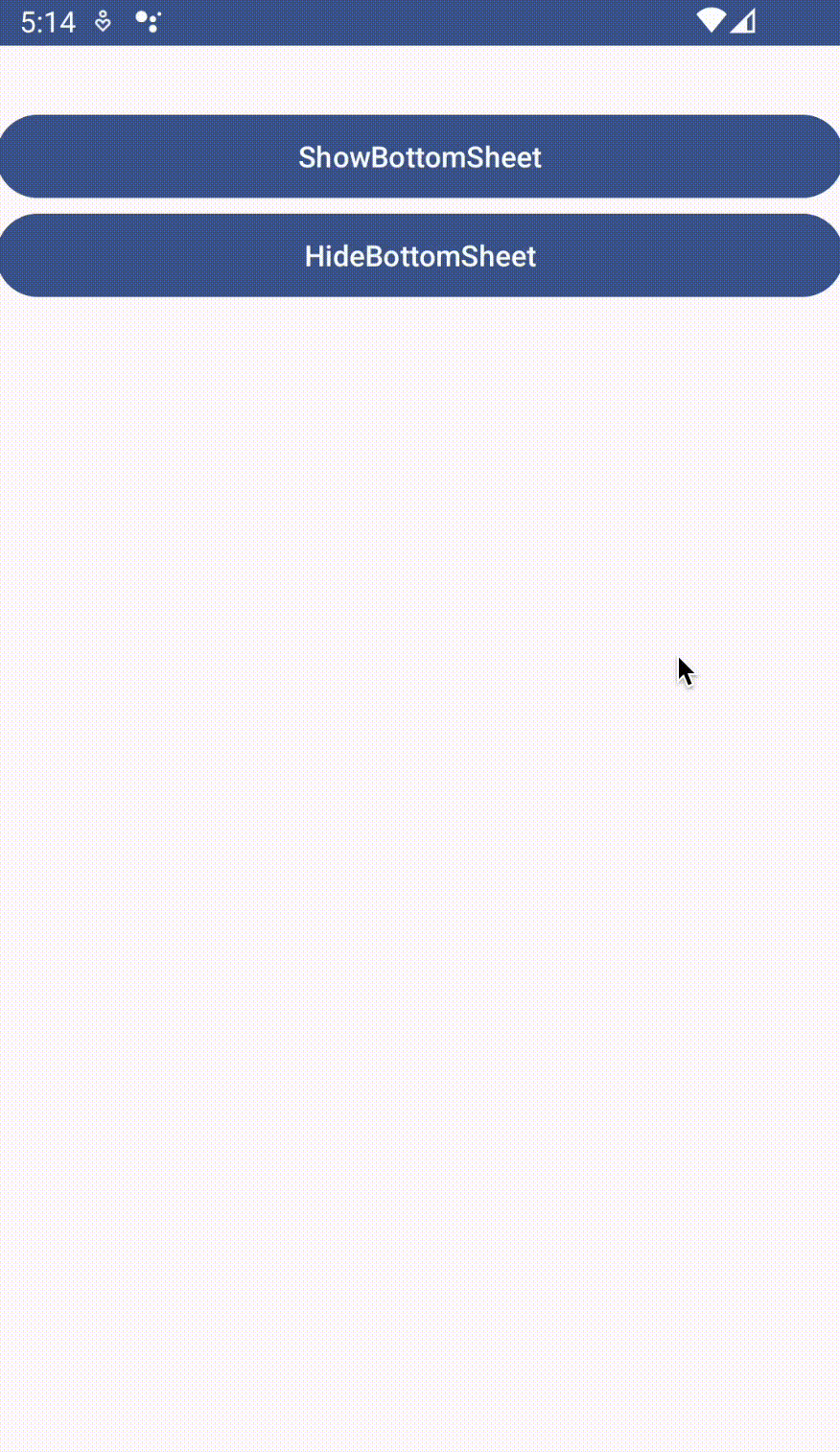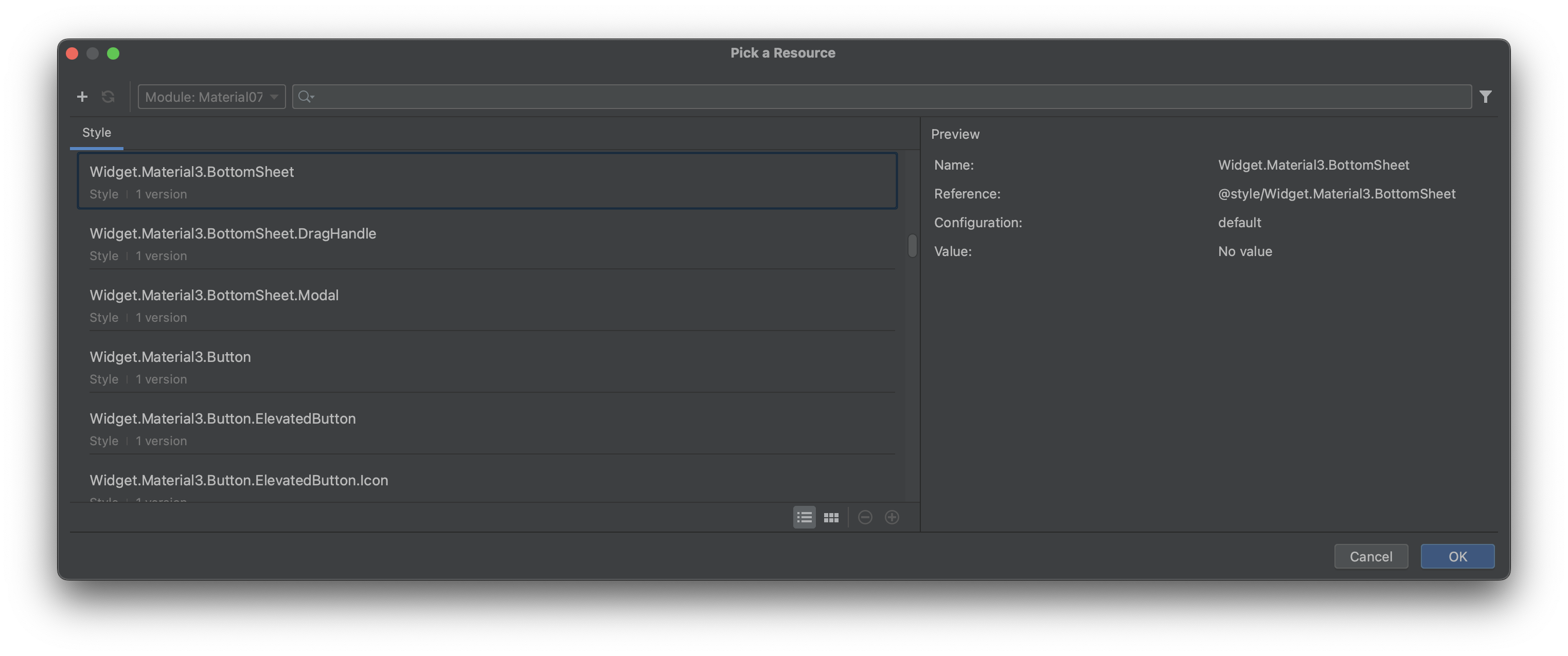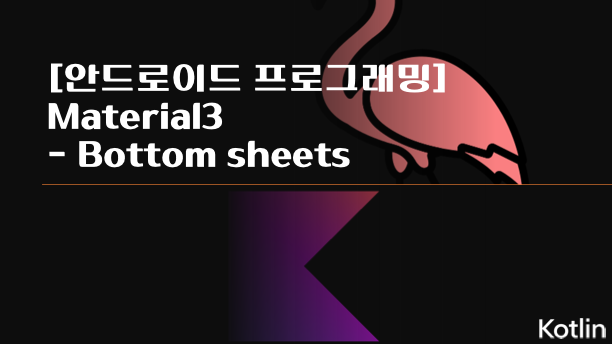
Bottom sheets
밑에서 위로 올라오는 화면
1. bottom sheet 구성
- res > layout 에 자유롭게 layout 구성
- BottomSheetDragHandleView
- view 배치하여 사용
- BottomSheetDragHandleView
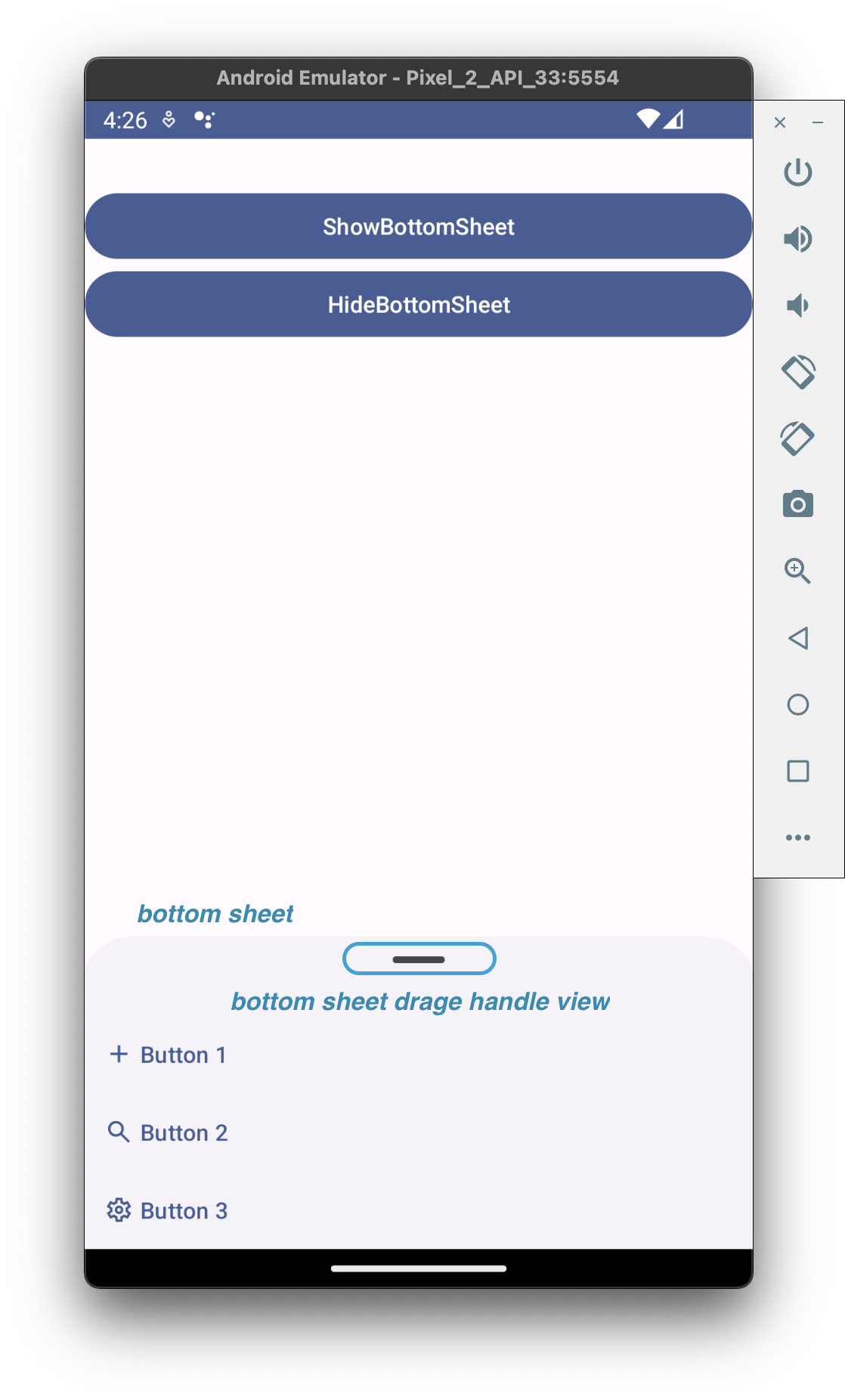
속성 설정
- layout_behavior → bottom_sheet_behavior
- 최상위 layout에 설정
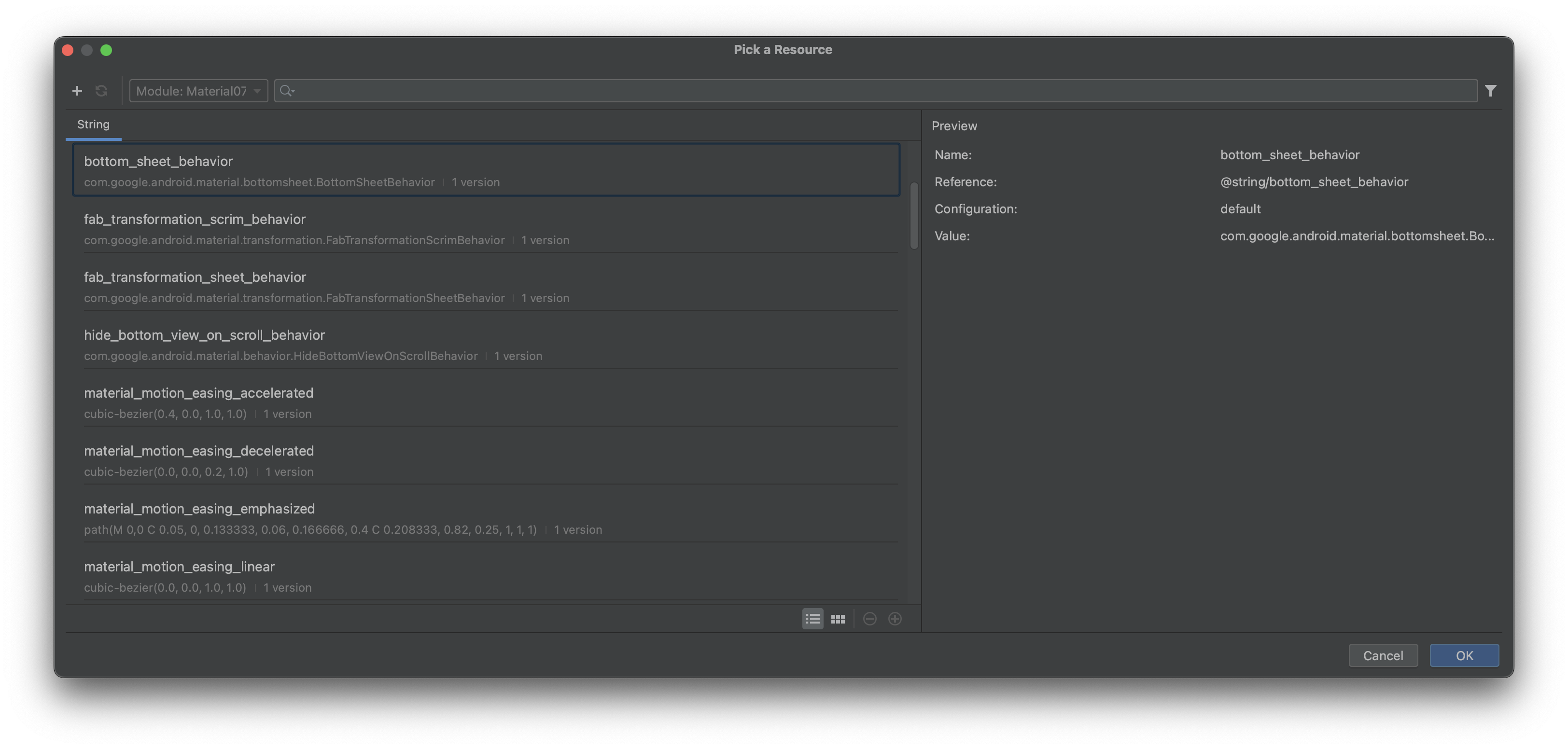
- style
- 최상위 layout에 설정 → Widget.Material3.BottomSheet
📍 bottom_sheet.xml
<?xml version="1.0" encoding="utf-8"?>
<LinearLayout xmlns:android="http://schemas.android.com/apk/res/android"
xmlns:app="http://schemas.android.com/apk/res-auto"
android:id="@+id/bottomSheet"
style="@style/Widget.Material3.BottomSheet"
android:layout_width="match_parent"
android:layout_height="wrap_content"
android:orientation="vertical"
app:layout_behavior="@string/bottom_sheet_behavior">
<view
android:id="@+id/view"
class="com.google.android.material.bottomsheet.BottomSheetDragHandleView"
android:layout_width="match_parent"
android:layout_height="wrap_content" />
<Button
android:id="@+id/buttonBottom1"
style="@style/Widget.Material3.Button.TextButton.Icon"
android:layout_width="match_parent"
android:layout_height="wrap_content"
android:text="Button 1"
android:textAlignment="viewStart"
app:icon="@drawable/add_24px" />
<Button
android:id="@+id/buttonBottom2"
style="@style/Widget.Material3.Button.TextButton.Icon"
android:layout_width="match_parent"
android:layout_height="wrap_content"
android:text="Button 2"
android:textAlignment="viewStart"
app:icon="@drawable/search_24px" />
<Button
android:id="@+id/buttonBottom3"
style="@style/Widget.Material3.Button.TextButton.Icon"
android:layout_width="match_parent"
android:layout_height="wrap_content"
android:text="Button 3"
android:textAlignment="viewStart"
app:icon="@drawable/settings_24px" />
</LinearLayout>2. activity 화면 구성
- CoordinatorLayout 배치
- bottom sheet 배치
- include 배치하여 layout = bottom_sheet.xml 사용
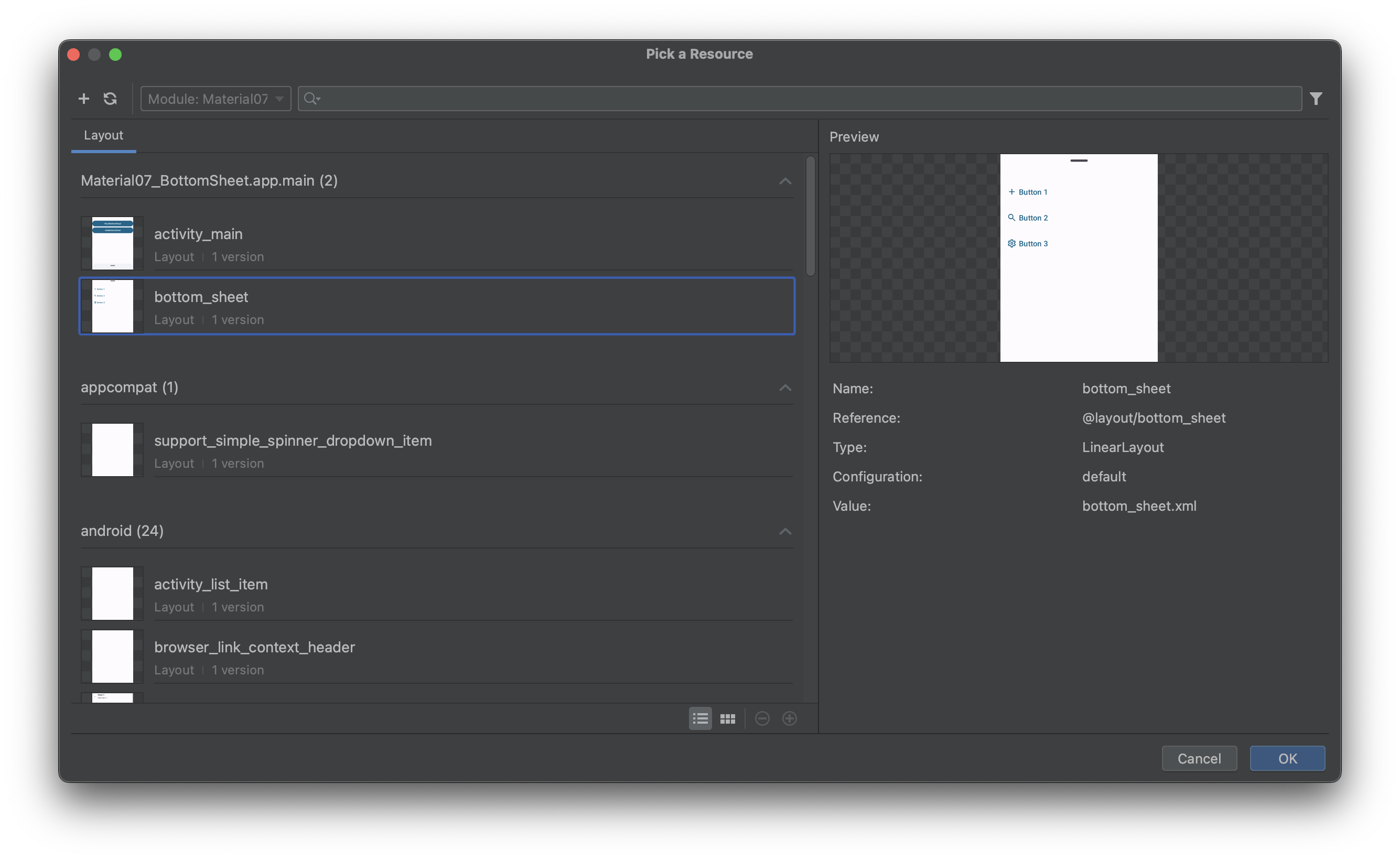
- include 배치하여 layout = bottom_sheet.xml 사용
- bottom sheet 배치
속성 설정
- layout_behavior → bottom_sheet_behavior
- 최상위 layout에 설정
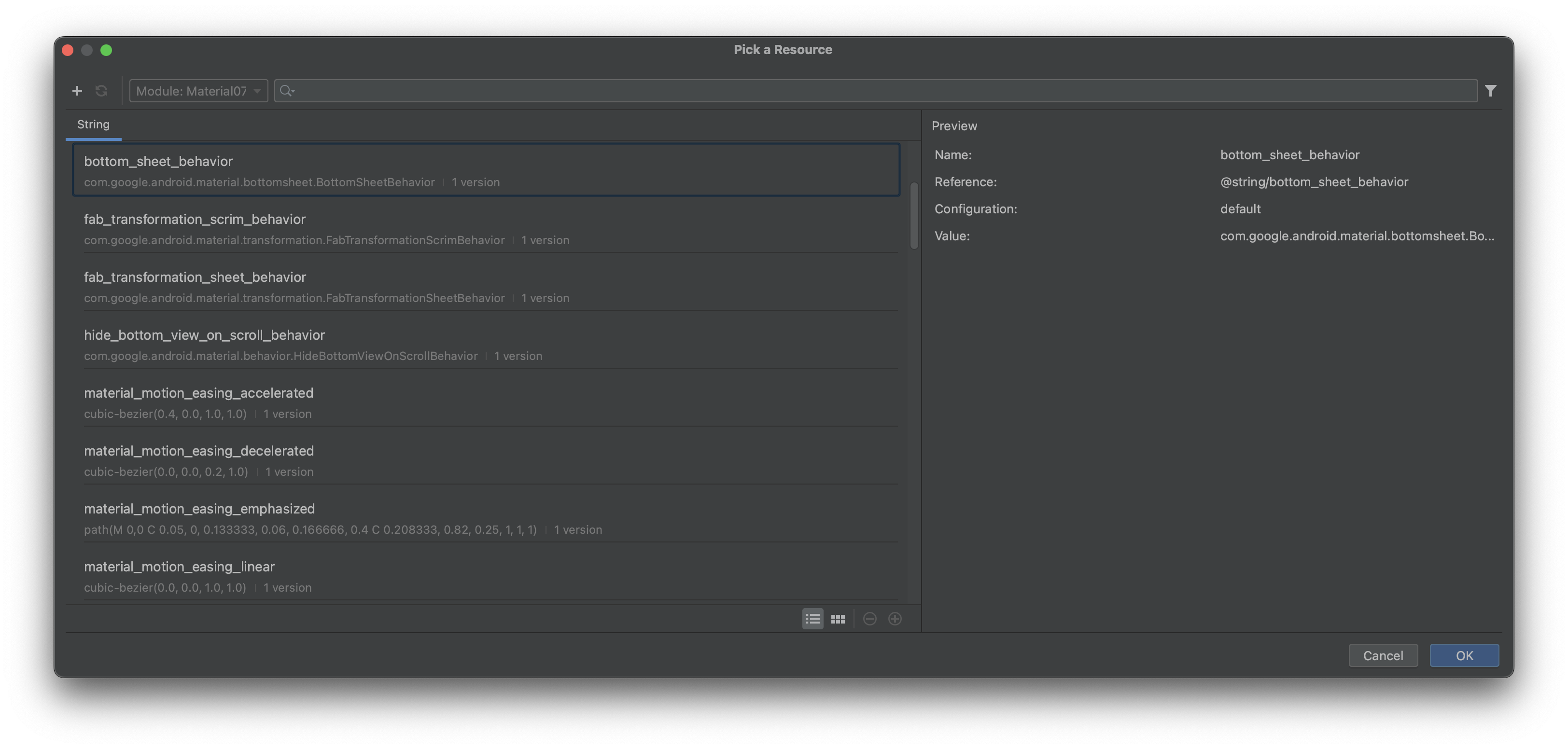
- style
- 최상위 layout에 설정 → Widget.Material3.BottomSheet
- behavior_peekHeight : 뷰가 접힌 상태의 높이
- 설정하지 않은 경우 auto로 설정
📍 activity.xml
<?xml version="1.0" encoding="utf-8"?>
<androidx.coordinatorlayout.widget.CoordinatorLayout xmlns:android="http://schemas.android.com/apk/res/android"
xmlns:app="http://schemas.android.com/apk/res-auto"
xmlns:tools="http://schemas.android.com/tools"
android:layout_width="match_parent"
android:layout_height="match_parent"
android:orientation="vertical"
tools:context=".MainActivity">
<LinearLayout
android:layout_width="match_parent"
android:layout_height="match_parent"
android:orientation="vertical">
<TextView
android:id="@+id/textView"
android:layout_width="match_parent"
android:layout_height="wrap_content"
android:textAppearance="@style/TextAppearance.AppCompat.Large" />
<Button
android:id="@+id/button"
android:layout_width="match_parent"
android:layout_height="wrap_content"
android:text="ShowBottomSheet" />
<Button
android:id="@+id/button2"
android:layout_width="match_parent"
android:layout_height="wrap_content"
android:text="HideBottomSheet" />
</LinearLayout>
<include
android:id="@+id/include"
layout="@layout/bottom_sheet"
android:layout_width="match_parent"
android:layout_height="wrap_content"
style="@style/Widget.Material3.BottomSheet"
app:layout_behavior="@string/bottom_sheet_behavior"
app:behavior_peekHeight="50dp" />
</androidx.coordinatorlayout.widget.CoordinatorLayout>3. activity 기능 구현
- BottomSheet 행동 관리 객체
val sheetBehavior = BottomSheetBehavior.from(include.bottomSheet)- BottomSheet 없애기
sheetBehavior.isHideable = true
sheetBehavior.state = BottomSheetBehavior.STATE_HIDDEN- BottomSheet 접기
sheetBehavior.isHideable = false
sheetBehavior.state = BottomSheetBehavior.STATE_COLLAPSED- BottomSheet isHideable 값에 따라 접거나 없애기
if(sheetBehavior.isHideable){
sheetBehavior.state = BottomSheetBehavior.STATE_HIDDEN
} else {
sheetBehavior.state = BottomSheetBehavior.STATE_COLLAPSED
}- BottomSheet 나타나기
sheetBehavior.state = BottomSheetBehavior.STATE_EXPANDED- BottomSheet 항목을 선택한 경우 BottomSheet 내리기
buttonBottom1.setOnClickListener {
// BottomSheet 항목을 누른 경우 수행할 기능 코드 작성
if(sheetBehavior.isHideable){
sheetBehavior.state = BottomSheetBehavior.STATE_HIDDEN
} else {
sheetBehavior.state = BottomSheetBehavior.STATE_COLLAPSED
}
}🎞️ 실행 영상