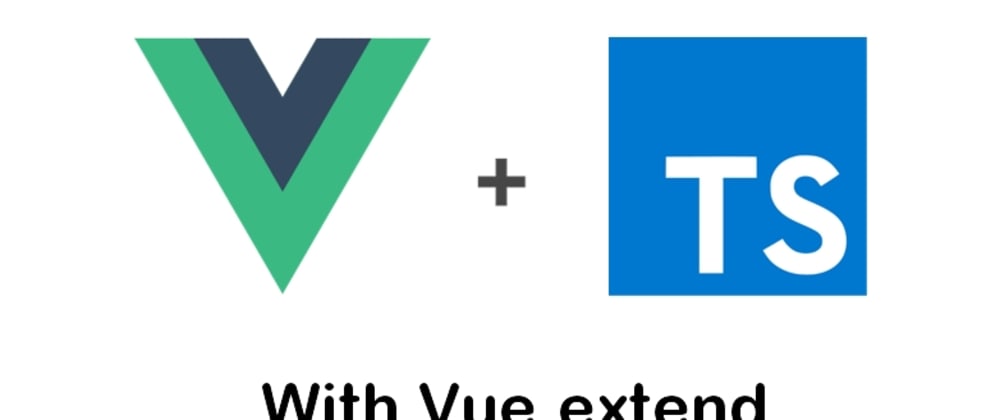
achievemen
vue, typescript만 이용해 TodoList만들어 보겠습니다.
vue 파해치기
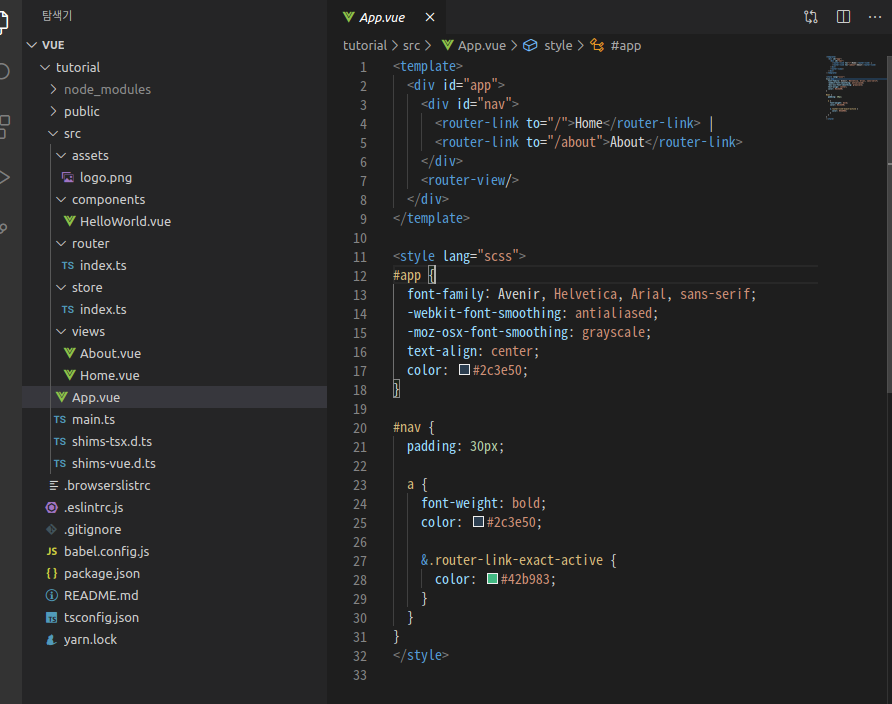
먼저 프로젝트를 보시면 App.vue에 template, style, script 태그들이 있는데 하나하나 설명해 보겠습니다
template는 HTML, css등의 마크업 속성과 뷰 인스턴스에서 정의한 데이터 및 로직들을 연결하여 사용자가 브라우저에서 볼 수 있는 형태의 html로 변환해주는 속성입니다.
style은 css등의 마크업 속성을 설정해 줄수 있는곳 입니다.
script는 HTML과 똑같이 js코드를 작성할수 있는 공간입니다.
이제 본격적으로 시작해 보겠습니다.
// Home.vue
<template>
<div class="home">
<HelloWorld />
</div>
</template>다음과 같이 사용하지 않는 코드를 지워줍니다.
디자인을 위해 element-ui를 함께 사용해 주겠습니다.
npm i element-ui -S//main.ts
import Vue from "vue";
import App from "./App.vue";
import router from "./router";
import store from "./store";
import Element from "element-ui";
import "element-ui/lib/theme-chalk/index.css";
Vue.use(Element);
//element-ui사용
new Vue({
router,
store,
render: (h) => h(App),
}).$mount("#app");
element-ui를 설치를 완료하고 main.ts에서 Vue.use를 통해 사용하게 되면 이제 이쁜 디자인의 버튼, form 등을 이용할수 있습니다.
아래 사이트에 가시면 더 많은 기능들이 있습니다. 한번 둘러보시고 마음에 드는걸 활용하시면 될것 같습니다.
https://element.eleme.io/#/en-US/component/layout
//HelloWorld.vue
<template>
<el-card class="todo-container">
<h2>Todo List</h2>
<form>
<el-input placeholder="Please input" v-model="input"></el-input>
<el-button type="primary" @click="addTodo(input)">Add Todo</el-button>
</form>
<ul>
<li class="todo-item" v-bind:key="index" v-for="(todo, index) in todos">
<p class="text">{{ todo.text }}</p>
<el-button
v-if="todo.completed"
@click="compelete(index)"
class="complete completed"
>Complete</el-button>
<el-button v-else @click="compelete(index)" class="complete">Complete</el-button>
<el-button @click="deleteTodo(index)" class="delete">Delete</el-button>
</li>
</ul>
</el-card>
</template>
<script lang="ts">
import { Component, Vue } from "vue-property-decorator";
interface TodosType {
text?: string;
completed?: boolean;
}
@Component
export default class HelloWorld extends Vue {
input?: string = "";
//method
addTodo(text: string) {
const todo = {
text,
component: false
};
this.todos.push(todo);
}
compelete(index: number) {
this.todos[index].completed = !this.todos[index].completed;
}
deleteTodo(index: number) {
this.todos.splice(index, 1);
}
//data
private todos: TodosType[] = [
{
text: "test-todo1",
completed: false
},
{
text: "test-todo2",
completed: true
},
{
text: "test-todo3",
completed: false
}
];
}
</script>
<style scoped lang="scss">
.todo-container {
.el-input {
width: 300px;
}
.complete.completed {
background-color: #409eff;
}
}
</style>
이렇게 타이핑 하시면 todoList가 완성되게 됩니다. 여기서 중요한 부분은
<el-button
v-if="todo.completed"
@click="compelete(index)"
class="complete completed"
>Complete</el-button>
<el-button v-else @click="compelete(index)" class="complete">Complete</el-button>v-if를 통해 todo.completed의 값이 true,false 에 따라 보여주는 버튼이 달라지게 됩니다. 따로 로직을 추가하지 안아도 if문을 쉽게 사용할수 있다는 점이 장점인것 같습니다.
@click을 통해 compelete 메소드를 실행시켜 값을 변경시켜 줄수 있습니다.
여기까지 vue를 사용하여 TodoList를 만들어 보았습니다. 다음 게시글에서는 vuex를 사용하여 TodoList를 완성해 보겠습니다.
