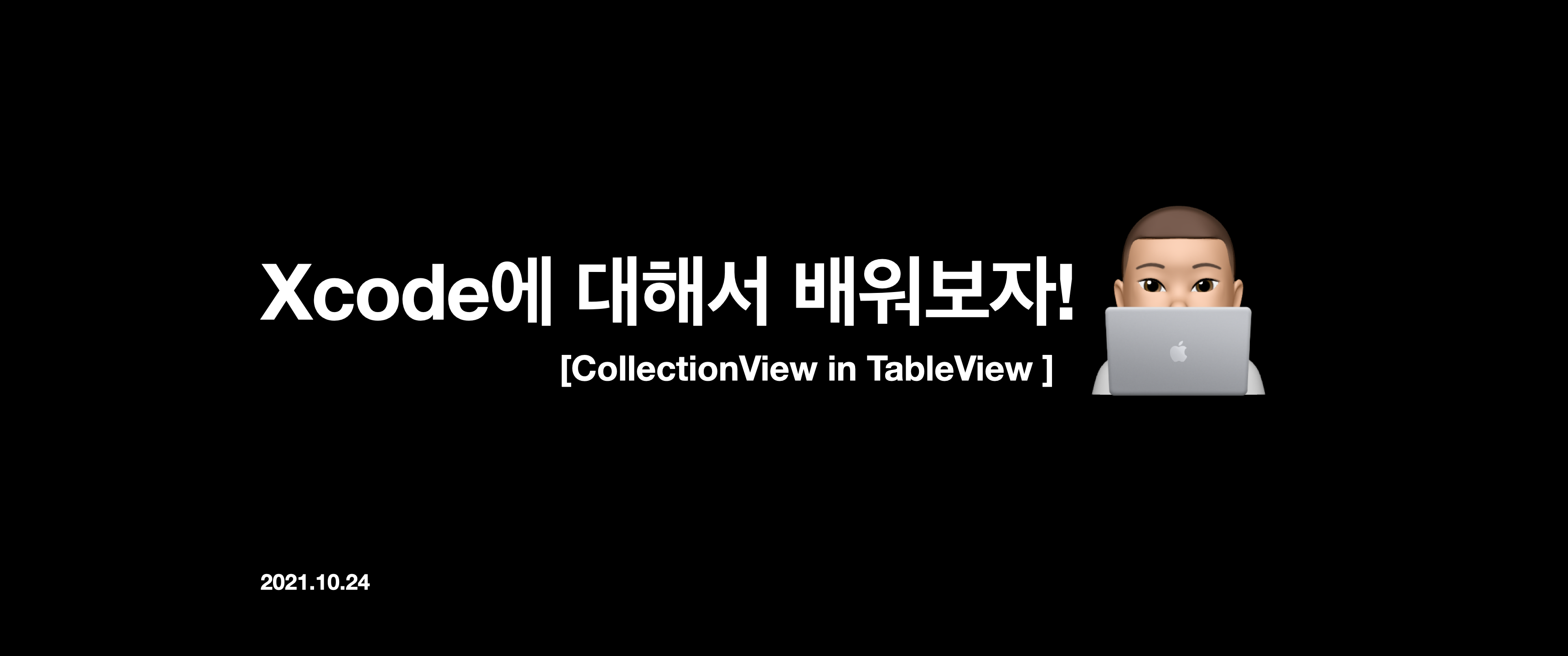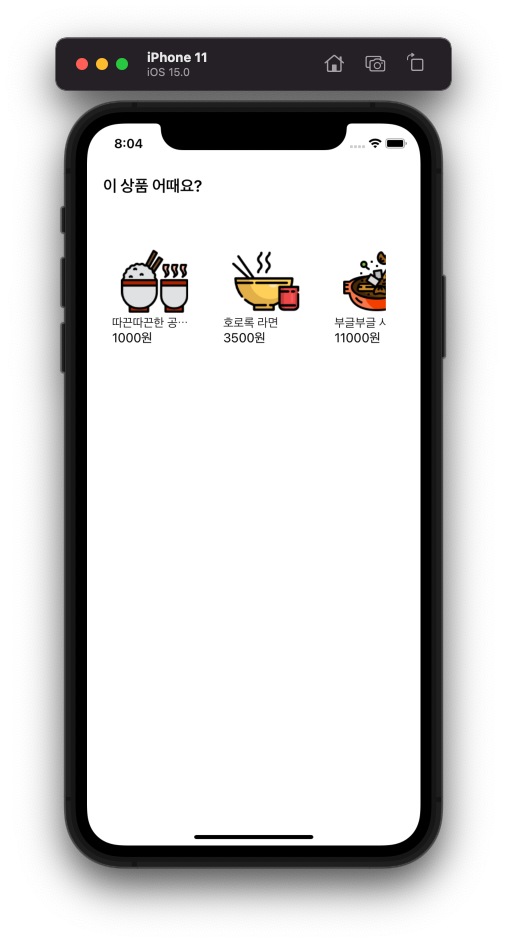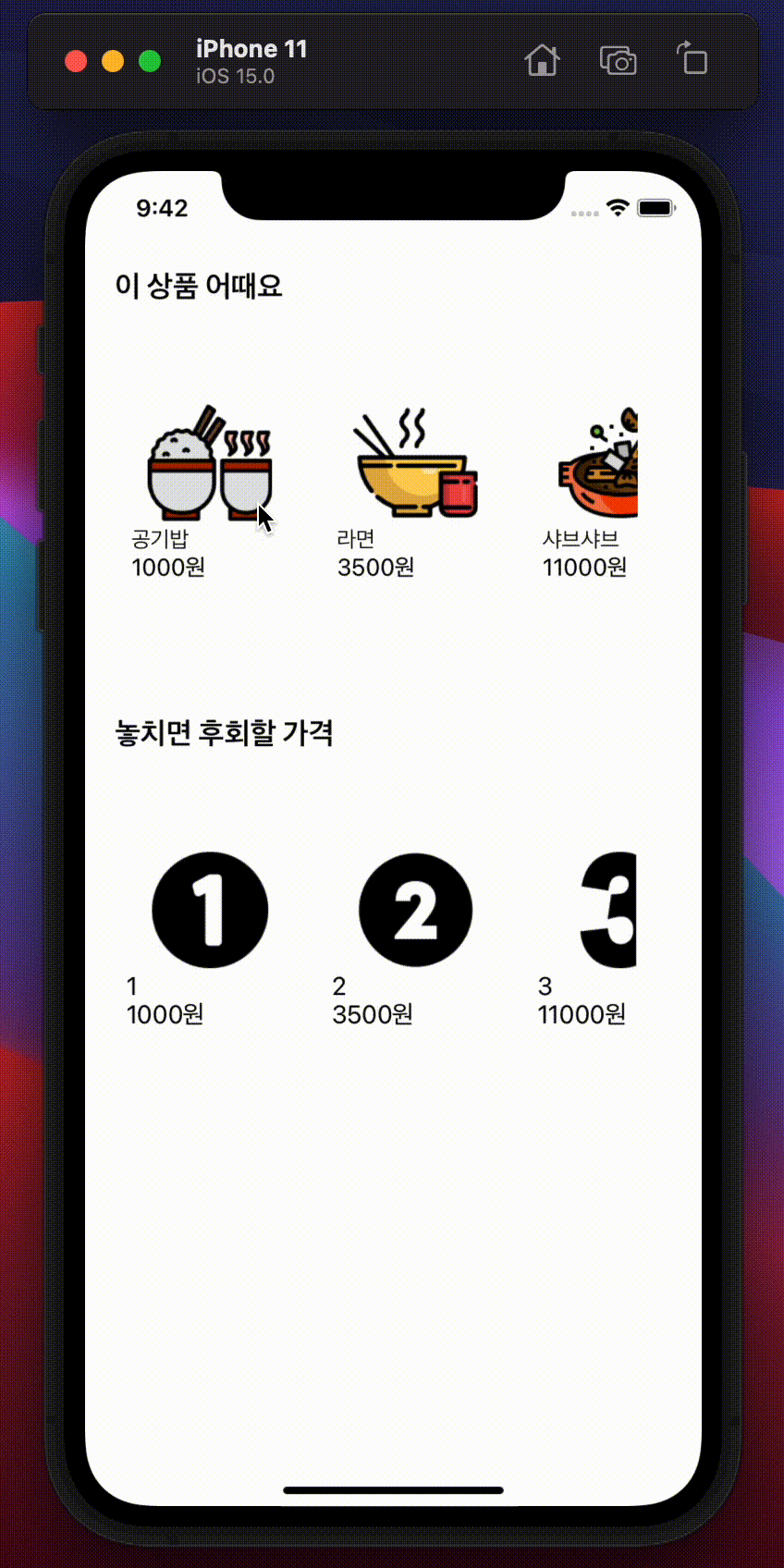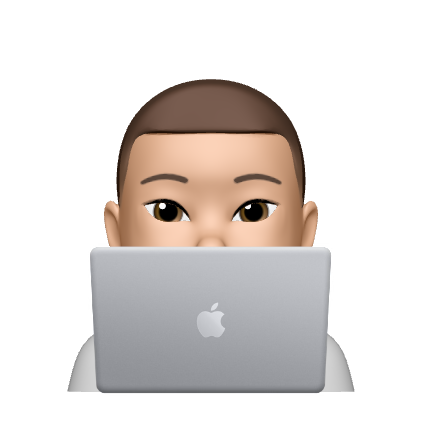1. 아래와 같이 파일을 구성해준다.
-
CollectionCell: TableView Cell내부의 각 Cell을 구성하는 파일의 모음
-
TableCell: TableView Cell을 구성할 파일들의 모음
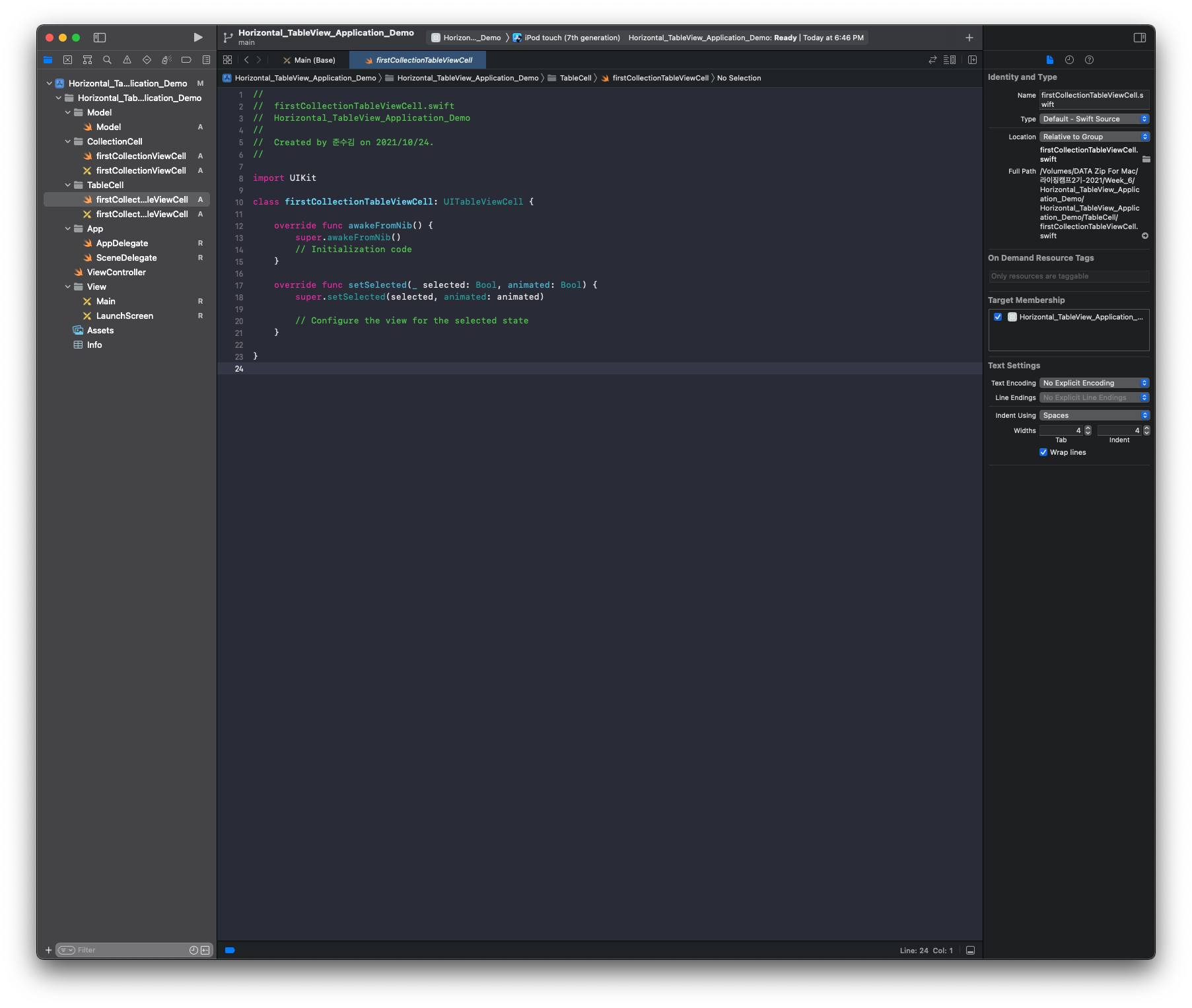
2. 데이터는 아래와 같이 구성할 것이기 때문에 DataModel을 만들어준다.
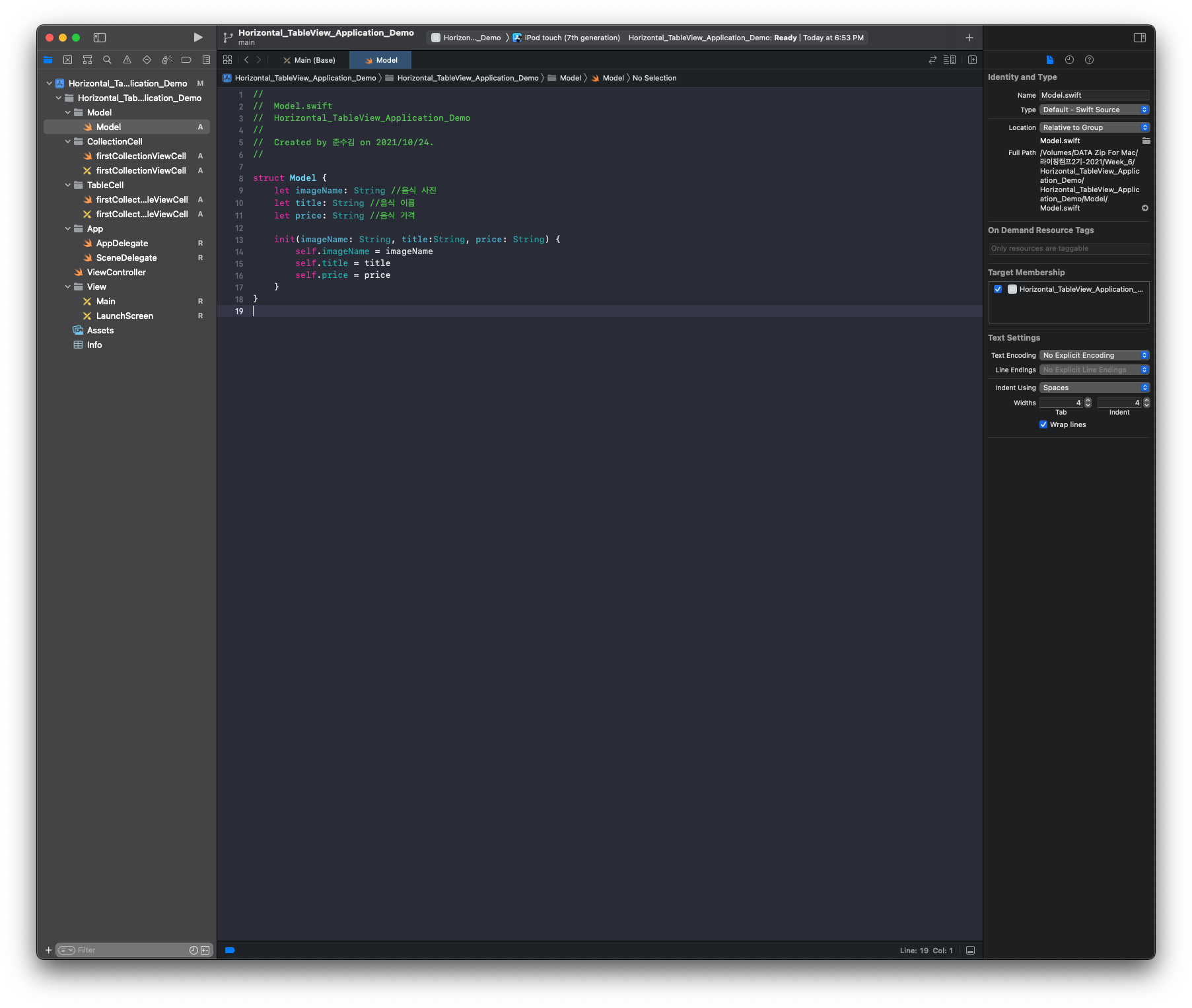
3. tableView에 대한 코드를 작성해준다.
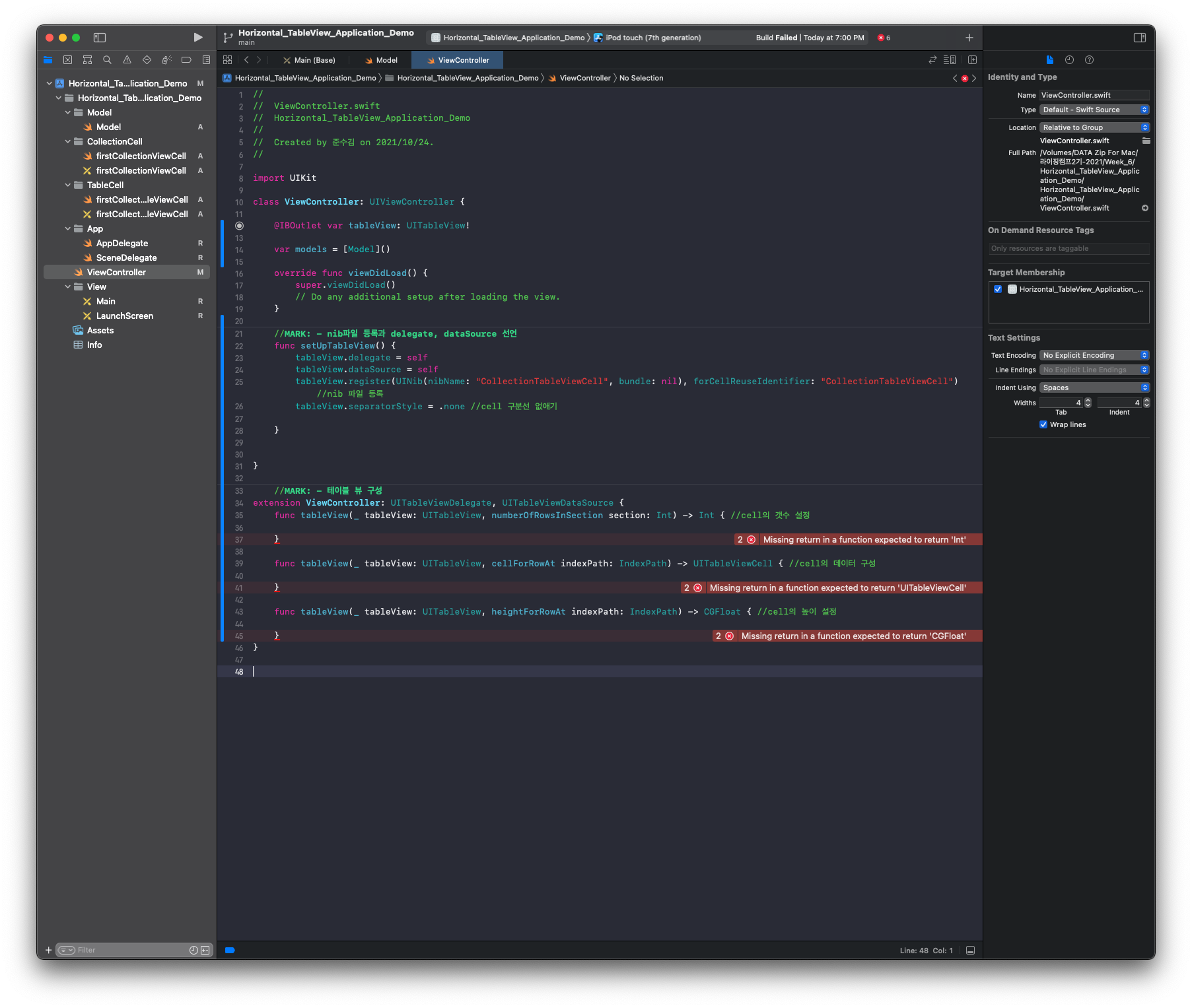
MainStoryboard에 가서 segue연결까지 완료해야함.
4. 이제 TableViewCell에 들어갈 Cell을 구성해보자.
- 상단에는 고정되어 있는 Title을 만들기 위해서 Label을 따로 구성해주었고, 아래에는 상품 사진과, 상품 가격이 같이 수평 스크롤되어야 하기 때문에CollectionView를 구성해준다.
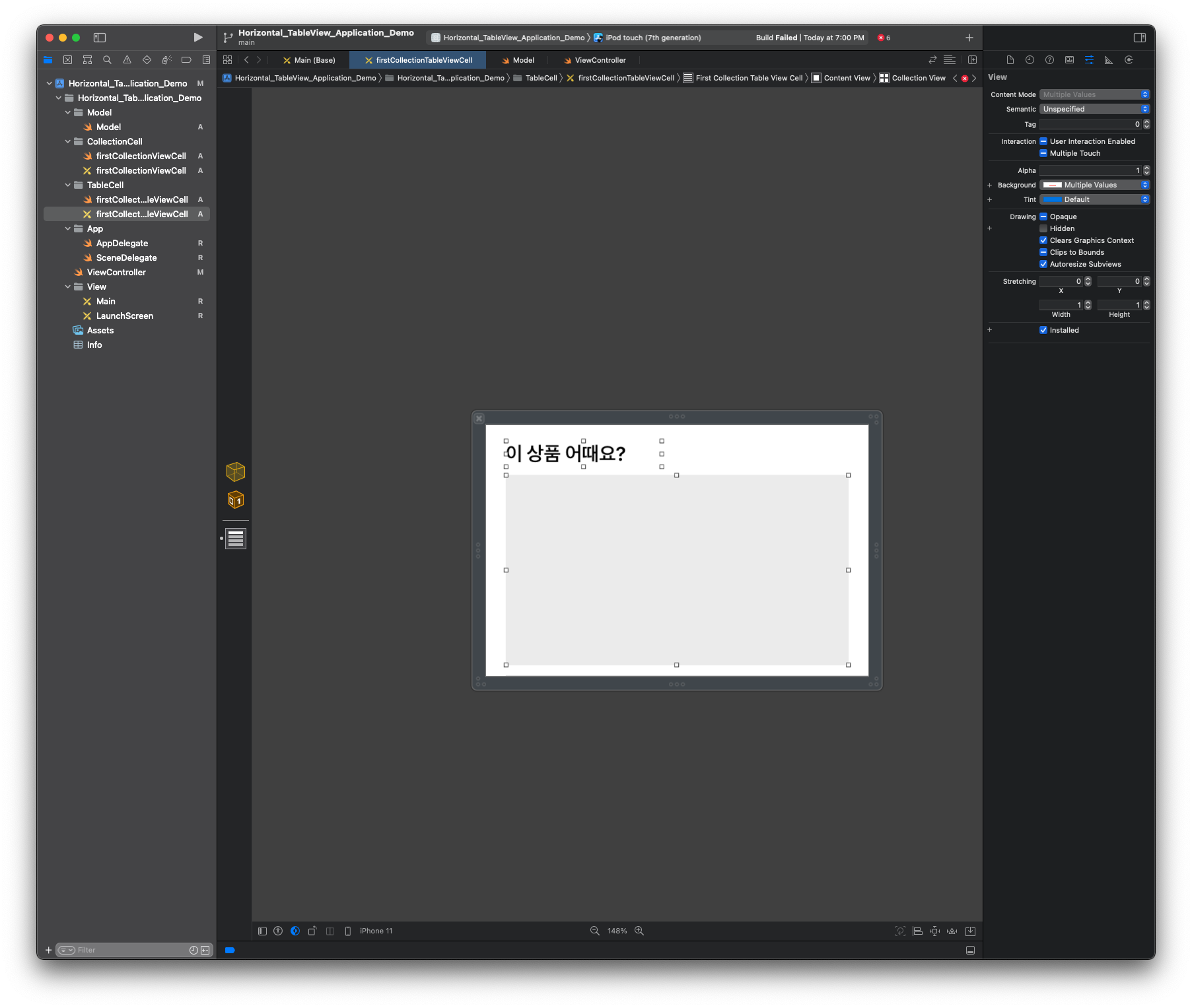
5. 변수를 선언하고 IBOutlet을 연결해준다. 그리고 TableViewCell의 identifier를 설정해준다. + 스크롤 방향설정 (CollectionView - Scroll Direction)
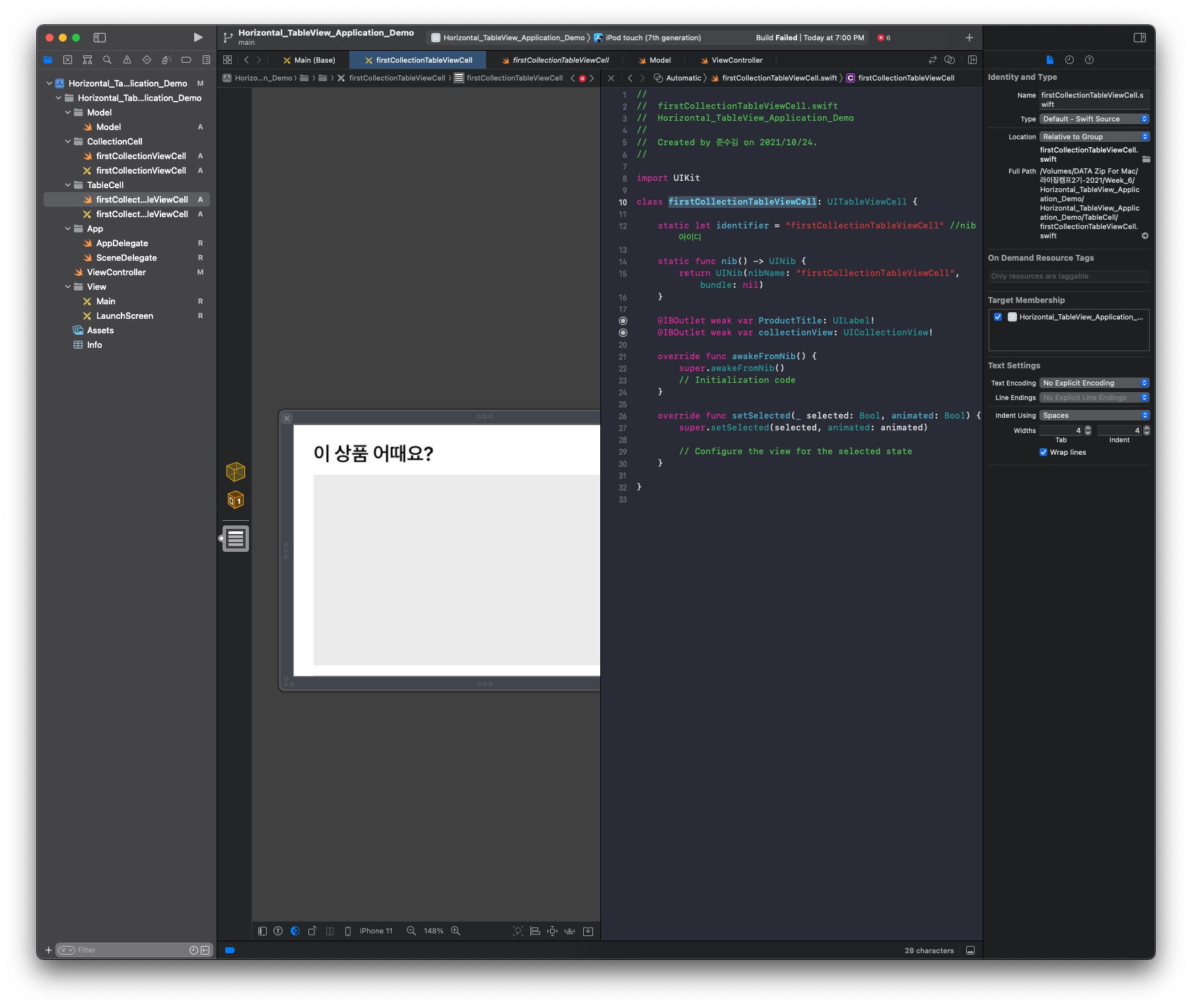
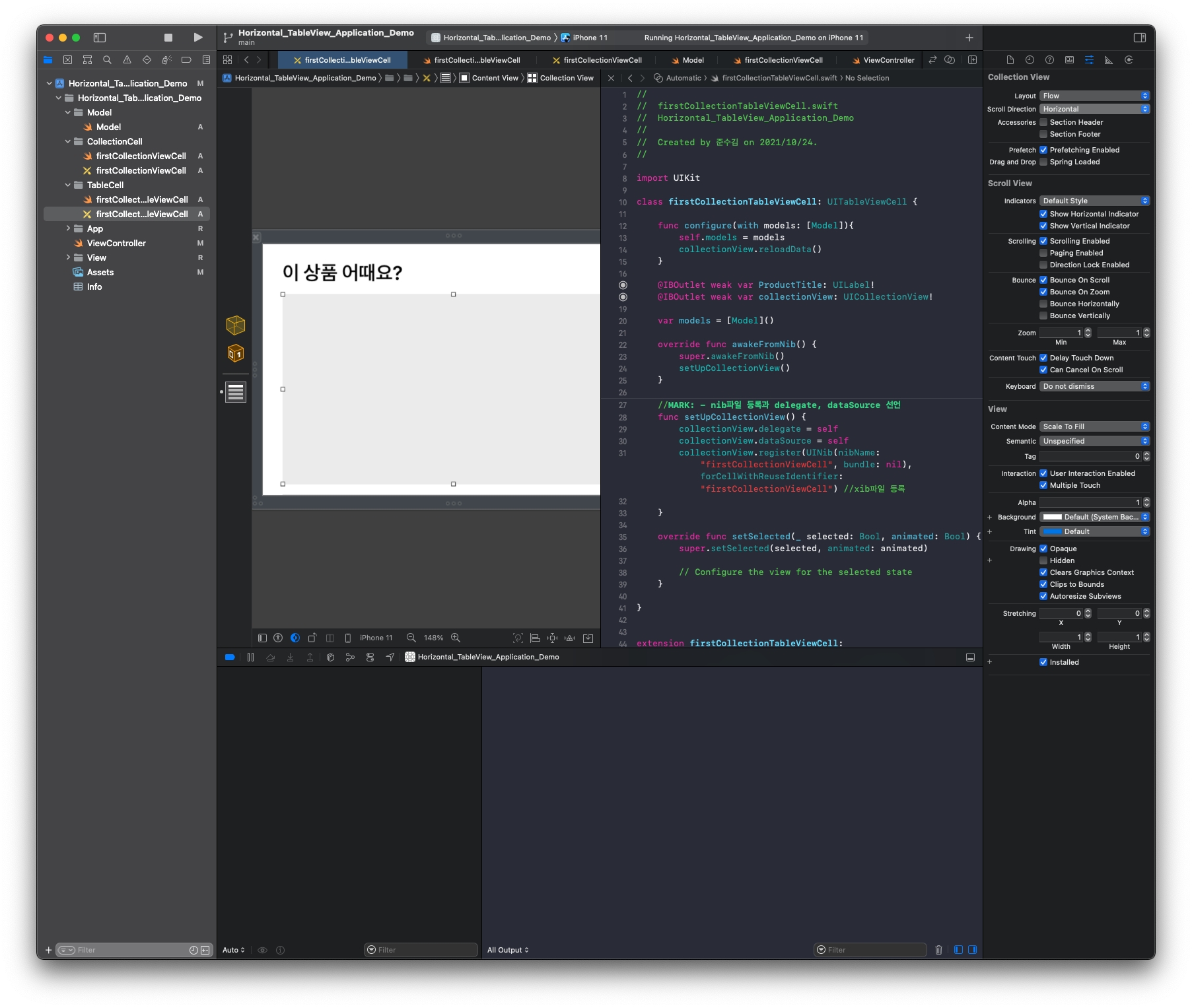
6. CollectionView에 대한 코드를 작성해준다.
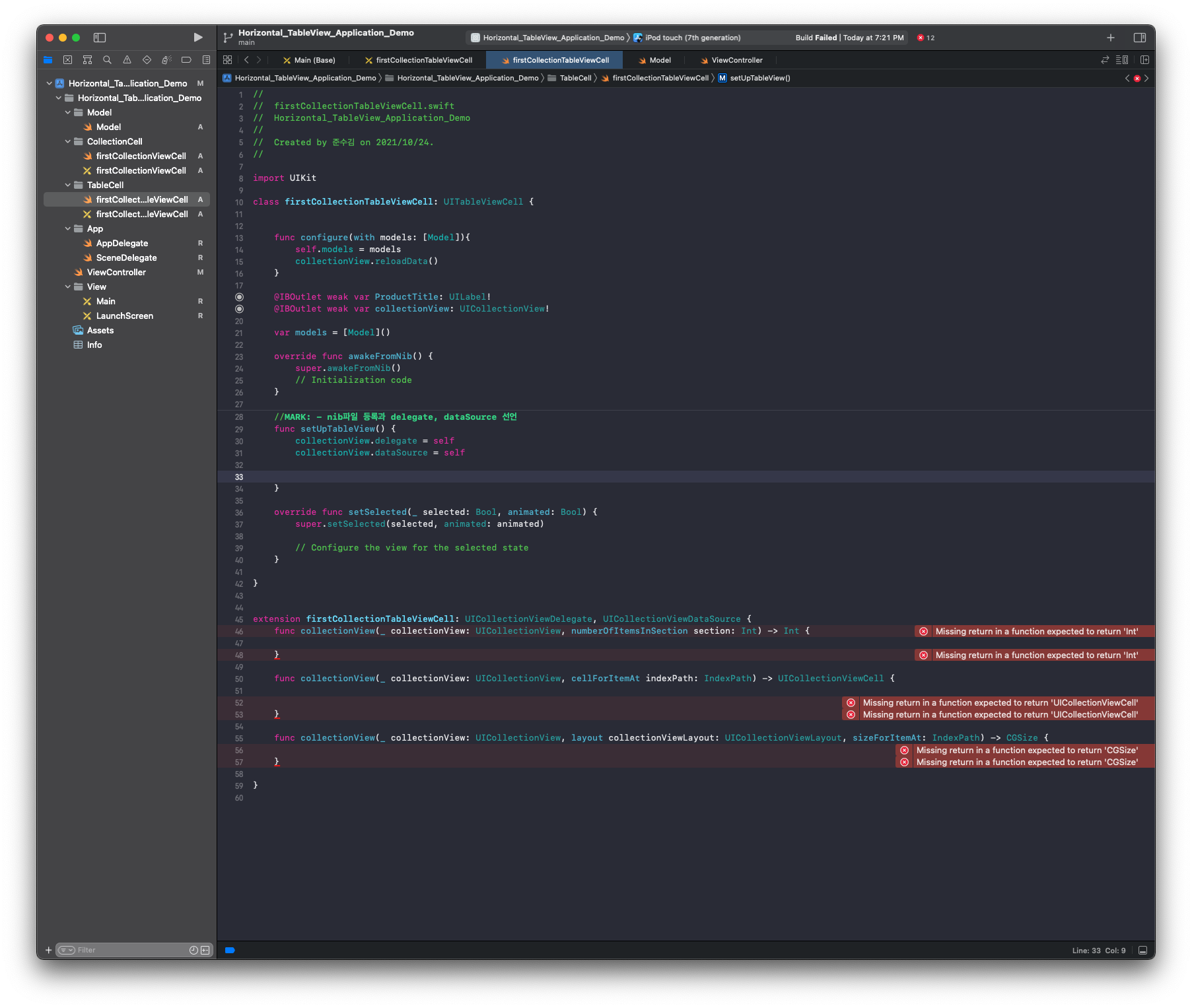
7. 이제 CollectionView cell을 구성해보자.
- identifier를 설정해준다.
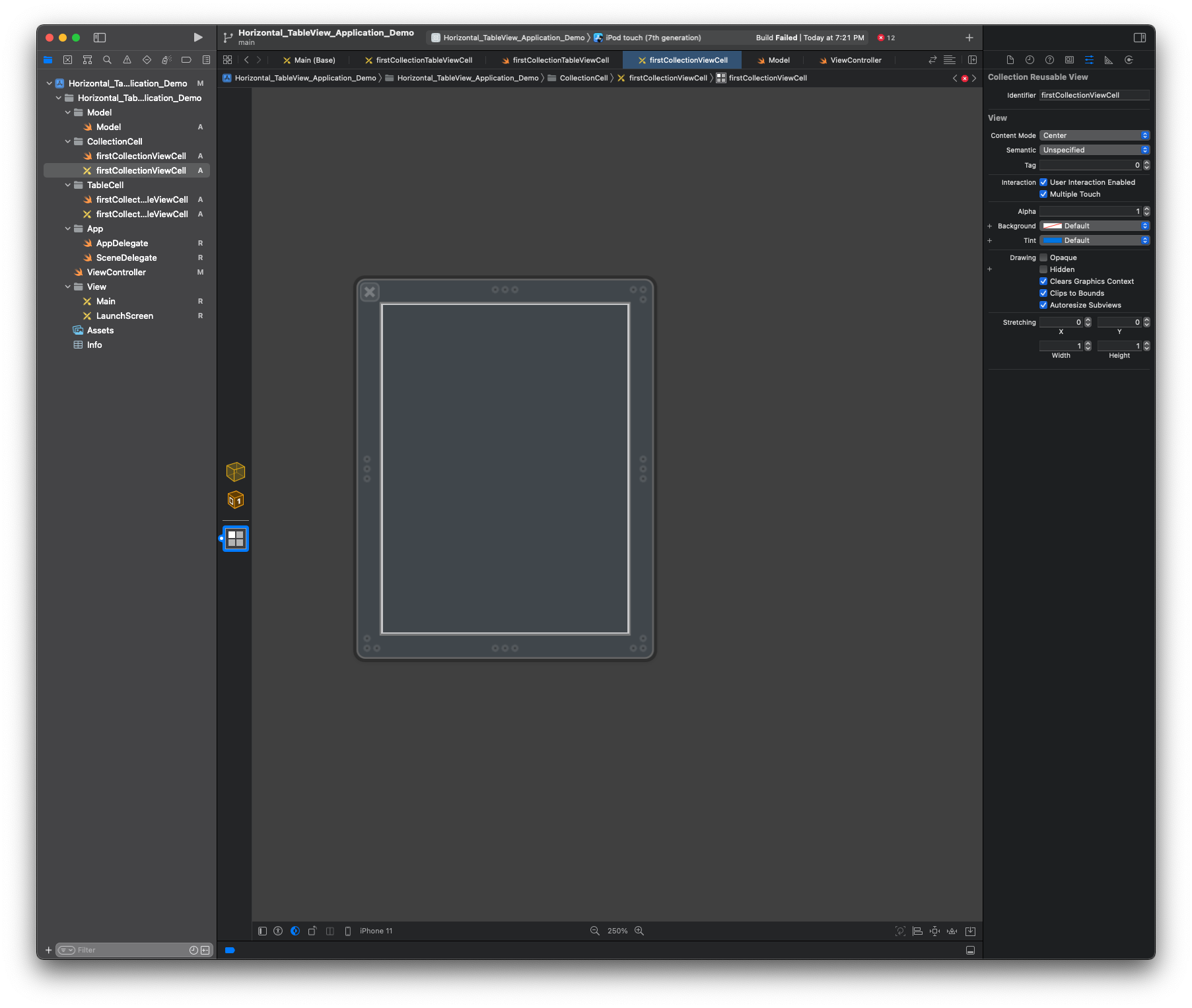
- imageView와 Label을 구성해서 상품사진, 상품이름, 상품 가격이 들어가도록 cell을 구성한다. (xib파일이 하얀색인 이유는 background색상을 변경함)
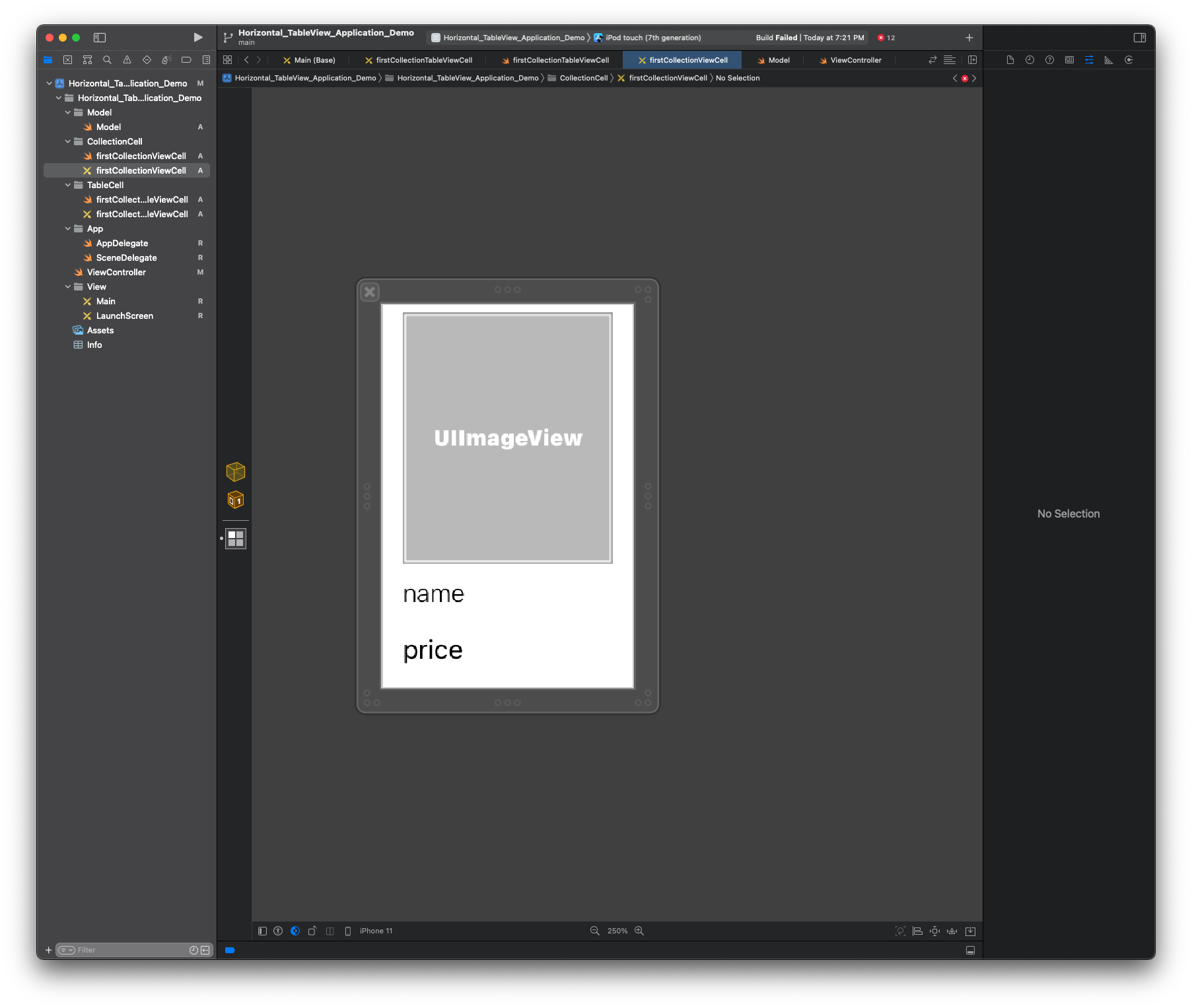
- IBOutlet을 연결하고 데이터 모델과 연결해준다.
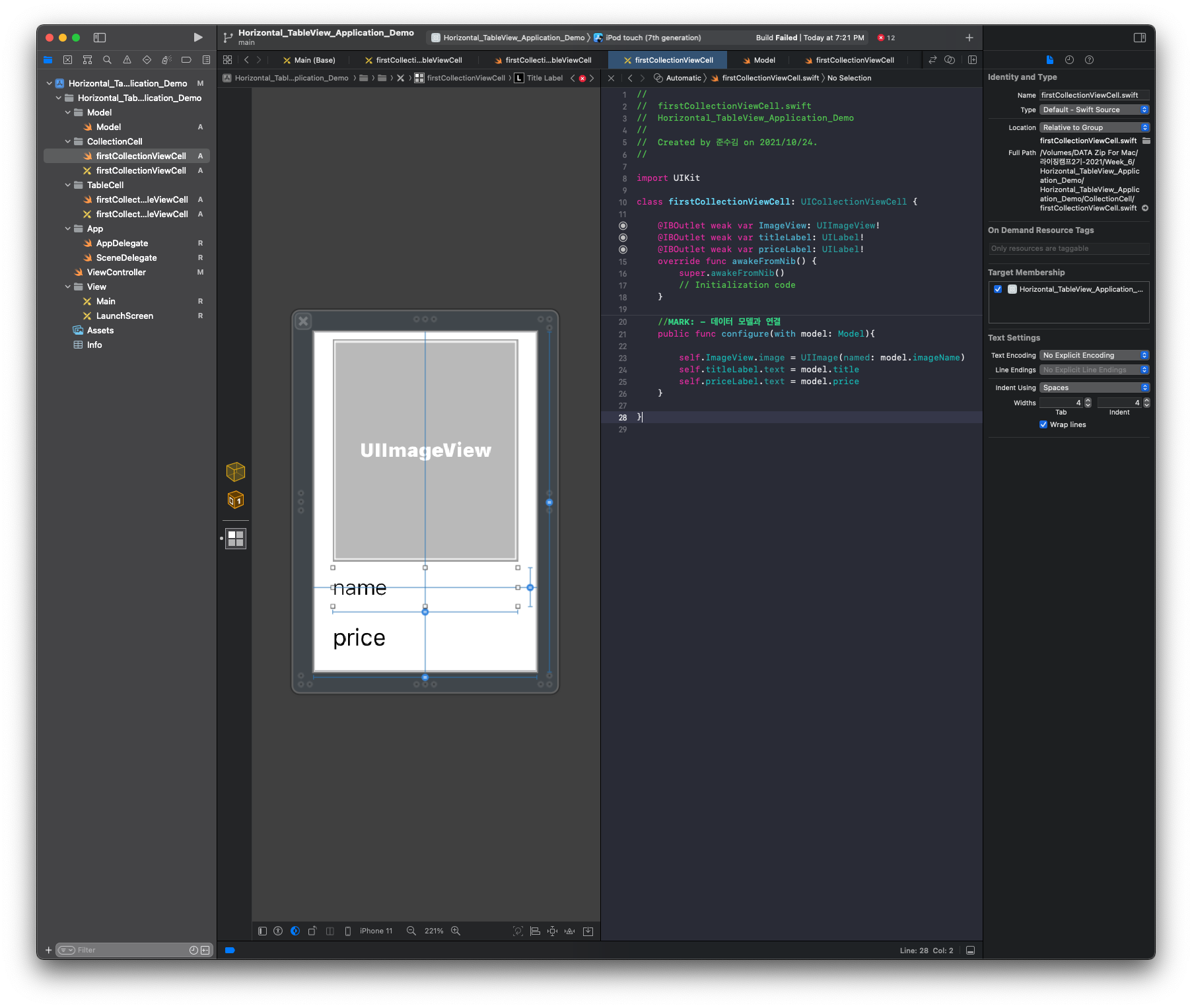
8. 각각의 xib파일을 연결해준다.
- firstCollectionTableViewCell
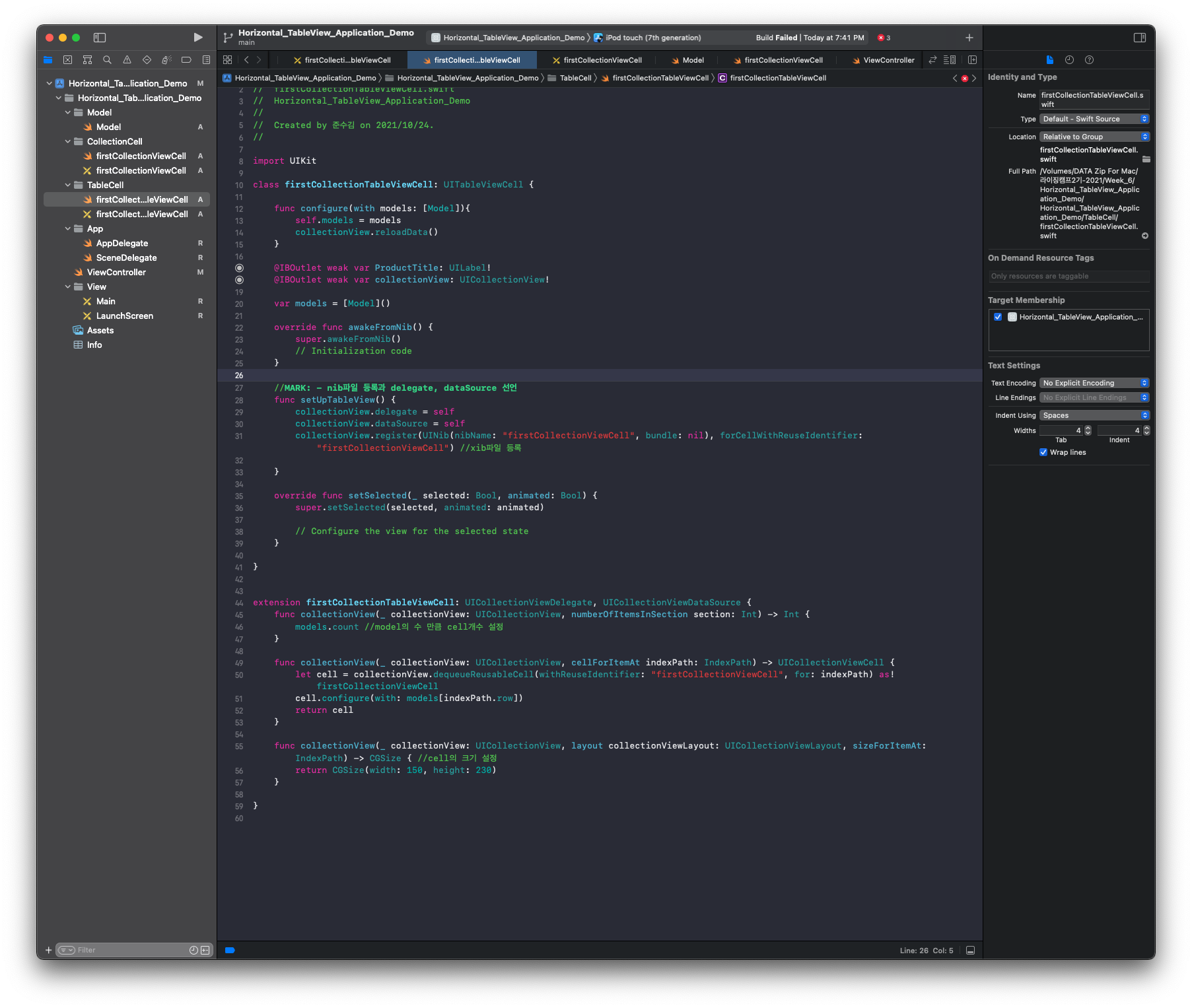
- ViewController
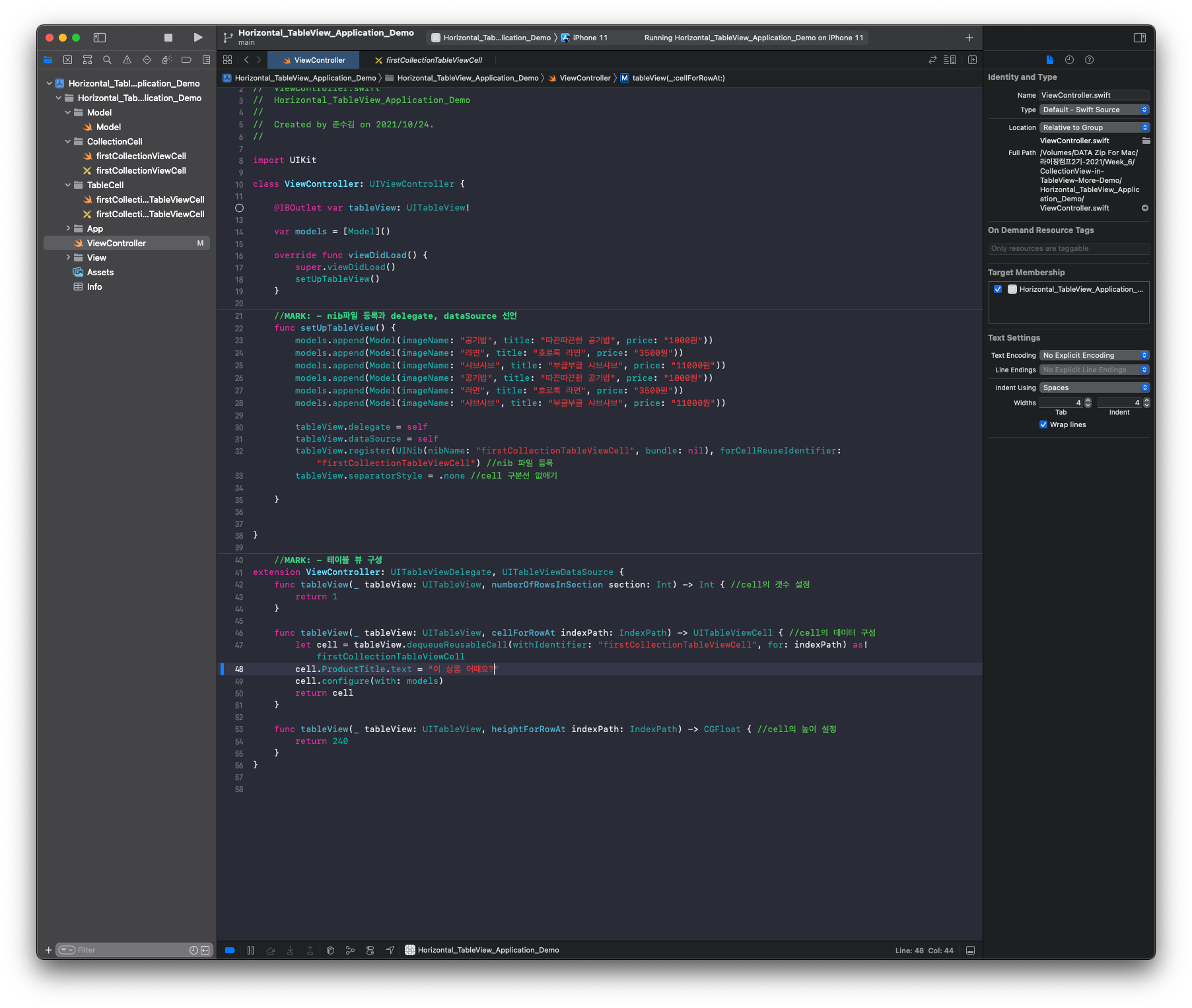
9. 모든 마무리가 된 setUpTableView파일을 모두 ViewDidLoad(), awakeFromNib() 메서드에 추가해준다.
override func viewDidLoad() {
super.viewDidLoad()
setUpTableView()
}override func awakeFromNib() {
super.awakeFromNib()
setUpCollectionView() //이름을 추후에 바꿈
}10. 이제 사진을 가져와 모델에 추가해준다.
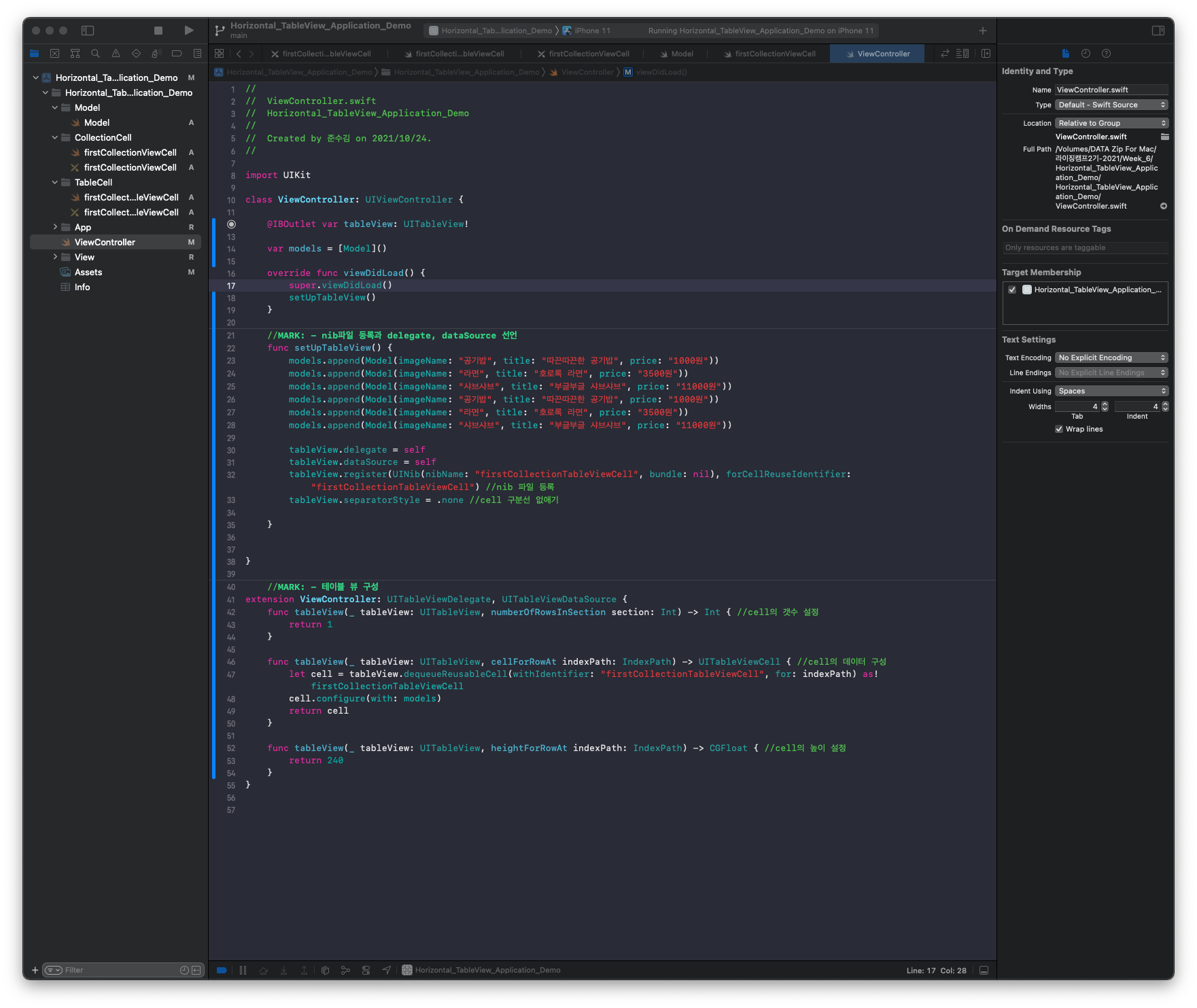
실행화면
전체코드
- ViewController
import UIKit
class ViewController: UIViewController {
@IBOutlet var tableView: UITableView!
var models = [Model]()
override func viewDidLoad() {
super.viewDidLoad()
setUpTableView()
}
//MARK: - nib파일 등록과 delegate, dataSource 선언
func setUpTableView() {
models.append(Model(imageName: "공기밥", title: "따끈따끈한 공기밥", price: "1000원"))
models.append(Model(imageName: "라면", title: "호로록 라면", price: "3500원"))
models.append(Model(imageName: "샤브샤브", title: "부글부글 샤브샤브", price: "11000원"))
models.append(Model(imageName: "공기밥", title: "따끈따끈한 공기밥", price: "1000원"))
models.append(Model(imageName: "라면", title: "호로록 라면", price: "3500원"))
models.append(Model(imageName: "샤브샤브", title: "부글부글 샤브샤브", price: "11000원"))
tableView.delegate = self
tableView.dataSource = self
tableView.register(UINib(nibName: "firstCollectionTableViewCell", bundle: nil), forCellReuseIdentifier: "firstCollectionTableViewCell") //nib 파일 등록
tableView.separatorStyle = .none //cell 구분선 없애기
}
}
//MARK: - 테이블 뷰 구성
extension ViewController: UITableViewDelegate, UITableViewDataSource {
func tableView(_ tableView: UITableView, numberOfRowsInSection section: Int) -> Int { //cell의 갯수 설정
return 1
}
func tableView(_ tableView: UITableView, cellForRowAt indexPath: IndexPath) -> UITableViewCell { //cell의 데이터 구성
let cell = tableView.dequeueReusableCell(withIdentifier: "firstCollectionTableViewCell", for: indexPath) as! firstCollectionTableViewCell
cell.ProductTitle.text = "이 상품 어때요?"
cell.configure(with: models)
return cell
}
func tableView(_ tableView: UITableView, heightForRowAt indexPath: IndexPath) -> CGFloat { //cell의 높이 설정
return 240
}
}- firstCollectionTableViewCell
import UIKit
class firstCollectionTableViewCell: UITableViewCell {
func configure(with models: [Model]){
self.models = models
collectionView.reloadData()
}
@IBOutlet weak var ProductTitle: UILabel!
@IBOutlet weak var collectionView: UICollectionView!
var models = [Model]()
override func awakeFromNib() {
super.awakeFromNib()
setUpCollectionView()
}
//MARK: - nib파일 등록과 delegate, dataSource 선언
func setUpCollectionView() {
collectionView.delegate = self
collectionView.dataSource = self
collectionView.register(UINib(nibName: "firstCollectionViewCell", bundle: nil), forCellWithReuseIdentifier: "firstCollectionViewCell") //xib파일 등록
}
override func setSelected(_ selected: Bool, animated: Bool) {
super.setSelected(selected, animated: animated)
// Configure the view for the selected state
}
}
extension firstCollectionTableViewCell: UICollectionViewDelegate, UICollectionViewDataSource {
func collectionView(_ collectionView: UICollectionView, numberOfItemsInSection section: Int) -> Int {
models.count //model의 수 만큼 cell개수 설정
}
func collectionView(_ collectionView: UICollectionView, cellForItemAt indexPath: IndexPath) -> UICollectionViewCell {
let cell = collectionView.dequeueReusableCell(withReuseIdentifier: "firstCollectionViewCell", for: indexPath) as! firstCollectionViewCell
cell.configure(with: models[indexPath.row])
return cell
}
func collectionView(_ collectionView: UICollectionView, layout collectionViewLayout: UICollectionViewLayout, sizeForItemAt: IndexPath) -> CGSize { //cell의 크기 설정
return CGSize(width: 150, height: 230)
}
}
- firstCollectionViewCell
import UIKit
class firstCollectionViewCell: UICollectionViewCell {
@IBOutlet weak var ImageView: UIImageView!
@IBOutlet weak var titleLabel: UILabel!
@IBOutlet weak var priceLabel: UILabel!
override func awakeFromNib() {
super.awakeFromNib()
// Initialization code
}
//MARK: - 데이터 모델과 연결
public func configure(with model: Model){
self.ImageView.image = UIImage(named: model.imageName)
self.titleLabel.text = model.title
self.priceLabel.text = model.price
}
}이제 여러 Cell을 구성해서 화면을 구성해보겠다.
11. 모델 생성, 파일 구성
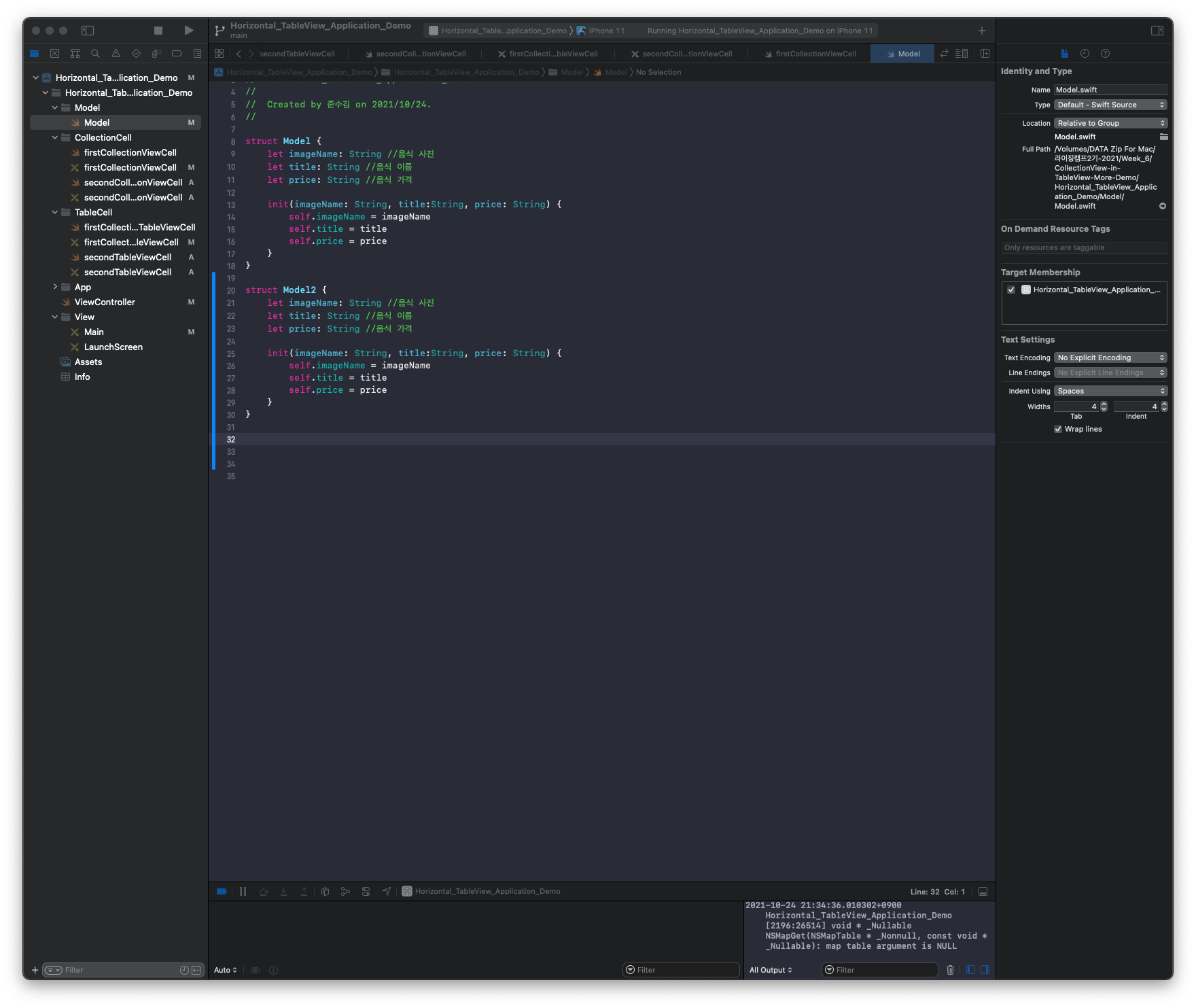
12 각각 파일 구성 - 위의 설명이 있기 때문에 생략
- 파일을 구성할 때 CollectionView의 오토레이아웃은 꼭 잡아 주어야한다.
오토레이아웃을 잡지않으면 사진의 크기가 정해져있지 않아서 사진만 보이게된다.
깃허브
- CollectionView-in-TableView(1줄)
- CollectionView-in-TableView(여러줄)
완성영상