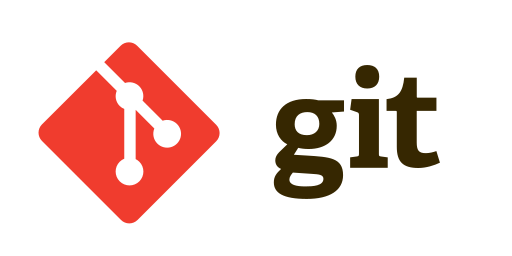⚡ 기본 명령어
git init - 저장소 만들기
📌$ git init
- 로컬 git 저장소를 설정한다.
git status - 현재 상태 확인
📌$ git status
- 현재 브랜치(main)와 커밋 상태, 작업 중인 파일의 상태 확인
git add
📌$ git add [option] [<pathspec>…]
- 파일의 변경사항을 index에 추가. Git은 커밋하기 전, 인덱스에 먼저 커밋할 파일을 추가함.
👉 ex) $ git add . 또는 $ git add -A
- 모든 변경사항을 index에 추가.
git commit - 현재 상태 저장
📌$ git commit [-m <msg>]
- 인덱스에 추가된 변경 사항을 커밋에 추가.
👉 ex) $ git commit -m "first commit"
- "first commit" 라는 메세지의 커밋을 생성.
git log - 커밋 확인
📌$ git log [<options>] [<revision range>] [[--] <path>…]
- 다양한 옵션을 조합하여 원하는 형태의 로그를 출력할 수 있는 강력한 기능.
👉 ex) $ git log
- 전체 커밋로그 확인하기
git reset - 이전 상태로(커밋 제거)
📌$ git reset [<commit>] [--soft | --mixed [-N] | --hard | --merge | --keep]
- 특정 커밋으로 돌아가기. 바로 전, 또는 n번 전까지 작업했던 내용을 취소할 수 있음.
👉 ex) $ git reset 커밋아이디 --hard
$ git log를 통해 돌아가고 싶은 커밋아이디를 알아낸 후 명령어를 실행한다.
(실행 후 log를 확인해보면 이 후 커밋은 아예 삭제되어 있으니 주의해서 사용할 것)
git revert - 이전 상태로(커밋 유지)
📌$ git revert <commit>…
- 해당 커밋 내용을 적용시키지 않은 채로 새로운 커밋을 생성.
git restore - 워킹트리 파일복원
📌$ git restore 파일이름
⚡ branch
git branch - 브랜치 목록 조회
📌$ git branch
- 로컬 브랜치 목록 조회
📌$ git branch -r
- 원격 브랜치 목록 조회
📌$ git branch -a
- 모든 브랜치 목록 조회
git switch -c - 브랜치 생성 및 이동
📌$ git switch -c 새로운브런치이름
-
현재 branch를 기준으로 생성되기 때문에
git status를 통해 현재 branch를 꼭 확인하자. -
-c명령어는 브랜치를 생성과 이동을 동시에 수행하는 옵션, 아래 명령어와 동일.
branch 생성📌$ git branch 새로운브런치이름
branch 이동📌$ git switch 새로운브런치이름
switch? checkout?
switch는 git 이 업그레이드 되며 새로 생긴 명령어.checkout의 역할이 너무 많았기 때문에 분리되었다.
이전에$ git checkout 브랜치이름을 통해 브랜치를 변경하던 역할을 수행한다.
git merge - 브랜치 합치기
📌$ git merge 브랜치이름
- 커밋 메시지도 함께 merge 된다.
⚡ 원격저장소(GitHub) 사용하기
원격 저장소 설정하기
📌$ git remote add <name> <url>
👉 ex) git remote add origin https://github.com/...
현재 원격저장소 확인하기
📌$ git remote -v
원격저장소 url 변경하기
📌$ git remote set-url <url>
main(master) 브랜치 설정하기
📌$ git branch -M 브랜치이름
git push - 원격 저장소 저장
📌$ git push [-u | --set-upstream] [<repository> [<refspec>…]]
-u를 사용해서 push를 한 이후에는git push명령어만으로 초기 branch에 push를 할 수 있음.
git clone - 원격 저장소 복제
로컬저장소에서 원격저장소로 저장하는 과정이 push라면 원격저장소에서 로컬저장소로 파일을 가져오는 것.
📌$ git clone <repository> <directory이름>
👉 ex) $ git clone https://github.com/username/example.git sample2
- example이라는 repository를 sample2라는 폴더에 클론한다.
git pull - 원격 저장소 내용 가져오기
📌$ git pull origin 브랜치이름
git clone을 통해 저장소를 복제했다면$ git push만으로도 내용을 가져올 수 있음.
$ git clone ...은
$ git init👉$ git remote add origin <repository>👉
$ git pull origin 브랜치이름과정과 동일.
⚡ 기타
warning: LF will be replaced by CRLF in
라는 오류가 발생했을 때...
📌$ git config --global core.autocrlf true
를 입력하고 다시 add
git pull origin master --allow-unrelated-histories
github에서 readme 만 수정했거나 등의 이유로 바로 push가 안될 수 있음.
사용중 .gitignore 파일을 만든경우
$ git rm -r --cached .
$ git add .
$ git commit -m "git ignore add"
$ git push⚡ 참고
- Git / GitHub 안내서 https://subicura.com/git/
- git checkout switch https://blog.outsider.ne.kr/1505