학습한 내용
Kids Gao 실습
http://sisikiller.dothome.co.kr/
0. Default
[html]
<head>
<meta charset="utf-8">
<meta name="description" content="우리쌀 점토로 만든 키즈가오 웹사이트 소개">
<meta name="keywords" content="키즈가오, 점토, 장난감">
<meta name="author" content="키즈가오">
<meta name="viewport" content="width=device-width, initial-scale=1.0">
<link rel="stylesheet" type="text/css" href="css/style.css">
<link rel="stylesheet" type="text/css" href="css/animation.css">
<link rel="stylesheet" type="text/css" href="css/mobile.css">
<title>키즈가오</title>
</head>[style.css]
html, body {
margin: 0;
padding: 0;
}
body{
overflow-x: hidden;
}
h1, h2, h3, h4, h5, h6, p {
margin: 0;
padding: 0;
}
button {
border: none;
background-color: transparent;
}
.clearfix {
clear: both;
}overflow-x: hidden;: 브라우저의 x축 범위를 벗어나는 내용은 숨김 처리, 가로 스크롤 생성- button
- 기본적으로 border를 가지고 있다. ->
border: none;로 제거 - 기본적으로 희미한 회색을 가지고 있다.
->background-color: transparent;로 투명하게 설정
- 기본적으로 border를 가지고 있다. ->
.clearfix { clear: both; }-> float 사용시에 기본값으로 설정
1. Intro
[html]
<header id="intro">
<div class="introWrap">
<div class="logo"></div>
<div class="lion"></div>
<div class="rabbit"></div>
<div class="bear"></div>
<div class="monkey"></div>
</div>
<div class="cloudWrap">
<div class="leftCloud"></div>
<div class="rightCloud"></div>
<div class="dragonfly"></div>
</div>
</header>[style.css]
#intro {
width: 100%;
height: 1600px;
background-image: url(../img/intro/intro_bg.png);
/*padding-top: 100px;*/
}
#intro .introWrap {
position: relative;
width: 760px;
height: 516px;
/*x축 중앙 정렬*/
left: 50%;
margin-left: -380px;
/*margin-top: 100px;*/
top: 100px;
}
/* Intro 상단 배치작업*/
#intro .introWrap .logo {
position: absolute;
width: 760px;
height: 516px;
background-image: url(../img/intro/logo.png);
z-index: 100;
/*기준점을 설정*/
}
#intro .introWrap .lion {
position: absolute;
width: 161px;
height: 161px;
background-image: url(../img/intro/lion.png);
margin: 80px 0 0 30px;
z-index: 0;
}
#intro .introWrap .rabbit {
position: absolute;
width: 105px;
height: 129px;
background-image: url(../img/intro/rabbit.png);
margin: 90px 0 0 580px;
z-index: 0;
}
#intro .introWrap .bear {
position: absolute;
width: 112px;
height: 105px;
background-image: url(../img/intro/bear.png);
margin: 310px 0 0 560px;
z-index: 200;
}
#intro .introWrap .monkey {
position: absolute;
width: 85px;
height: 93px;
background-image: url(../img/intro/monkey.png);
margin: 310px 0 0 50px;
z-index: 200;
}
/*Intro 하단 배치작업*/
#intro .cloudWrap {
position: relative;
width: 100%;
height: 1050px;
}
#intro .cloudWrap .leftCloud {
/*float: left; 사용할 수 없다*/
position: absolute;
width: 934px;
height: 816px;
background-image: url(../img/intro/cloud1.png);
left: 0;
z-index: 2;
}
#intro .cloudWrap .rightCloud {
/*float: right;*/
position: absolute;
width: 843px;
height: 858px;
background-image: url(../img/intro/cloud2.png);
right: 0;
}
#intro .cloudWrap .dragonfly {
position: absolute;
width: 366px;
height: 228px;
background-image: url(../img/intro/dragonfly.png);
top: 800px;
}-
#intro의 크기 설정 : width = 100%, height = 백그라운 이미지의 높이
-
introWrap의
position : relative;이유
: left를 이용한 중앙 정렬 -> 3차원 속성
: 부모 태그 = relative / 자식 태그 = absolute
-> 부모 태그 영역을 기준점으로 좌표 이동(top/left/bottom/right) 가능
-
background_image는 기본적으로 주어진 공간에 대해 반복하는 속성이 있다. 따라서 백그라운드 이미지를 삽입할 영역의 width/height를 이미지와 동일한 크기로 맞춰준다.
-
logo, lion, rabbit, bear, monkey의
position : absolute;
: 형제 div 태그 간에 z-index을 사용하여 겹침을 만들기 위해 3차원 포지션 부여 -
cloud1, cloud2 정렬
- 둘 다 형제 div 태그 : block 요소의 성격, 기본적으로 y축 정렬
- float 사용 : 브라우저 폭을 줄이면 각각의 width 값의 합보다 브라우저의 폭이 더 작아지면서 레이아웃이 틀어진다. -> 사용 X
- 부모 태그에 relative, 자식 태그(cloud1, 2)에 absolute를 설정하고 left/right 속성값으로 0을 부여하여 부모 태그 영역을 기준으로 왼쪽 끝/오른쪽 끝으로 좌표 이동시킨다.
-
완성 후 intro 상단에 공백을 주고 싶을 때
(1) #intro 에 padding-top 적용 -> 부적절
: padding 값으로 인해 #intro의 height 값이 늘어나서 나머지 컨텐츠들이 아래로 밀리게 됨(2) #intro .introWrap 에 margin-top 적용
: 마진 병합 현상 때문에 사용할 수 없음(3) #intro .introWrap 에
top: 100px;적용 -> 적절
: 아래의 레이아웃의 최초 위치에 영향을 주지 않음, 겹치는 형태로 이동 (형제 태그들이 각각 relative 속성) -
실무 팁 : 이미지의 크기는 보통 5단위이거나 짝수로 한다.
[animation.css]
intro .introWrap .lion {
animation: spinLion 1500ms linear infinite alternate;
}
@keyframes spinLion {
from{
transform: rotate(-10deg);
}
to {
transform: rotate(10deg);
}
}
#intro .introWrap .rabbit {
animation: spinRabbit 1000ms linear infinite alternate;
}
@keyframes spinRabbit {
from{
transform: rotate(0deg);
}
to {
transform: rotate(5deg);
}
}
#intro .introWrap .bear {
animation: spinBear 1000ms linear infinite alternate;
}
@keyframes spinBear {
from{
transform: rotate(10deg);
}
to {
transform: rotate(-10deg);
}
}
#intro .introWrap .monkey {
animation: spinMonkey 800ms linear infinite alternate;
}
@keyframes spinMonkey {
from{
transform: rotate(20deg);
}
to {
transform: rotate(50deg);
}
}
/*화면 바깥으로 사라지는 애니메이션*/
#intro .cloudWrap .dragonfly {
animation: flyDragonfly linear 7s infinite;
}
@keyframes flyDragonfly {
from {
left: -366px;
}
to {
left: 100%;
}
}- 화면 바깥으로 사라지는 애니메이션
left: 100%;: 잠자리 이미지의 왼쪽 면 기준으로 브라우저 width 값 100% 만큼 이동한다. -> 브라우저의 크기 변화에 따라 유동적- style.css의
body{overflow-x: hidden;}를 설정하지 않으면 애니메이션 적용시에 가로 스크롤이 발생한다. -> 디폴트로 사용
[mobile.css]
#intro {
height: 1150px;
background-image: url(../img/mobile/intro/mobile_intro_bg.png);
}
#intro .introWrap {
width: 189px;
height: 129px;
/*left:50% 상속*/
margin-left: -94.5px;
top: 230px;
}
#intro .introWrap .logo {
width: 189px;
height: 129px;
background-image: url(../img/mobile/intro/mobile_logo.png);
}
#intro .introWrap .lion,
#intro .introWrap .rabbit,
#intro .introWrap .bear,
#intro .introWrap .monkey,
#intro .cloudWrap .dragonfly {
display: none;
}
#intro .cloudWrap {
height: 350px;
top: 200px;
}
#intro .cloudWrap .leftCloud {
width: 267px;
height: 314px;
background-image: url(../img/mobile/intro/mobile_cloud1.png);
}
#intro .cloudWrap .rightCloud {
width: 237px;
height: 309px;
background-image: url(../img/mobile/intro/mobile_cloud2.png);
}display: none;: 모바일 화면에서 숨김
2. Farm 1
왼쪽 : 벼 이미지, 헤드라인, 설명
중간 : 농부 이미지
오른쪽 : 벼 이미지
[html]
<div id="farm1">
<div class="leftRice1"></div>
<div class="farmer"></div>
<div class="rightRice1"></div>
<div class="farmSpeechWrap">
<img src="img/farm/farm1/farmspeech.png"
align="우리쌀 점토">
<p class="farmSpeech">
식재료들만 넣은 안전한<br>
우리쌀 점토 키즈가오는<br>
우리 쌀을 사용하여 만들어요.<br>
화학물질을 사용하지 않고,<br>
식재료를 사용해서 만든<br>
안전한 제품이랍니다.<br>
</p>
</div>
</div>[style.css]
#farm1 {
position: relative;
width: 100%;
height: 800px;
background-image: url(../img/farm/farm1/farm1_bg.png);
}
#farm1 .leftRice1 {
position: absolute;
width: 390px;
height: 670px;
background-image: url(../img/farm/farm1/leftrice.png);
left: 0;
}
#farm1 .rightRice1 {
position: absolute;
width: 335px;
height: 570px;
background-image: url(../img/farm/farm1/rightrice.png);
right: 0;
top: 100px;
}
#farm1 .farmer {
position: absolute;
width: 747px;
height: 1078px;
background-image: url(../img/farm/farm1/farmer.png);
/*센터 정렬*/
left: 50%;
margin-left: -310px;
}
#farm1 .farmSpeechWrap {
position: relative;
top: 250px;
left: 150px;
}
#farm1 .farmSpeechWrap .farmSpeech {
color: #895c3f;
font-size: 18px;
line-height: 27px;
}
-
<br>: p 태그 내의 띄어쓰기 -
#farm1 .farmSpeechWrap
: 먼저 나온 이전 형제 태그가 모두 absolute, 3차원이므로 뒤에 나오는 형제 태그와 레이어가 겹친다. 뒤에 잇는 형제 태그(relative)일수록 레이어가 높이 배치된다. -
line-height: 27px;: 글자 위아래 간격 지정
[mobile.css]
#farm1 {
height: 450px;
background-image: url(../img/mobile/farm/farm1/mobile_farm1_bg.png);
}
#farm1 .leftRice1 {
width: 86px;
height: 150px;
background-image: url(../img/mobile/farm/farm1/mobile_leftrice.png);
}
#farm1 .rightRice1 {
width: 95px;
height: 170px;
background-image: url(../img/mobile/farm/farm1/mobile_rightrice.png);
top: -20px;
}
#farm1 .farmer {
width: 160px;
height: 250px;
background-image: url(../img/mobile/farm/farm1/mobile_farmer.png);
/* left: 50%; 상속 */
margin-left: -69px;
}
#farm1 .farmSpeechWrap {
width: 300px;
text-align: center;
left: 50%;
margin-left: -150px;
}
#farm1 .farmSpeechWrap img {
width: 79px;
}
#farm1 .farmSpeechWrap .farmSpeech {
line-height: 20px;
font-size: 12px;
}
- #farm1 .farmSpeechWrap 의
text-align: center;
: 글자, inline 요소를 중앙 정렬
: img 태그는 inline-block 요소를 갖는다.
3. Farm 2
왼쪽 : 벼
오른쪽 : 벼
허수아비
[html]
<div id="farm2">
<div class="leftRice2"></div>
<div class="scarecrow"></div>
<div class="rightRice2"></div>
</div>[style.css]
#farm2 {
position: relative;
width: 100%;
height: 850px;
background-image: url(../img/farm/farm2/farm2_bg.png);
}
#farm2 .leftRice2 {
float: left;
/*좌우배치*/
width: 250px;
height: 850px;
background-image: url(../img/farm/farm2/leftrice2.png);
}
#farm2 .rightRice2 {
float: right;
width: 236px;
height: 850px;
background-image: url(../img/farm/farm2/rightrice2.png);
}
#farm2 .scarecrow {
position: absolute;
width: 103px;
height: 206px;
background-image: url(../img/farm/farm2/scarecrow.png);
margin: 200px 0 0 300px;
}- leftRice2와 rightRice2는 브라우저 크기를 줄여도 둘이 만나기 전에 모바일 버전으로 바뀌기 때문에 float로 좌우 배치해도 문제 없다.
[mobile.css]
#farm2 {
height: 440px;
background-image: url(../img/mobile/farm/farm2/mobile_farm2_bg.png);
}
#farm2 .leftRice2 {
width: 57px;
height: 201px;
background-image: url(../img/mobile/farm/farm2/mobile_leftrice2.png);
}
#farm2 .rightRice2 {
width: 54px;
height: 202px;
background-image: url(../img/mobile/farm/farm2/mobile_rightrice2.png);
}
#farm2 .scarecrow {
display: none;
/* mobile_farm2_bg.png에 넣어서 대체 */
}4. Farm 2
왼쪽 : 창문
중간 : 기계
오른쪽 : 말풍선
[html]
<div id="farm3">
<div class="farm3Window"></div>
<div class="machineWrap">
<div class="machine1"></div>
<div class="sawshadow"></div>
<div class="saw1"></div>
<div class="saw2"></div>
<div class="machineBird"></div>
<div class="timer"></div>
</div>
<img class="farm3Bubble" src="img/farm/farm3/farm3bubble.png"
alt="기계를 통해서 쌀알이 딱딱한 껍질을 벗어 냅니다.">
</div>[style.css]
#farm3 {
position: relative;
width: 100%;
height: 850px;
background-image: url(../img/farm/farm3/farm3_bg.png);
}
#farm3 .farm3Window {
position: absolute;
width: 247px;
height: 169px;
background-image: url(../img/farm/farm3/window.png);
margin: 100px 0 0 100px;
}
#farm3 .machineWrap {
position: relative;
width: 600px;
height: 455px;
left: 50%;
margin-left: -285px;
top: 150px;
}
#farm3 .machineWrap .machine1 {
position: absolute;
width: 586px;
height: 455px;
background-image: url(../img/farm/farm3/machine1.png);
z-index: 900; /*기준점*/
}
#farm3 .machineWrap .sawshadow {
position: absolute;
width: 95px;
height: 95px;
background-image: url(../img/farm/farm3/sawshadow.png);
margin: 145px 0 0 145px;
}
#farm3 .machineWrap .saw1,
#farm3 .machineWrap .saw2 {
position: absolute;
width: 95px;
height: 95px;
background-image: url(../img/farm/farm3/saw.png);
}
#farm3 .machineWrap .saw1 {
margin: 140px 0 0 140px;
}
#farm3 .machineWrap .saw2 {
margin: 140px 0 0 350px;
}
#farm3 .machineWrap .timer {
position: absolute;
width: 103px;
height: 104px;
background-image: url(../img/farm/farm3/second.png);
margin: 125px 0 0 45px;
z-index: 999;
}
#farm3 .machineWrap .machineBird {
position: absolute;
width: 44px;
height: 49px;
background-image: url(../img/farm/farm3/machineBird.png);
margin: 220px 0 0 20px;
z-index: 999;
}
#farm3 .farm3Bubble {
position: absolute;
top: 350px;
right: 80px;
}- saw1, saw2 ->
position: absolute;
: 나중에 나오는 3차원 형제 태그의 레이어가 더 높아서 sawshadow보다 위에 겹친다. z-index 값이 없기 때문에 machine보단 아래에 위치한다.
[animation.css]
farm3 .machineWrap .timer {
animation: rotateTimer 10000ms linear infinite;
}
@keyframes rotateTimer {
from {
transform: rotate(0deg);
}
to {
transform: rotate(360deg);
}
}
#farm3 .machineWrap .saw1 {
animation: rotateLeftSaw 10000ms linear infinite;
}
@keyframes rotateLeftSaw {
from {
transform: rotate(0deg);
}
to {
transform: rotate(360deg);
}
}
#farm3 .machineWrap .saw2 {
animation: rotateRightSaw 10000ms linear infinite;
}
@keyframes rotateRightSaw {
from {
transform: rotate(360deg);
}
to {
transform: rotate(0deg);
}
}[mobile.css]
#farm3 {
height: 500px;
background-image: url(../img/mobile/farm/farm3/mobile_farm3_bg.png);
}
#farm3 .farm3Window {
width: 82px;
height: 52px;
background-image: url(../img/mobile/farm/farm3/mobile_window.png);
margin: 10px 0 0 10px;
}
#farm3 .machineWrap {
width: 200px;
height: 150px;
margin-left: -96px;
top: 120px;
}
#farm3 .machineWrap .machine1 {
width: 191px;
height: 149px;
background-image: url(../img/mobile/farm/farm3/mobile_machine1.png);
}
#farm3 .machineWrap .sawshadow,
#farm3 .machineWrap .timer,
#farm3 .machineWrap .machineBird {
display: none;
}
#farm3 .machineWrap .saw1,
#farm3 .machineWrap .saw2 {
width: 31px;
height: 31px;
background-image: url(../img/mobile/farm/farm3/mobile_saw.png);
}
#farm3 .machineWrap .saw1 {
margin: 50px 0 0 50px;
}
#farm3 .machineWrap .saw {
margin: 50px 0 0 115px;
}
#farm3 .farm3Bubble {
position: absolute;
width: 152px;
left: 50%;
margin: 0 0 0 -70px;
}
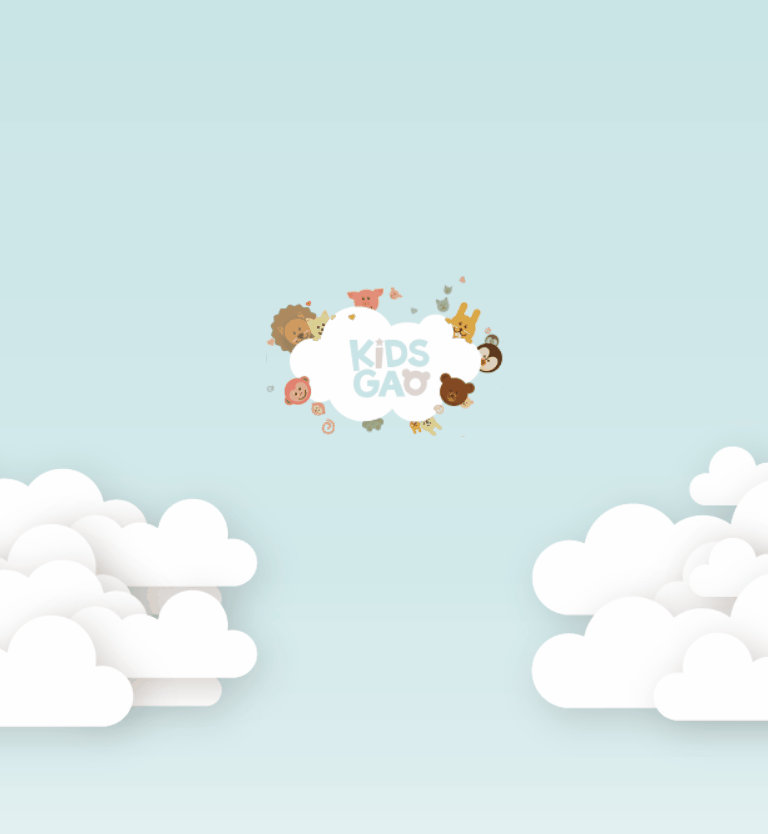
학습한 내용 중 어려웠던 점 또는 해결 못한 것들
실습을 하던 중에 형제 태그 position 관계에서 내가 정리했던 것과 다른 부분을 인지하여 코드를 더 추가하여 겹침에 대해 연습해보았다.
해결 방법 작성
[html]
<div class="a"></div>
<div class="b"></div>[css]
.a {
position: relative;
width: 200px;
height: 300px;
background-color: pink ;
top: 50px;
/*z-index: 10;*/
}
.b {
/*position: static;*/
/*position: fixed;*/
/*position: relative;*/
/*position: absolute;*/
width: 200px;
height: 300px;
background-color: yellow ;
}앞서 형제 태그 관계를 알아볼 때는 top 값이 없을 때 레이어에 겹침이 발생하지 않았다.
이번에는 앞의 태그에 top: 50px; 을 부여하여 레이어가 겹쳐진 상태에서 비교해보았다.
앞에 있는 형제 태그의 position을 relative로 고정하였다.
default 값인 static 을 제외하고는 z-index 에 따라 레이어의 겹침이 발생하였다.
학습 소감
이미지 파일을 이용해서 실제 사이트와 비슷하게 만드는 것이 흥미로웠다. position에 따른 태그 간의 관계를 직접 적용하는 것이 어렵게 느껴졌다.
