기본요소 채우기
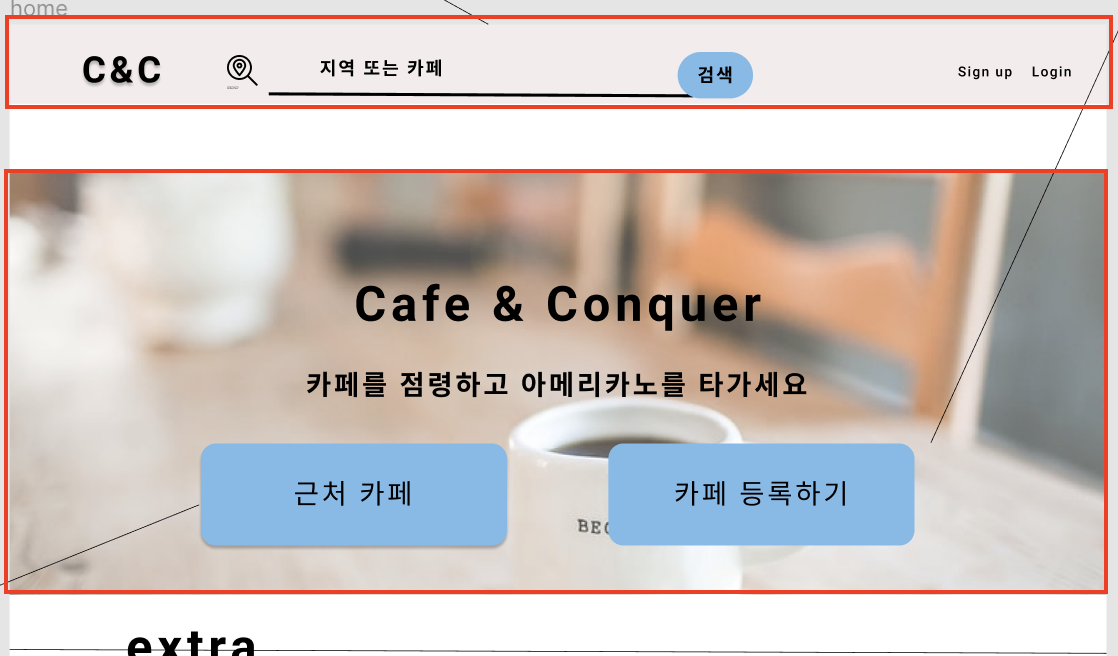
가장 기본적으로 '로고', '검색바', '검색버튼', '사인업', '로그인' 이라는 요소들이 필요한 상황입니다.
단순하게 기능만 채워 넣어 보겠습니다.
styled-components 파트
import styled from "styled-components";
const MainFrame = styled.div`
position: absolute;
top: 0;
left: 0;
width: 100%;
height: 100px;
background-color: lightgray;
border: 1px solid black;
`;
const Logo = styled.a`
position: relative;
top: 18%;
left: 3%;
font-family: Monospace, Helvetica, sans-serif;
position: absolute;
font-size: 3.4rem;
text-decoration: none;
`;
const SearchFrame = styled.div`
position: relative;
top: 10%;
left: 25%;
width: 50%;
height: 70px;
/* border: 1px solid black; */
`;
const Search = styled.input.attrs({
placeholder: "지역 또는 카페 탐색하기",
type: "text"
})`
position: relative;
top: 20%;
width: 70%;
padding-left: 45px;
height: 44px;
border: 0px;
border: 3px solid #ff7f00;
font-size: 18px;
color: #ff7f00;
background: url(https://s3-ap-northeast-1.amazonaws.com/dcicons/new/images/web/common/search@2x.png)
no-repeat left;
background-size: 40px;
outline: none;
&:focus {
border-color: blue;
}
`;
const Button = styled.button.attrs({})`
position: relative;
top: 15%;
width: 40px;
height: 50px;
`;
const TopMenuFrame = styled.div`
position: absolute;
top: 35%;
left: 70%;
height: 30px;
width: 25%;
/* border: 1px solid black; */
text-align: center;
`;
Header function 파트
const Header = () => {
return (
<MainFrame>
<Logo>C&C</Logo>
<SearchFrame>
<Search />
<Button>탐색</Button>
</SearchFrame>
<TopMenuFrame>
<a style={{ padding: "10px" }}>sign</a>
<a style={{ padding: "10px" }}>login</a>
</TopMenuFrame>
</MainFrame>
);
};
export default Header;코드 작성시 이런 기본적인 형태의 헤더가 완성됩니다.
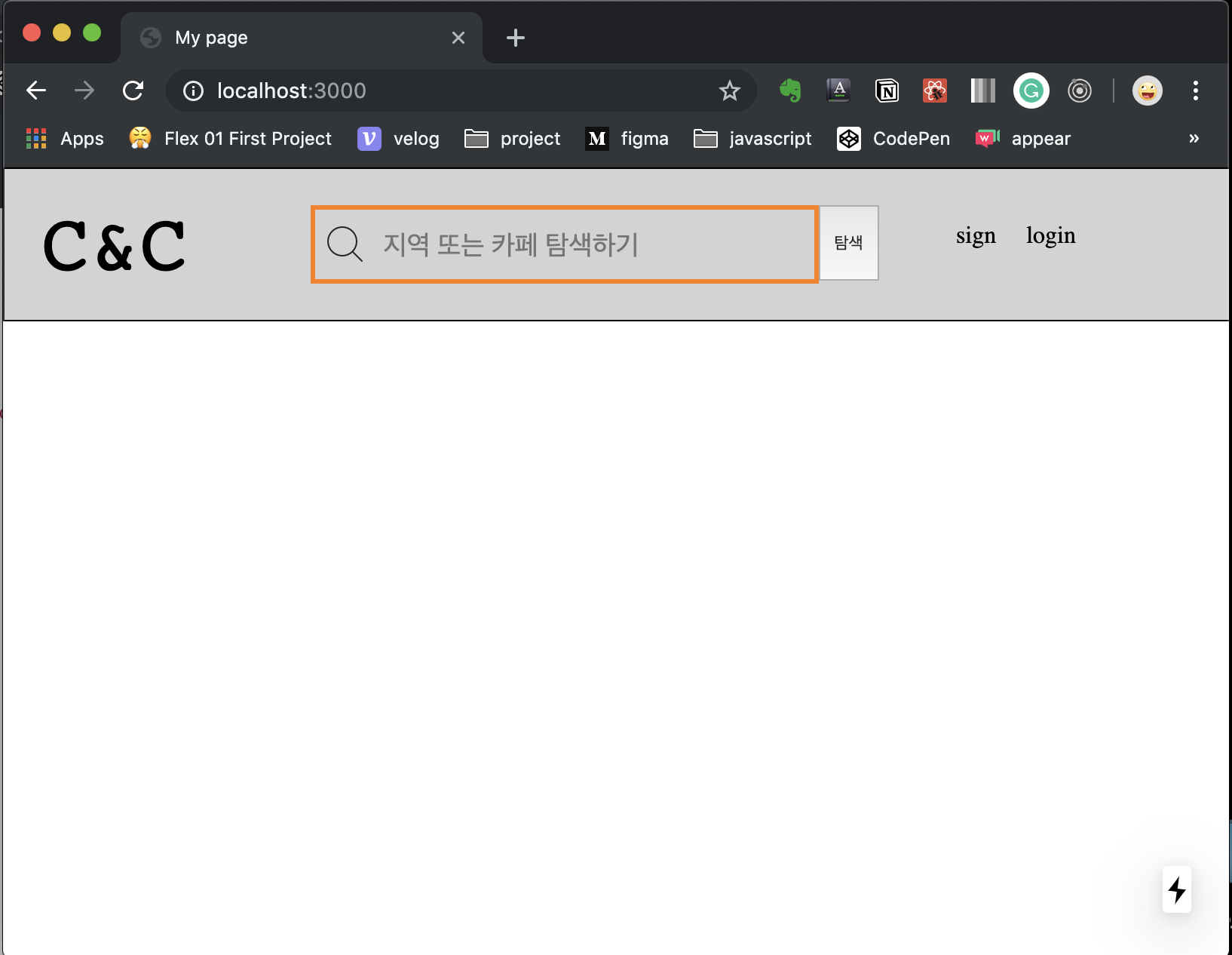
기능추가
input 기능 추가
아래 링크를 참고하셔도 좋습니다.
https://www.youtube.com/watch?v=Ea-yjv6CFbs&list=PL7jH19IHhOLOagok7uFWKlOleLF64grb6&index=5
- react와 useState를 import
import React, { useState } from "react";- useInput 함수를 만들어 주기
const useInput = initialValue => {
const [value, setValue] = useState(initialValue);
const onChange = event => {
// Destructuring assignment
// evnt.target.value
const {
target: { value }
} = event;
setValue(value);
};
return { value, onChange };
};- Header에서 useInput을 사용해 보기
const Header = () => {
const useSearchBar = useInput("");
// useSearch {value: "", onChange: f onChange(event)}
return (
<MainFrame>
<Logo>C&C</Logo>
<SearchFrame>
// value="", onChange={onChange} 형태로 들어갑니다.
<Search {...useSearchBar}/>
<Button>탐색</Button>
</SearchFrame>
<TopMenuFrame>
<a style={{ padding: "10px" }}>sign</a>
<a style={{ padding: "10px" }}>login</a>
</TopMenuFrame>
</MainFrame>
);
};
👍