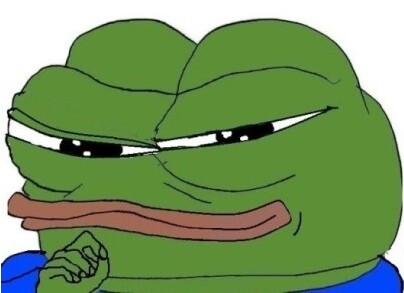1. 뷰포트 란?
- 컴퓨터 화면상으로 보이는 화면
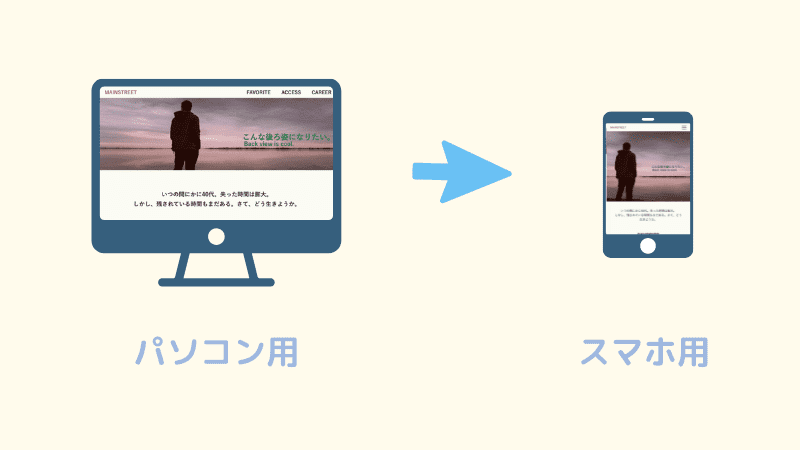
2. position 4가지 속성에 대하여 설명하시오.
- position
- static : 기본(default)
- relative : ↑(원래 자기 자신) 기준으로 떨어짐
(보통 ablsolute를 위해 만들어서 의미없어 보일수도 있음) - absolute : ↑기준으로 떨어짐, 지정하지 않으면 바디가 기준
- fixed : viewport (스크롤 따라오는 상담사 연결 버튼 같은것)
3. 아래를 설명하시오.
- Float
- 3차원 개념이다
- 컨텐츠는 항상 뜬것의 바깥쪽으로 이동하도록 설계됨
(가려지지 않게) - 부모 속성이 없어짐(집나감)
overflow : hidden
집나간 자식 잡아 오는 것
clear : both
right, left 써도 되지만 좌우 관계 없이 편하게 both
4.position 속성중 absolute 의 기준에 대하여 설명하시오.
- relative 기준으로 떨어지고 지정하지 않으면 바디가 기준이다.
5.box-sizing 속성 2개를 설명하시오.
box-sizing:border-box;padding과 border를 기준으로 200px에 맞춘다
box-sizing:content-box;content를 200px에 맞추므로 padding, border 부분은 더 커짐
6. html_css_13_1_ex3.html 을 구현하시오.
<!DOCTYPE html>
<html lang="en">
<head>
<meta charset="UTF-8">
<meta http-equiv="X-UA-Compatible" content="IE=edge">
<meta name="viewport" content="width=device-width, initial-scale=1.0">
<title>RAAYYOUUT</title>
<style>
#con{
width: 600px;
height: 600px;
border: 1px solid gray;
margin: 0 auto;
overflow: hidden;
text-align: center;
}
#header{
width: 594px;
height: 50px;
line-height: 50px;
text-align: center;
border: 1px solid gray;
position: relative;
top: 2px;
left: 2px;
}
#nav{
width: 595px;
height: 90px;
text-align: center;
border: 1px solid gray;
float: left;
position: relative;
top: 5px;
left: 2px;
}
#content{
width: 399px;
height: 300px;
border: 1px solid gray;
text-align: center;
position: relative;
top: 100px;
left: 1px;
}
#banner{
width: 190px;
height: 300px;
border: 1px solid gray;
text-align: center;
position: relative;
left: 405px;
bottom: 202px;
}
#footer{
width: 594px;
height: 140px;
border: 1px solid gray;
text-align: center;
float: left;
position: relative;
bottom: 200px;
left: 1px;
}
p{
line-height: 20px;
text-align: center;
}
li{
float: left;
border: 1px solid gray;
width: 100px;
margin: 1px;
list-style: none;
}
ul{
align-items: center;
text-align: center;
}
</style>
</head>
<body>
<div id="con">
<div id="header">
HEADER
</div>
<div id="nav">
<p>NAVIGATION</p>
<ul>
<li>menu1</li>
<li>menu2</li>
<li>menu3</li>
<li>menu4</li>
<li>menu5</li>
</ul>
</div>
<div id="wrap">
<div id="content"> CONTENT </div>
<div id="banner"> BANNER </div>
</div>
<div id="footer">
FOOTER
</div>
</div>
</body>
</html>- 결과물💦
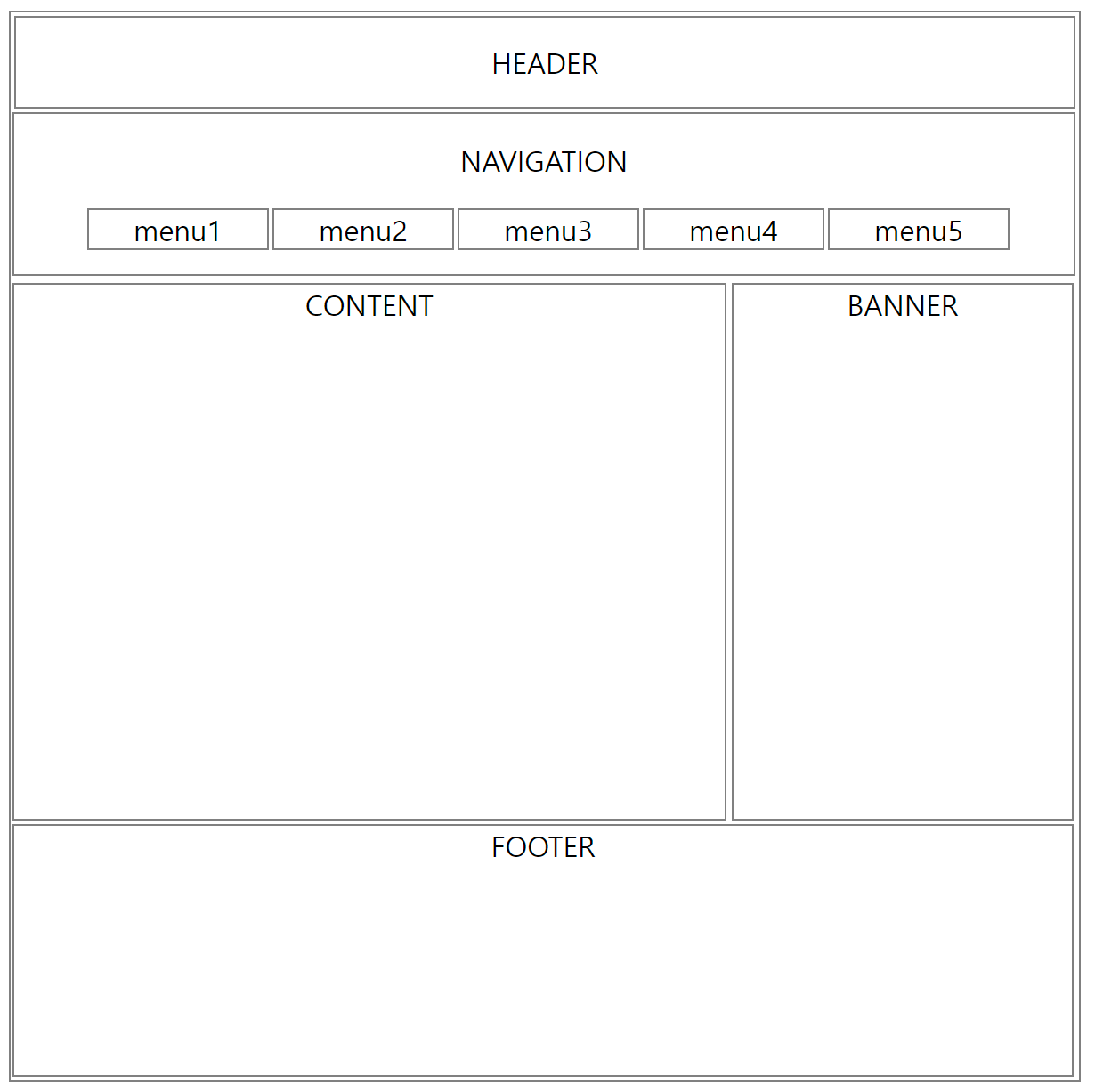
오늘의 CSS
- 반응형
- 1개의 소스코드로 여러 기기에서 사용 가능하도록
<meta name="viewport" content="width=device-width, initial-scale=1.0"> - px 대신 em, rem, %를 사용해야 한다.
- 이미지 처리는 max-width:~%, height:auto
- 미디어 쿼리
- 접속하는 장치(미디어)에 따라 특정한 CSS 스타일을 사용하도록 한다
- @media only screen and (min-width: 320px) {...} 스마트폰 세로
- @media only screen and (min-width: 480px) {...} 스마트폰 가로
- @media only screen and (min-width: 768px) {...} 태블릿 세로
- @media only screen and (min-width: 1024px) {...} 태블릿 가로
- background-cover
그외
- margin 0 auto; 는 content 중앙정렬 (상하0,좌우auto)
- font-family에서 제일 왼쪽부터 순차적으로 적용(없을때 다음으로 넘어감, 다 없으면 Default)
- height와 line-height를 같이 하면 중앙 정렬