Gestures
- view를 어떻게 누르냐(gesture)에 따라서 다른 동작을 설정할 수 있다.
Text("Double Tap")
.onTapGesture(count: 2) {
print("double tap")
}
Text("Long Press")
.onLongPressGesture {
print("long pressed")
}
Text("Long Press at least 3 seconds")
.onLongPressGesture {
print("long pressed for 3 sec")
} onPressingChanged: { inProgress in
print("in progress: \(inProgress)")
}
- 그리고 RotationGesture, MagnifyGesture를 이용해 View에 적용할 수도 있다.

직접 해보니 .gesture에 한 제스쳐만 적용 가능했고, 영상보다는 훨씬 영향이 크게 적용됐다.
Text("Text")
.font(.largeTitle)
.rotationEffect(currentValue + finalValue)
.gesture(
RotateGesture()
.onChanged { value in
currentValue += value.rotation
}
.onEnded { value in
finalValue += currentValue
currentValue = Angle.zero
}
)- 그리고 제스쳐의 우선 순위나 동시에 실행되게 설정할 수 있다.
VStack(spacing: 30) {
Text("Text")
.onTapGesture {
print("text 1")
}
Text("Text")
.highPriorityGesture(
TapGesture()
.onEnded {
print("text 2")
}
)
}
.padding()
.simultaneousGesture(
TapGesture()
.onEnded {
print("vstack")
}
)만약 Text에 .onTapGesture가 설정되어 있고 그 Text가 있는VStack에 .highPriorityGesture가 설정되어 있으면, .highPriorityGesture가 실행된다.
또 .simultaneousGesture를 설정하면 앞 gesture와 동시에 실행된다. 이렇게 따로 우선 순위나 동시에 설정되게 한 것이 아니라면 상위 view의 gesture 설정에 따라 실행된다.
- 마지막으로 드래그를 이용해 dragGesture도 설정할 수 있다.
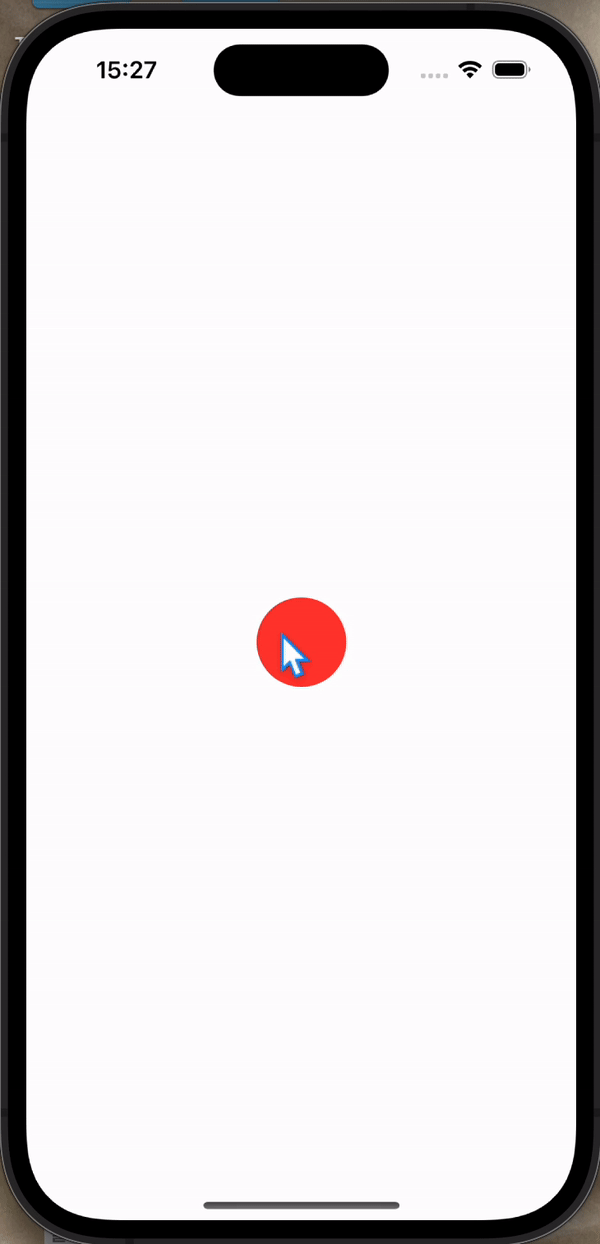
.allowsHitTesting(), .contentShape(.rect)로 보완하기
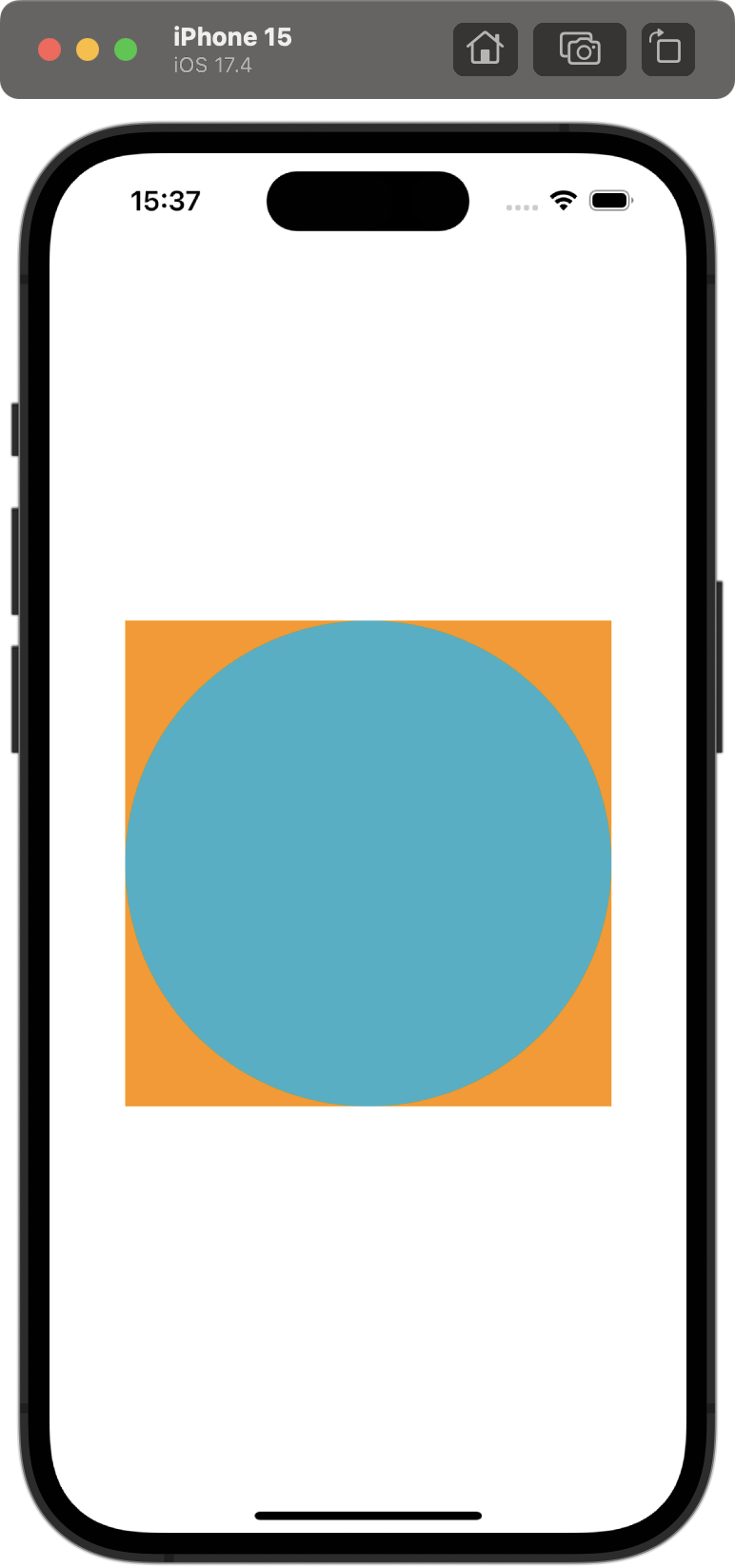
ZStack {
Rectangle()
.foregroundColor(.orange)
.frame(width: 300, height: 300)
.onTapGesture {
print("rectangle")
}
Circle()
.foregroundColor(.teal)
.frame(width: 300, height: 300)
.onTapGesture {
print("circle")
}
}크기가 같은 원과 네모가 ZStack에 순서대로 배치된 상황이다.
1. 동그라미를 클릭했는데 동그라미가 존재하지 않는 것처럼 네모의 gesture를 실행하고 싶다면,
Circle을 .allowsHitTesting(false)를 설정하면 된다.
Circle()
.foregroundColor(.teal)
.frame(width: 300, height: 300)
.allowsHitTesting(false)
.onTapGesture {
print("circle")
}2. 네모 영역을 클릭해도 동그라미의 gesture를 실행하고 싶다면,
Circle을 .contentShape(.rect)를 설정하면 된다. 그러면 View의 실제 프로그래밍 상의 모양은 네모가 되어, 주황색 네모의 영역까지 동그라미의 영역으로 설정된다.
Circle()
.foregroundColor(.teal)
.frame(width: 300, height: 300)
.contentShape(.rect)
.onTapGesture {
print("circle")
}💡 이는 VStack 안에 다른 View를 설정하고 gesture를 감지할 때 이용하면 좋다.
VStack {
Text("hallo")
.background(.orange)
Spacer().frame(height: 100)
Text("hola")
.background(.orange)
}
.onTapGesture {
print("vstack")
}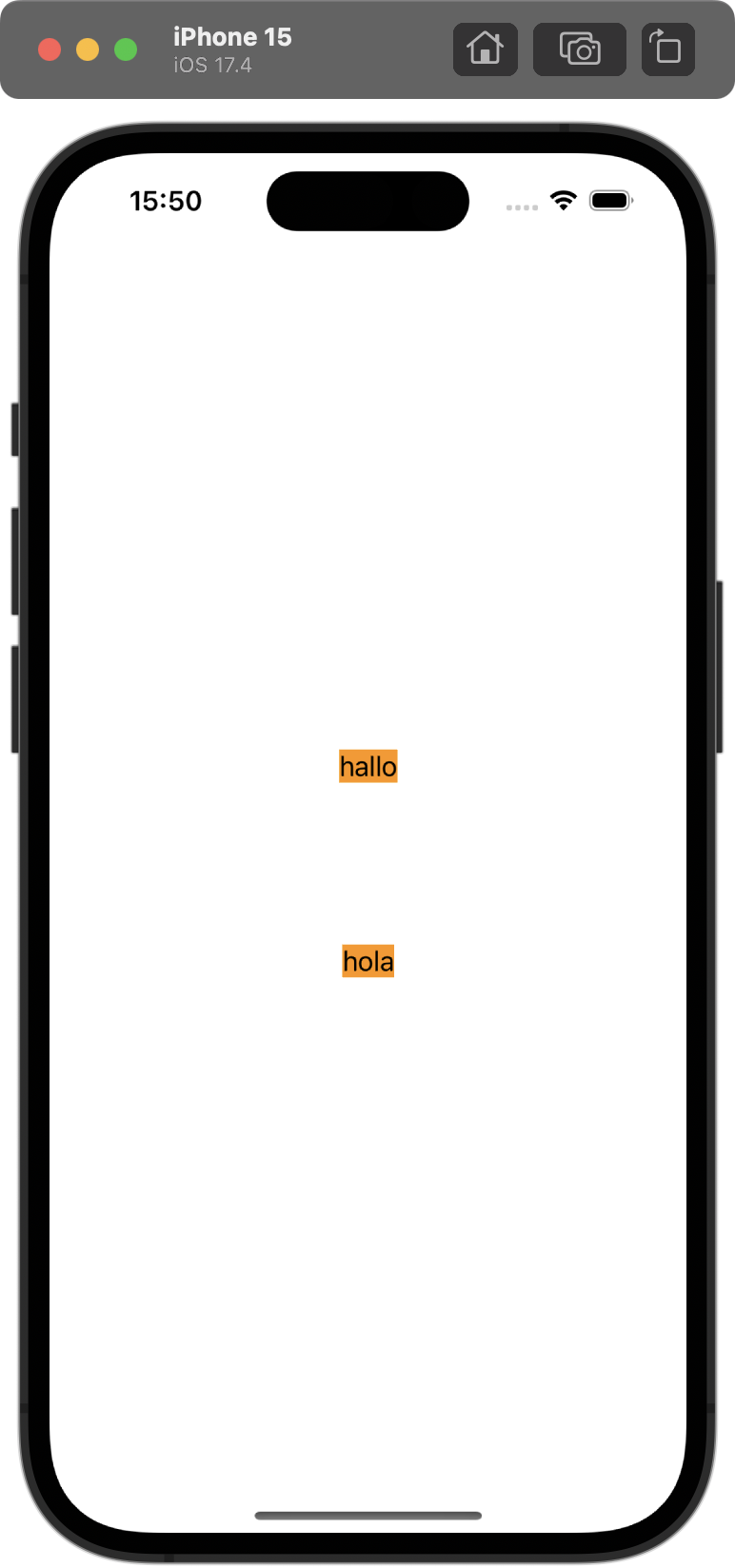 | 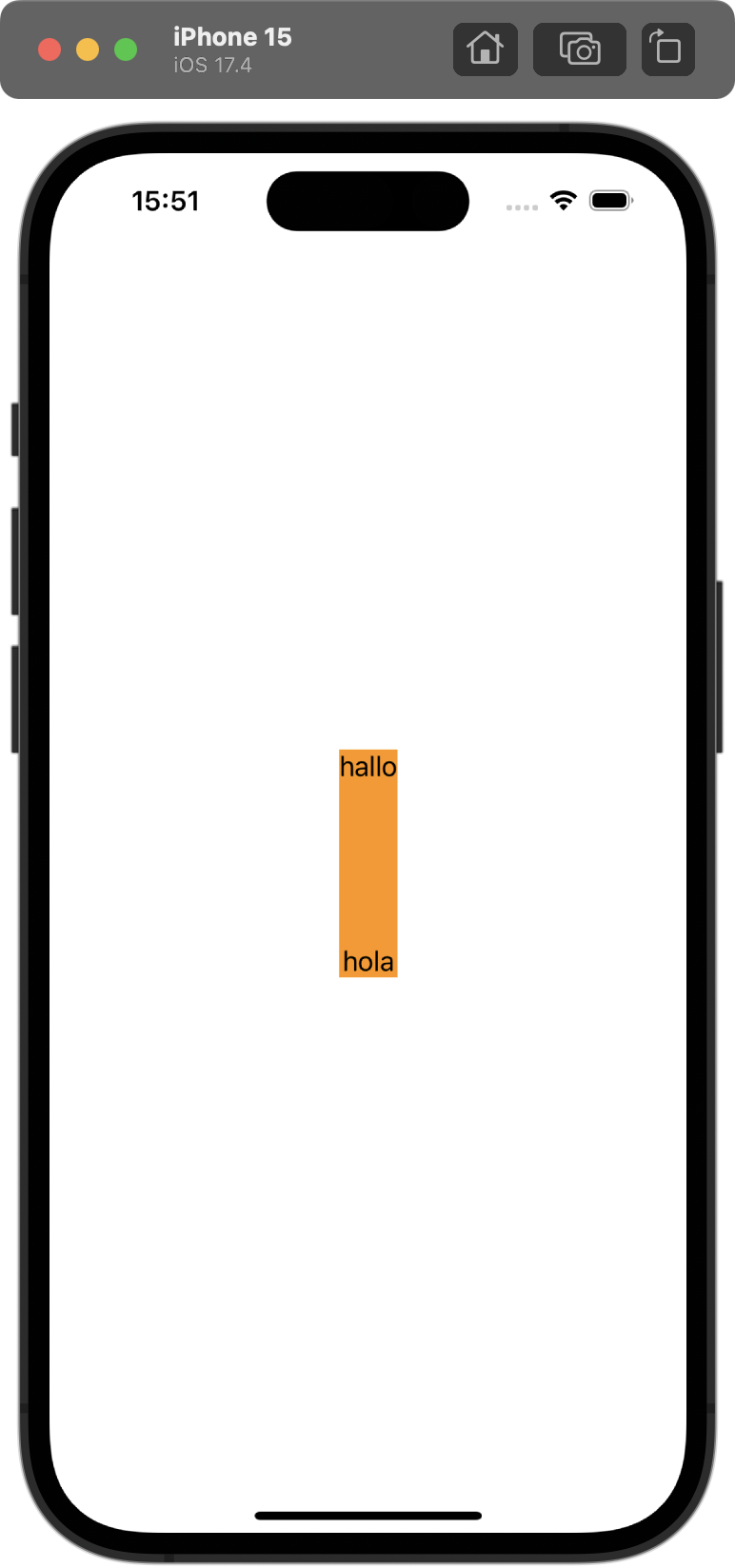 |
|---|
gesture를 감지하는 영역을 이미지의 주황색으로 표현했다. 만약 위의 코드대로라면 text를 클릭해야지만 감지되지만, VStack에 .contentShape(.rect)을 설정하면 오른쪽처럼 감지 영역이 늘어난다.
