PageView, GridView, BottomNAvigaionBar
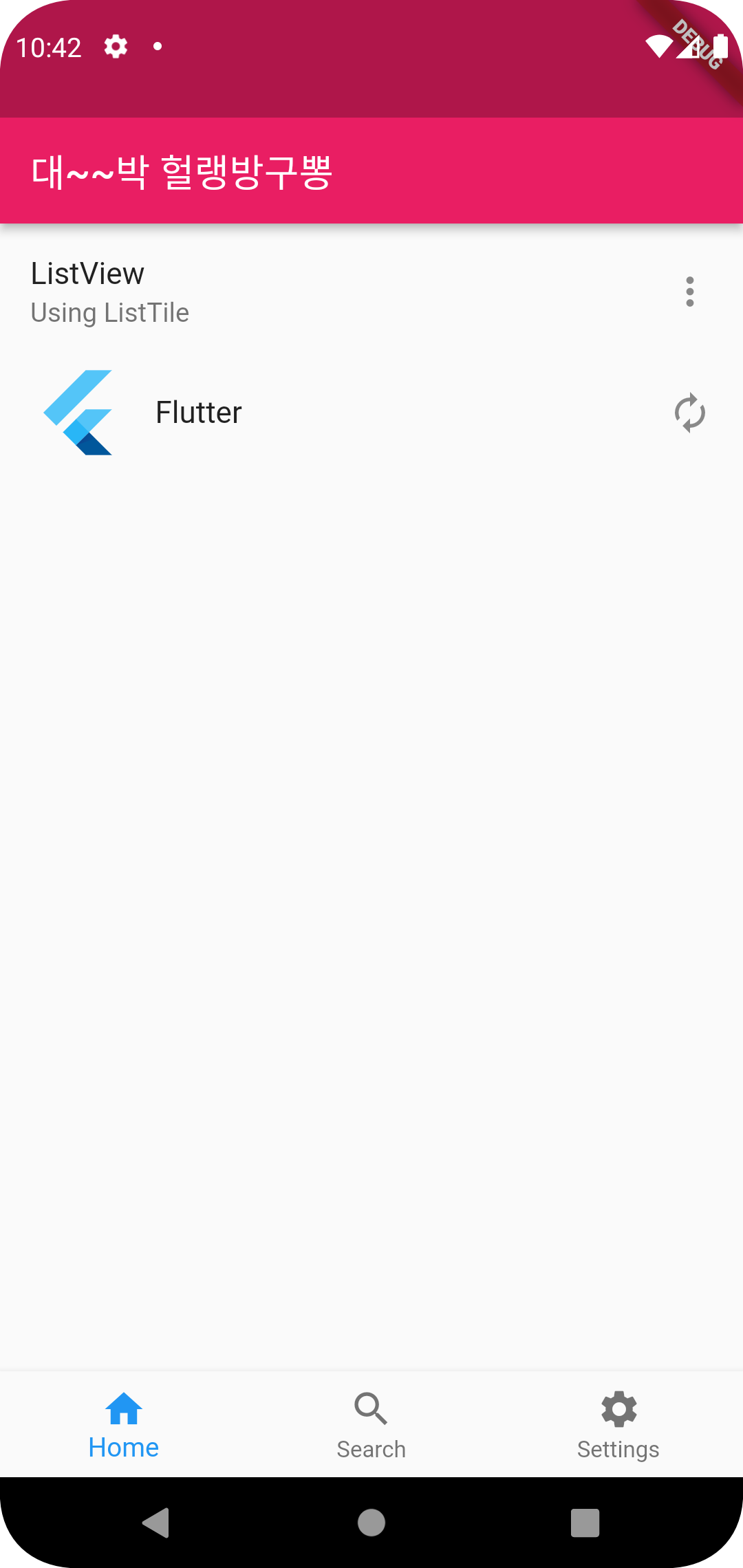

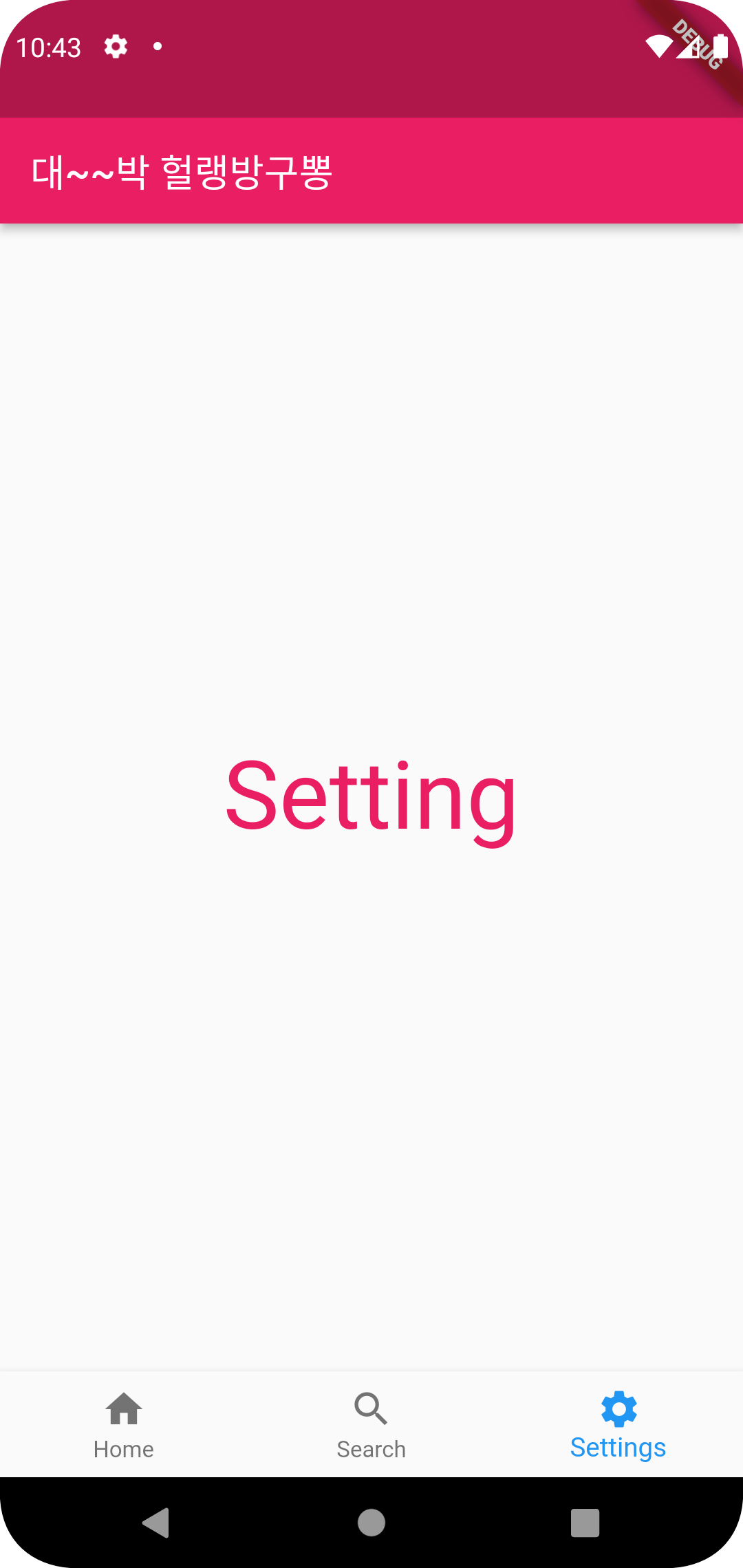
ListView page1() {
return ListView(
children: [
ListTile(
title: Text('ListView'),
subtitle: Text('Using ListTile'),
trailing: Icon(Icons.more_vert),
onTap: () {},
),
ListTile(
leading: FlutterLogo(
size: 50.0,
),
title: Text('Flutter'),
trailing: Icon(Icons.autorenew),
onTap: () {},
),
],
);
}
GridView page2() {
return GridView.count(
padding: const EdgeInsets.all(10),
mainAxisSpacing: 50,
crossAxisCount: 3,
crossAxisSpacing: 10,
children: [
Container(
color: Colors.purpleAccent,
),
Container(
color: Colors.purpleAccent,
),
Container(
color: Colors.purpleAccent,
),
Container(
color: Colors.purpleAccent,
),
Container(
color: Colors.purpleAccent,
),
Container(
color: Colors.purpleAccent,
),
],
);
}
Container page3() {
return Container(
alignment: Alignment.center,
child: Text(
'Setting',
style: TextStyle(
color: Colors.pink,
fontSize: 50,
),
),
);
}
//BottomNavigaionBar
final controller = PageController(
initialPage: 0,
);
//페이지 번호를 기억하는 변수
int _curIndex = 0;
Widget getPage() {
Widget page;
switch (_curIndex) {
case 0:
page = page1();
break;
case 1:
page = page2();
break;
case 2:
page = page3();
break;
default:
page = page1();
break;
}
return page;
}
//build 함수 return Scafford
body: getPage(),
bottomNavigationBar: BottomNavigationBar(
onTap: (index) {
setState(() {
_curIndex = index;
});
},
currentIndex: _curIndex,
selectedItemColor: Colors.blue,
items: const<BottomNavigationBarItem>[
BottomNavigationBarItem(
icon: Icon(Icons.home),
label: 'Home'
),
BottomNavigationBarItem(
icon: Icon(Icons.search),
label: 'Search'
),
BottomNavigationBarItem(
icon: Icon(Icons.settings),
label: 'Settings'
),
],
)AppBar, TapBar, TapBarView
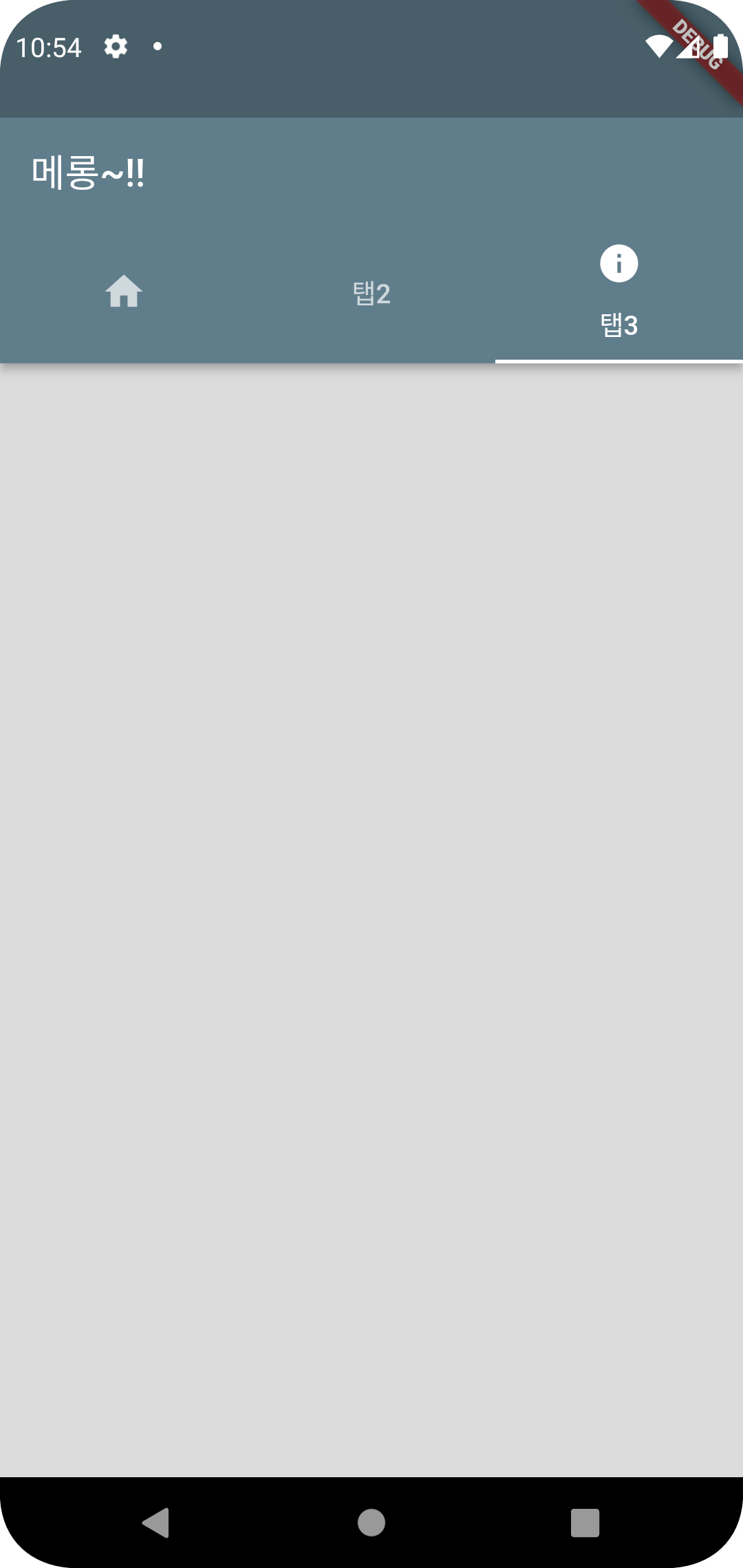
@override
Widget build(BuildContext context) {
return DefaultTabController( //tapbar사용 시 필수
length: 3,
child: Scaffold(
appBar: AppBar(
title: Text('메롱~!!'),
bottom: TabBar(
tabs: [
Tab(icon: Icon(Icons.home,),),
Tab(text: '탭2'),
Tab(icon: Icon(Icons.info), text: '탭3',),
],
),
),
body: TabBarView (
children: [
Container(color: Colors.black38,),
Container(color: Colors.black26,),
Container(color: Colors.black12,),
],
),
),
);
}위치, 크기, 정렬 관련 위젯
- Center: 중앙으로 정렬시키기 위한 위젯
- Padding: 내부 여백을 표현
- Align: 자식 위젯의 정렬 방향을 결정
- Expanded: 자식 위젯의 크기를 최대한 확장
Padding
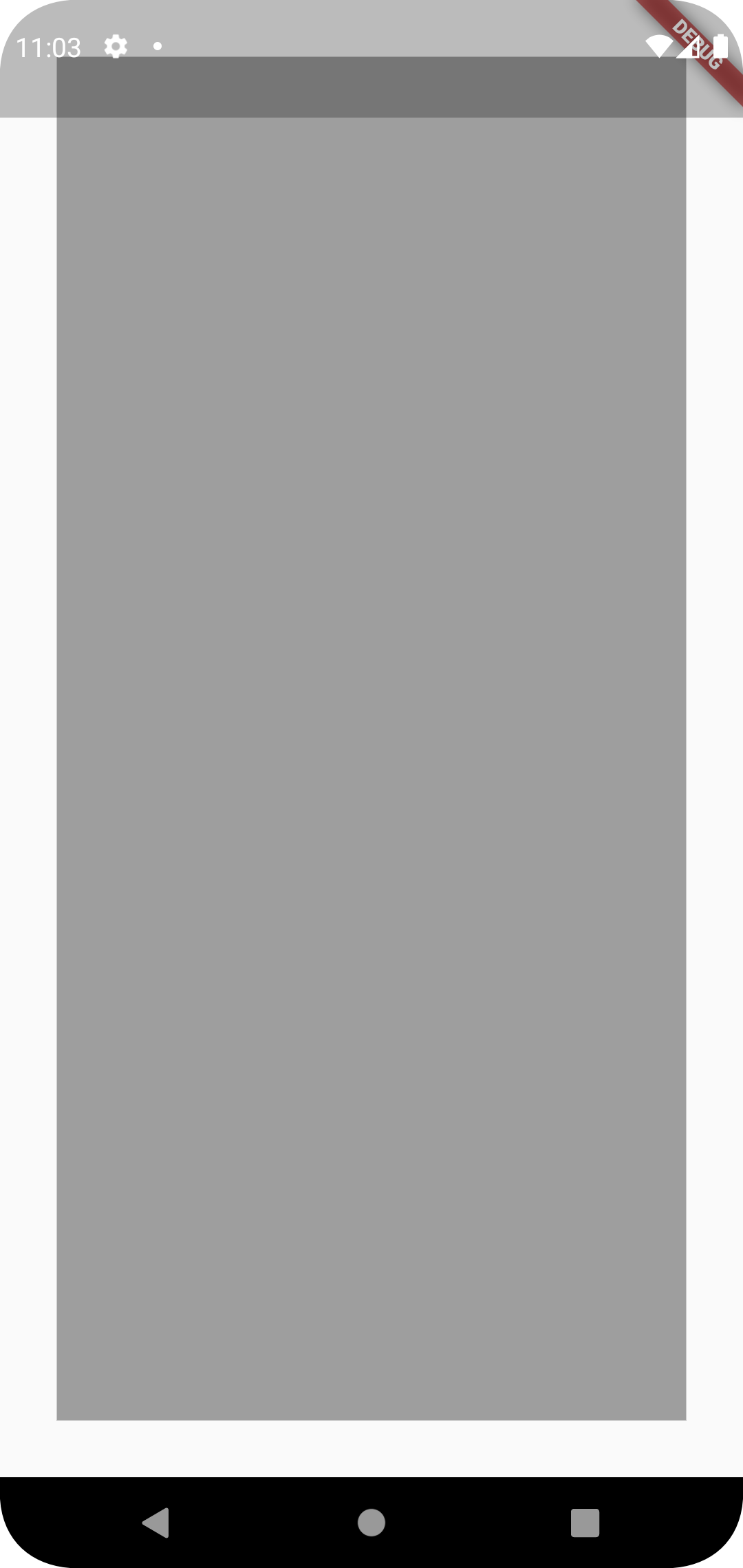
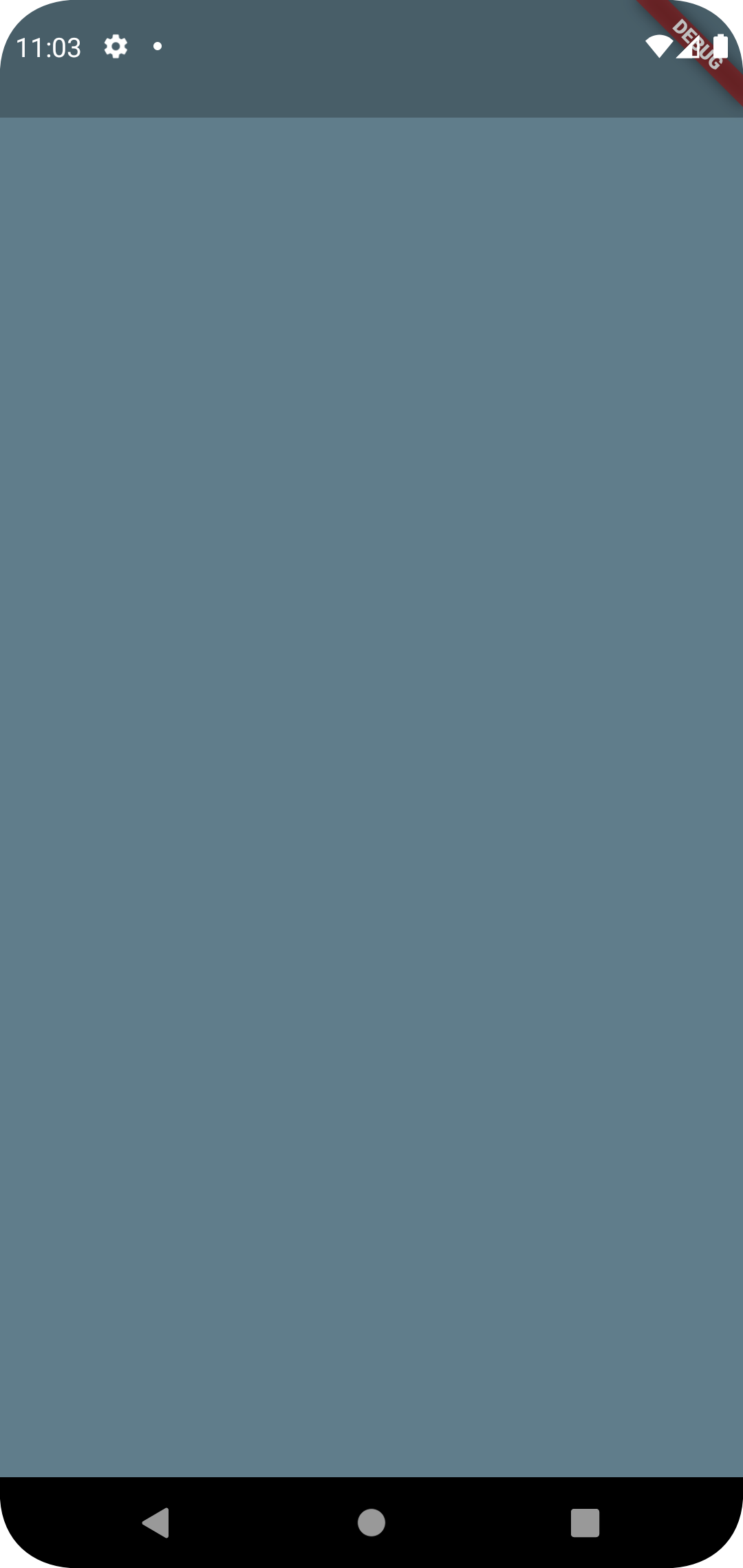
Padding(
padding: const EdgeInsets.all(30.0),
child: Container(
color: Colors.bluegrey,
),
),특정 위치만 padding: EdgeInsets.only({left, top, right, bottom})
네 방향의 값을 별개로 지정: EdgeInsets.fromLTRB(좌, 상, 우, 하)
Align
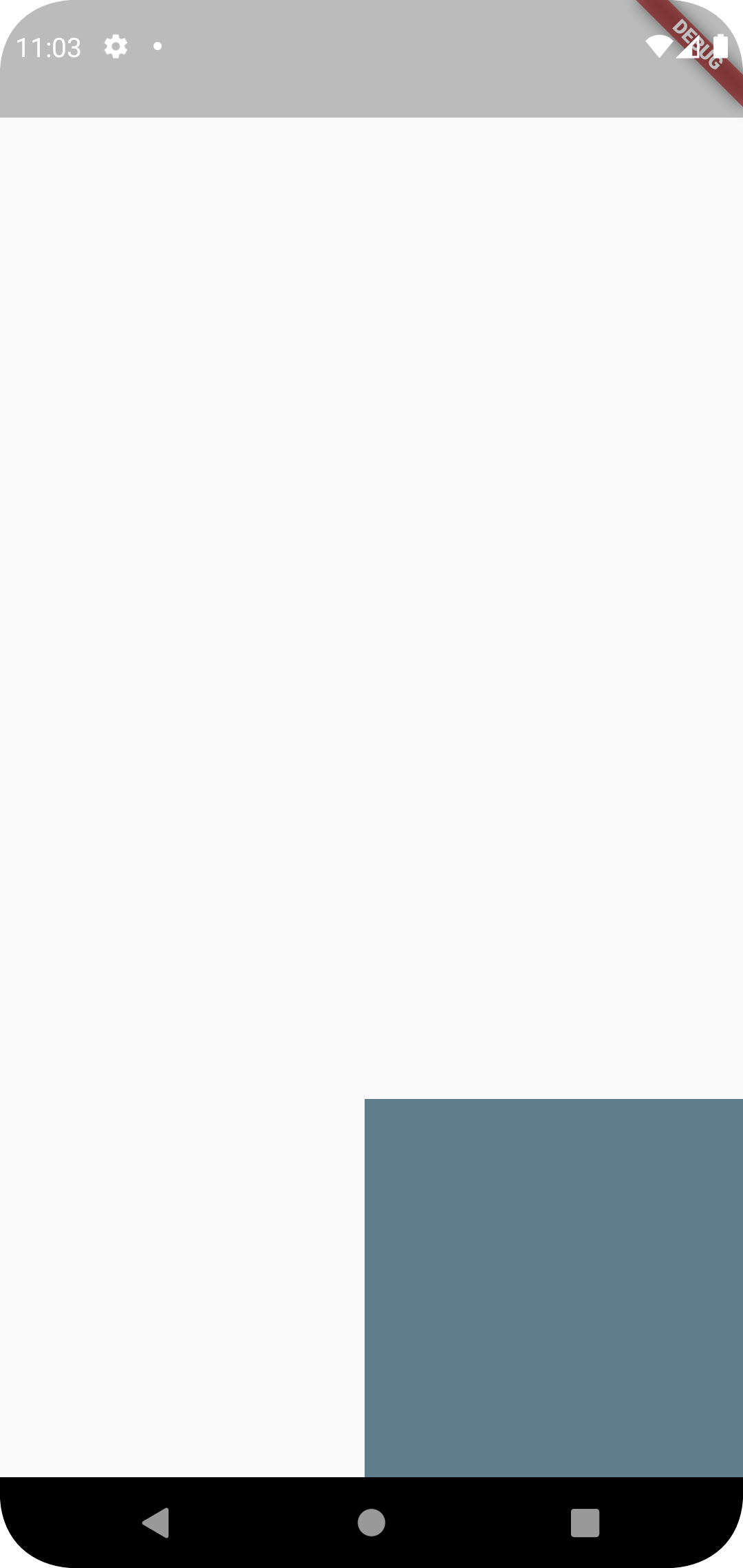
Align(
alignment: Alignment.bottomRight,
child: Container(
color: Colors.blueGrey,
height: 200,
width: 200,
),
)만약 크기(heigh, width) 지정을 안 해주면?
-> Container 전체를 덮음
Expanded
Column(
children: [
Expanded(
flex: 2,
child: Container(
color: Colors.blueGrey,
),
),
Expanded(
flex: 2,
child: Container(
color: Colors.grey,
),
),
Expanded(
flex: 2,
child: Container(
color: Colors.white70,
),
),
],
)- 기본적으로 화면을 가득 채움
- 여러 개의 위젯으로 구성될 경우 같은 비율로 배치됨
- flex 값을 통해 비율 정할 수 있음
- default 값은 1임
