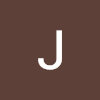개요
- 코루틴 안의 지연을 특정 이벤트 호출까지로 하고 싶다.
- Unity에서 코루틴 안의 지연을 특정 이벤트 호출까지로 설정하려면, 이벤트가 발생할 때까지 기다리는 로직을 추가하면 됩니다. 이를 위해 yield return과 이벤트를 결합한 방식을 사용할 수 있습니다. 아래는 이를 구현하는 방법을 단계별로 설명합니다.
방법
1. UnityEvent와 코루틴 결합하기
Unity의 UnityEvent 또는 C#의 Action을 사용하여 이벤트를 호출하고, 코루틴에서 해당 이벤트가 발생할 때까지 기다립니다.
- 코드 예제
using System;
using System.Collections;
using UnityEngine;
using UnityEngine.Events;
public class EventBasedCoroutine : MonoBehaviour
{
public UnityEvent onCustomEvent;
private void Start()
{
StartCoroutine(WaitForEventCoroutine());
}
private IEnumerator WaitForEventCoroutine()
{
Debug.Log("Waiting for event...");
// 이벤트 발생까지 대기
yield return WaitForEvent(() => onCustomEvent);
Debug.Log("Event received! Continuing coroutine...");
}
private IEnumerator WaitForEvent(Func<UnityEvent> eventGetter)
{
bool eventTriggered = false;
UnityAction onEventAction = () => { eventTriggered = true; };
// 이벤트에 리스너 등록
eventGetter().AddListener(onEventAction);
// 이벤트가 발생할 때까지 대기
yield return new WaitUntil(() => eventTriggered);
// 리스너 제거
eventGetter().RemoveListener(onEventAction);
}
// 예제: 이벤트 호출
private void Update()
{
if (Input.GetKeyDown(KeyCode.Space)) // 스페이스바를 누르면 이벤트 발생
{
Debug.Log("Event triggered!");
onCustomEvent?.Invoke();
}
}
}주요 동작
- 이벤트 리스너 등록:
이벤트가 발생했는지 확인하는 플래그를 변경합니다. - WaitUntil 사용:
특정 조건(여기서는 이벤트 플래그)이 참이 될 때까지 코루틴을 멈춥니다. - 리스너 제거:
이벤트 리스너를 제거하여 메모리 누수를 방지합니다.
2. C#의 Action 사용
UnityEvent 대신 C#의 Action 델리게이트를 사용해도 동일한 방식으로 구현할 수 있습니다.
- 코드 예제
using System;
using System.Collections;
using UnityEngine;
public class ActionBasedCoroutine : MonoBehaviour
{
public Action onCustomAction;
private void Start()
{
StartCoroutine(WaitForActionCoroutine());
}
private IEnumerator WaitForActionCoroutine()
{
Debug.Log("Waiting for action...");
// Action 발생까지 대기
yield return WaitForAction(() => onCustomAction);
Debug.Log("Action received! Continuing coroutine...");
}
private IEnumerator WaitForAction(Func<Action> actionGetter)
{
bool actionTriggered = false;
Action onAction = () => { actionTriggered = true; };
// Action에 리스너 등록
actionGetter() += onAction;
// Action이 발생할 때까지 대기
yield return new WaitUntil(() => actionTriggered);
// 리스너 제거
actionGetter() -= onAction;
}
// 예제: Action 호출
private void Update()
{
if (Input.GetKeyDown(KeyCode.Space)) // 스페이스바를 누르면 Action 호출
{
Debug.Log("Action triggered!");
onCustomAction?.Invoke();
}
}
}3. 커스텀 조건을 사용한 지연
이벤트 외에 특정 상태나 조건에 따라 코루틴을 지연하려면, 조건을 확인하는 yield return 구문을 사용합니다.
- 코드 예제
private bool isEventTriggered = false;
private void Start()
{
StartCoroutine(WaitForConditionCoroutine());
}
private IEnumerator WaitForConditionCoroutine()
{
Debug.Log("Waiting for custom condition...");
// 특정 조건이 참이 될 때까지 대기
yield return new WaitUntil(() => isEventTriggered);
Debug.Log("Condition met! Continuing coroutine...");
}
// 조건을 변경하여 코루틴 진행
private void Update()
{
if (Input.GetKeyDown(KeyCode.Space))
{
Debug.Log("Condition set!");
isEventTriggered = true;
}
}4. 응용: 이벤트와 조건을 결합한 방식
이벤트와 조건을 결합하여 특정 이벤트가 발생하거나, 조건이 만족될 때 코루틴을 재개할 수 있습니다.
- 코드 예제
private bool isConditionMet = false;
public UnityEvent onCustomEvent;
private void Start()
{
StartCoroutine(WaitForEventOrConditionCoroutine());
}
private IEnumerator WaitForEventOrConditionCoroutine()
{
Debug.Log("Waiting for event or condition...");
yield return new WaitUntil(() => isConditionMet || IsEventTriggered());
Debug.Log("Event or condition met! Continuing coroutine...");
}
private bool IsEventTriggered()
{
bool eventTriggered = false;
UnityAction onEventAction = () => { eventTriggered = true; };
onCustomEvent.AddListener(onEventAction);
// 한 번이라도 실행되면 true 반환
if (eventTriggered)
{
onCustomEvent.RemoveListener(onEventAction);
}
return eventTriggered;
}
// 조건을 변경하거나 이벤트를 호출
private void Update()
{
if (Input.GetKeyDown(KeyCode.Space))
{
Debug.Log("Event triggered!");
onCustomEvent?.Invoke();
}
if (Input.GetKeyDown(KeyCode.C))
{
Debug.Log("Condition met!");
isConditionMet = true;
}
}선택 방법
- UnityEvent 방식: Unity의 직관적 이벤트 시스템을 활용하고 싶을 때.
- Action 방식: 가볍고 유연한 이벤트 처리가 필요할 때.
- 조건 기반: 특정 상태나 조건을 직접 처리해야 할 때.
- 이벤트 + 조건 결합: 이벤트와 조건 중 하나만 만족해도 코루틴을 진행해야 할 때.
- 이 방식을 통해 Unity 코루틴의 흐름을 더 유연하게 제어할 수 있습니다.