storage로 이미지 업로드하기 후에 여러장 업로드하기이다.
1. RecyclerView를 추가한다.
xml파일
<LinearLayout
android:id="@+id/linearLayout3"
android:layout_width="match_parent"
android:layout_height="99dp"
android:orientation="horizontal"
app:layout_constraintEnd_toEndOf="parent"
app:layout_constraintStart_toStartOf="parent"
app:layout_constraintTop_toBottomOf="@+id/view">
<androidx.constraintlayout.widget.ConstraintLayout
android:id="@+id/camera"
android:layout_width="60dp"
android:layout_height="60dp"
android:layout_margin="20dp"
android:background="@drawable/btn_camera"
tools:layout_editor_absoluteX="20dp"
tools:layout_editor_absoluteY="88dp">
<ImageView
android:id="@+id/imageView9"
android:layout_width="wrap_content"
android:layout_height="wrap_content"
android:layout_marginTop="10dp"
android:src="@drawable/camera"
app:layout_constraintEnd_toEndOf="parent"
app:layout_constraintStart_toStartOf="parent"
app:layout_constraintTop_toTopOf="parent" />
<TextView
android:id="@+id/image_count"
android:layout_width="wrap_content"
android:layout_height="wrap_content"
android:text="0/0"
app:layout_constraintBottom_toBottomOf="parent"
app:layout_constraintEnd_toEndOf="parent"
app:layout_constraintStart_toStartOf="parent"
app:layout_constraintTop_toBottomOf="@+id/imageView9" />
</androidx.constraintlayout.widget.ConstraintLayout>
<androidx.recyclerview.widget.RecyclerView
android:id="@+id/recyclerView"
android:layout_width="match_parent"
android:layout_height="match_parent" />
</LinearLayout>2. recyclerView 아이템 xml을 추가한다.
<?xml version="1.0" encoding="utf-8"?>
<androidx.constraintlayout.widget.ConstraintLayout xmlns:android="http://schemas.android.com/apk/res/android"
xmlns:app="http://schemas.android.com/apk/res-auto"
android:layout_width="wrap_content"
android:layout_height="wrap_content">
<ImageView
android:id="@+id/edit_image"
android:layout_width="100dp"
android:layout_height="100dp"
android:layout_marginStart="3dp"
android:layout_marginEnd="3dp"
android:scaleType="center"
app:layout_constraintBottom_toBottomOf="parent"
app:layout_constraintEnd_toEndOf="parent"
app:layout_constraintStart_toStartOf="parent"
app:layout_constraintTop_toTopOf="parent" />
</androidx.constraintlayout.widget.ConstraintLayout>3. RecyclerView에 넣기위해 Adapter를 생성한다.
그 전에 gradle.kts파일에 의존성을 추가한다.
implementation ("com.github.bumptech.glide:glide:4.16.0")Adapter
class EditImageAdapter(val context: EditActivity, val items: ArrayList<Uri>) :
RecyclerView.Adapter<EditImageAdapter.ViewHolder>() {
override fun onCreateViewHolder(parent: ViewGroup, viewType: Int): ViewHolder {
val inflater = LayoutInflater.from(parent.context)
val binding = EditImageItemBinding.inflate(inflater, parent, false)
return ViewHolder(binding)
}
override fun getItemCount(): Int {
return items.count()
}
override fun onBindViewHolder(holder: ViewHolder, position: Int) {
val item = items[position]
holder.bindItem(item)
}
inner class ViewHolder(private val binding: EditImageItemBinding) :
RecyclerView.ViewHolder(binding.root) {
fun bindItem(item: Uri) {
val imageArea = binding.editImage
Glide.with(context)
.load(item)
.into(imageArea)
}
}
}4. 업로드할 Activity에 코드를 작성한다.
여기서 중요한 점
인텐트에 Intent.EXTRA_ALLOW_MULTIPLE 값을 true로 넣어줘야 멀티 선택이 가능하다.
val intent = Intent(Intent.ACTION_PICK)
intent.type = "image/*"
intent.putExtra(Intent.EXTRA_ALLOW_MULTIPLE, true)
registerForActivityResult.launch(intent)
그 외 자세한 점은 주석으로 달아놨다.
class EditActivity : AppCompatActivity() {
private val binding by lazy { ActivityEditBinding.inflate(layoutInflater) }
private lateinit var uri: Uri
private var uriList = ArrayList<Uri>()
private val maxNumber = 10
lateinit var adapter: EditImageAdapter
override fun onCreate(savedInstanceState: Bundle?) {
super.onCreate(savedInstanceState)
setContentView(binding.root)
adapter = EditImageAdapter(this, uriList)
binding.recyclerView.adapter = adapter
binding.recyclerView.layoutManager =
LinearLayoutManager(this, LinearLayoutManager.HORIZONTAL, false)
// ImageView를 클릭할 경우
binding.imageView9.setOnClickListener {
if (uriList.count() == maxNumber) {
//maxNumber가 되면 Toast를 띄우고
Toast.makeText(this, "이미지는 최대 ${maxNumber}징 까지 첨부할 수 있습니다.", Toast.LENGTH_SHORT)
.show()
//return한ㄷ.
return@setOnClickListener
}
//ACTION_PICK을 통해 앨범으로 이동한다
val intent = Intent(Intent.ACTION_PICK)
//type을 image/*로 지정
intent.type = "image/*"
intent.putExtra(Intent.EXTRA_ALLOW_MULTIPLE, true)
registerForActivityResult.launch(intent)
}
binding.btnComplete.setOnClickListener {
for (i in 0 until uriList.count()) {
//uriList에 i만큼 imageUplod
imageUpload(uriList.get(i), i)
try {
//5초동안 대기
Thread.sleep(500)
} catch (e: InterruptedException) {
e.printStackTrace()
}
}
}
}
// 이미지 선택 화면을 호출하고 선택한 이미지를 처리ㅁㄴ
@SuppressLint("NotifyDataSetChanged")
private val registerForActivityResult =
registerForActivityResult(ActivityResultContracts.StartActivityForResult()) { result ->
when (result.resultCode) {
RESULT_OK -> {
val clipData = result.data?.clipData
if (clipData != null) { // 이미지를 여러 개 선택할 경우
val clipDataSize = clipData.itemCount
val selectableCount = maxNumber - uriList.count()
if (clipDataSize > selectableCount) { // 최대 선택 가능한 개수를 초과해서 선택한 경우
Toast.makeText(
this,
"이미지는 최대 ${selectableCount}장까지 첨부할 수 있습니다.",
Toast.LENGTH_SHORT
).show()
} else {
// 선택 가능한 경우 ArrayList에 가져온 uri를 넣어준다.
for (i in 0 until clipDataSize) {
uriList.add(clipData.getItemAt(i).uri)
}
}
} else {
// 이미지를 한 개만 선택할 경우 null이 올 수 있다.
val uri = result?.data?.data
if (uri != null) {
uriList.add(uri)
}
}
adapter.notifyDataSetChanged()
printCount()
}
}
}
//textView를 카운팅해주기
private fun printCount() {
val text = "${uriList.count()}/${maxNumber}"
binding.imageCount.text = text
}
// 파일 업로드
// 파일을 가리키는 참조를 생성한 후 putFile에 이미지 파일 uri를 넣어 파일을 업로드한다.
@SuppressLint("SimpleDateFormat")
private fun imageUpload(uri: Uri?, count: Int) {
if (uri == null) {
Log.e(TAG, "URI is null. Image upload failed.")
Toast.makeText(this, "이미지를 선택해주세요.", Toast.LENGTH_SHORT).show()
return
}
val storage = Firebase.storage
// storage 참조
val storageRef = storage.getReference("image")
// filename이 같으면 안되므로 기존 패턴 뒤에 count까지 붙여준다
val fileName = SimpleDateFormat("yyyyMMddHHmmss_${count}").format(java.util.Date())
val mountainsRef = storageRef.child("${fileName}.png")
val uploadTask = mountainsRef.putFile(uri)
uploadTask.addOnSuccessListener { task ->
Toast.makeText(this, "사진 업로드 성공", Toast.LENGTH_SHORT).show()
}.addOnFailureListener {
Toast.makeText(this, "사진 업로드 실패", Toast.LENGTH_SHORT).show();
}
}
}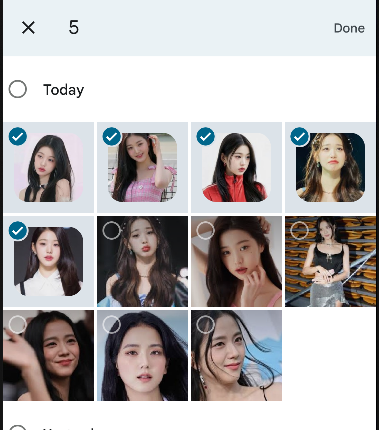
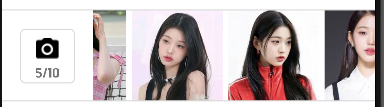
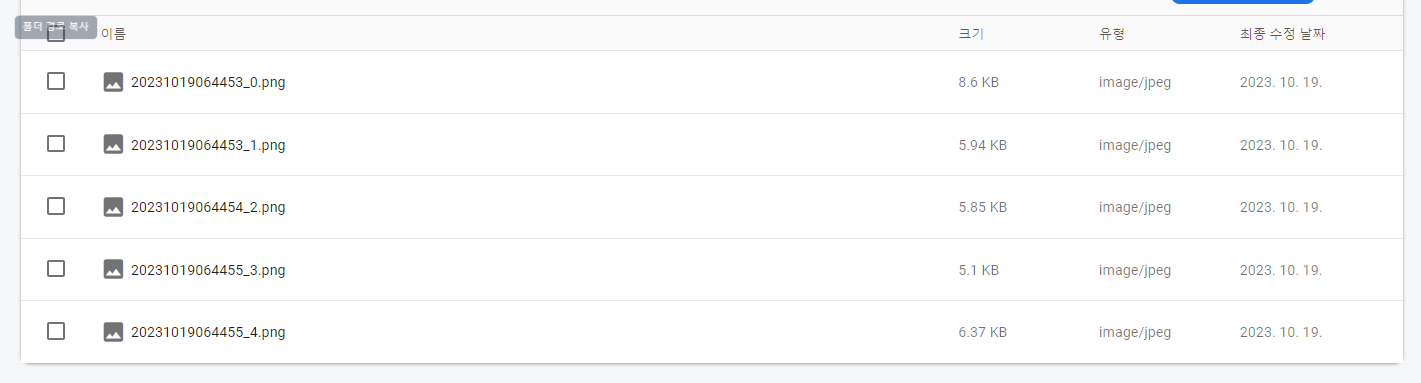


잘 봤습니다! 참고해서 학습해 봐야겠어요