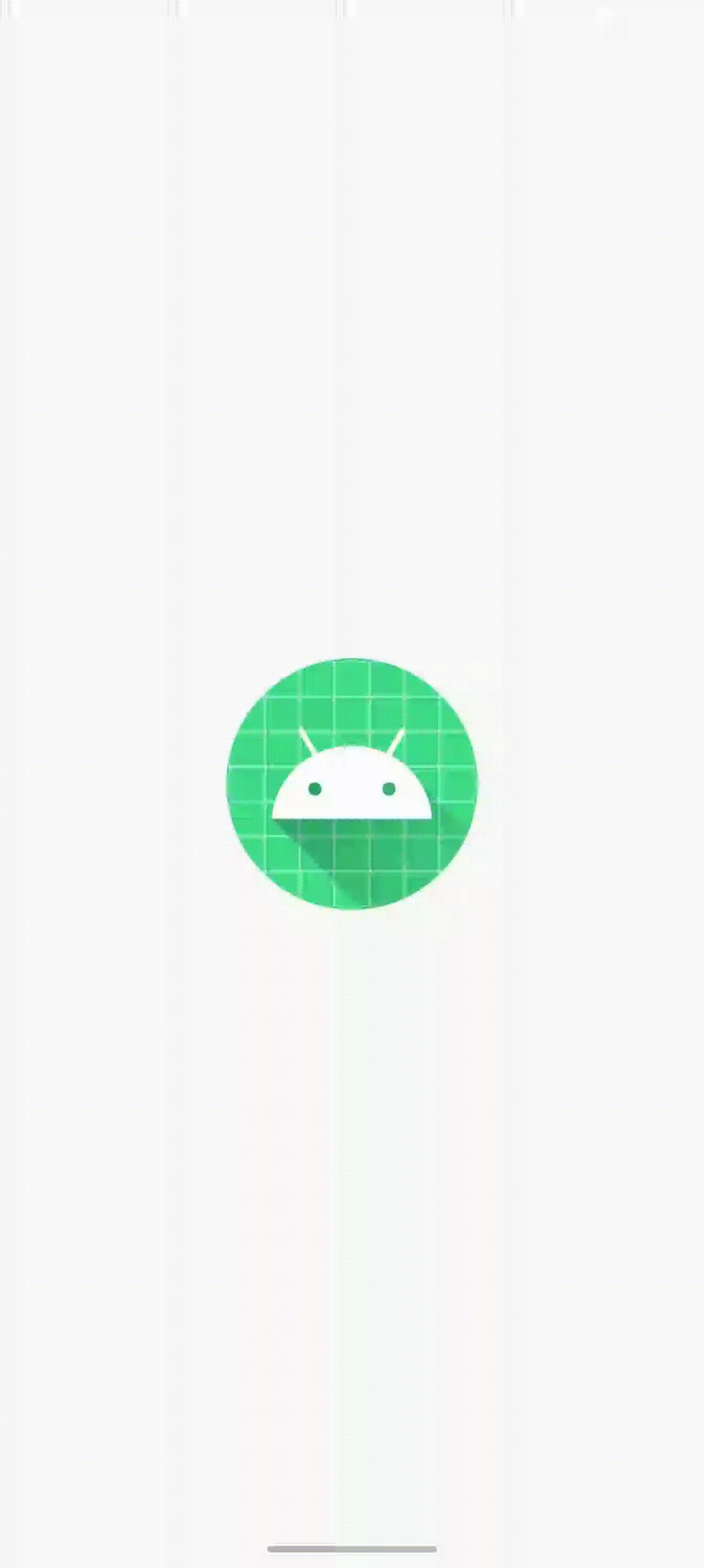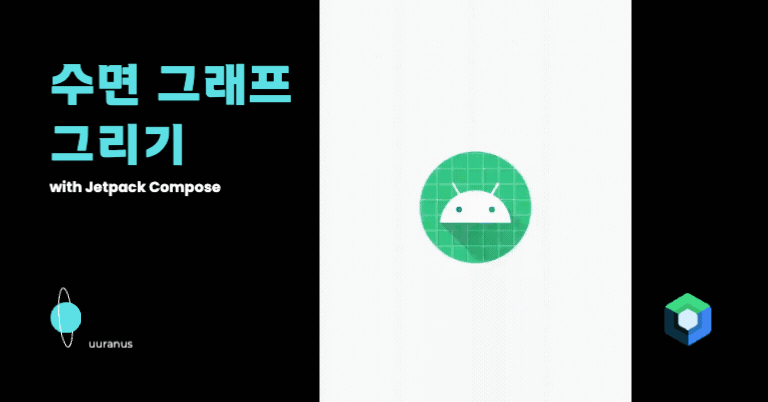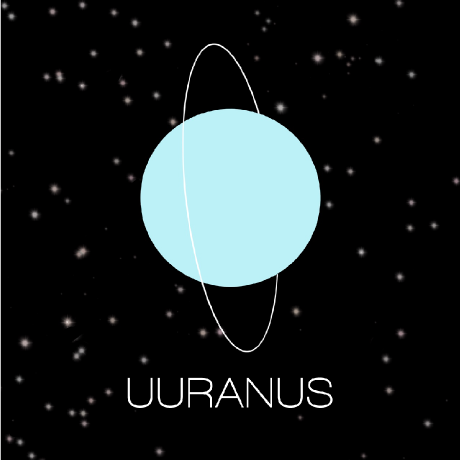기존 뷰 분석
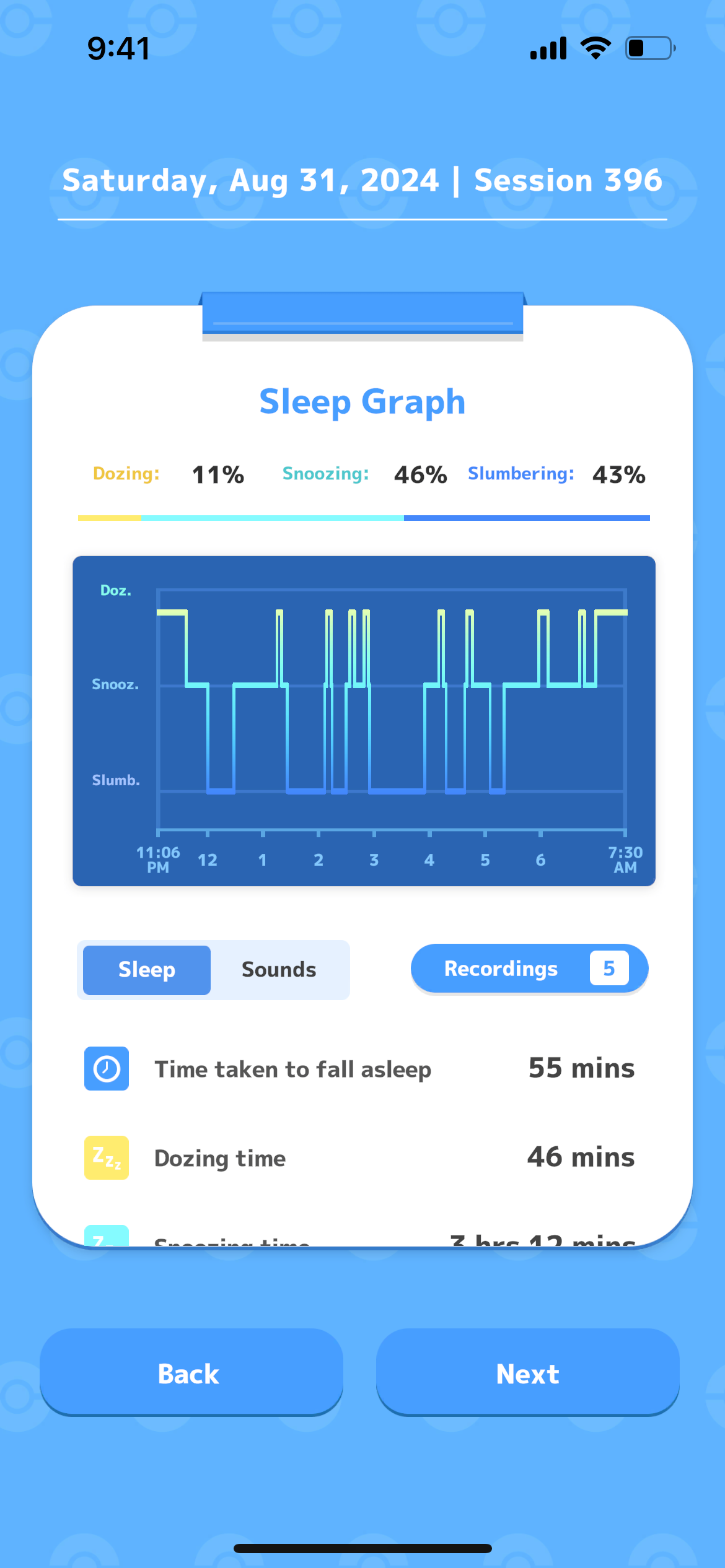
포켓몬 슬립에서 나오는 수면 그래프를 그려볼 것이다.
각 그래프 요소를 직접 배치해서 커스텀뷰를 만들 것이며
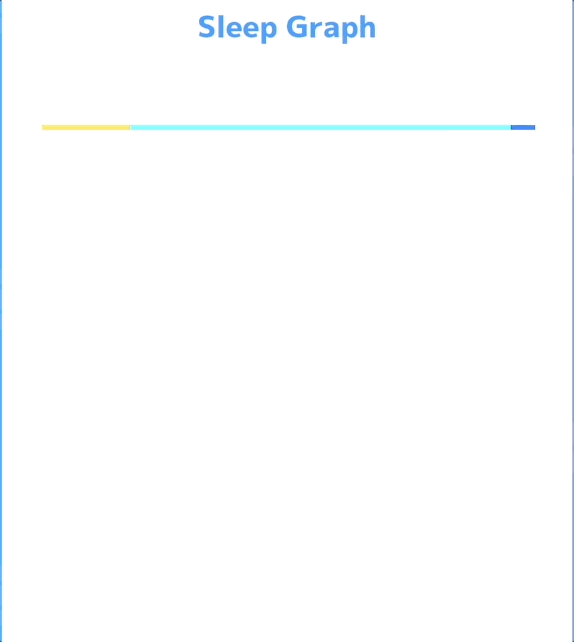
이렇게 그래프를 보여주는 애니메이션까지 만들어 볼 것이다.
커스텀 레이아웃 만들기
https://www.youtube.com/watch?v=xcfEQO0k_gU&t=310s
android compose-samples 중에 비슷하게 JetLagged라고 수면 측정 앱이 있다.
여기서 수면 그래프를 그린 방식에 대해 동영상이 있어서 이 방식을 거의 참고해서 만들었다.
@Composable
fun SleepGraph(
sleepData: SleepData,
yLabelsInfo: List<YLabel>,
yLabel: @Composable (yLabel: YLabel) -> Unit,
timeLabel: @Composable (index: Int) -> Unit,
modifier: Modifier = Modifier,
) {
val sleepTimeXLabel = @Composable {
repeat(sleepData.hourDuration) {
timeLabel(it)
}
}
val yLabels = @Composable {
repeat(yLabelsInfo.size) { index ->
yLabel(yLabelsInfo[index])
}
}
val rowCount = yLabelsInfo.maxOf { it.position }
val density = LocalDensity.current
val yAxisWidth = with(density) {
3.dp.roundToPx()
}
val xAxisHeight = with(density) {
3.dp.roundToPx()
}
val xTickerHeight = with(density) {
5.dp.roundToPx()
}
val graphArea = @Composable {
GraphArea(
modifier = Modifier.fillMaxSize(),
sleepData = sleepData,
yLabelsInfo = yLabelsInfo,
xLabelCount = sleepData.hourDuration,
rowCount = rowCount,
yAxisWidth = yAxisWidth,
xAxisHeight = xAxisHeight,
xAxisTickerHeight = xTickerHeight,
yLabelPositions = yLabelsInfo.map { it.position }
)
}
}Layout을 그리기 위해 필요한 컴포저블들을 세팅하는 과정이다.
sleepTimeXLabel
- x 좌표 레이블 수이며 sleepData의 hourDuration 만큼 생성한다. hourDuration은 잠든 시간부터 깬 시간까지 포함된 시간의 수 ex. 4시 반에 자서 8시 25분에 깨면 4,5,6,7,8 로 5개가 된다.
yLabelsInfo
- yLabel에 대한 정보이다.
data class YLabel(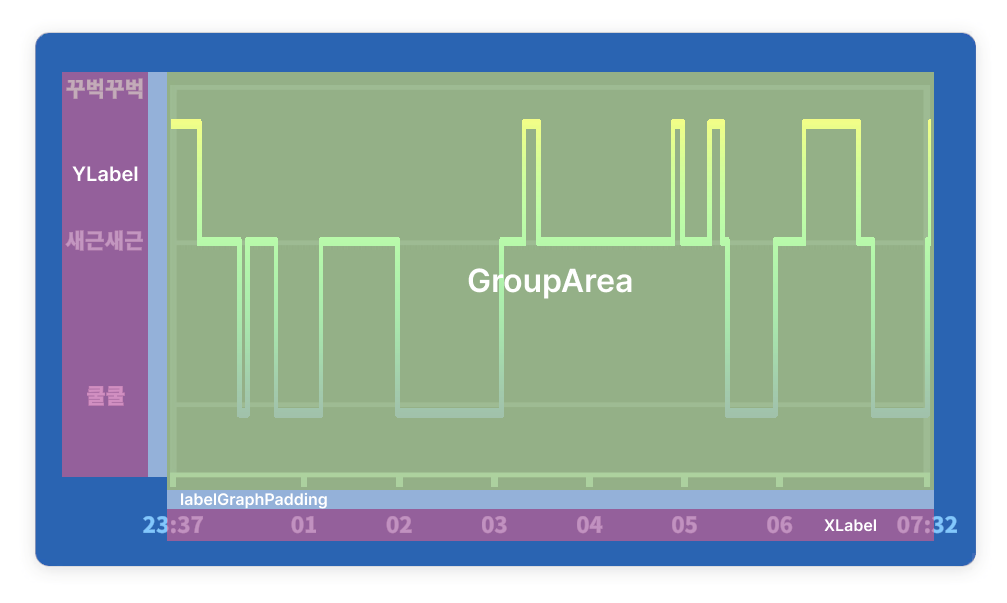
val description: String,
val position: Int,
val key: Any? = null,
)position은 y 좌표값이다. 위 그래프를 보면 일정한 간격이 아니기에 직접 설정해주도록 하였다.
GraphArea
- 그래프를 그리는 공간이다.
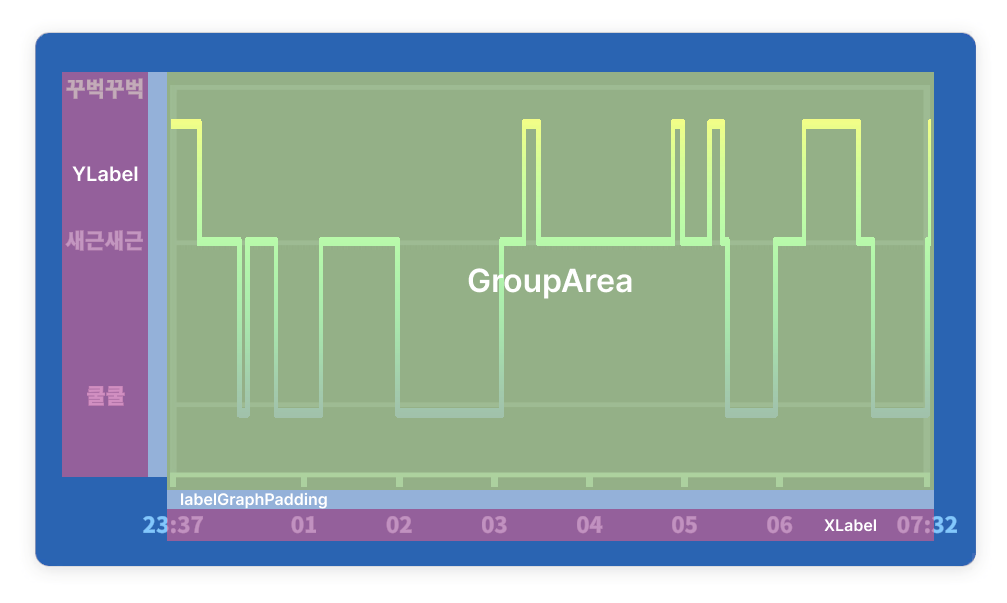
각 영역은 이렇게 분리되어 있다.
레이아웃 측정하기
- 우선 레이아웃에 배치할 요소들의 배치될 크기를 측정한 후 이를 배치해야 한다.
Layout(
contents = listOf(sleepTimeXLabel, yLabels, graphArea),
modifier = modifier
.background(Color(0xFF0D63B0))
.padding(start = 16.dp, top = 16.dp, end = 24.dp, bottom = 16.dp)
) { (sleepTimeXLabelMeasurables, yLabelsMeasurables, graphAreaMeasureable), constraints ->
val adjustedConstraints = constraints.copy(
minWidth = 0,
minHeight = 0
)
var yLabelMaxWidth = 0
val labelGraphPadding = 12.dp.roundToPx()
val sleepTimeXLabelPlaceables = sleepTimeXLabelMeasurables.map { measurable ->
val placeable = measurable.measure(adjustedConstraints)
placeable
}
val yLabelsPlaceables = yLabelsMeasurables.map { measurable ->
val placeable = measurable.measure(adjustedConstraints)
yLabelMaxWidth = maxOf(yLabelMaxWidth, placeable.width)
placeable
}
val groupAreaWidth = constraints.maxWidth - yLabelMaxWidth - labelGraphPadding
val groupAreaHeight = constraints.maxHeight - sleepTimeXLabelPlaceables.first().height - labelGraphPadding
val groupAreaPlaceables = graphAreaMeasureable.first().measure(
constraints.copy(
minWidth = groupAreaWidth,
maxWidth = groupAreaWidth,
minHeight = groupAreaHeight,
maxHeight = groupAreaHeight
)
)
}constraints를 통해서 측정해서 배치할 수 있는 placeable을 만든다.
이 때, 그냥 constraints를 사용하면 부모에 설정되어 있는 제약사항이 포함되어서 측정이 된다.
만약, wrapContentSize를 하고 싶다면 adjustedConstraints처럼 min을 0으로 만들어야 한다.
레이아웃 배치하기
val yLabelHalfHeight = yLabelsPlaceables.first().height / 2
val xPositionJump = groupAreaWidth / (sleepData.hourDuration - 1)
// placement
layout(constraints.maxWidth, constraints.maxHeight) {
var xPosition = yLabelMaxWidth + labelGraphPadding
val yPosition = constraints.maxHeight - sleepTimeXLabelPlaceables.first().height
sleepTimeXLabelPlaceables.forEach { placeable ->
placeable.place(
x = xPosition + yAxisWidth / 2 - placeable.width / 2,
y = yPosition
)
xPosition += xPositionJump
}
val yLabelHeight = groupAreaHeight - xTickerHeight - xAxisHeight
val yLabelInterval = yLabelHeight.toFloat() / rowCount
val yLabelBottom = yPosition - labelGraphPadding - xTickerHeight - xAxisHeight
yLabelsPlaceables.forEachIndexed { index, placeable ->
val yPos = yLabelsInfo[index].position * yLabelInterval
placeable.place(
x = yLabelMaxWidth - placeable.width,
y = yLabelBottom - yPos.toInt()
)
}
groupAreaPlaceables.place(
x = yLabelMaxWidth + labelGraphPadding,
y = yLabelHalfHeight
)
}이제 placeable을 가지고 원하는 위치에 배치해준다.
GroupArea
@Composable
fun GraphArea(
modifier: Modifier = Modifier,
sleepData: SleepData,
yLabelsInfo: List<YLabel>,
xLabelCount: Int,
rowCount: Int,
yAxisWidth: Int,
xAxisHeight: Int,
xAxisTickerHeight: Int = 0,
yAxisTickerWidth: Int = 0,
yLabelPositions: List<Int>,
) {
val xAxisColor = Color(0xFF6DA3DE)
val yAxisColor = Color(0xFF6DA3DE).copy(alpha = 0.6f)
Box(
modifier = modifier
.drawBehind {
val canvasWidth = size.width
val canvasHeight = size.height
// Draw X Axis
drawRect(
color = xAxisColor,
topLeft = Offset(0f, canvasHeight - xAxisHeight - xAxisTickerHeight),
size = Size(canvasWidth - yAxisTickerWidth, xAxisHeight.toFloat())
)
// Draw Y Axis
drawRect(
color = yAxisColor,
topLeft = Offset(yAxisTickerWidth.toFloat(), 0f),
size = Size(
yAxisWidth.toFloat(),
canvasHeight - xAxisHeight - xAxisTickerHeight
)
)
drawRect(
color = yAxisColor,
topLeft = Offset(canvasWidth - yAxisWidth, 0f),
size = Size(
yAxisWidth.toFloat(),
canvasHeight - xAxisHeight - xAxisTickerHeight
)
)
// Draw Y Axis Guideline
val yLabelHeight = canvasHeight - xAxisTickerHeight - xAxisHeight
val yLabelInterval = yLabelHeight / rowCount
yLabelPositions.forEach { position ->
val yPos = (rowCount - position) * yLabelInterval
// Align guideline with the label
drawRect(
color = yAxisColor,
topLeft = Offset(yAxisWidth.toFloat(), yPos),
size = Size(canvasWidth - yAxisWidth * 2, xAxisHeight.toFloat())
)
// Draw y-axis tick
drawRect(
color = yAxisColor,
topLeft = Offset(0f, yPos - xAxisHeight / 2),
size = Size(yAxisTickerWidth.toFloat(), yAxisWidth.toFloat())
)
}
// Draw X Ticks
val xLabelInterval =
(canvasWidth - yAxisTickerWidth - yAxisWidth) / (xLabelCount - 1)
for (i in 0 until xLabelCount) {
val xPos = i * xLabelInterval
drawRect(
color = xAxisColor,
topLeft = Offset(xPos, canvasHeight - xAxisTickerHeight),
size = Size(yAxisWidth.toFloat(), xAxisTickerHeight.toFloat())
)
}
}
) {
SleepRoundedPath(
sleepData,
yLabelsInfo = yLabelsInfo,
xAxisHeight = xAxisHeight,
xAxisTickerHeight = xAxisTickerHeight,
yAxisTickerWidth = yAxisTickerWidth
)
}
}GroupArea는 drawBehind Modifier를 이용하여서 축과 보조선을 그렸다.
여기까지 하면
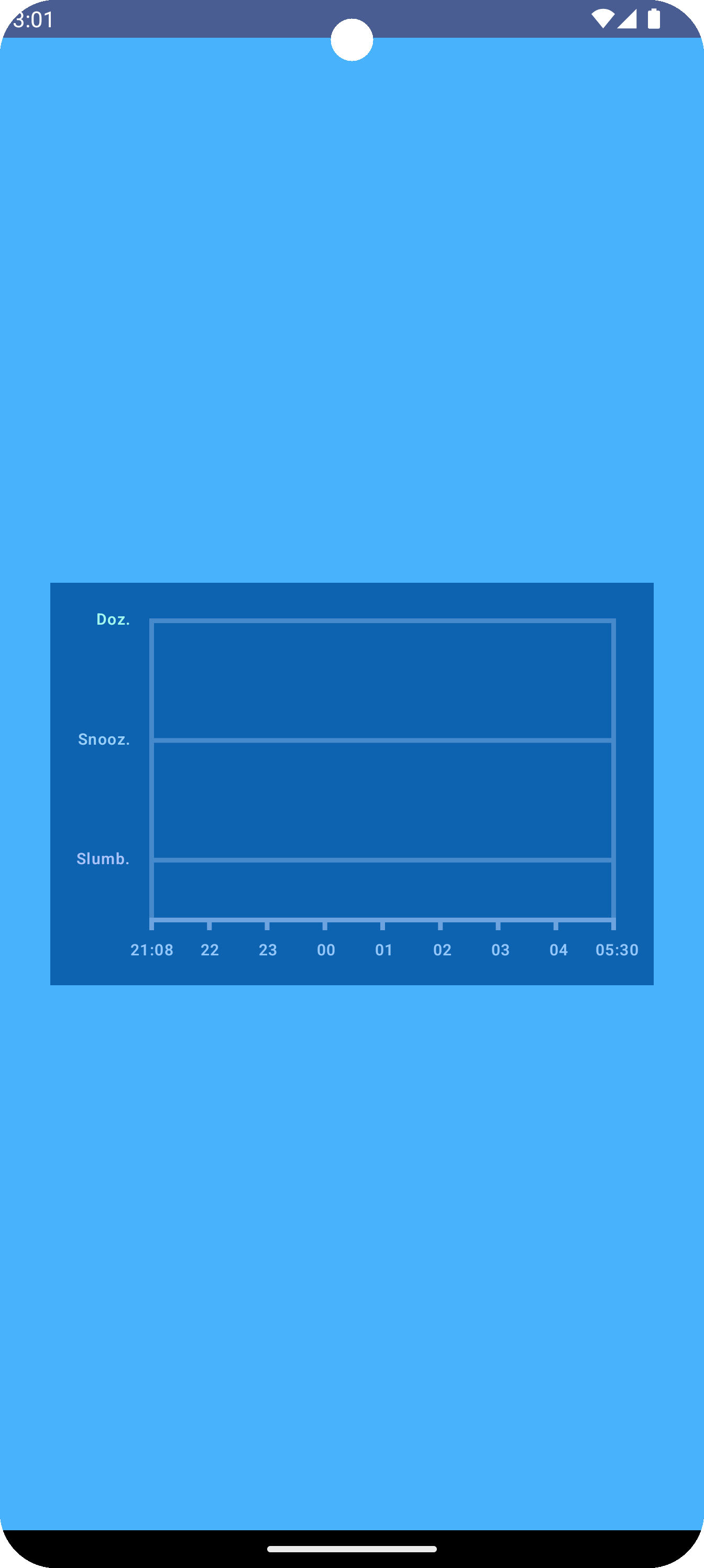 이렇게 그려진다!
이렇게 그려진다!
그래프
@Composable
private fun SleepRoundedPath(
sleepData: SleepData,
yLabelsInfo: List<YLabel>,
xAxisHeight: Int,
xAxisTickerHeight: Int,
yAxisTickerWidth: Int = 0,
) {
val textMeasurer = rememberTextMeasurer()
var animationProgress by remember {
mutableFloatStateOf(0f)
}
LaunchedEffect(Unit) {
animationProgress = 1f
}
val animatedProgress by animateFloatAsState(
targetValue = animationProgress,
label = "progress",
animationSpec = tween(
durationMillis = 3000,
easing = FastOutSlowInEasing
)
)
Spacer(
modifier = Modifier
.fillMaxSize()
.drawWithCache {
val cornerRadiusStartPx = 2.dp.toPx()
val lineThicknessPx = 3.dp.toPx()
val roundedRectPath = Path()
roundedRectPath.addRoundRect(
RoundRect(
rect = Rect(
Offset(x = 0f, y = 0f),
Size(
this.size.width,
this.size.height
)
),
)
)
val roundedCornerStroke = Stroke(
lineThicknessPx,
cap = StrokeCap.Round,
join = StrokeJoin.Round,
)
val height = size.height - xAxisHeight - xAxisTickerHeight
val width = size.width - yAxisTickerWidth - yAxisTickerWidth
val yInterval =
height / yLabelsInfo.maxOf { it.position }
val xInterval =
width / sleepData.minuteDuration
val sleepGraphPath = generateSleepPath(
size = Size(width, height),
sleepData = sleepData,
yLabelsInfo = yLabelsInfo,
yInterval = yInterval,
xInterval = xInterval,
xAxisHeight = xAxisHeight
)
val gradientBrush =
Brush.verticalGradient(
colorStops = arrayOf(
0f to Color(0xFFDDFFD8),
0.3f to Color(0xFF52F5F7),
0.6f to Color(0xFF217BE2)
),
startY = yInterval * 5,
endY = height
)
val textResult = textMeasurer.measure(AnnotatedString("Hi"))
onDrawBehind {
drawSleepPath(
roundedRectPath,
sleepGraphPath,
gradientBrush,
roundedCornerStroke,
animatedProgress,
textResult,
cornerRadiusStartPx
)
}
}
)
}그래프는 SleepRoundedPath로 따로 분리를 하여서 그렸다.
brush랑 stroke를 캐싱하기 위하여 drawWithCache를 사용하였다.
그래프 그리기
private fun generateSleepPath(
sleepData: SleepData,
yLabelsInfo: List<YLabel>,
yInterval: Float,
xInterval: Float,
xAxisHeight: Int,
size: Size,
): Path {
val path = Path()
var previousPeriod: SleepPeriod? = null
sleepData.periods.forEach { period ->
var type = yLabelsInfo.find { it.key == period.type }?.position ?: 0
if (period.type == SleepType.DOZE) type -= 5
val yPos = size.height - type * yInterval + xAxisHeight / 2
val startXPos =
period.startTime.minuteDiff(sleepData.startTime).toFloat() * xInterval
if (previousPeriod != null) {
path.lineTo(
x = startXPos,
y = yPos
)
} else {
path.moveTo(
x = startXPos,
y = yPos
)
}
val endXPos = period.endTime.minuteDiff(sleepData.startTime).toFloat() * xInterval
path.lineTo(
x = endXPos,
y = yPos
)
previousPeriod = period
}
return path
}여기까지 하면
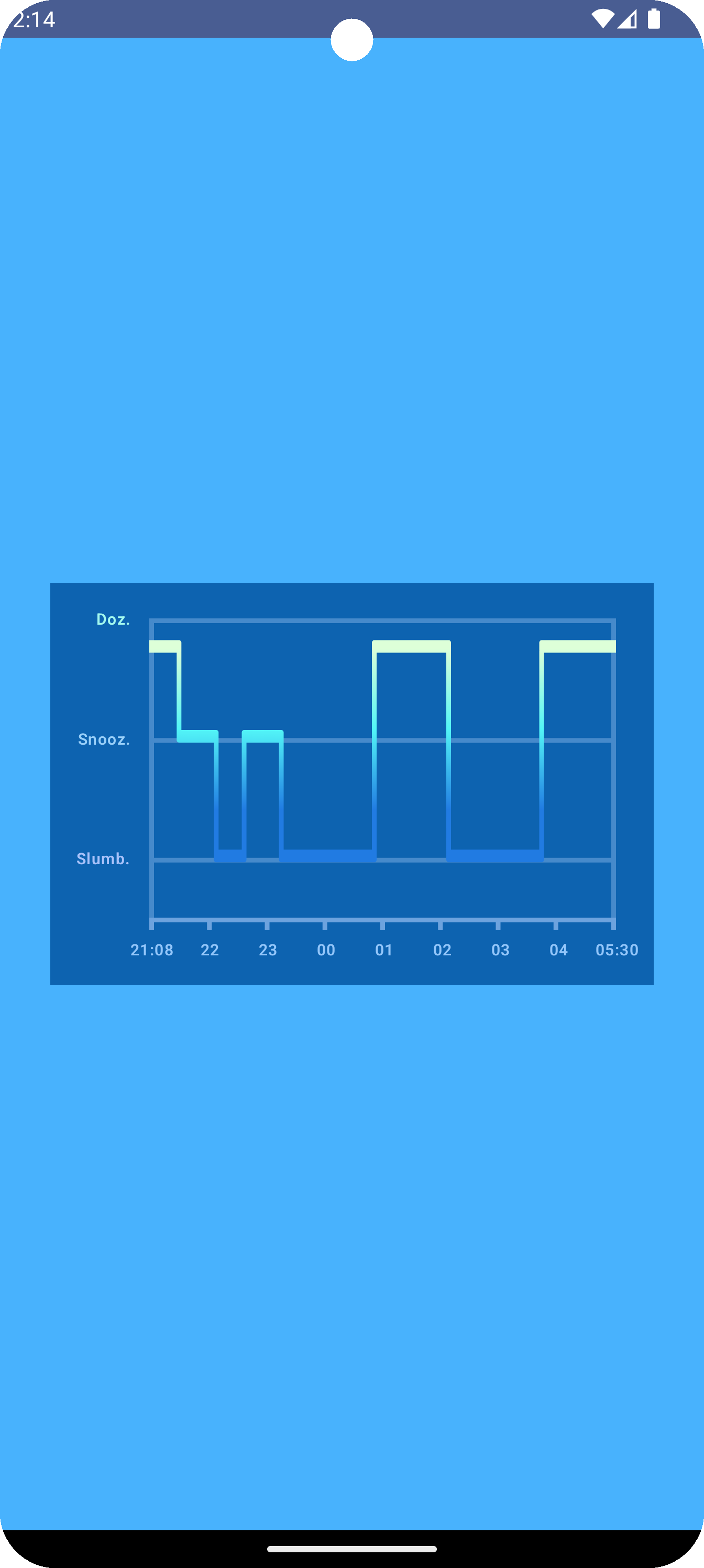 이렇게 그려진다!
이렇게 그려진다!
애니메이션 적용
var animationProgress by remember {
mutableFloatStateOf(0f)
}
LaunchedEffect(Unit) {
animationProgress = 1f
}
val animatedProgress by animateFloatAsState(
targetValue = animationProgress,
label = "progress",
animationSpec = tween(
durationMillis = 3000,
easing = FastOutSlowInEasing
)
)
private fun DrawScope.drawSleepPath(
roundedRectPath: Path,
sleepGraphPath: Path,
gradientBrush: Brush,
roundedCornerStroke: Stroke,
animationProgress: Float,
textResult: TextLayoutResult,
cornerRadiusStartPx: Float,
) {
val pathMeasure = PathMeasure()
pathMeasure.setPath(sleepGraphPath, false)
val segmentPath = Path()
var currentLength = 0f
val pathLength = pathMeasure.length
val segmentLength = pathLength * animationProgress
while (currentLength < segmentLength) {
val nextSegmentLength =
(segmentLength - currentLength).coerceAtMost(pathLength - currentLength)
pathMeasure.getSegment(
currentLength,
currentLength + nextSegmentLength,
segmentPath,
true
)
currentLength += nextSegmentLength
}
clipPath(roundedRectPath) {
drawPath(
path = segmentPath,
style = roundedCornerStroke,
brush = gradientBrush
)
}
}animationProgress만큼 path를 잘라서 그려주는 방식으로 애니메이션을 적용하였다.
최종 결과