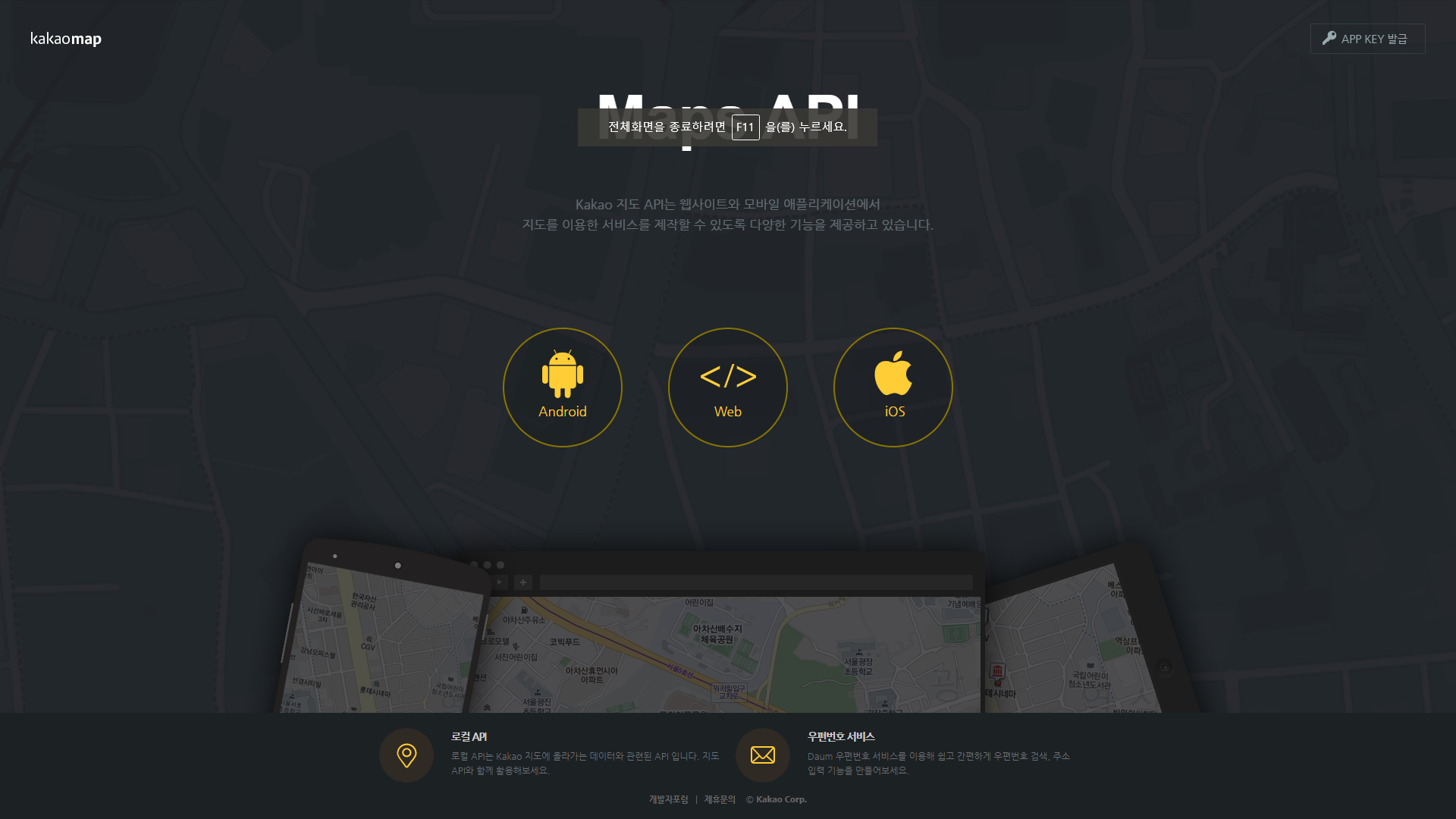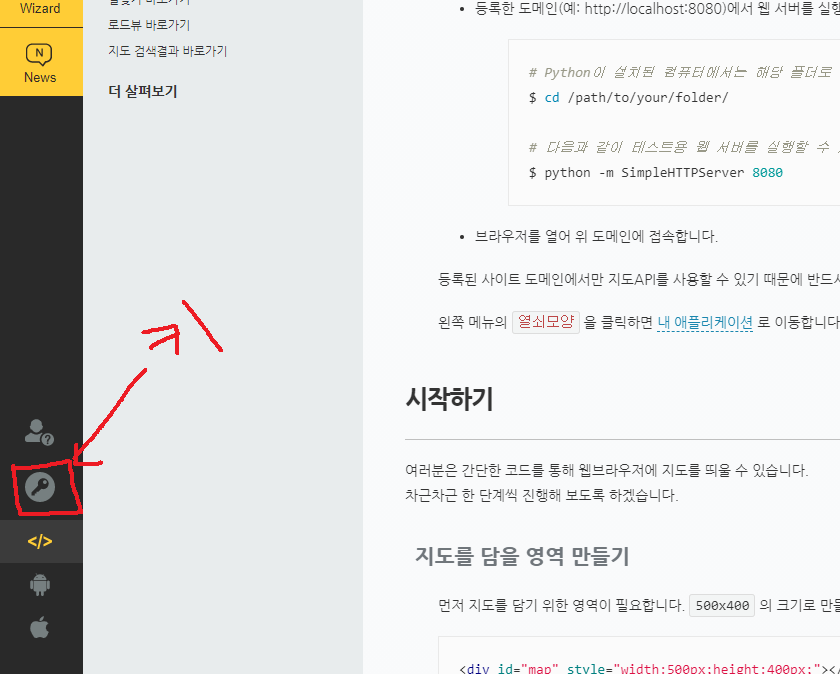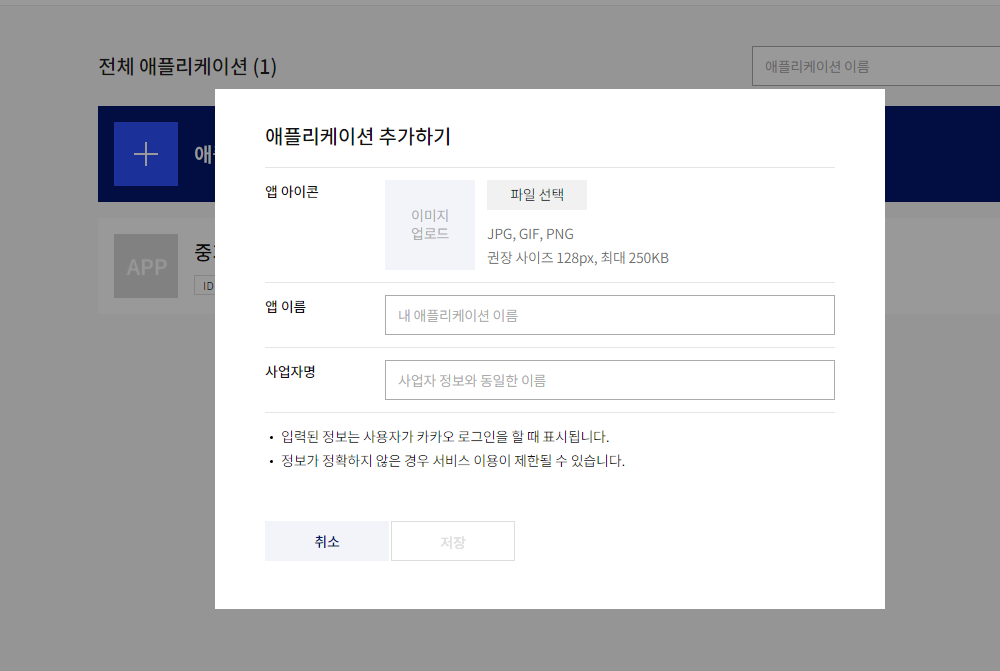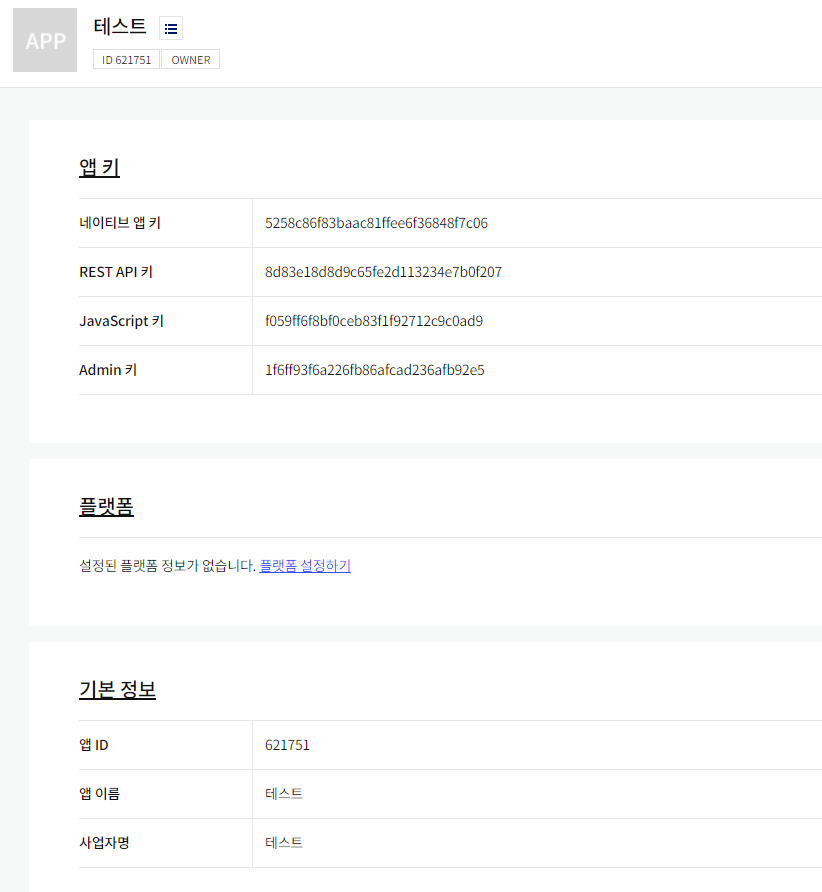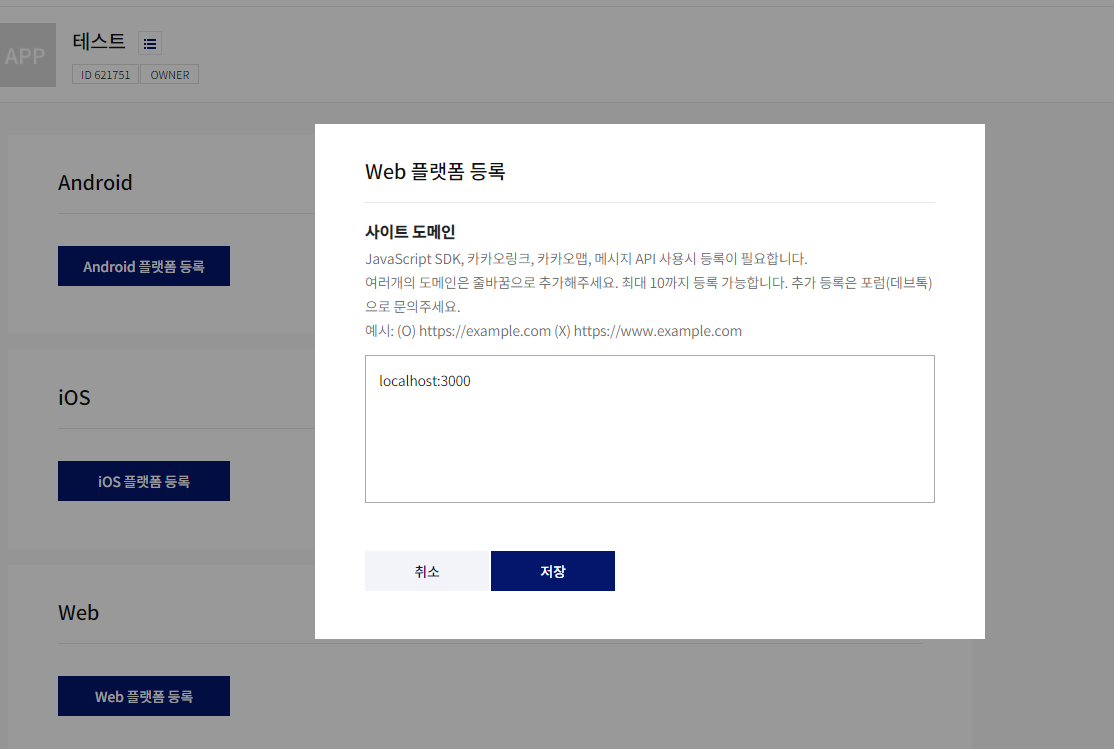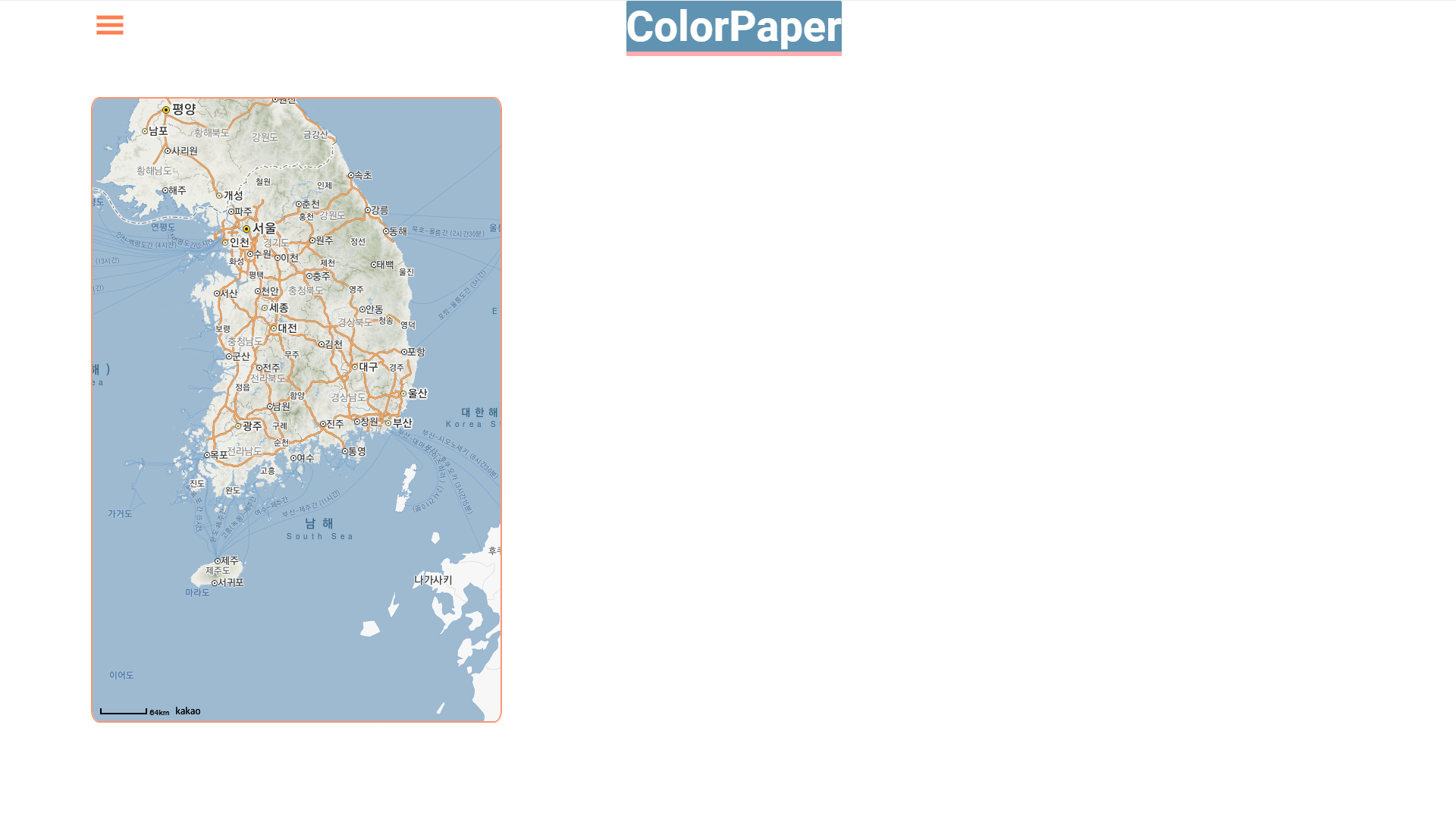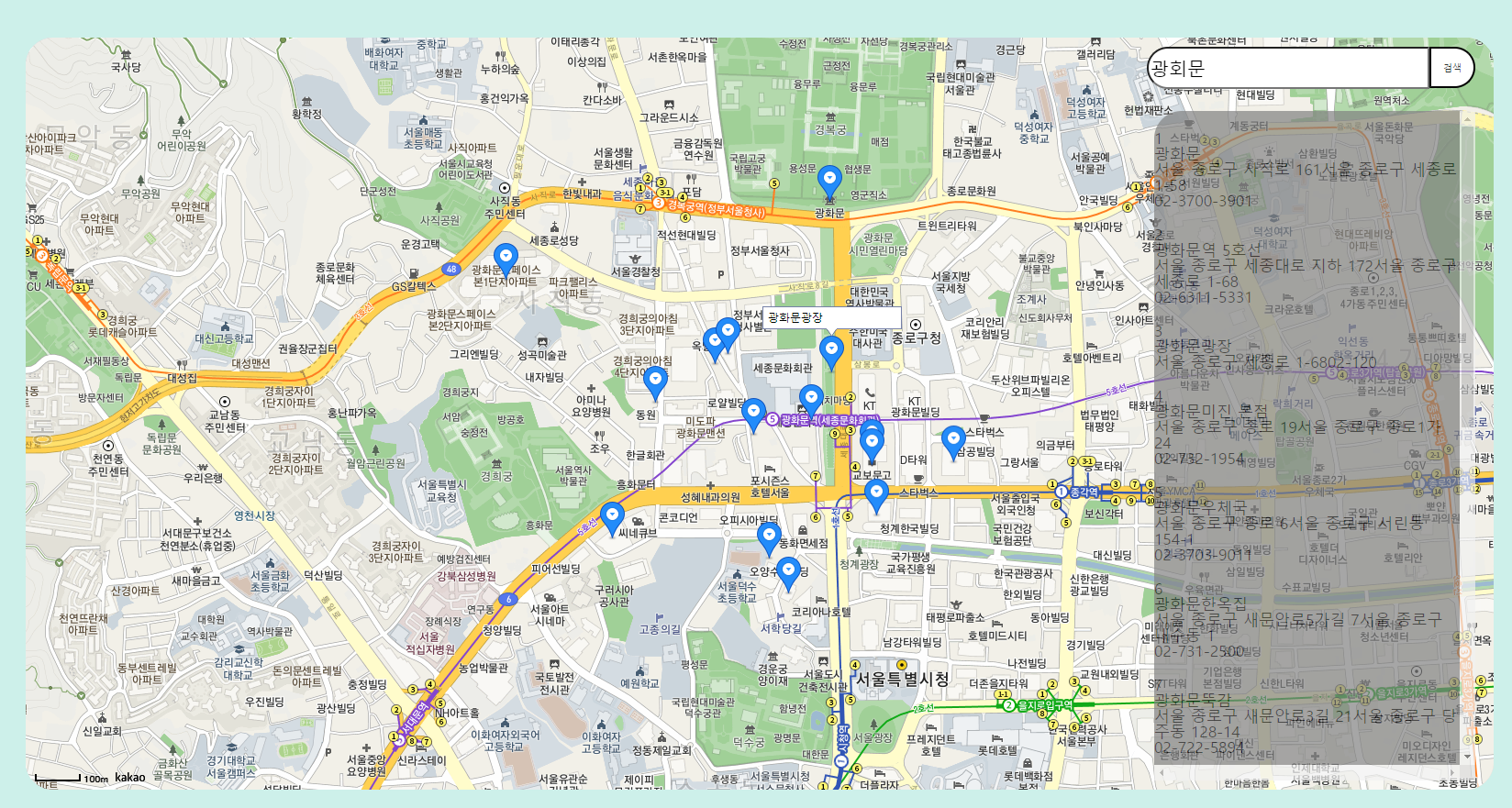01.카카오 지도 API Key 발급 받기
- react로 개발하기 때문에 Web을 선택 합니다.
- 왼쪽 하단 아래에 있는 키모양 버튼을 눌러서 키 발급 받습니다.
- 애플리케이션 추가하기 클릭하여 해당 내용을 작성한 후 저장
- 앱 이름과 사업자명은 아무거나 적어도 상관없음
- 여기서 그대로 키를 설정하면 안되고 플랫폼 설정하기를 눌러서 주소를 설정해줘야 합니다.
- 플렛폼 설정하기로 이동 후
Web선택한 뒤 개발하는 웹 사이트 도메인을 등록합니다.http://localhost:3000
02.카카오 지도 API 적용하기
index.html로 이동 (public폴더 안에 있음)head영역에 해당 코드 추가 해줍니다.
<script type="text/javascript" src="//dapi.kakao.com/v2/maps/sdk.js?appkey=이 자리에 본인이 입력받은 키 입력"></script>Map.js
import React, { useEffect } from "react" const { kakao } = window const Map = () => { useEffect(() => { const container = document.getElementById("myMap") const options = { center: new kakao.maps.LatLng(33.450701, 126.570667), level: 3, } const map = new kakao.maps.Map(container, options) }, []) return ( <div id="myMap" style={{ position: "relative", top: "50px", left: "100px", width: "1540px", height: "650px", }} </div> ) } export default Map
결과
- 사진의 줌정도나 지도의 보이는 위치(좌표)를 조절하고싶다면
let option객체 코드에서
center와level을 조절해주면된다.줌 & 드래그 막기
map.setDraggable(false); //드래그 막기 map.setZoomable(false); //줌 막기
- 지도의 줌을 막거나 드래그를 막고싶다면 해당 코드 적용
예시
let map = new window.kakao.maps.Map(container, options); map.setDraggable(false); //드래그 막기 map.setZoomable(false); //줌 막기
let map = new window.kakao.maps.Map(container, options);의 아래에 적용해주면된다.
03.키워드로 장소 검색 & 검색한 장소 마커 띄우기
프로젝트/src/components/page/api/Map.js
import React, { useEffect, useState } from "react" import styled from "styled-components" const { kakao } = window const Divstyle = styled.div` display: flex; width: 100%; ` const ResultStyle = styled.div` width: 350px; height: 730px; overflow: scroll; position: absolute; bottom: 10px; right: 20px; border-radius: 30px 0px 0px 0px; background-color: gray; opacity: 0.7; z-index: 1; font-size: 17px; color: #000000; ` const Pagination = styled.div` margin-top: 3rem; a { color: black; font-size: 20px; text-decoration: none; margin: 0 10px; &on { color: lightblue; font-weight: bold; } } ` const Map = ({ searchPlace }) => { // 검색결과 배열에 담아줌 const [Places, setPlaces] = useState([]) useEffect(() => { var infowindow = new kakao.maps.InfoWindow({ zIndex: 1 }) var markers = [] const container = document.getElementById("myMap") const options = { center: new kakao.maps.LatLng(33.450701, 126.570667), level: 3, } const map = new kakao.maps.Map(container, options) const ps = new kakao.maps.services.Places() ps.keywordSearch(searchPlace, placesSearchCB) function placesSearchCB(data, status, pagination) { if (status === kakao.maps.services.Status.OK) { let bounds = new kakao.maps.LatLngBounds() for (let i = 0; i < data.length; i++) { displayMarker(data[i]) bounds.extend(new kakao.maps.LatLng(data[i].y, data[i].x)) } map.setBounds(bounds) // 페이지 목록 보여주는 displayPagination() 추가 displayPagination(pagination) setPlaces(data) } } // 검색결과 목록 하단에 페이지 번호 표시 function displayPagination(pagination) { var paginationEl = document.getElementById("pagination"), fragment = document.createDocumentFragment(), i // 기존에 추가된 페이지 번호 삭제 while (paginationEl.hasChildNodes()) { paginationEl.removeChild(paginationEl.lastChild) } for (i = 1; i <= pagination.last; i++) { var el = document.createElement("a") el.href = "#" el.innerHTML = i if (i === pagination.current) { el.className = "on" } else { el.onclick = (function (i) { return function () { pagination.gotoPage(i) } })(i) } fragment.appendChild(el) } paginationEl.appendChild(fragment) } function displayMarker(place) { let marker = new kakao.maps.Marker({ map: map, position: new kakao.maps.LatLng(place.y, place.x), }) kakao.maps.event.addListener(marker, "click", function () { infowindow.setContent( '<div style="padding:5px;font-size:12px;">' + place.place_name + "</div>" ) infowindow.open(map, marker) }) } }, [searchPlace]) return ( <Divstyle> <div id="myMap" style={{ width: "1600px", height: "820px", borderRadius: "30px", position: "absolute", bottom: "0px", left: "0px", }} </div> <ResultStyle> {Places.map((item, i) => ( <div key={i} style={{ marginTop: "20px" }}> <span>{i + 1}</span> <div> <h5>{item.place_name}</h5> {item.road_address_name ? ( <div> <span>{item.road_address_name}</span> <span>{item.address_name}</span> </div> ) : ( <span>{item.address_name}</span> )} <span>{item.phone}</span> </div> </div> ))} <div id="pagination"></div> </ResultStyle> </Divstyle> ) } export default Map
프로젝트/src/components/page/Map.js
import React, { useState } from "react" import styled from "styled-components" import Map from "./api/Map" const Container = styled.div` width: 1740px; height: 970px; position: relative; display: flex; flex-wrap: wrap; justify-content: center; align-items: center; background-color: ${(props) => props.theme.reviewPage.backgroundColor}; @media screen and (min-width: 1920px) { width: 90%; } ` const MapContainer = styled.div` width: 1600px; height: 820px; border-width: thick; border-color: pink; bordr-style: solid; border-radius: 30px; position: relative; ` const Search = styled.input` width: 300px; height: 40px; position: absolute; top: 10px; right: 70px; border-radius: 30px 0px 0px 30px; z-index: 2; font-size: 20px; ` const SearchForm = styled.form`` const SearchBtn = styled.button` width: 50px; height: 45px; position: absolute; top: 10px; right: 20px; border-radius: 0px 30px 30px 0px; z-index: 2; background-color: #fff; color: #333; &:hover { cursor: pointer; background-color: #333; color: #fff; } ` function MapSection() { const [InputText, setInputText] = useState("") const [Place, setPlace] = useState("") const onChange = (e) => { setInputText(e.target.value) } const handleSubmit = (e) => { e.preventDefault() setPlace(InputText) setInputText("") } return ( <> <div className="section" style={{ backgroundColor: `${(props) => props.theme.questionPage.backgroundColor}`, }} > <Container> <MapContainer> <SearchForm className="inputForm" onSubmit={handleSubmit}> <Search placeholder="검색어를 입력하세요" onChange={onChange} value={InputText} /> <SearchBtn type="submit">검색</SearchBtn> </SearchForm> <Map searchPlace={Place} /> </MapContainer> </Container> </div> </> ) } export default MapSection
실행결과