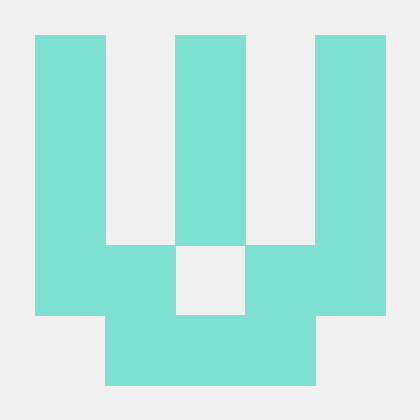1) 학습한 내용
리액트로 기상 화면 만들기
이번에는 날씨 상황을 보여주는 화면을 만들기 위해서는 아래와 같은 코드로 작성했었다.
우선 기상 상황판을 만들기 전에 https://home.openweathermap.org/ 사이트에 접속해서 회원가입을 한 다음에 API키를 준비해야 한다. 그 다음에는 리액트 프로젝트를 만든다.
components
PublicNavbar.js
해당 코드는 날씨 상황판의 네비게이션 바를 만들어내는 코드다.
import React from 'react';
import { Navbar, Nav } from 'react-bootstrap';
const PublicNavbar = () => {
return (
<Navbar bg="light" expand="lg" className="position-fixed navbar-fixed">
<Navbar.Brand></Navbar.Brand>
<Nav className="mr-auto"></Nav>
<Nav>
<a
href="https://github.com/dhminh1024/cs_weather_app"
target="_blank"
rel="noreferrer"
></a>
</Nav>
</Navbar>
);
};
export default PublicNavbar;
WeatherBox.js
해당 코드는 섭씨, 화씨를 나타내는 코드에 날씨 상황을 알려주는 판이다.
import React from 'react';
import { Card } from 'react-bootstrap';
const WeatherBox = ({ weather }) => {
const temperatureC =
weather && weather.main ? (weather.main.temp - 273.15).toFixed(2) : '';
const temperatureF =
weather && weather.main
? (((weather.main.temp - 273.15) * 9) / 5 + 32).toFixed(2)
: '';
return (
<Card className="weather-card">
<Card.ImgOverlay className="d-flex flex-column justify-content-center text-center">
<Card.Title>{weather?.name}</Card.Title>
<Card.Text className="text-success h1">
{`${temperatureC} °C / ${temperatureF} °F`}
</Card.Text>
<Card.Text className="text-info text-uppercase h2">
{weather && weather.weather[0]?.description}
</Card.Text>
</Card.ImgOverlay>
</Card>
);
};
export default WeatherBox;WeatherButton.js
날씨 상황판에 있는 도시나 지역을 눌러서 그곳의 날씨 상황을 보여준다.
import React from 'react';
import { Button } from 'react-bootstrap';
const WeatherButton = ({ cities, selectedCity, handleCityChange }) => {
return (
<div class="menu-container">
<Button
variant={`${selectedCity === null ? 'outline-warning' : 'warning'}`}
onClick={() => handleCityChange('current')}
>
Current Location
</Button>
{cities.map((city) => (
<Button
variant={`${selectedCity === city ? 'outline-warning' : 'warning'}`}
onClick={() => handleCityChange(city)}
>
{city}
</Button>
))}
</div>
);
};
export default WeatherButton;App.js
해당 코드는 메인 화면을 구성하는 곳이다.
import 'bootstrap/dist/css/bootstrap.min.css';
import './App.css';
import WeatherBox from './components/WeatherBox';
import WeatherButton from './components/WeatherButton';
import { Container } from 'react-bootstrap';
import React, {useState, useEffect} from 'react';
import {ClipLoader} from 'react-spinners';
const API_KEY = '0639bdfec75e35b7817d78b6b2ca0ef3';
const cities = ['paris', 'new york', 'tokyo', 'seoul'];
const App = () => {
const [loading, setLoading] = useState(false);
const [city, setCity] = useState(null);
const [weather, setWeather] = useState(null);
const [apiError, setAPIError] = useState('');
const getWeatherByCurrentLocation = async (lat, lon) => {
console.log('현재 위치', lat, lon);
try {
let url = //units=metric 캘빈을 섭씨로
// let url = `https://api.openweathermap.org/data/2.5/weather?lat=${lat}&lon=${lon}&appid=${API_KEY}`;
// `https://api.openweathermap.org/data/2.5/weather?q=${city}&appid=${API_KEY}`;
`http://api.openweathermap.org/data/2.5/weather?lat=35.87222&lon=128.60250&appid=API키`;
//&units=metric
const res = await fetch(url);
const data = await res.json();
setWeather(data);
setLoading(false);
} catch (err) {
setAPIError(err.message);
setLoading(false);
}
};
const getCurrentLocation = () => {
navigator.geolocation.getCurrentPosition((position) => {
const { latitude, longitude } = position.coords;
getWeatherByCurrentLocation(latitude, longitude);
//console.log('현재위치?', latitude, longitude);
});
};
const getWeatherByCity = async () => {
try {
let url = `https://api.openweathermap.org/data/2.5/weather?q=${city}&appid=${API_KEY}`;
//&units=metric
const res = await fetch(url);
const data = await res.json();
setWeather(data);
setLoading(false);
} catch (err) {
console.log(err);
setAPIError(err.message);
setLoading(false);
}
};
useEffect(() => {
if (city == null) {
setLoading(true);
getCurrentLocation();
} else {
setLoading(true);
getWeatherByCity();
}
}, [city]);
const handleCityChange = (city) => {
if (city === 'current') {
setCity(null);
} else {
setCity(city);
}
};
return (
<Container className="vh-100">
{loading ? (
<div className="w-100 vh-100 d-flex justify-content-center align-items-center">
<ClipLoader color="#f86c6b" size={150} loading={loading} />
</div>
) : !apiError ? (
<div class="main-container">
<WeatherBox weather={weather} />
<WeatherButton
cities={cities}
handleCityChange={handleCityChange}
selectedCity={city}
/>
</div>
) : (
apiError
)}
</Container>
);
};
export default App;
그리고, 이전에 가입했던 사이트에서 받아온 API키를 복사해서 붙여넣는다. API키는 랜덤으로 생성된다.
App.css
body {
background: url(https://camo.githubusercontent.com/bcae277e88b0b3e72e4340030547d4a5e43f32ac8717bd8378cc50d6ab1672e3/68747470733a2f2f6d656469612e77697265642e636f2e756b2f70686f746f732f3630366462613163396131356637336135393761326161312f6d61737465722f775f31363030253243635f6c696d69742f776561746865722e6a7067);
height : 100vh;
background-repeat: no-repeat;
background-size: cover;
}
.weather-card{
background-color: rgba(52,52,52,.7);
padding: 50px;
border: 2px solid #fff;
border-radius: 20px;
max-width: 700px;
width:100%;
height: 300px;
}
.main-container{
display: flex;
flex-direction: column;
align-items: center;
justify-content: center;
height: 100%;
}
.menu-container{
display: flex;
justify-content: center;
background-color: #000;
border-radius: 60px;
max-width: 700px;
width:100%;
padding: 30px;
margin-top: 30px;
}
.menu-container Button{
margin-right:30px;
}
.menu-container Button:hover{
background-color: #ffc107;
}화면의 로딩 화면 만들기
With Yarn:
yarn add react-spinnersWith npm:
npm install --save react-spinners결과
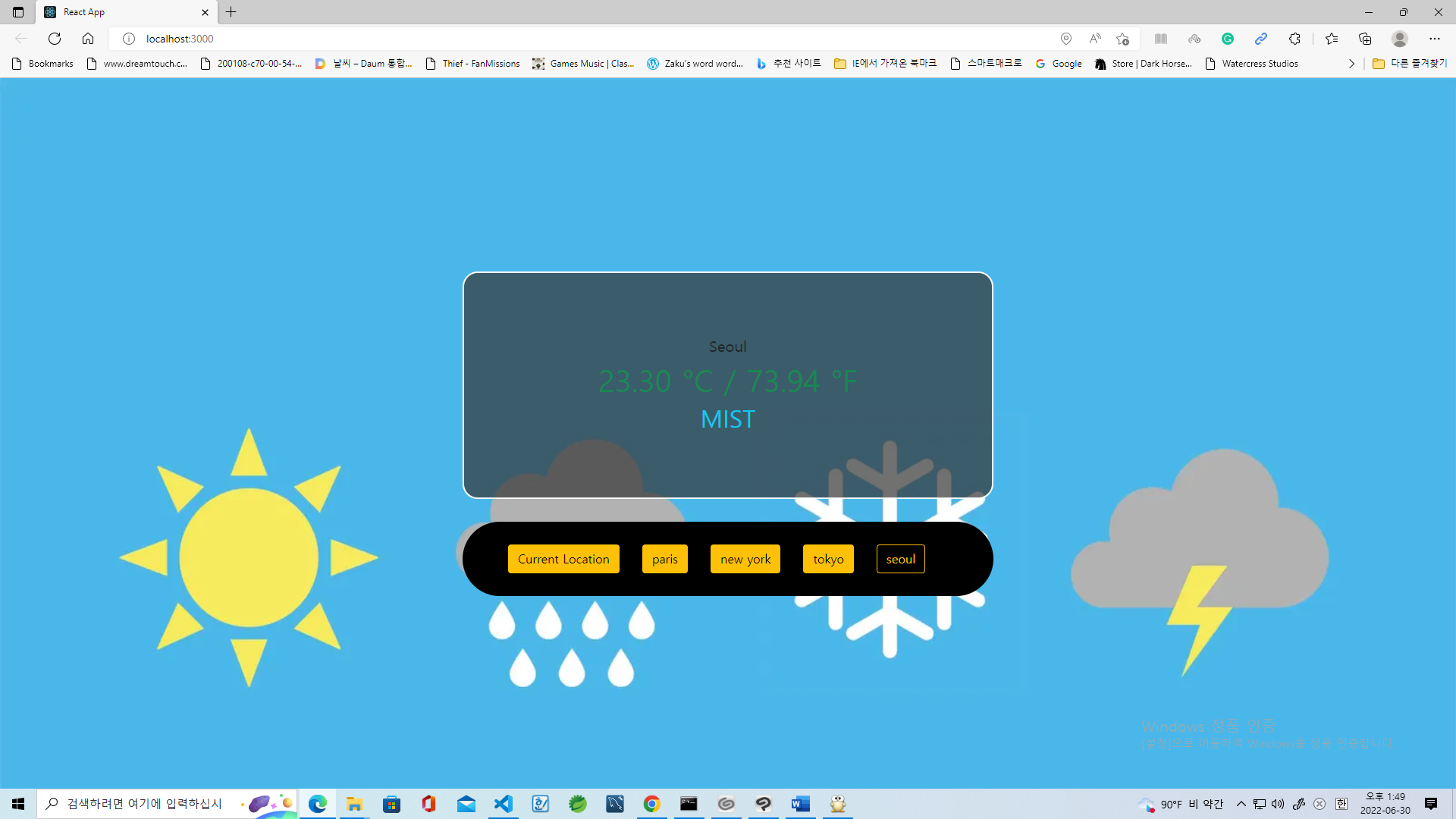
2) 학습내용 중 어려웠던 점
오늘 학습은 전체적으로 강사의 지시를 제대로 따라갔었지만 가장 어려웠던 것은 리액트에 익숙해져야 하는 시간이 필요하다는 것이다. 리액트라는 라이브러리를 익히는 것은 그 라이브러리를 가지고 많이 따라하고 따라해봐야 하기 때문이다.
3) 해결방법
리액트를 많이 사용하고 아무 프로젝트나 만들고 인터넷에 리액트로 사이트를 만드는 코드가 있는데, 그것도 참고해야 할 필요가 있다.
4) 학습소감
리액트 수업을 통해서 나는 풀스택을 배워야 할 동기를 주게 되었다. 프론트 엔드의 대표격인 Vue js React Angular가 있는데 이 중에서 리액트를 배웠고 내 서랍에도 리액트 서적이 있다. 그리고, 백엔드로는 Django(Python)와 스프링부트(Java)가 있는데 이것 두 가지도 모두 배워야하고 SQL 역시 익혀야 한다.