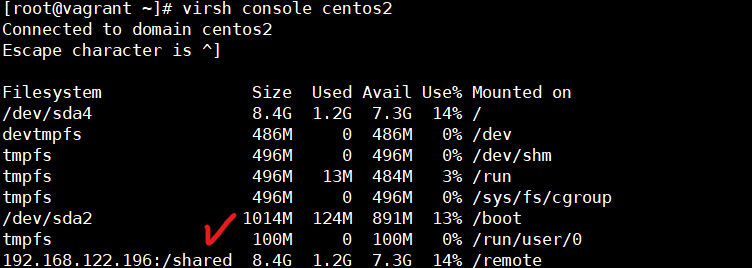1. Vagrant (Docker의 VM Version)

Vagrant 란 VirtualBox 등 가상화 소프트웨어를 GUI 가 아닌 CUI로 조작하기 위한 소프트웨어이고, 가상환경 소프트웨어가 설치되어 있지 않다면 Vagrant는 사용할 수 없다.
- 커맨드 하나로 가상 구축이 완료
- 가상 머신의 설정이 간단
- 설정 정보의 공유가 가능
- 환경 구축의 자동화
2. 실습
- Virtual Machine 생성
- Core: 4
- RAM : 8GB
- Disk : 100GB
- IMG File: CentOS DVD
- Software Selection : server with GUI
<기본적인 설정>
[root@vagrant ~]# systemctl stop firewalld
[root@vagrant ~]# systemctl disable firewalld
<networkt Manager off>
[root@vagrant ~]# systemctl stop NetworkManager
[root@vagrant ~]# systemctl disable NetworkManager
<셀리눅스 off>
[root@vagrant ~]# vi /etc/selinux/config
[root@vagrant ~]# init 6
<기본적인 패키지 설치>
[root@vagrant ~]# yum -y update
[root@vagrant ~]# yum -y install epel-release
[root@vagrant ~]# yum -y install ansible
[root@vagrant ~]# yum -y install qemu-kvm libvirt virt-install openssh-askpass
[root@vagrant ~]# yum -y install https://dl.fedoraproject.org/pub/epel/epel-release-latest-7.noarch.rpm
[root@vagrant ~]# yum -y install https://github.com/kimchi- project/kimchi/releases/download/2.5.0/wok-2.5.0-0.el7.centos.noarch.rpm
[root@vagrant ~]# yum -y install https://github.com/kimchi- project/kimchi/releases/download/2.5.0/kimchi-2.5.0-0.el7.centos.noarch.rpm
[root@vagrant ~]# systemctl daemon-reload
[root@vagrant ~]# systemctl restart wokd
[root@vagrant ~]# systemctl enable wokd
<주석 user="root" / group="root" 해제>
[root@vagrant ~]# vi /etc/libvirt/qemu.conf
[root@vagrant ~]# systemctl restart libvirtd
[root@vagrant ~]# systemctl enable libvirtd
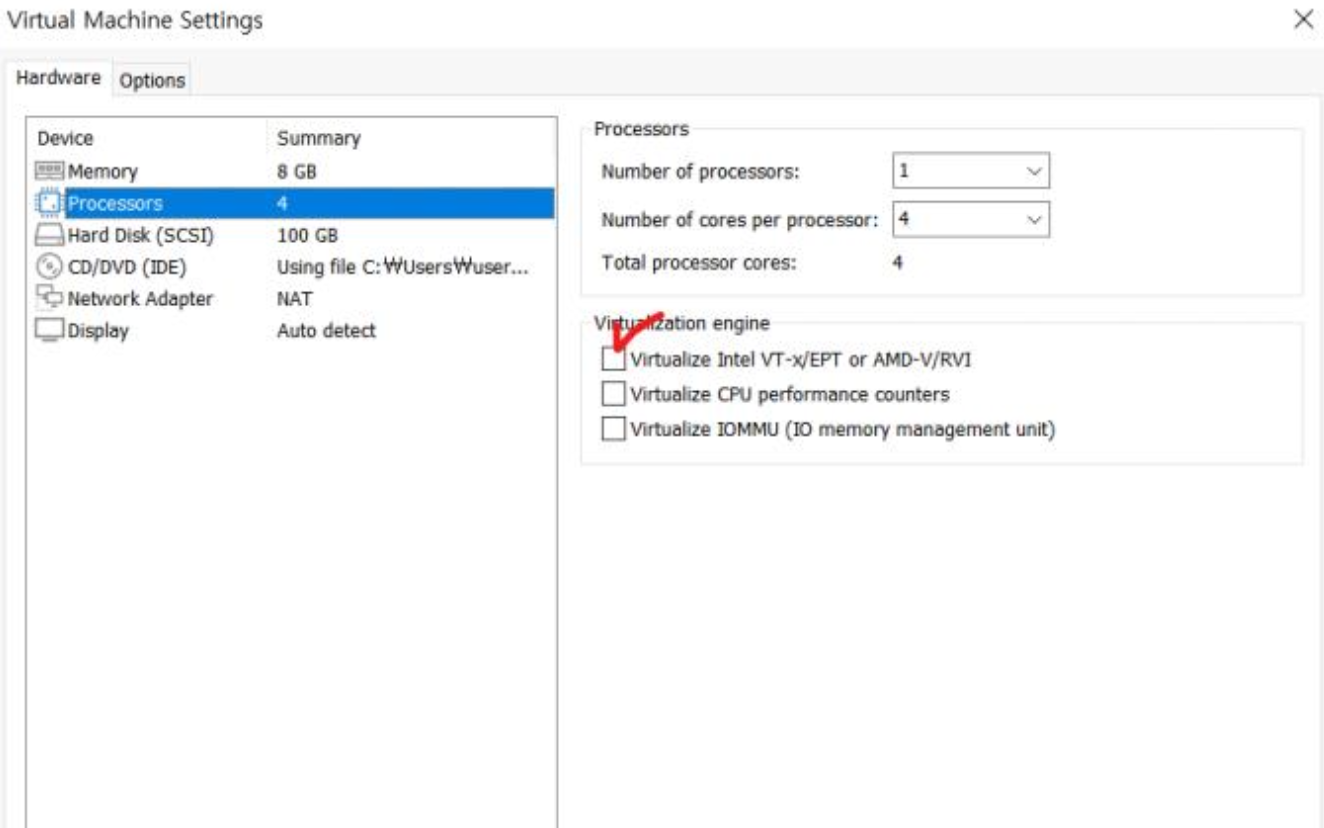
[root@vagrant ~]# yum -y install libguestfs-tools libguestfs-xfs virt-top커스텀 이미지를 만들어보자 (centos-7.5 기반)
[root@vagrant ~]# export LIBGUESTFS_BACKEND=direct
[root@vagrant ~]# virt-builder centos-7.5 --format qcow2 --size 10G -o centos01.qcow2 --root- password password:test123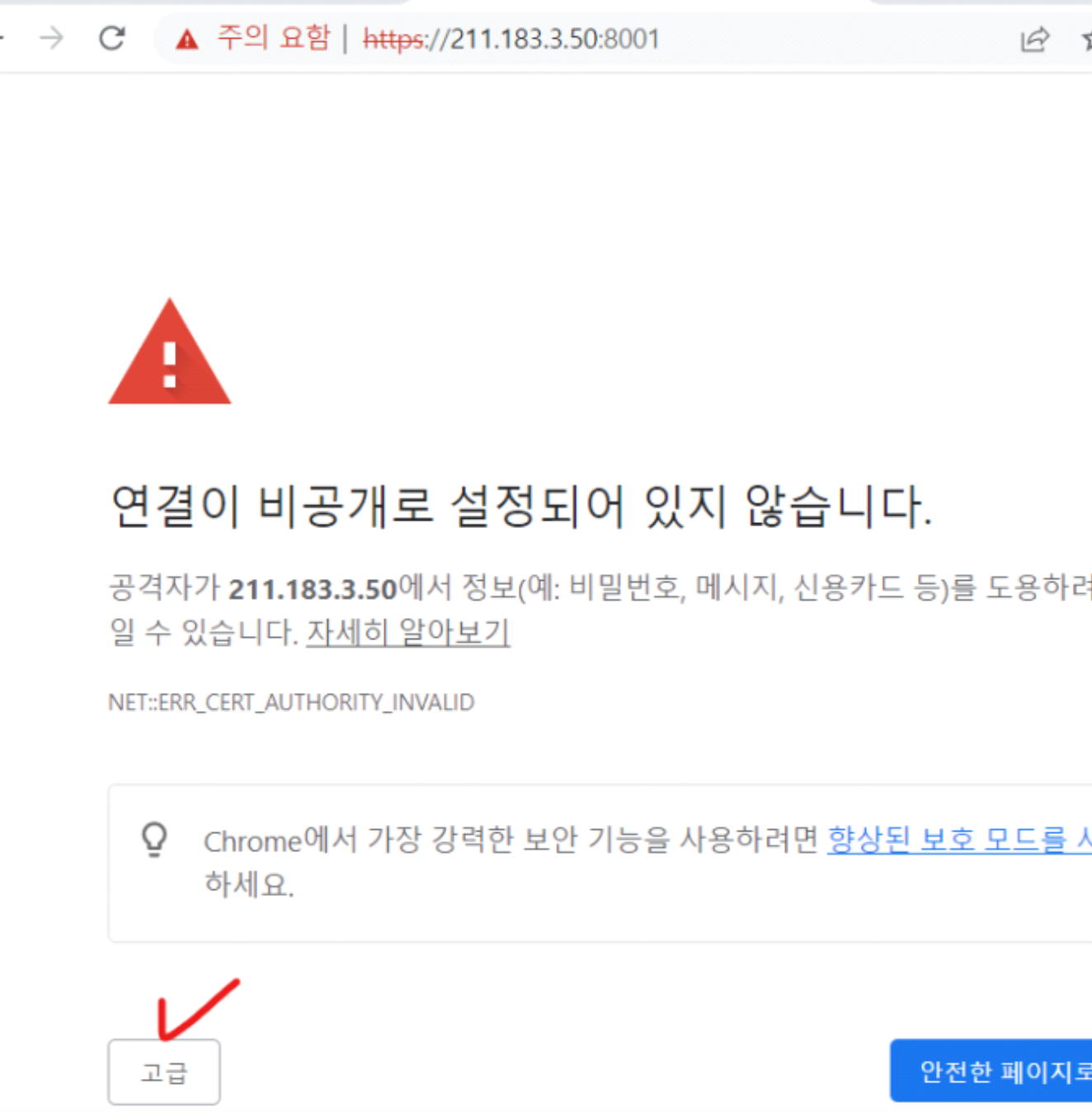
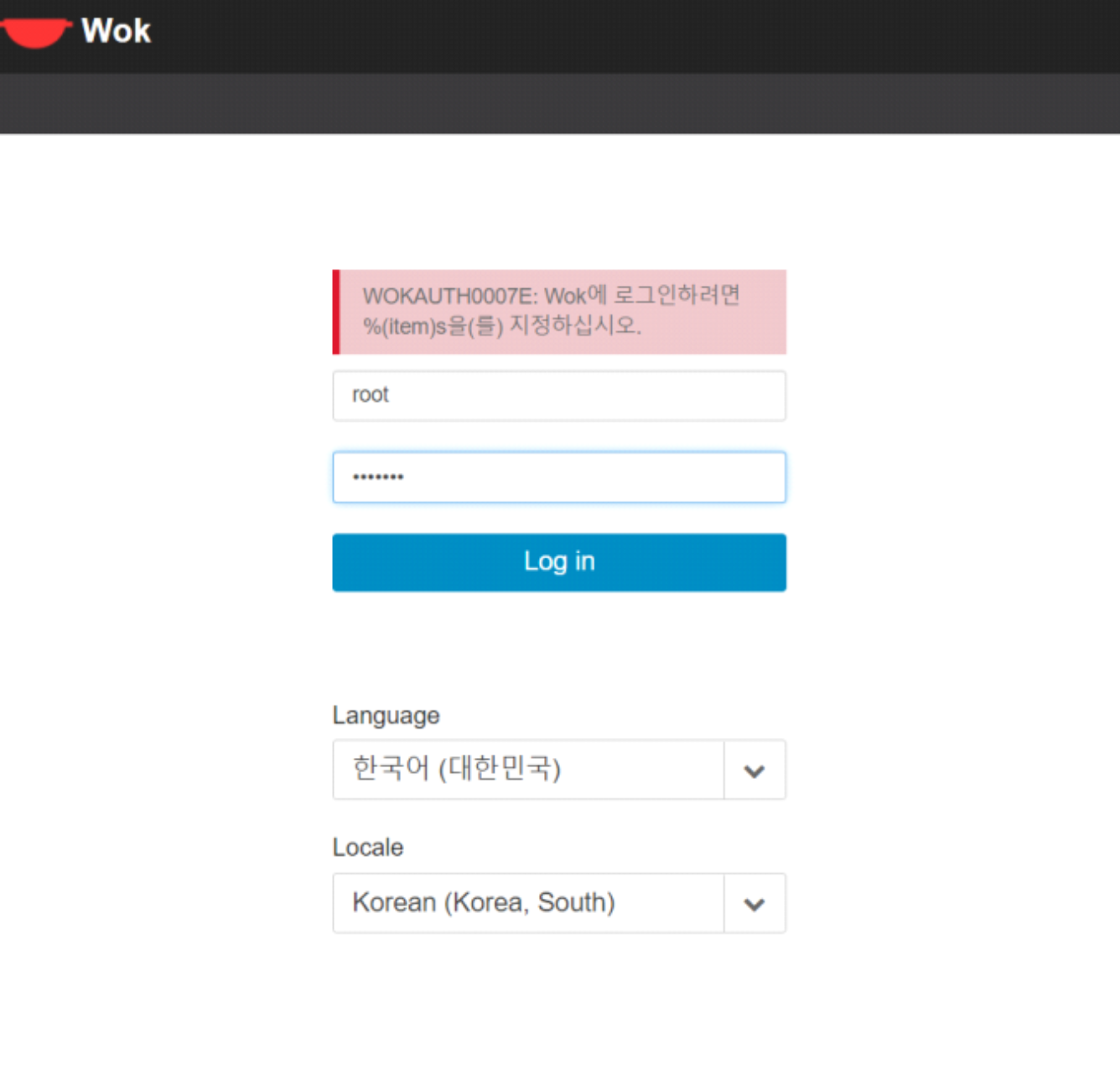
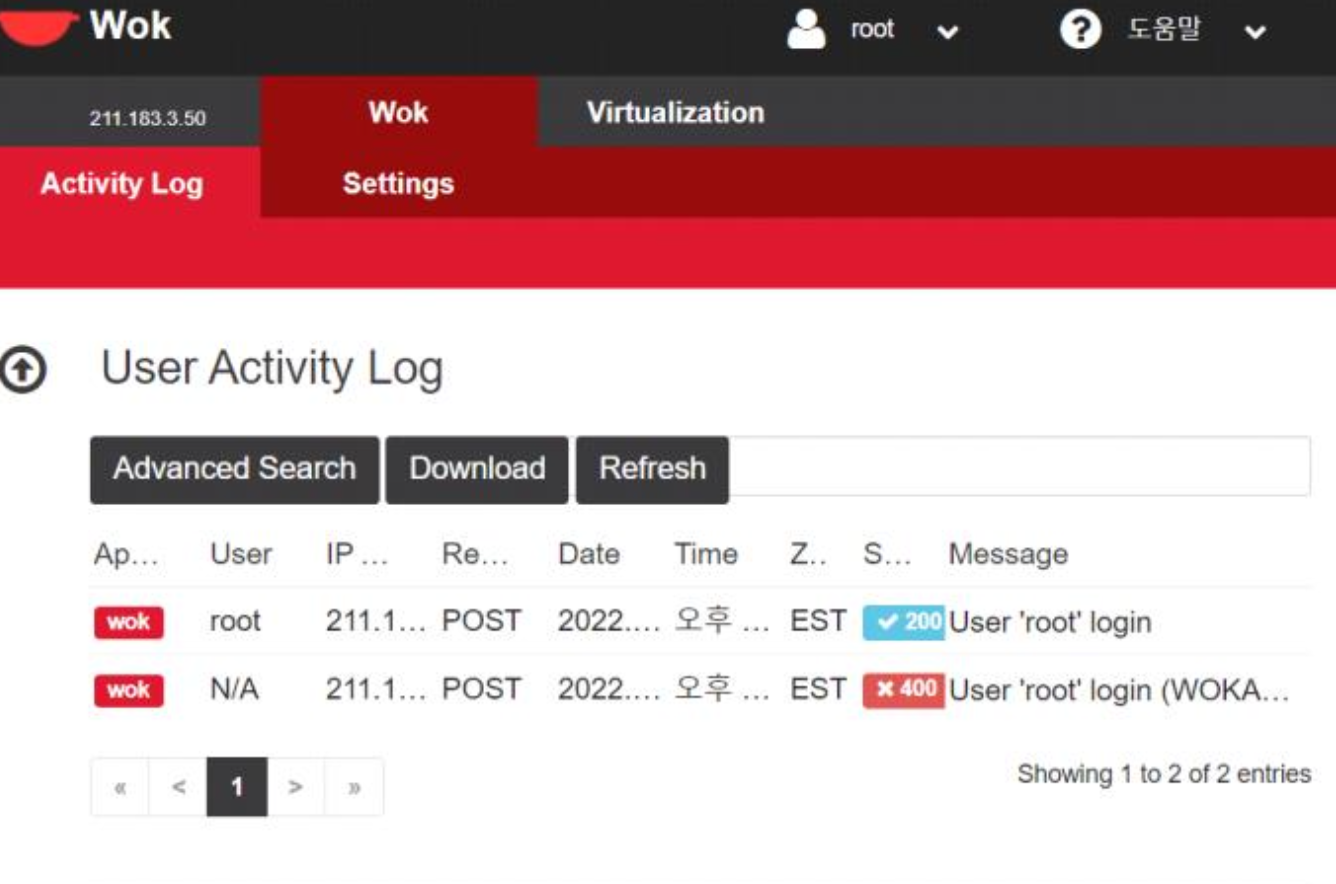
- Virtualization 탭이 생성되어야 정상적으로 구동한것이다.
- 이제 다운받은 centos 이미지( centos7.5 -> centos01.qcow2) 로 VM 3개를 생성해볼 것이다.
[root@vagrant ~]# mkdir /sim
디렉토리 생성
[root@vagrant ~]# cp centos01.qcow2 /sim/centos01.qcow2
[root@vagrant ~]# cp centos01.qcow2 /sim/centos02.qcow2
[root@vagrant ~]# cp centos01.qcow2 /sim/centos03.qcow2
각자 이름이 다른 이미지로 복사
[root@vagrant ~]# cd /sim/
[root@vagrant sim]# ls
centos01.qcow2 centos02.qcow2 centos03.qcow2
<VM 생성>
[root@vagrant sim]# virt-install --name centos1 --ram 1024 --disk path=./centos01.qcow2 --vcpus 1 -- graphics none --serial pty --console pty --import &
[root@vagrant sim]# virsh list
Id Name State ----------------------------------------------------
3 centos1 running
[root@vagrant sim]# virt-install --name centos2 --ram 1024 --disk path=./centos02.qcow2 --vcpus 1 -- graphics none --serial pty --console pty --import &
[root@vagrant sim]# virsh list
Id Name State ----------------------------------------------------
3 centos1 running
4 centos2 running
[root@vagrant sim]# virt-install --name centos3 --ram 1024 --disk path=./centos03.qcow2 --vcpus 1 -- graphics none --serial pty --console pty --import &
[root@vagrant sim]# virsh list
Id Name State ----------------------------------------------------
3 centos1 running
4 centos2 running
5 centos3 running- 3대의 NAT 대역의 VM
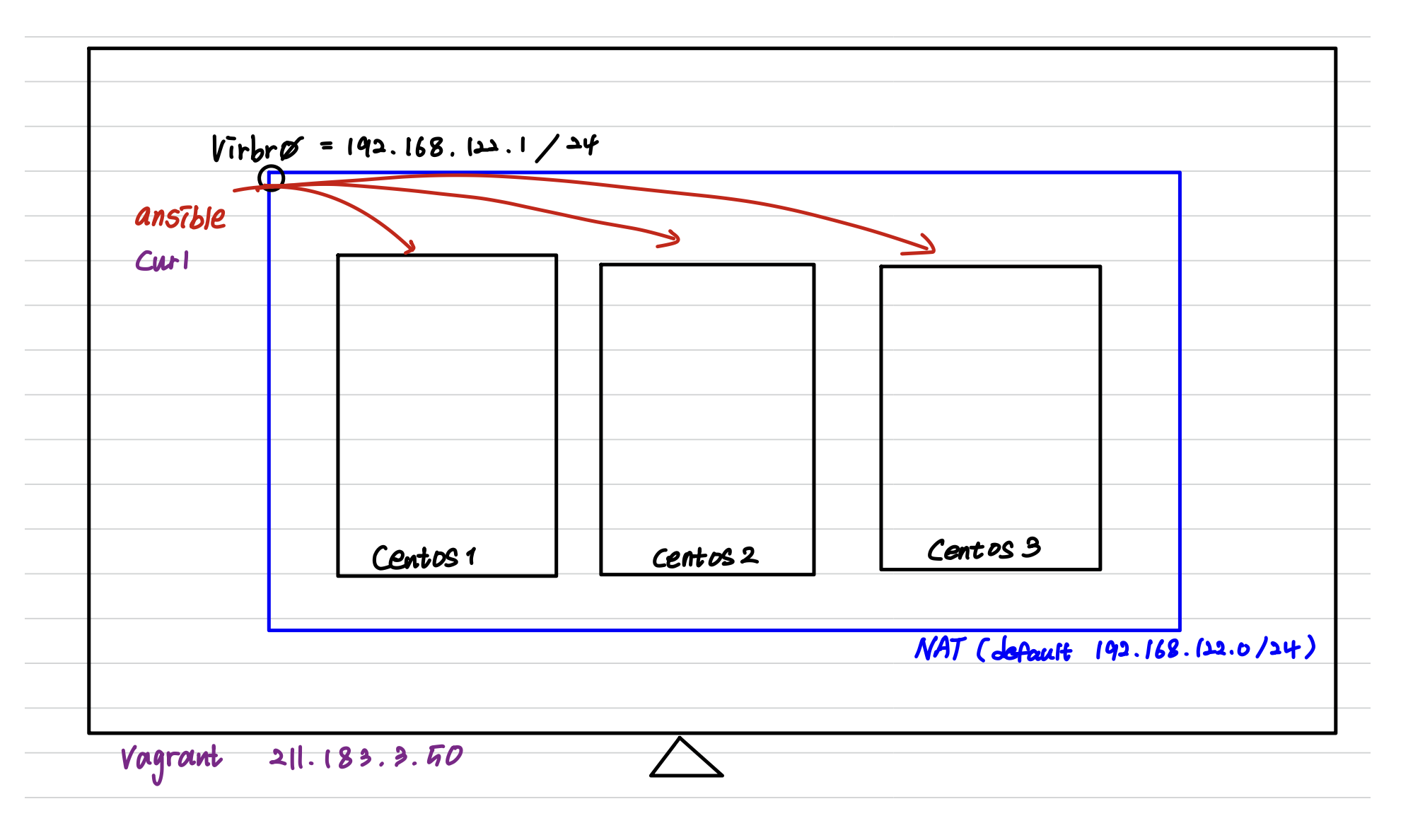
- virsh console 명령어를 통해 각각의 VM 에 들어가서 IP 확인해야 한다
[root@vagrant sim]# virsh domifaddr centos1
vnet0 52:54:00:f7:f4:3a ipv4 192.168.122.190/24
[root@vagrant sim]# virsh domifaddr centos2
vnet1 52:54:00:22:88:93 ipv4 192.168.122.42/24
[root@vagrant sim]# virsh domifaddr centos3
vnet2 52:54:00:9a:13:f0 ipv4 192.168.122.160/24- IP확인을 했으면 ansible 의 기본적인 hosts(인벤토리)를 등록하자
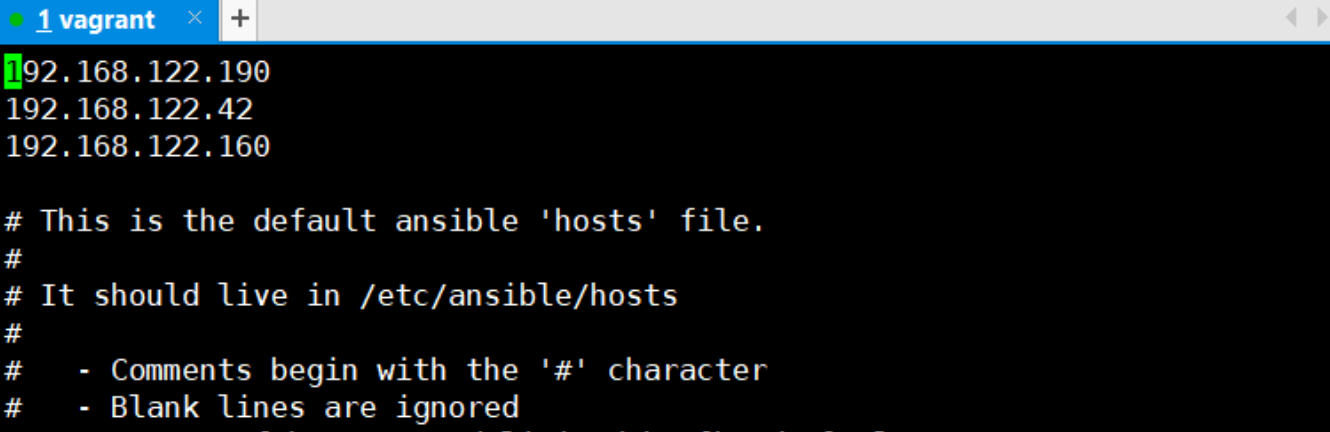
- ping
오해할 수 있지만, ping 모듈은 일반적인 ICMP를 보내는 방식이 아니라, 지정된 노드에 로그인이 가능한지여부와 파이썬 설치 여부를 확인할 수 있는 모듈이다. 정상적인 상태확인이 되었다면 결과는 ”pong"을 확인할 수 있다. 목적지가 윈도우일 경우에는 “win_ping"을 라우터와 같은 네트워크 장비일 경우 ”net_ping" 모듈을 대신 사용할 수도 있다.
- ping 모듈을 사용해서 접속을 확인
[root@vagrant sim]# ansible all -m ping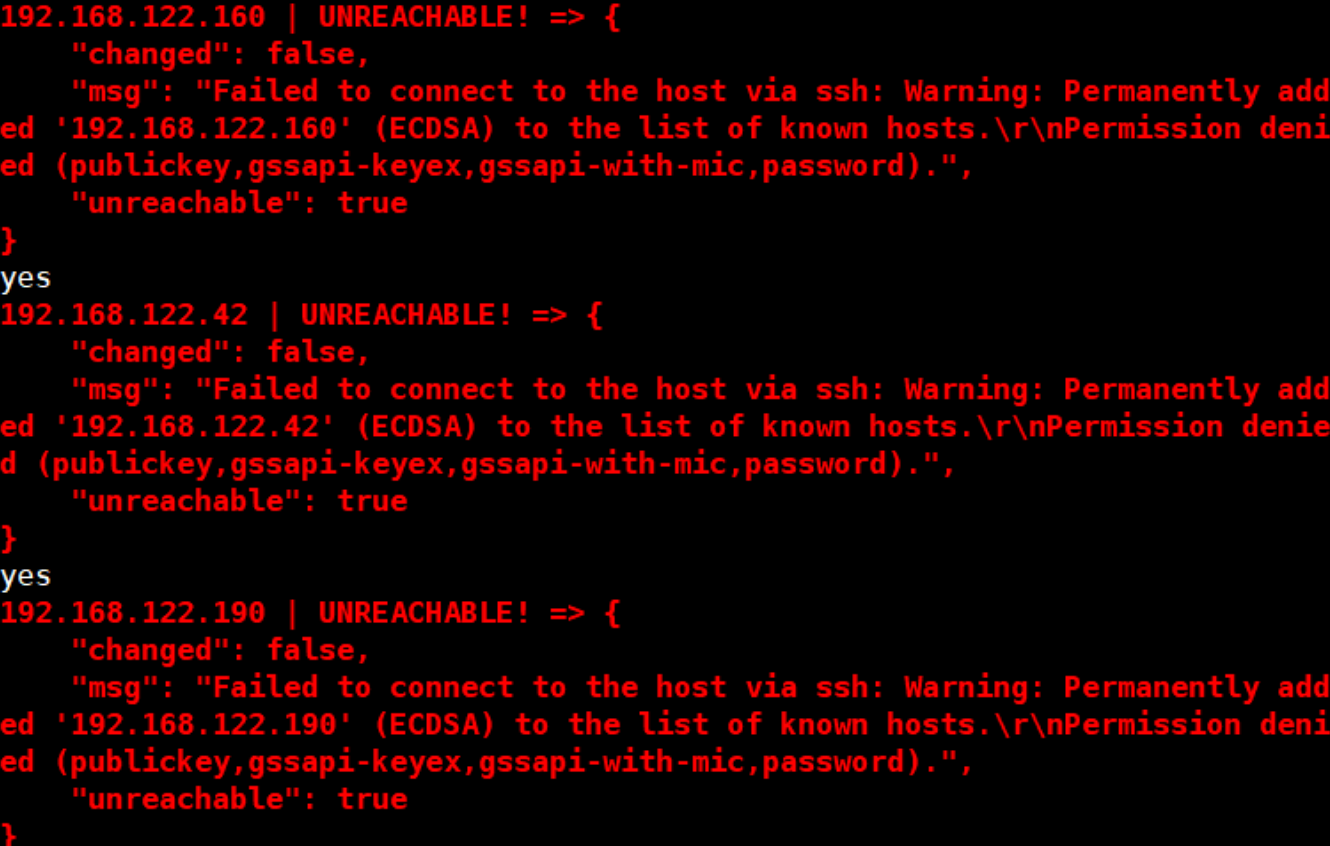
- 비밀번호를 설정한 ping 모듈로 다시 확인
[root@vagrant sim]# ansible all -m ping -k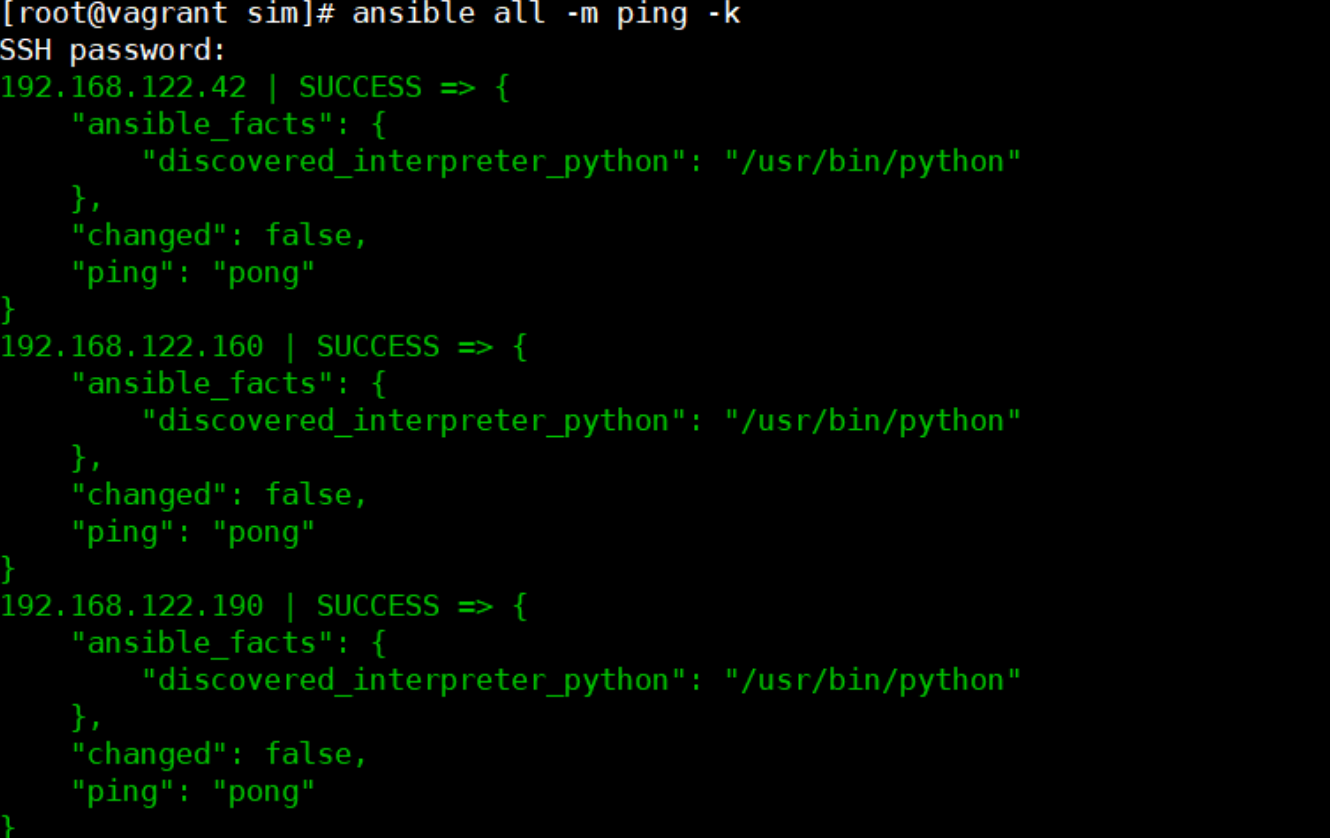
- 자신의 인벤토리 txt 파일을 가지고 다뤄보자
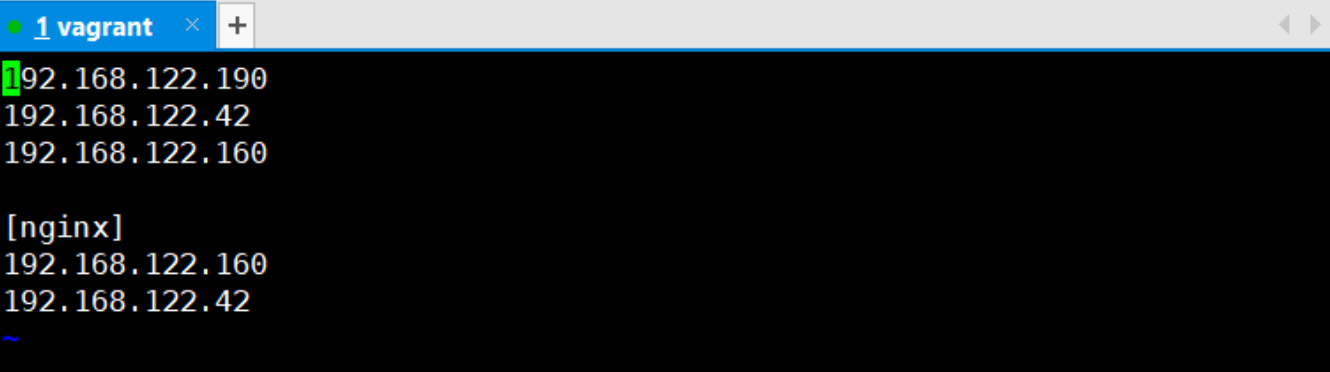
[root@vagrant sim]# vi my_inven.txt
커스텀 인벤토리 생성
[root@vagrant sim]# ansible nginx -i my_inven.txt -m ping -k
인벤토리 파일을 가지고 ping 모듈 사용
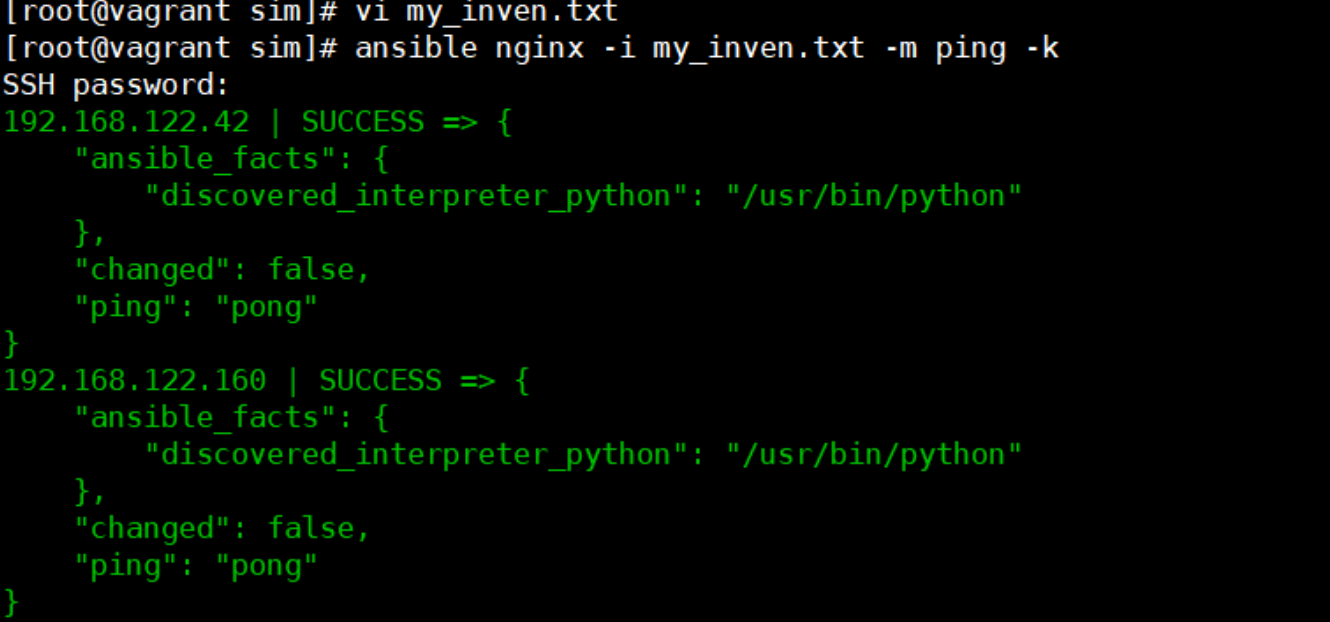
- user
- 사용자를 생성, 삭제, 수정할 수 있는 모듈이며 윈도우 노드의 경우에는 “win_user"를 대신하여 사용할 수있다. 아래와 같이 노드에 사용자를 생성할 수 있다.
- 사용자를 삭제하고 싶다면 계정을 지정하고 state=absent를 이용하여 삭제가 가능하다
[root@vagrant sim]# ansible all -m user -a "name=user1" -k
[root@vagrant sim]# vi /etc/passwd
[root@vagrant sim]# ansible all -m shell -a "cat /etc/passwd | grep user1" -k
SSH password:
192.168.122.160 | CHANGED | rc=0 >>
user1:x:1000:1000::/home/user1:/bin/bash
192.168.122.190 | CHANGED | rc=0 >>
user1:x:1000:1000::/home/user1:/bin/bash
192.168.122.42 | CHANGED | rc=0 >>
user1:x:1000:1000::/home/user1:/bin/bash- web_inven.txt를 만들어서 centos1 및 centos에는 nginx를 설치 centos3 에는 httpd를 설치하여 접속을 확인해보자.
- 인벤토리 작성
[root@vagrant sim]# vi web_inven.txt
<web_inven.txt>
***
192.168.122.190
192.168.122.42
192.168.122.160
[nginx]
192.168.122.190 192.168.122.42
[httpd]
192.168.122.160
***- yaml 파일 작성
[root@vagrant sim]# vi site.yml
<site.yml>
- name: playbook
hosts: nginx gather_facts: false
become: true
tasks:
- name: epel-release
yum:
name: epel-release
state: present
- name: nginx_install
yum:
name: nginx
state: present
- name: nginx_start
service:
name: nginx
state: started
enabled: true
- name: firewalld.stop
service:
name: firewalld
state: stopped
enabled: false
[root@vagrant sim]# vi httpd.yml
<httpd.yml>
- name: playbook
hosts: httpd
gather_facts: false
become: true tasks:
- name: epel-release
yum:
name: epel-release
state: present
- name: httpd_install
yum:
name: httpd
state: present
- name: httpd_start
service:
name: httpd
state: started
enabled: true
- name: firewalld.stop
service:
name: firewalld
state: stopped
enabled: false
[root@vagrant sim]# ansible nginx -i web_inven.txt -m service -a "name=nginx state=started" -k
[root@vagrant sim]# ansible httpd -i web_inven.txt -m service -a "name=httpd state=started" -k
[root@vagrant sim]# ansible all -i web_inven.txt -m service -a "name=firewalld state=stopped" -k
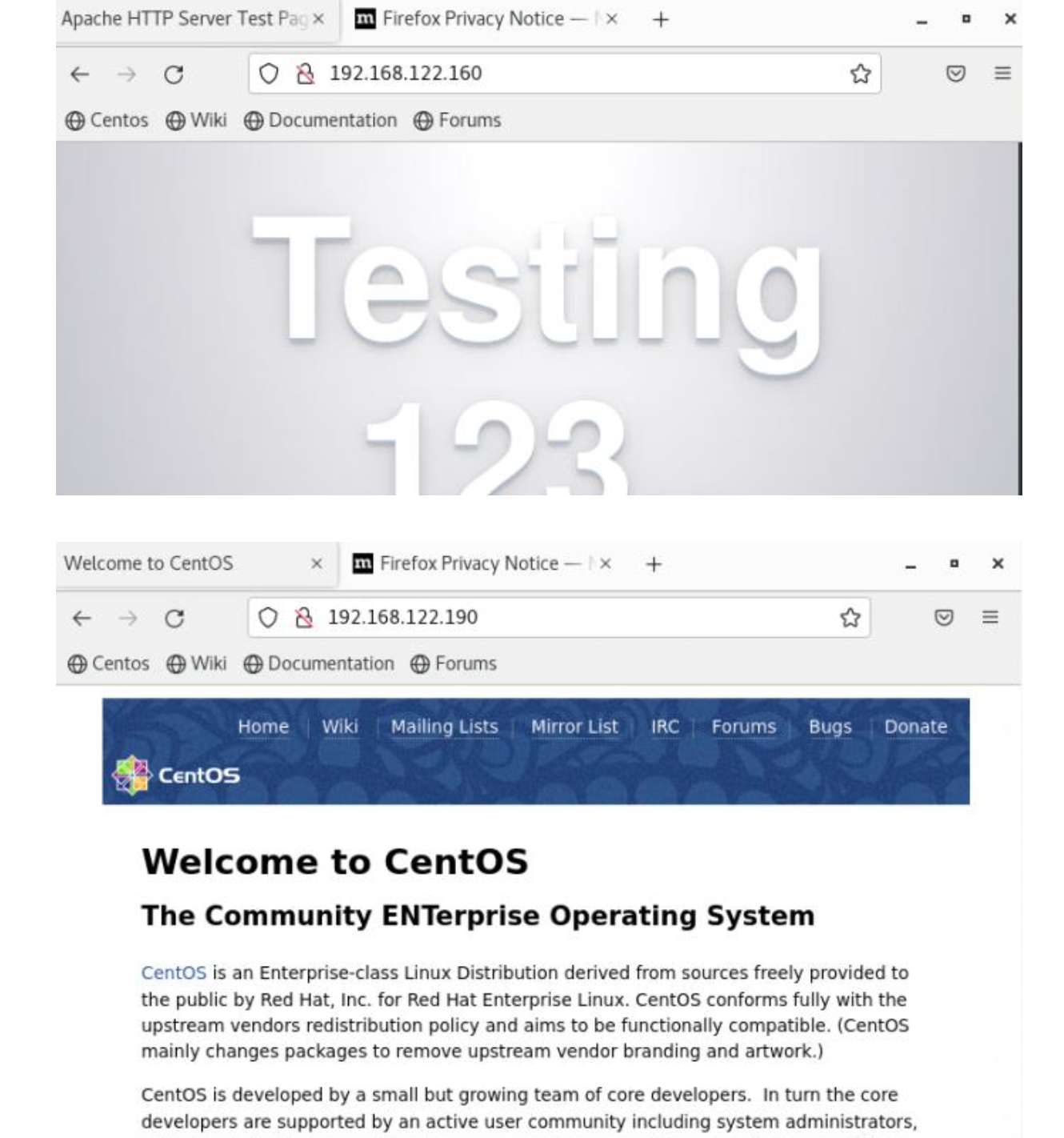
- 플레이북으로 작성하여 httpd 서버에서는 "httpd server", nginx에서는 "nginx server" 가 나오도록 해보기
[root@vagrant sim]# cat web.yml
<web.yml 플레이북>
- name: Install Epel-release & Stop Firewalld
hosts: all
gather_facts: no
become: yes
tasks:
- name: install Epel
yum:
name: epel-release
state: present
- name: stop firewalld
service:
name: firewalld
state: stopped
enabled: false
- name: Nginx Install & Start
hosts: nginx
gather_facts: no
become: yes
tasks:
- name: install nginx
yum:
name: nginx
state: present
- name: start nginx
service:
name: nginx
state: started
enabled: true
- name: copy nginx-index.html
copy:
src: ./nginx-index.html
dest: /usr/share/nginx/html/index.html
- name: httpd Install & Start
hosts: httpd
gather_facts: no
become: yes
tasks:
- name: install httpd
yum:
name: httpd
state: present
- name: start httpd
service:
name: httpd
state: started
enabled: true
- name: copy httpd-index.html
copy:
src: ./httpd-index.html
dest: /var/www/html/index.html

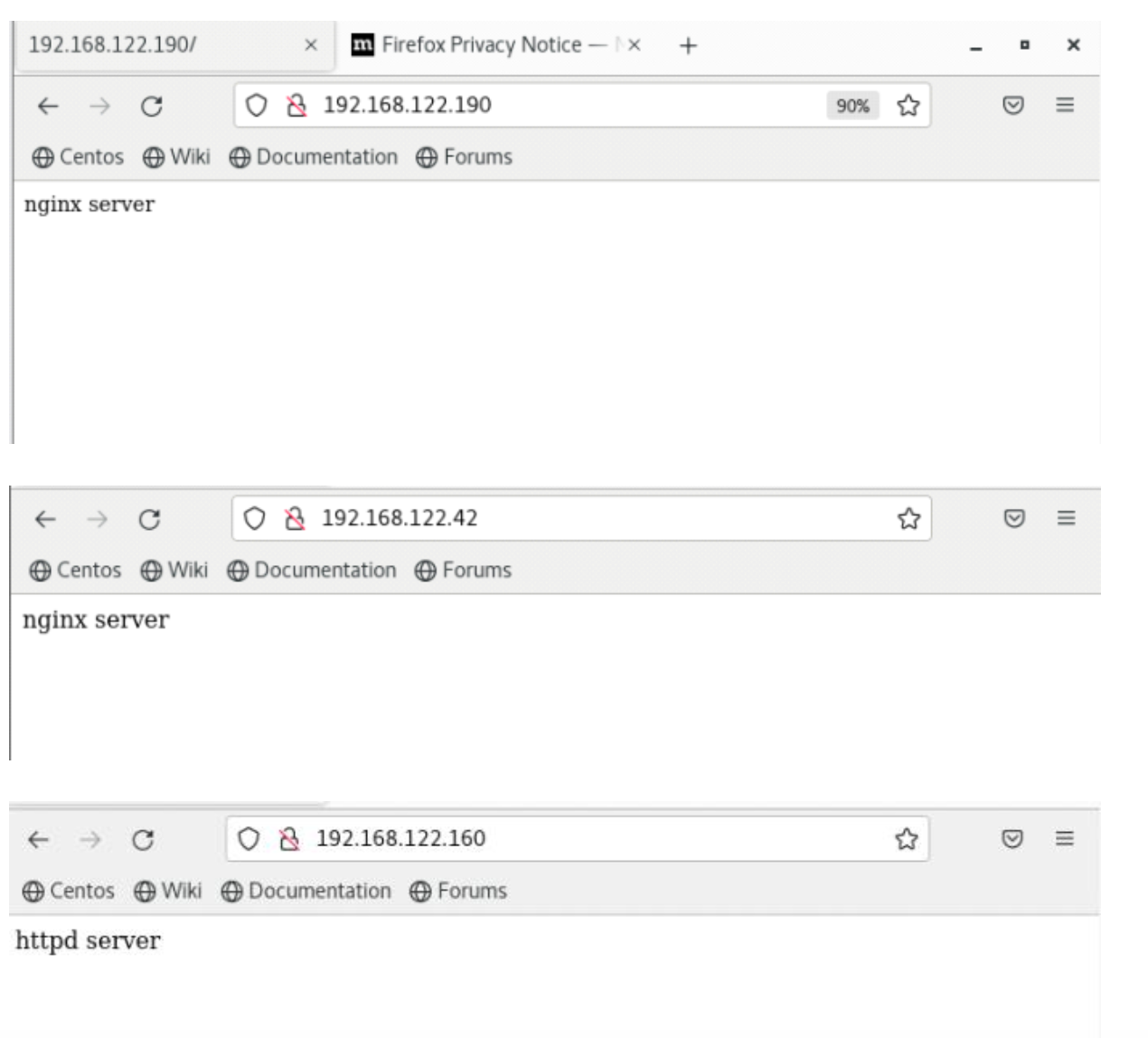
-
centos 1, 2 는 nfs client 서버로 , centos 3는 nfs 서버로 플레이북을 작성하여 구성하시오
df-h 명령어를 이용하여 마운트 상태를 확인해야 한다. -
기존의 centos 1,2,3 은 삭제하고 구성하시오
1. cp 명령어를 이용하여 centos 이미지 3개를 생성
2. virt install 을 이용해 vm 3 개 생성
3. virsh console 명령어를 이용하여 IP 추적
4. 디폴트 인벤토리 작성 /etc/ansible/hosts/
5. ansible all -m ping
6. ansible all -m ping -k
7. 인벤토리.txt 파일 작성 client , nfs 존 설정
8. nfs.yml 파일 작성
<nfs.yml>
- name: Stop Firewalld
hosts: all
gather_facts: no
become: yes
tasks:
- name: stop firewalld
service:
name: firewalld
state: stopped
enabled: false
- name: Nfs utils install
hosts: all
gather_facts: no
become: yes
tasks:
- name: nfs-utils down
yum:
name: nfs-utils
state: present
- name: nfs_settings
hosts: nfs
gather_facts: no
become: yes
tasks:
- name: make nfs_shared directory
file:
path: /shared
state: directory
mode: 0777
- name: add exportfs
lineinfile:
path: /etc/exports
line: /shared *(rw)
- name: nfs server restart
hosts: all
gather_facts: no
become: yes
tasks:
- name: restarting nfs server
service:
name: nfs-server
state: restarted
enabled: true
- name: mount
hosts: client
gather_facts: no
become: yes
tasks:
- name: making remote directory
file:
path: /remote
state: directory
- name: mount
mount:
path: /remote
src: 192.168.122.196:/shared
fstype: nfs
opts: nfsvers=3
state: mounted