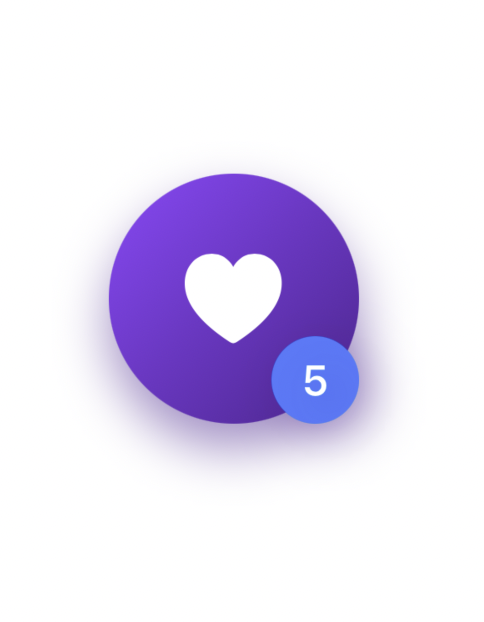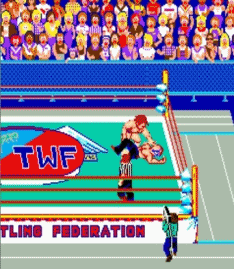Background And Overlays
- 백그라운드와 오버레이의 차이점: 백그라운드는 오리지널 아이콘의 뒤에 생성되고, 오버레이는 오리지널의 위에 생성된다
- alignment로 위치 변경하기
- 하트아이콘 만들면서 색넣고 그림자 넣고 위치도 변경해보기
import SwiftUI
struct BackgroundAndOverlayBootcamp: View {
var body: some View {
Image(systemName: "heart.fill")
.font(.system(size: 40))
.foregroundColor(.white)
.background(
Circle()
.fill(
LinearGradient(
gradient: Gradient(colors: [Color(#colorLiteral(red: 0.5818830132, green: 0.2156915367, blue: 1, alpha: 1)), Color(#colorLiteral(red: 0.3236978054, green: 0.1063579395, blue: 0.574860394, alpha: 1))]),
startPoint: .topLeading,
endPoint: .bottomTrailing
)
)
.frame(width: 100, height: 100)
.shadow(color: Color(#colorLiteral(red: 0.3236978054, green: 0.1063579395, blue: 0.574860394, alpha: 0.5)), radius: 10, x: 0.0, y: 10)
//overlay를 이용해서 하트 아이콘 위에 notification 만들기
.overlay(
Circle()
.fill(Color.blue)
.frame(width: 35, height: 35)
//notification 아이콘 위에 숫자 보여주기
.overlay(
Text ("5")
.font(.headline)
.foregroundColor(.white)
)
.shadow(color: Color(#colorLiteral(red: 0.3236978054, green: 0.1063579395, blue: 0.574860394, alpha: 0.5)), radius: 10, x: 5, y: 5)
, alignment: .bottomTrailing //notification Circle의 위치를 지정하는 코드
)
)
//3. Alignment
//백그라운드와 오버레이는 둘 다 alignment를 쓸 수 있다
Rectangle()
.frame(width: 100, height: 100)
//오버레이 Rectangle은 original Rectangle 위에 올라간다
.overlay(
Rectangle()
.fill(Color.blue)
.frame(width: 50, height: 50)
, alignment: .bottomLeading
)
//백그라운드 Rectangle은 original Rectangle 뒤로 간다
.background(
Rectangle()
.fill(Color.red)
.frame(width: 150, height: 150)
, alignment: .leading
)
//2. Overlay
//Overlay는 위에 쌓인다. Overlays go on top of each other instead of behind each other.
Circle()
.fill(Color.pink)
.frame(width: 100, height: 100)
.overlay( //Circle 위에 Text가 올라간다
Text("1")
.font(.largeTitle)
.foregroundColor(.white)
)
//overlay와 background의 combination
.background(
Circle()
.fill(Color.purple)
.frame(width: 110, height: 110)
)
//1. 백그라운드는 뒤에 쌓인다
Text("Hello, World!")
//.frame(width: 100, height: 100, alignment: .center) //이걸 text에 써도 되고, circle에 써도 된다
.background(
//Color.red
//LinearGradient(gradient: Gradient(colors: [Color.red, Color.blue]), startPoint: .leading, endPoint: .trailing)
Circle()
.fill(LinearGradient(gradient: Gradient(colors: [Color.red, Color.blue]), startPoint: .leading, endPoint: .trailing))
.frame(width: 100, height: 100, alignment: .center)
)
//.frame(width: 120, height: 120, alignment: .center)
.background(
Circle()
.fill(LinearGradient(gradient: Gradient(colors: [Color.blue, Color.red]), startPoint: .leading, endPoint: .trailing))
.frame(width: 120, height: 120, alignment: .center)
)
}
}
#Preview {
BackgroundAndOverlayBootcamp()
}4번 완성 프리뷰