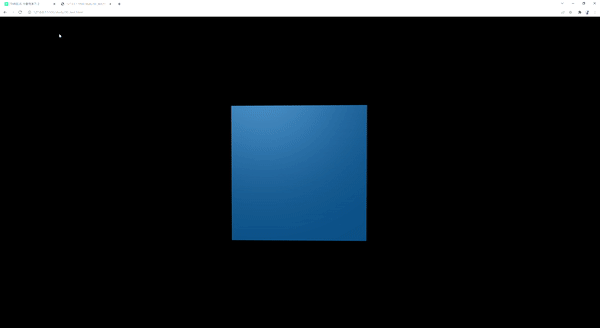THREE.JS 사용해보기 1에 이어 이번글에서는 코드를 리뷰합니다.
GIS DEVELOPER님의 유튜브 영상을 보고 작성하였습니다. 정말 잘 설명해주십니다. 감사합니다!
아래 코드는 기본 설정으로 뼈대가 되는 코드이다.
<!-- index.html -->
<!DOCTYPE html>
<html>
<head>
<meta name="viewport" content="width=device-width, initial-scale=1" />
<link rel="stylesheet" href="style.css" />
<script type="importmap">
{
"imports": {
"three": "../build/three.module.js"
}
}
</script>
<script type="module" src="main.js" defer></script>
</head>
<body>
<div id="webgl-container"></div>
</body>
</html>
script에 defer 속성은 페이지가 모두 로드된 후에 해당 외부 스크립트가 실행됨을 명시한다.
//main.js
import * as THREE from "three";
import { OrbitControls } from "../examples/jsm/controls/OrbitControls.js";
class App {
constructor() {
const divContainer = document.querySelector("#webgl-container");
this._divContainer = divContainer; //객체 필드화. divContainer를 this._divContainer로 다른 method에서 참조할 수 있도록 함
const renderer = new THREE.WebGLRenderer({ antialias: true }); //antialias는 3차원 장면이 렌더링될 때 오브젝트들의 경계선이 계단 현상없이 부드럽게 표현할 수 있게 함
renderer.setPixelRatio(window.devicePixelRatio);
divContainer.appendChild(renderer.domElement); //renderer의 domElement를 divContainer의 자식으로 추가. renderer.comElement는 canvas 타입의 dom 객체
this._renderer = renderer;
const scene = new THREE.Scene(); //Scene 객체 생성
this._scene = scene;
this._setupCamera();
this._setupLight();
this._setupModel();
this._setupControls();
window.onresize = this.resize.bind(this); //renderer나 camera는 창 크기가 변경될 때마다 속성값을 재설정해줘야 하기때문에 onresize 이벤트 method 지정
//bind를 사용해서 지정하는 이유는 resize method 안에서 this가 가르키는 객체가 이벤트 객체가 아닌 App 클래스의 객체가 되도록 하기 위해서
this.resize();
requestAnimationFrame(this.render.bind(this)); //render method는 3차원 그래픽 장면을 만들어 requestAnimationFrame에 넘겨 줘서 적당한 시점에 최대한 빠르게 이 render 메소드 호출
//bind 사용 이유는 위와 같음
}
_setupControls() {
new OrbitControls(this._camera, this._divContainer);
}
_setupModel() {
const geometry = new THREE.BoxGeometry(1, 1, 1); //boxGeometry를 이용해 정육면체 mesh 생성
const material = new THREE.MeshPhongMaterial({ color: 0x44a88 }); //재질 선택. 예시에선 파랑색
const cube = new THREE.Mesh(geometry, material); //scene객체에 추가
this._scene.add(cube);
this._cube = cube;
}
_setupCamera() {
const width = this._divContainer.clientWidth; // three.js가 3차원 그래픽을 출력할 영역에 대한 가로와 세로에 대한 크기 얻어옴
const height = this._divContainer.clientHeight;
const camera = new THREE.PerspectiveCamera(
75,
window.innerWidth / window.innerHeight,
0.1,
100
);
camera.position.z = 2;
this._camera = camera;
}
_setupLight() {
// 광원의 색상과 세기로 광원 생성하고 위치(position)잡음.
const color = 0xffffff;
const intensity = 1;
const light = new THREE.DirectionalLight(color, intensity);
light.position.set(-1, 2, 4);
this._scene.add(light); //scene객체에 추가
}
update(time) {
time *= 0.001; // second unit
this._cube.rotation.x = time; //this._cube(_setupModel에서 만들어 둔 정육면체 mesh)에 x,y축에 대한 회전값에 time 값 지정->회전
this._cube.rotation.y = time;
}
render(time) {
//인자인 time은 렌더링이 처음 시작된 이후 경과된 시간 값으로 milli-sec.
this._renderer.render(this._scene, this._camera); //renderer가 scene을 카메라시점으로 렌더링하게끔
this.update(time); //속성값 변경으로 애니메이션 효과 발생
requestAnimationFrame(this.render.bind(this));
}
resize() {
//창 크기가 변경될때 발생하는 이벤트를 통해서 호출되는 method
const width = this._divContainer.clientWidth;
const height = this._divContainer.clientHeight;
this._camera.aspect = width / height;
this._camera.updateProjectionMatrix();
this._renderer.setSize(width, height);
}
}
window.onload = function () {
new App();
};
결과:
.gif)
바닐라 js로 쉽게 렌더링할 수 있다!
하지만 졸작은 react로 만들기때문에 이제부터는 react에서의 three.js를 공부하기로 ..끝없는 공부... 😢