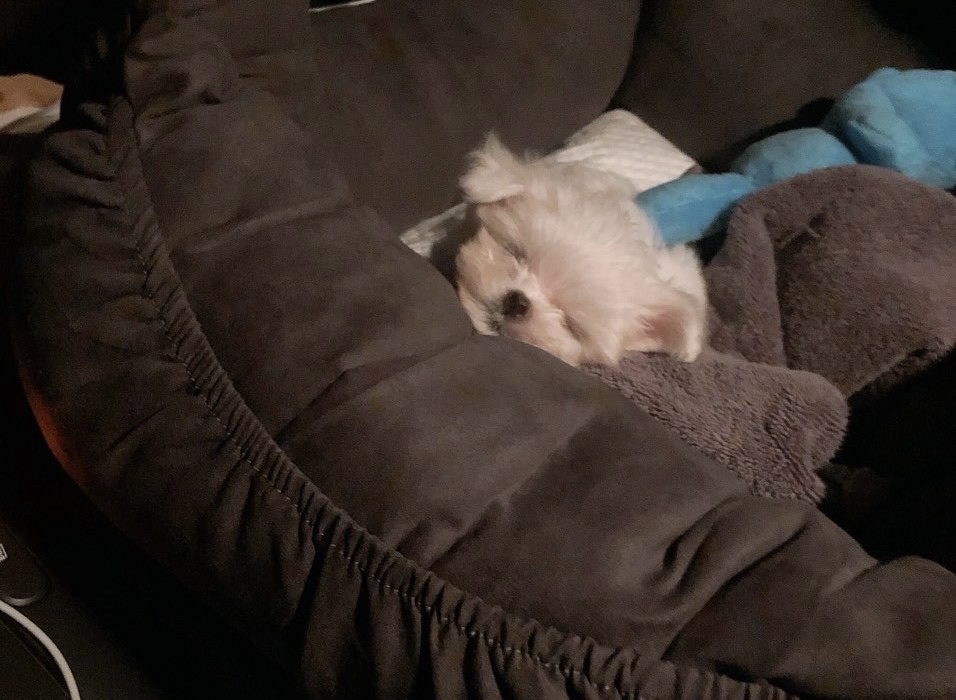오늘 학습한 내용
✅ 미디어쿼리를 이용한 메뉴 만들기
✅ 덴마크 쇼핑몰 특정 섹션 레이아웃 작업
✅ 부트스트랩 섹션 레이아웃 작업
✅ 미디어쿼리를 적용하는 방법 3가지
1. 미디어쿼리를 이용한 메뉴 만들기
- PC는 X축, 모바일은 Y축 정렬하는 메뉴
- 참고사이트: https://flexbox.help/
👉 html
<!DOCTYPE html>
<html>
<head>
<meta charset="utf-8">
<meta name="viewport" content="width=device-width, initial-scale:1.0">
<link rel="stylesheet" type="text/css" href="css/style.css">
</head>
<body>
<ul class="media-menu">
<li><a href="#">menu 1</a></li>
<li><a href="#">menu 2</a></li>
<li><a href="#">menu 3</a></li>
</ul>
</body>
</html>👉 css
.media-menu {
list-style: none;
margin: 0;
padding: 0;
display: flex;
justify-content: space-between;
align-items: center;
width: 700px;
background-color: black;
}
.media-menu a {
color: black;
text-decoration: none;
}
.media-menu li {
width: 150px;
background-color: yellow;
border: solid 5px red;
padding: 5px 15px;
text-align: center;
}
@media (min-width: 320px) and (max-width: 767px) {
.media-menu {
flex-direction: column;
align-items: flex-start;
width: 190px;
}
.media-menu li {
margin-bottom: 10px;
}
.media-menu li:last-child {
margin-bottom: 0;
}
}
👉 결과물
.gif)
2. 덴마크 쇼핑몰 특정 섹션 레이아웃 작업
- 덴마크 쇼핑몰 사이트: https://helbak.com/
- pc버전에서는 상단의 내비게이션이 한줄로 출력, mobile버전에서는 내비게이션이 두줄로 출력되는 기능 작업
- pc버전에서 스크롤을 내렸을 때 상단이 고정, mobile 버전에서는 상단이 고정되어 있지 않음
- pc버전에서 상단이 고정은
position: fixed;를 사용(모바일에서는 해제) nth-child()의사 클래스는 형제 사이에서의 순서에 따라 요소를 선택- 먼저 나오는 형제가 3차원일 경우에는 그 다음에 나오는 형제의 공간이 먼저 나오는 형제의 뒷쪽으로 들어간다(레이어 겹침현상)
- padding-top을 이용해서 컨텐츠를 밑으로 내리게 한다.
- mobile버전에서 상단 고정을 해제하기 위해서 기본 속성인
position: static;을 사용한다.
👉 html
<!DOCTYPE html>
<html>
<head>
<meta charset="utf-8">
<meta name="viewport" content="width=device-width, initial-scale:1.0">
<link rel="stylesheet" type="text/css" href="css/style.css">
</head>
<body>
<!-- 3차원 -->
<header class="intro">
<h1></h1>
<nav>
<ul>
<li></li>
<li></li>
<li></li>
</ul>
</nav>
</header>
<!-- 2차원 -->
<main role="main">
<h1>hello world hello world hello world hello world hello world hello world hello world hello world hello world hello world hello world</h1>
<h1>hello world hello world hello world hello world hello world hello world hello world hello world hello world hello world hello world</h1>
<h1>hello world hello world hello world hello world hello world hello world hello world hello world hello world hello world hello world</h1>
<h1>hello world hello world hello world hello world hello world hello world hello world hello world hello world hello world hello world</h1>
<h1>hello world hello world hello world hello world hello world hello world hello world hello world hello world hello world hello world</h1>
</main>
</body>
</html>👉 css
/* PC */
.intro {
display: flex;
position: fixed;
width: 100%;
height: 80px;
background-color: #ffffff;
}
.intro h1 {
width: 50%;
height: 80px;
background-color: black;
}
.intro nav {
width: 50%;
height: 80px;
background-color: yellow;
}
.intro nav ul {
list-style: none;
padding: 0;
margin: 0;
}
.intro nav ul li {
width: 33.3333%;
height: 80px;
}
.intro nav ul {
display: flex;
}
.intro nav ul li:nth-child(1) {
background-color: blue;
}
.intro nav ul li:nth-child(2) {
background-color: gray;
}
.intro nav ul li:nth-child(3) {
background-color: green;
}
main {
width: 100%;
height: 2000px;
background-color: gold;
padding-top: 80px;
}
@media (min-width: 320px) and (max-width: 767px) {
.intro {
position: static;
flex-direction: column;
height: 160px;
}
.intro h1 {
width: 100%;
}
.intro nav {
width: 100%;
}
main {
padding-top: 0;
}
}
👉 결과물
.gif)
3. 부트스트랩 섹션 레이아웃 작업
- 참고사이트: https://startbootstrap.com/previews/agency
- 3x2(pc), 2x3(tablet), 1x6(mobile) 나열
- img태그는 기본적으로 공백을 가지고 있다. 그러므로 이를 해결하기 위해서 vertical align: middle;을 디폴트값으로 넣어주어야한다.
👉 html
<!DOCTYPE html>
<html>
<head>
<meta charset="utf-8">
<meta name="viewport" content="width=device-width, initial-scale:1.0">
<link rel="stylesheet" type="text/css" href="css/style.css">
</head>
<body>
<div class="container">
<div class="column">
<img src="https://via.placeholder.com/250x150">
<div class="image-info">
<h2>Title</h2>
</div>
</div>
<div class="column">
<img src="https://via.placeholder.com/250x150">
<div class="image-info">
<h2>Title</h2>
</div>
</div>
<div class="column">
<img src="https://via.placeholder.com/250x150">
<div class="image-info">
<h2>Title</h2>
</div>
</div>
<div class="column">
<img src="https://via.placeholder.com/250x150">
<div class="image-info">
<h2>Title</h2>
</div>
</div>
<div class="column">
<img src="https://via.placeholder.com/250x150">
<div class="image-info">
<h2>Title</h2>
</div>
</div>
<div class="column">
<img src="https://via.placeholder.com/250x150">
<div class="image-info">
<h2>Title</h2>
</div>
</div>
</div>
</body>
</html>👉 css
.container {
display: flex;
flex-wrap: wrap;
justify-content: space-between;
width: 1140px;
margin: 0 auto;
background: pink;
}
.column {
width: 355px;
background-color: #ffffff;
border: solid 2px red;
margin-bottom: 10px;
}
.column:nth-child(4),
.column:nth-child(5),
.column:nth-child(6) {
margin-bottom: 0;
}
.column img {
width: 100%;
vertical-align: middle;
}
.image-info {
padding: 20px 0px;
text-align: center;
}
.image-info h2 {
margin: 0;
}
@media (min-width: 540px) and (max-width: 720px) {
.container {
width: 720px;
}
.column:nth-child(4) {
margin-bottom: 10px;
}
}
@media (min-width: 320px) and (max-width: 539px) {
.container {
box-sizing: border-box;
width: 100%;
padding: 0 20px;
}
.column {
width: 100%;
}
.column:nth-child(4),
.column:nth-child(5) {
margin-bottom: 10px;
}
}
👉 결과물
.gif)
4. 미디어쿼리를 적용하는 방법 3가지
1. css안에다가(style.css) 미디어 쿼리 적용: 실무에서 가장 많이 적용
@media (min-width: 540px) and (max-width: 720px) {
}2. 모바일 버전용 파일을 따로 만들기: ex) mobile.css
- 코드가 너무 길어질 때 사용
- style.css ➡️ pc용
- mobile.css ➡️ mobile용
<!DOCTYPE html>
<html>
<head>
<meta charset="utf-8">
<meta name="viewport" content="width=device-width, initial-scale:1.0">
<link rel="stylesheet" type="text/css" href="css/style.css">
<link rel="stylesheet" type="text/css" href="css/mobile.css">
</head>
<body>
</body>
</html>3. 스타일 태그 안에다가 미디어 속성을 이용해서 다이렉트로 속성값을 지정해주는 것
<!DOCTYPE html>
<html>
<head>
<meta charset="utf-8">
<meta name="viewport" content="width=device-width, initial-scale:1.0">
<link rel="stylesheet" type="text/css" href="css/style.css">
<link rel="stylesheet" type="text/css" href="css/mobile.css">
<style media="(min-width: 300px) and (max-width: 700px)">
body {
background-color: red;
}
</style>
</head>
<body>
</body>
</html>👉 결과물
.gif)
오늘의 학습 후기(어려웠던 점, 개선할 점)
오늘은 그 전에 배웠던 미디어쿼리 이론을 가지고 직접 실습해보는 시간을 가졌다. 확실히 직접 실습을 해보니 더 이해가 잘갔고 미디어쿼리 특징을 더 정확하게 알 수 있었다. 오늘 수업 중 가장 기억에 남는 부분은 덴마크 쇼핑몰의 pc와 mobile에 따라 상단 내비게이션을 고정하고 해제하는 것이고 더 나아가서 nth-child 가상선택자를 이용해서 틀어진 박스의 레이아웃을 수정하고 정렬하는 부분이 인상깊었다. 어려웠던 점은 딱히 없었고 img태그의 공백이 생기는 부분은 vertical-align: middle;을 적용해서 문제를 해결하는 방법과 형제관계에서 처음으로 나오는 형제가 3차원일 경우 뒤에 나오는 형제와 레이아웃이 겹쳐지는 점 등 그전에 배웠던 수업임에도 불구하고 바로바로 생각이 나지 않아서 메모를 통해 기억을 해야겠다는 점을 깨달았다. 이러한 문제점이 생겼을 때 기억을 하고 바로바로 해결할 수 있는 날이 올 때까지 열심히 학습해야겠다🔥